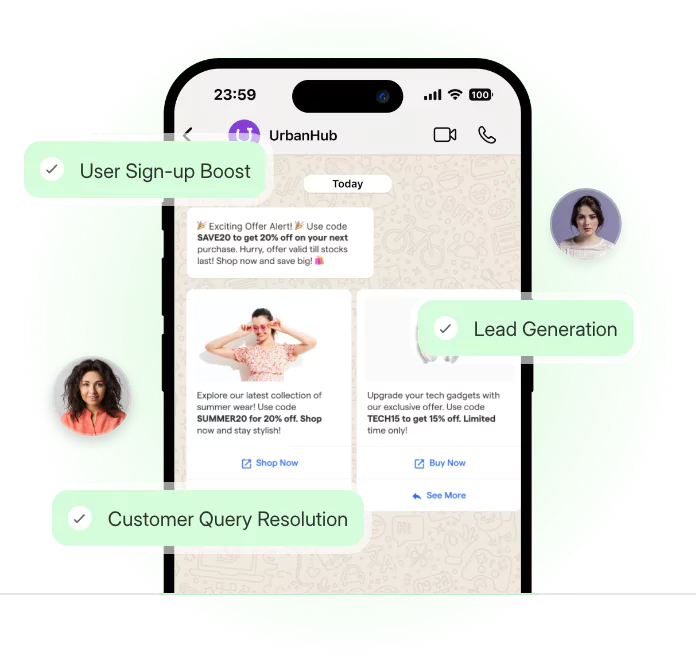Introduction
With the introduction of WhatsApp Channels, users can now follow updates from brands, creators, and organizations in a dedicated space. This feature appears under the new "Updates" tab and allows one-way communication to large audiences.
Still, many people are unsure about what WhatsApp Channels really are. Some confuse them with groups or broadcast lists, while others are not sure how to use them effectively.
If you are running a business, managing a community, or simply trying to stay updated, not understanding this feature can mean missing out on an easy way to reach or receive updates at scale. Fortunately, it is easy to understand once you see how it works.
In this guide, you will learn what a WhatsApp Channel is, how it functions, how to use it, and why it matters in 2025. Whether you are a casual user or a business owner, this guide will give you everything you need to get started.
What is WhatsApp Channel?
If you’ve used WhatsApp for years, this might feel unfamiliar. You're used to replying, reacting, or seeing who’s in the chat. But WhatsApp Channels are built differently.
They’re quiet, one-way spaces. You follow a channel. You receive updates. You don’t interact. It’s designed for information, not conversation.
Let’s unpack what this really means.
A Simple Explanation of WhatsApp Channels
A WhatsApp Channel is a tool for sharing updates with followers in a private and one-way manner. Only channel admins can send messages. Followers can’t reply or react directly.
This is ideal for people or organizations who want to send updates to many people at once — without starting chats or creating groups.
For example, a local government might use a channel to post public safety notices. A sports club might post match-day lineups. A clothing brand could share new arrivals or promo codes.
These updates appear in the new “Updates” tab, separate from your personal chats and groups.
Followers stay anonymous. Admins cannot see who follows them. Followers also don’t see each other. This keeps communication private while still reaching a wide audience.
This is what sets a whatsapp channel apart from other tools like groups or broadcast lists.
Why Did WhatsApp Introduce Channels?
People want simple ways to stay informed without constant interactions. Platforms like Telegram and Instagram already offer this kind of one-to-many feature.
WhatsApp built Channels to meet this need, while keeping privacy a core focus.
Channels offer a space where updates can be shared without cluttering personal messages or group chats. They’re ideal for timely content — news alerts, product drops, events, and more.
All updates are stored in a searchable archive, so new followers can catch up on past posts. This makes channels a long-term communication tool, not just a one-time announcement space.
Key Differences: Channels vs Groups vs Broadcasts
If you're wondering whether you really need a channel, here’s how it compares to the older features:
Still unsure if a WhatsApp Channel is the right fit?
Think of it this way. If your goal is to reach many people quickly, without sparking conversations, a channel is the cleanest option. It eliminates the clutter of group chats and the limitation of needing contacts like broadcasts.
You post once, and everyone gets it — no replies, no chaos. For businesses, creators, or anyone who values simplicity and scale, Channels offer a no-fuss way to keep followers informed without managing constant back-and-forth.
The channel in WhatsApp doesn’t require contact saving or approval. Anyone can find your channel via the directory or link and start following instantly.
WhatsApp Channels Feature Breakdown
In the earlier section, we covered what WhatsApp Channels are and how they compare to groups and broadcasts. But to use them well — or even decide if they’re right for your business — you need to understand how they function under the hood.
The WhatsApp channels feature is a set of tightly defined tools built for privacy, reach, and control. Whether you're a brand sending promotions or a content creator sharing tips, knowing what you can do (and what you can’t) is the first step.
Here’s how the feature works in practice.
One-Way Messaging and Privacy Control
The entire structure of WhatsApp Channels is one-way.
Admins post. Followers receive. There are no replies, no comments, and no public interactions.
Followers also remain anonymous. The admin cannot see who follows the channel, and followers cannot see each other. This is intentional. It gives people the freedom to follow a channel in WhatsApp without giving away their identity or number.
As for notifications — they’re muted by default. That means users won’t get pinged every time you post unless they choose to turn them on. So if you're posting frequently, your content won’t feel spammy.
For brands, this means you can speak at scale without invading personal space. For users, it means following a channel won’t lead to clutter.
Content Formats You Can Share on Channels
Despite the one-way structure, the whatsapp channel feature supports rich content.
You can post:
- Text updates
- Photos
- Videos
- Stickers
- Links
- Polls (interactive, but still one-way)
This makes it flexible for different types of updates. A news channel might push out headlines every hour. A fashion brand might post product drops with swipe-up links. A creator might share behind-the-scenes videos or polls to gauge interest in upcoming content.
Since messages stay in a chronological scroll, your audience can revisit past updates easily — no endless chat history or message loss.
The Updates Tab: How to Find Channels in WhatsApp
All channels on WhatsApp are organized under the “Updates” tab, which is separate from your chats and calls.
Here, users can:
- Discover trending or popular channels
- Search for specific channels by name
- Access links to join channels directly
This separation keeps personal messages and public updates apart. Think of it like a feed built into WhatsApp — but one that you control by choosing what to follow.
For creators or businesses, this means your channel is publicly searchable unless you choose to make it invisible. And that gives you a chance to build organic reach.
Admin Controls and Visibility Rules
Admins have specific tools to manage what followers see.
You can:
- Edit your channel name, photo, and description.
- Choose whether your channel is discoverable.
- Delete messages from your channel history.
- Add multiple admins to co-manage the channel.
However, unlike a group or personal chat, you cannot interact with followers directly. You also won’t see their names or phone numbers.
One exception is admin visibility. If a channel has multiple admins, they can see each other’s details — including name, photo, and phone number. This helps with accountability but still protects follower identity.
These controls are what make the whatsapp channels feature feel more like a broadcast board than a chat group. You own the content, the visibility, and the update schedule — nothing more, nothing less.
The features inside WhatsApp Channels are intentionally limited. And that’s what makes them powerful. You can send updates at scale, control how you're discovered, and maintain full privacy all without the noise of group replies or personal messages.
Now that you know what channels can do, the next step is to understand how to create one. It’s simpler than you might think.
Coming up: How to Create a WhatsApp Channel — step-by-step.
How to Create a WhatsApp Channel
Creating a WhatsApp Channel is a straightforward process. Whether you're a business, creator, or community manager, you can launch a channel without any technical setup.
You just need a WhatsApp account and the latest version of the app. There’s no approval process, no waiting period, and no extra tools to install.
Below are two ways to create a channel — on mobile and web — followed by a guide to customize it for your audience.
On Mobile App: Quick Setup Guide
You can create a channel in WhatsApp using your iPhone or Android device.
Here’s how to do it:
- Open WhatsApp and go to the Updates tab.
- Tap the + icon next to “Channels.”
- Select Create Channel.
- Tap Continue and follow the prompts.
- Add a channel name (you can change it later).
- Add a description to help followers understand what it's about.
- Upload an image (logo, photo, or icon).
- Tap Create Channel to finish.
Once your channel is live, you’ll see a share link that you can copy and promote. Followers can join by link or QR code.
Via WhatsApp Web/Desktop
You can also create a WhatsApp Channel from a browser, which is especially useful for businesses managing accounts from a desktop.
Steps to follow:
- Open WhatsApp Web or the desktop app.
- Click the Channels icon on the left sidebar.
- Click + Create Channel.
- Add your channel name, description, and image.
- Click Create.
Once created, your channel will appear in the “Updates” section, just like on mobile.
The web version is ideal if you’re planning to post pre-designed media, manage multiple admins, or keep track of updates in a professional setting.
Customizing Channel Profile and Details
After creating your WhatsApp Channel, it’s important to customize it for clarity and discovery.
Here’s what you can edit anytime:
- Channel Name: Keep it simple and recognizable. Avoid long or vague titles.
- Description: Use one or two lines to explain what kind of updates followers will receive.
- Profile Image: Use a clear icon or brand image that fits well in a small circle.
- Privacy Settings: You can choose whether your channel is discoverable through search or accessible only by invite link. This helps control who finds and follows you.
Also, you can delete updates, manage multiple admins, and use a share link to promote your channel across other platforms.
The easier your channel is to understand, the more likely people are to follow and stay.
Creating a channel is simple. But customizing it makes the difference. A clear name, purpose, and profile build trust fast — especially when users can’t reply or engage directly.
Now that your channel is live, it’s time to start posting.
Next: How to Use WhatsApp Channels for Sharing — what to post, when, and how to keep followers interested.
How to Use WhatsApp Channels for Sharing
Creating a channel is just the first step. What you do next is what makes your channel useful — or invisible.
Once your channel is live, you’ll see a full set of tools to start posting, managing, and measuring what you share. Think of it as your personal broadcast hub, right inside the WhatsApp app.
The WhatsApp Channels system was designed to keep things direct and clutter-free. There’s no group noise. Just content from you, delivered to people who chose to follow.
Whether you’re announcing a flash sale or sharing a quick behind-the-scenes clip, the right setup can help you build real engagement.
Here’s how to manage your WhatsApp Channel like a pro.
Posting Updates and Media on Channels
To share content on your channel:
- Go to the Updates tab.
- Tap your channel.
- Tap the message field and start typing.
- Use the paperclip icon to attach: Images, Videos, Stickers, Links & Polls
Once posted, your update appears in followers’ Updates feed with a time stamp.
For example, if you're a clothing brand, you can share a short video of your latest drop with a poll asking “Which one do you like most?”
These small updates help followers stay in the loop without flooding their inbox.
Managing Notifications for Followers
By default, followers won’t receive push notifications for every channel post.
This protects their experience and makes them more likely to stay subscribed. But users can turn notifications on if they don’t want to miss updates.
As a channel admin, you don’t control this. But you can encourage them in your welcome message:
“Want first dibs on drops? Tap the bell icon to turn on alerts.”
This simple prompt often drives better engagement.
Admin Tools: Deleting Posts, Analytics, and More
Channel admins can:
- Delete any post
- See how many views a post gets
- View follower counts (approximate, not full list)
- Pin messages to highlight key updates
For example, if you shared a wrong coupon code, you can delete and repost within seconds.
These admin tools give you basic but powerful control over how your content lives inside WhatsApp.
The sharing experience is built to be clean, one-way, and on your terms. And now that you’ve seen how to manage and grow your channel, let’s explore its real-world value.
WhatsApp Channel for Business Use
Once you know how to post and manage updates, the real question is — how can your business actually benefit from a WhatsApp Channel?
Whether you’re a local bakery, a fashion label, or a large media house, channels create a space to share fast, frequent, and valuable updates directly with your audience. The format removes friction. No sign-ups, no algorithms, just pure reach — inside the same app people use every day.
Unlike traditional marketing tools, WhatsApp Channels are minimal by design. That’s what makes them powerful. They’re not made for long stories or crowded feeds. They’re made for short, high-impact updates people want to follow.
Here’s how businesses are making it work.
Use Cases: Updates, Promos, Announcements
Businesses are using channels to:
- Share flash sale alerts
- Drop exclusive coupons
- Announce event dates
- Offer a peek behind the scenes
- Post inventory updates
- Promote seasonal offers
Example: A skincare brand can post “50% off on all serums today only” and attach a quick product reel. No algorithm games, no paid ads — just reach.
Another case? An event company posting a QR code image for walk-in entries, just hours before the show.
This is where the whatsapp channel for business starts to show real value — by simplifying real-time communication.
Real Examples of Businesses Using Channels on WhatsApp
- Netflix uses its channel to tease upcoming titles and trailers
- Indian Express posts daily headlines, directly into followers’ update feeds
- Decathlon pushes deals and stock arrival notices
- Creators and influencers share tour dates, link drops, or community-only perks
Each of these brands uses channels to cut through noise and offer utility.
You don’t need a huge following to make it work. Even local brands like salons or bookstores are quietly building audiences with smart use of channels on WhatsApp.
WhatsApp Channel vs WhatsApp Broadcast Channel
Not sure whether to use channels or a broadcast list?
Here’s the difference:
Use a whatsapp broadcast channel if you need to contact customers 1:1, such as sending order updates or handling support.
Use a whatsapp channel for business if your goal is visibility, engagement, and growth through consistent public content.
For businesses, WhatsApp Channels offer a fast, focused way to grow presence and share value without needing new platforms or extra tools. But no tool is perfect.
Before you commit, let’s break down the pros and cons of using channels in WhatsApp, so you know where it fits best in your strategy.
How to Find and Follow Channels in WhatsApp
Now that you understand how businesses are using channels to grow, you might be wondering how to join or follow one yourself.
The good news? It’s easy.
You don’t need to download anything. The feature is already inside your WhatsApp. Whether you’re a customer looking for channels on WhatsApp or a business trying to guide users to yours, the steps are smooth and quick.
Let’s walk through the ways you can explore, follow, or even leave channels in WhatsApp, all within seconds.
Browsing the Updates Tab
WhatsApp added a new section called Updates — right beside your Status tab.
Inside this tab, you’ll find:
- Trending channels
- Local creators or media channels
- Brand pages you may know
You can search by name or keyword, or scroll through recommendations. For example, if you type “fitness,” you may find health coaches, gyms, or nutrition brands running their own channels in WhatsApp.
No need to message. Just tap “Follow,” and you're in.
Using Direct Links or QR Codes
Many channels also share invite links or QR codes on websites, emails, or even store counters.
Let’s say a fashion store posts a QR at checkout with a sign that reads, “Scan to get early access to sales.”
Once scanned, it opens their channel on WhatsApp, and you can follow it instantly.
This method is useful for businesses that want fast, trackable onboarding without asking people to search manually.
Unfollow or Mute a Channel
If a channel gets noisy or irrelevant, you’re not stuck with it.
You can:
- Tap the channel name
- Choose Unfollow to remove it entirely
- Or select Mute to stop notifications but still access posts
This keeps your feed clean and your control intact.
A muted channel will no longer show up at the top of your Updates unless you check manually.
Finding and following channels is effortless, whether you’re browsing or joining through a link. But once you start using them, you may notice something missing.
There’s no reply button. No way to ask a question. No way to collect leads or chat.
In the next section, we’ll explore the catch with WhatsApp Channels — and why that matters if you're using them for business.
The Catch with WhatsApp Channels
Broadcasting is not the same as connecting.
You can reach thousands with a single post, but not one of them can reply. That’s the paradox of a WhatsApp Channel.
It feels personal. It lives inside your WhatsApp inbox. But it’s still a one-way street. No interactions. No conversations. No leads.
For creators and brands, it’s a powerful megaphone. But if you want feedback, questions, or conversions, you’ll hit a wall.
This is where businesses begin to feel the limitations. Because what works for news doesn’t always work for nurturing customers.
Let’s break down what’s missing — especially if you're using WhatsApp Channel for business.
You Can Share. But You Can’t Talk
Followers can see your posts, images, or links. But they can’t respond. That’s by design.
A WhatsApp Channel is strictly one-to-many. It’s not a chat. There are no replies, no DMs, and no way for you to know who engaged or why.
Imagine a bakery that posts a new cake menu via Channel. A customer loves the design and wants to order one for Saturday.
They can’t ask the price. They can’t book. They can’t even say “Nice cake.”
The only way out? Leaving the channel to contact the business manually. And that’s where most leads drop off.
For businesses, that’s a silent gap you can’t afford.
What’s Missing for Businesses
Running a WhatsApp channel for business sounds ideal at first. But if you look closer, here’s what it lacks:
- Chatbots: No welcome messages, no real-time conversations, no AI support.
- Auto-replies: You can’t set automated replies based on queries or interest.
- Lead collection: No forms, no opt-ins, no data. Just passive viewing.
- Conversational flows: You can’t guide users through pricing, booking, or feedback funnels.
Think of an event company sharing an update. With a bot, that update could trigger options like:
“Want to RSVP?”
“Book a table?”
“Get directions?”
But in a WhatsApp Channel, none of this is possible.
You have visibility, not velocity.
WhatsApp Channels give you reach, but not relationships. They’re great for announcements but fall short for actual engagement.
If your goal is marketing, you’ll need more than one-way updates. The real value lies in turning attention into action.
Up next, meet the tool that fills this gap — without changing platforms.
It works inside WhatsApp, brings automation, and makes conversations happen.
Meet BotPenguin: Your WhatsApp Chat Automation Tool
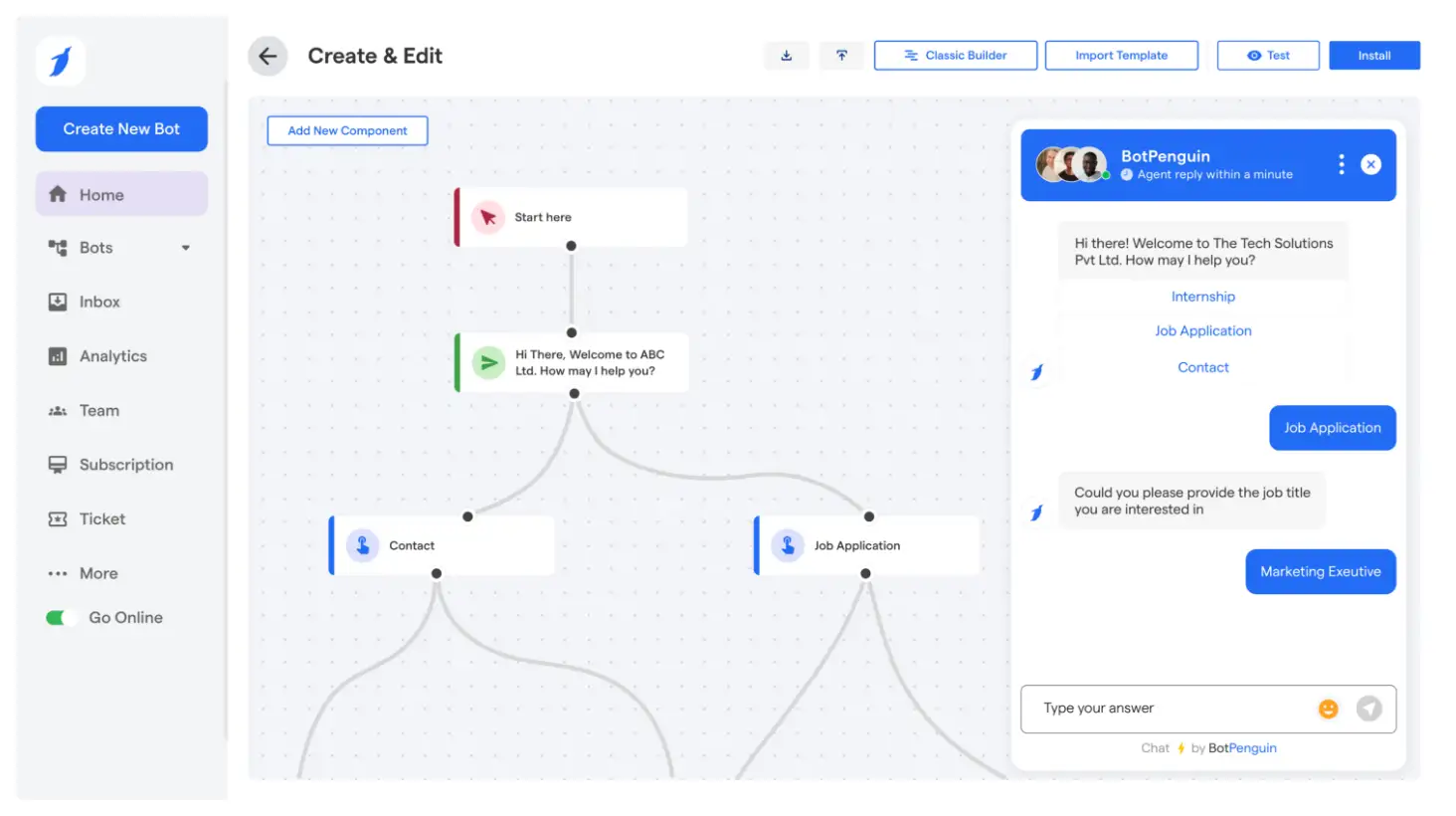
You’ve seen what WhatsApp Channels can’t do. Now here’s what your business can unlock — with the right chat automation in place.
If channels in WhatsApp are built for broadcasting, BotPenguin is made for conversations. It works on WhatsApp chat, not WhatsApp Channels, which means you get full access to interactions, responses, and automation.
Whether you’re a creator selling workshops, or a brand sharing product drops, you need more than reach — you need replies.
That’s where BotPenguin fits in.
What BotPenguin Can Do on WhatsApp
With BotPenguin, your WhatsApp chat becomes your smartest sales tool.
- Build a WhatsApp chatbot: Answer instantly, 24/7, with smart logic.
- Answer FAQs: Let your bot reply to common questions about pricing, timings, or delivery.
- Collect leads: Capture names, numbers, and preferences without forms.
- Book appointments: Use calendars and flows to handle bookings automatically.
- Automate follow-ups: Nudge users who showed interest but didn’t convert.
For example, if someone clicks your menu link from a whatsapp channel for business, your BotPenguin bot can ask:
“Want to book a table or speak to the chef?”
And take it from there — hands-free.
Use Channels to Attract, BotPenguin to Convert
Think of this as a smart combo.
Use your channel in WhatsApp to push updates, offers, or news.
Then add a CTA like: “Want more? Chat with us” → link it to your BotPenguin-powered WhatsApp chat.
That’s where real engagement happens. A person reads your update, clicks the link, and instantly enters a conversation flow that’s tailored to convert.
No form fills. No email hops. Just instant action.
No-Code. Fast. Affordable.
BotPenguin is made for small teams, startups, and creators. You don’t need developers. You don’t need time.
Set it up in minutes with drag-and-drop tools. Whether you sell cupcakes, consult online, or run events — it works for you.
And it won’t burn a hole in your budget.
So while your whatsapp channel gives you reach, BotPenguin gives you results.
No code. No fluff. Just conversations that convert.
Conclusion
WhatsApp Channels are great for spreading the word. They’re built for reach, not replies.
You can share updates, announce offers, and keep followers in the loop. But you can’t talk to them. You can’t answer questions, book appointments, or guide them toward a purchase.
And that’s the catch.
If you’re serious about turning attention into action, a WhatsApp channel for business needs something more.
That’s where tools like BotPenguin come in. They bring chat automation to your WhatsApp — helping you capture leads, drive conversions, and engage better.
Broadcast with a whatsapp channel. Convert with BotPenguin.
The smart combo that actually works.
👉 Try BotPenguin for Free and make every message count.
Frequently Asked Questions (FAQs)
How can I increase engagement on my WhatsApp channel without using replies?
Use eye-catching visuals, consistent posting, emojis, and exclusive content to make your updates more scroll-stopping and boost repeat views even without two-way communication.
Are channels in WhatsApp visible to users outside my country?
Yes, WhatsApp channels are globally discoverable if set to public. However, content visibility may still vary based on region-specific policies and user language preferences.
Can I use channels on WhatsApp to send scheduled updates automatically?
No. WhatsApp Channels don’t support scheduling. You’ll need to post manually or use third-party notification tools for standard chat, not channels.
Is a WhatsApp broadcast channel better than a regular group for brand announcements?
Yes. Broadcast channels avoid noise, maintain privacy, and reach followers directly. Groups, on the other hand, allow chat but can get cluttered or off-topic.
Why doesn’t a channel in WhatsApp support lead capture like chatbots?
Because Channels are built for passive content delivery, not interaction. To collect leads, you need a chat entry point that supports forms, tracking, and responses.
Can BotPenguin work alongside a WhatsApp channel for business to boost conversions?
Yes. You can link your channel posts to a BotPenguin-powered chat, enabling instant responses, lead capture, and follow-ups once users tap through to your WhatsApp chat.