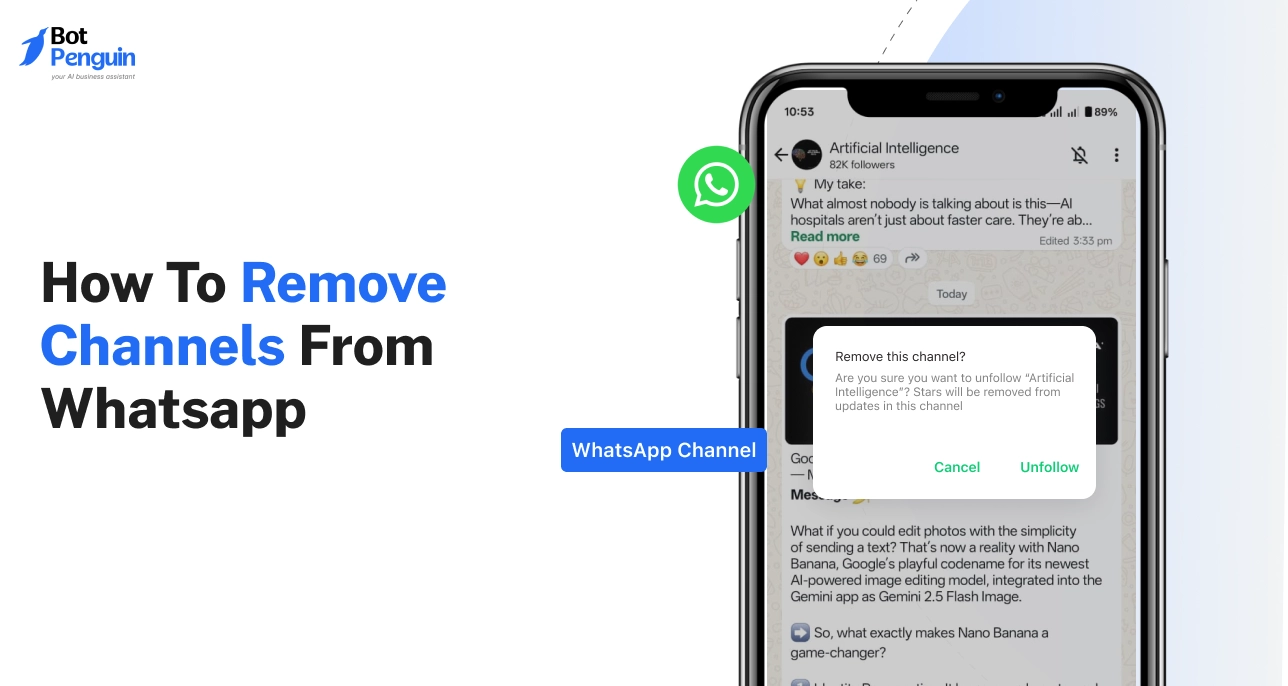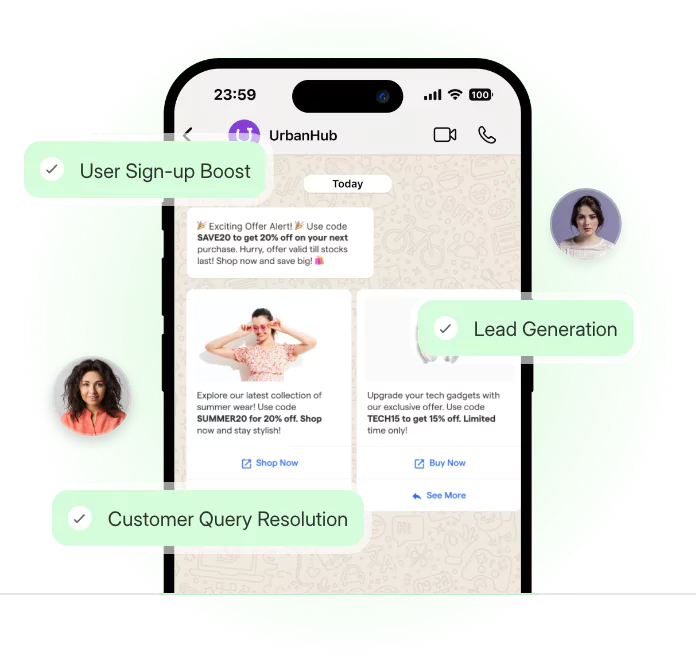WhatsApp Channels let you follow updates from brands, creators, and organizations in a separate “Updates” tab. Unlike chats or groups, Channels are one-way—only admins can post. Even if you don’t follow any, WhatsApp might still show you popular or suggested channels by default.
For many users, this feels like unwanted clutter.
Here’s the thing—you can’t remove or disable Channels entirely, and there’s no setting to hide the Updates tab. But you can unfollow channels, mute notifications, block spam, and even delete your own channel if you made one.
This guide walks you through every available method to clean up your WhatsApp experience, reduce noise, and take back control of your feed.
What are WhatsApp Channels and Why are They Here?
For years, WhatsApp kept things simple: one-on-one chats, group messages, maybe the odd Status update. That was it.
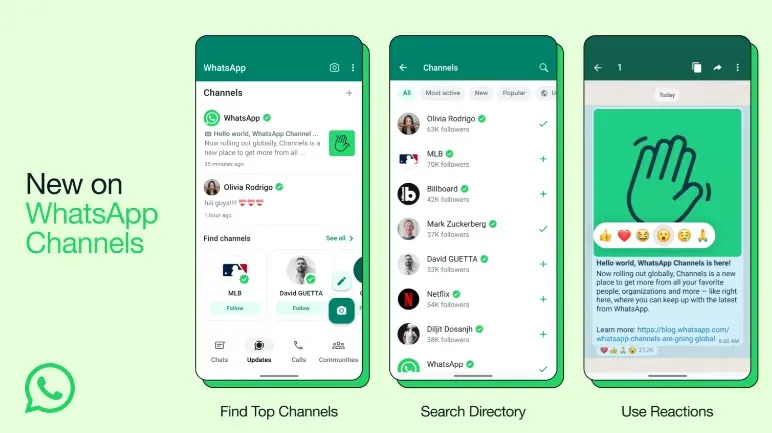
Then came Channels—a one-way broadcast feature that lets organizations or public figures share updates with large audiences. Think of it like following a page, not chatting with a person. You don’t reply. You don’t react (beyond emojis). You simply receive.
Channels vs. Chats and Groups
Imagine following your favorite football club on WhatsApp. You get match-day scores and player announcements—but you can’t talk back. That’s a Channel. It’s not like chatting with friends. And it’s definitely not like being part of a WhatsApp group.
In groups, everyone can reply. In Channels, only the admin can post. Your phone gets updates, not conversations.
This is the key difference. Channels are built for broadcast, not interaction. That’s why they feel out of place in a chat app designed for two-way communication.
Where They Appear in the App
You’ll find Channels inside the Updates tab, right where Statuses used to live solo.
Now, Status updates sit at the top. Channels take up the rest of the feed. Even if you haven’t followed any, Channels will still show up—sometimes right below your friend's birthday selfie.
This shift in layout is what makes many users ask how to remove channels from WhatsApp altogether. The clean look is gone.
Why You See Channels You Didn’t Follow
Here’s the part that throws people off. You didn’t tap “Follow.” Yet there they are.
WhatsApp promotes popular, region-specific Channels by default. These are curated by the app and shown based on your country, trends, and engagement. The more users interact with certain Channels in your area, the more likely you are to see them.
Even if you don’t engage, they stay pinned unless manually unfollowed. This makes the app feel busy—even for passive users.
Channels weren’t designed to annoy you. But without the ability to fully turn them off, they’ve become just that for many. The good news? You can still reduce the noise.
Next, let’s break down exactly how to remove channels from WhatsApp if you’ve followed any—and how to keep your Updates tab clean without switching platforms.
How to Remove Channels from WhatsApp (For Followers)
You can’t disable Channels completely. But you can take control of what shows up in your Updates tab.
This section walks you through practical steps to reduce channel visibility, block the ones you didn’t ask for, and clean up your WhatsApp experience.
Whether you accidentally followed a channel or want to stop seeing updates from one you no longer care about—this part is for you.
Unfollow a WhatsApp Channel
The fastest way to remove a channel from your feed is to unfollow it.
Here’s how to do that on Android and iPhone:
- Open WhatsApp.
- Go to the Updates tab.
- Tap the Channel you want to remove.
- Tap the three dots (⋮) or the gear icon in the top-right.
- Select Unfollow.
- Confirm if prompted.
On WhatsApp Web or Desktop:
- Open the channel.
- Click the menu icon (⋮) in the header.
- Select Unfollow.
Once unfollowed, the channel disappears from your list. You’ll stop getting new updates from it. This is the cleanest method under the current system for those asking how to remove channels from WhatsApp without deleting the app.
Block or Report a Channel
If a channel is spammy or inappropriate, you don’t have to just unfollow—it’s better to block it.
Here’s how:
- Open the Channel.
- Tap the three dots (Android) or gear icon (iPhone).
- Select Report or Block.
- Confirm your action.
This stops all future contact and flags it for review if it violates WhatsApp's terms.
Blocking helps if you’re seeing repeat recommendations for the same kind of channels you’re actively trying to avoid.
Clear Updates Tab
Unfollowing a few channels won’t solve everything if others remain or keep popping up. The key is to remove every channel you don’t want.
When you unfollow multiple channels and block unwanted ones, your Updates tab becomes lighter. You’ll only see statuses from your contacts. This doesn’t technically delete the feature—but it’s the best way to hide channels in WhatsApp for now.
You can also mute Status updates to make the entire tab visually quieter.
Cleaning your feed isn’t just about what you remove—it's about reducing the mental clutter too. And if constant pings are part of the problem, it’s time to go one step further.
Next: how to disable channels in WhatsApp by silencing their notifications.
How to Disable Channels in WhatsApp Notifications
Unfollowing a channel stops updates from showing in your feed. But what about the notifications?
That’s where most people feel stuck. One ping here, another alert there—especially when you’re trying to focus or sleep.
The good news? You can’t turn off Channels entirely, but you can silence them. Whether it’s one channel or all, the tools are already in your phone.
This section walks you through how to disable channels in WhatsApp using three different methods—quick fixes and longer-term solutions.
Mute a Channel
Let’s say you followed a news or celebrity channel but don’t want constant updates.
To mute it:
- Open WhatsApp.
- Go to the Updates tab.
- Tap the channel you want to silence.
- Tap the bell icon at the top.
- You’ll now see a muted bell.
That channel’s posts will no longer send push notifications. You’ll still see them if you visit the Updates tab, but no sound, no banners, no interruptions.
Mute All Channels via Device Settings
If you follow several channels and want them all silent, do this:
On Android:
- Go to Settings > Apps > WhatsApp > Notifications
- Find Other notifications or Channel updates
- Turn off notification permission or alerts for Channels
On iPhone:
- Go to Settings > Notifications > WhatsApp
- Toggle off sounds or badges under the Other category
This mutes all alerts coming from Channels without affecting chats or calls.
Use Focus Mode or Do Not Disturb
For temporary silence—like during work or sleep—use Focus Mode (iOS) or Do Not Disturb (Android).
Both tools let you:
- Silence WhatsApp completely
- Allow only selected apps or people
- Block banner and sound alerts
This is ideal when you want everything off, without editing app settings every time.
Notifications are just one part of the mess. If you’re running a Channel yourself—or created one during testing—it’s worth knowing how to clean that up too.
Next: how to delete a WhatsApp Channel you created, and what happens once it’s gone.
How to Delete a WhatsApp Channel You Created
If you’re the admin of a WhatsApp Channel and want to shut it down, the option is there—but it’s not instantly obvious.
Maybe the Channel was part of a test. Or it was created for a campaign that’s now over. Either way, the process is simple but final.
Before you proceed, know that deleting a Channel is permanent. There’s no “undo,” and once it’s deleted, neither you nor your followers can access its content.
Steps to Delete Your Own Channel
Follow these steps from the official WhatsApp method:
- Open WhatsApp and go to the Updates tab.
- Tap your Channel.
- Tap the three dots (⋮) on Android or the gear icon on iPhone.
- Select Channel Info.
- Scroll down and tap Delete Channel.
- WhatsApp will ask you to enter your phone number for confirmation.
- Once confirmed, your Channel is deleted permanently.
You’ll get a warning message before the final step. Make sure you’ve backed up anything you want to save before completing it.
This is the only official method for anyone asking how to delete WhatsApp channel content they own.
What Happens After Deletion?
Once deleted, your Channel is completely wiped from WhatsApp:
- Followers lose access instantly.
- All messages, media, and updates are erased.
- You can’t restore or re-activate the same Channel later.
- Even if someone saved the link, it no longer works.
If your goal was to reset, you’ll need to create a brand-new Channel from scratch.
Also note: deleting a Channel does not affect your main WhatsApp account. Your chats, groups, and settings stay intact.
If you don’t want to go that far—or just need to reduce clutter without removing everything—there’s a softer way.
How to Hide Channels in WhatsApp Without Deleting Them
You’ve muted the notifications. You’ve unfollowed a few Channels. But they still sit in the Updates tab, right below Status.
If you're not ready to delete your account or use third-party tools, the next best move is to hide the Channels from daily view.
This section combines three small tactics that, together, help you reduce visual clutter and distraction. The result is a cleaner feed—without technically removing anything.
Mute + Unfollow = Best Combo
Unfollowing stops updates from appearing in your feed. Muting silences notifications.
Use both together, and your interaction with that Channel is cut down to near zero.
Scenario: You accidentally followed a product Channel. You unfollow it. Now it’s gone. But another one keeps sending silent nudges. You mute it. Now, both are out of your face—and your notifications.
If your goal is to hide channels in WhatsApp as much as possible, this combination works best.
Push Channels Lower in Feed
The Updates tab shows Status first and Channels below. That order is fixed—but you can control what appears where.
If you keep your Status list full (by checking friends' updates regularly), Channels naturally get pushed down. It won’t remove them, but they won’t be the first thing you see.
Also, avoid interacting with Channels. The more you engage, the more WhatsApp promotes them.
Reduce Distractions With Notification Tweaks
Go beyond muting.
- Disable message previews so Channel updates don’t flash on your lock screen.
- Turn off notification badges so the app icon stays clean.
- In Settings > Notifications, tweak app behavior per your OS.
You won’t see the pings, banners, or badges that constantly remind you they exist.
Hiding Channels isn’t perfect, but it works when you stack these small fixes. If you're still wondering why these features feel so forced, you’re not alone.
Next, we’re unpacking common myths around WhatsApp Channels—and why most fixes aren’t what they seem.
Myths About Removing WhatsApp Channels
You’re not the only one frustrated by Channels. What makes it worse is the mountain of misleading advice online. Some suggestions sound helpful but won’t actually change anything. Others might even compromise your account or data.
Here are three common myths users fall for—along with the truth behind each one.
“I Can Delete the Updates Tab”
The Updates tab cannot be removed.
WhatsApp made it a permanent part of the app’s layout. It houses both Status updates and Channels. Even if you mute or unfollow every channel, the tab will still be there.
There is no setting, hidden menu, or developer trick to remove it from the interface.
“Uninstalling WhatsApp Removes Channels”
This one’s widely believed—but false.
When you uninstall WhatsApp, your account data (including Channels followed or recommended) is stored on the server. The moment you reinstall and verify your number, the Channels tab reappears with everything intact.
Uninstalling only clears your local data, not your server-stored preferences.
“WhatsApp Forces You to Follow Channels”
No, but the design can be misleading.
WhatsApp recommends popular and regional Channels in the Updates tab. You may also see prompts to “See More,” which can lead to accidental follows. These aren’t forced—but they’re easily mistaken for system-level subscriptions.
You can unfollow any of them manually.
While these myths can waste your time, some users still explore deeper fixes—like rolling back versions or switching apps. But those come with real risks.
Next, we’ll explore advanced workarounds for hiding or managing Channels—with clear warnings where needed.
Advanced Workarounds (Use with Caution)
Once you know that WhatsApp Channels can’t be disabled or deleted, you might start looking for alternate routes.
While some workarounds exist, many are temporary, risky, or unreliable. In this section, we break down three commonly discussed approaches—what they do, and why caution is key.
Use Older APK Versions (Android Only)
Some Android users attempt to install older WhatsApp APKs—versions from before Channels were introduced.
Technically, this may restore an earlier UI without the Updates tab. However, WhatsApp often forces updates for security reasons. Using outdated versions can break features or create compatibility issues.
More importantly, downloading APKs from unofficial sources can expose your phone to malware, data theft, or unauthorized access. And even if you downgrade once, the Channels tab will return after a future update.
This is not a safe or reliable solution.
Try WhatsApp Business
While WhatsApp Business includes the same Updates tab with Channels, its use case differs.
Business users typically focus on chats and automation tools, not Channels. If you use it primarily for customer messaging, the Channels tab may feel less prominent simply due to usage patterns—not because it’s removed or reduced.
However, the Channels feature remains present in WhatsApp Business and cannot be disabled.
Avoid Third-Party App Mods
Apps like GB WhatsApp or modified versions that claim to hide or disable Channels should be avoided completely.
These third-party mods violate WhatsApp’s Terms of Service. Using them can result in account bans, security breaches, and data loss. They also remove essential encryption features, making your conversations vulnerable.
WhatsApp has officially warned users against such apps, and they are not recommended under any circumstance.
In short, while it may seem tempting to bypass the Channels tab, these workarounds either don’t work long-term or come with serious risks. If you’re frustrated by WhatsApp’s layout and want better control, it might be time to think about more productive ways to manage your messaging tools.
Next, we’ll explore exactly that—how to move beyond these limitations.
💡How to Move Beyond WhatsApp’s Limitations
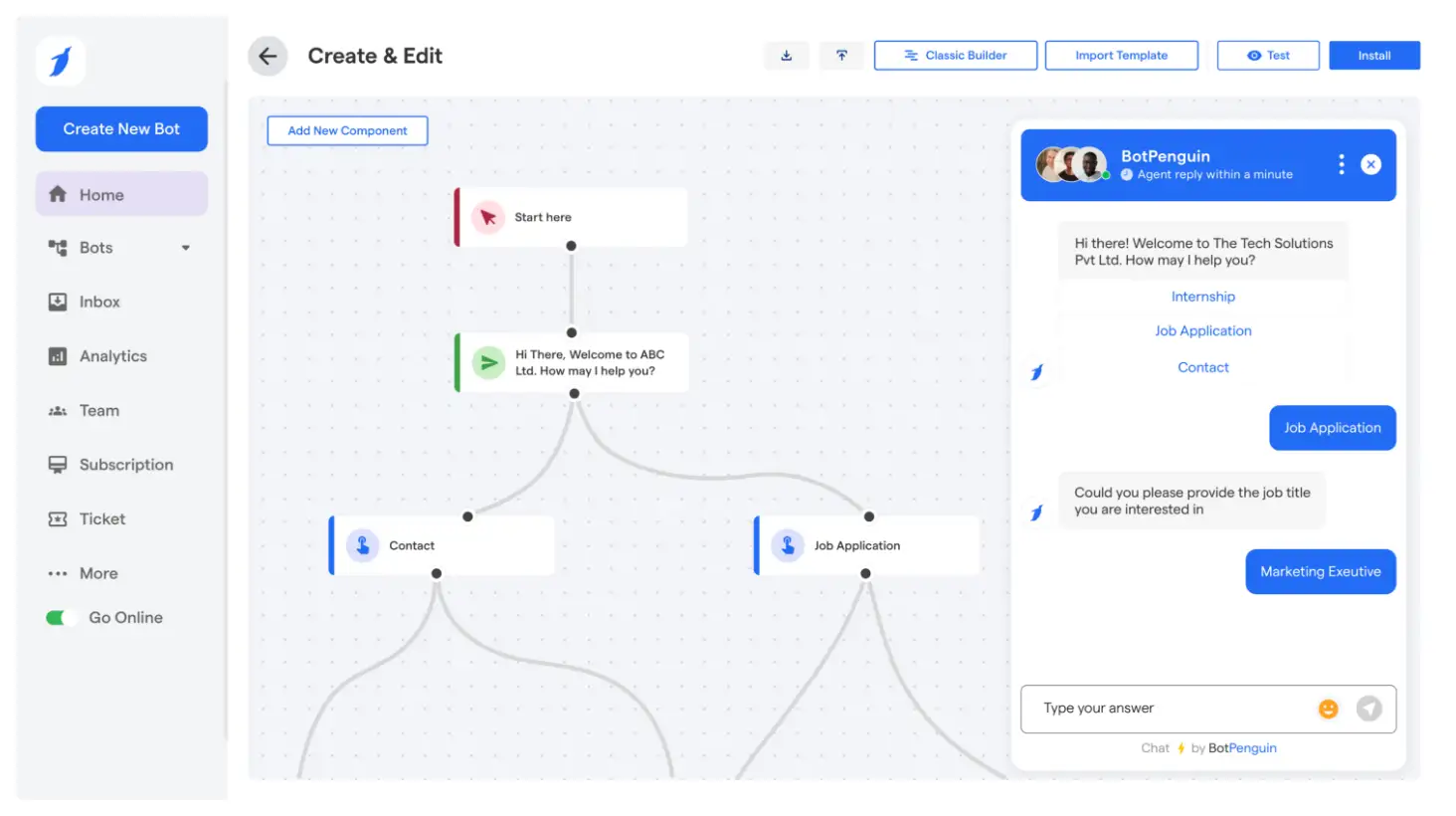
At this point, we know two things:
WhatsApp isn’t giving us a way to turn off Channels or hide the Updates tab
Most workarounds are either temporary or risky
So instead of fighting the app’s design, the smarter move is to work around it, with tools that make the clutter irrelevant.
If you use WhatsApp to talk to customers, manage leads, or offer support, chances are you’re already feeling the friction. Missed chats. Repeating the same replies. Switching tabs. And now, the Channels tab is another layer in the mix.
That’s where tools like BotPenguin come in.
It’s not about deleting Channels but about making them invisible to your workflow.
With BotPenguin, your WhatsApp becomes more than just a chat app. It becomes your support desk, lead catcher, and 24/7 sales buddy.
You can:
- Auto-respond to FAQs so your team doesn’t repeat themselves
- Collect lead details and push them straight to your CRM
- Route chats to agents — no manual sorting
- Set up everything without touching code
So while WhatsApp may keep adding tabs, you don’t have to keep getting distracted by them.
Conclusion
You can’t remove the WhatsApp Channels tab completely — that’s by design. But you can limit its impact by muting updates, unfollowing channels, or removing ones you created.
Tinkering with older APKs or third-party mods may seem tempting, but they carry risks — from broken updates to serious privacy issues. These are short-term fixes, not long-term solutions.
If you rely on WhatsApp for business, for leads, bookings, or customer service, then it’s time to upgrade how you use it.
Smart tools like BotPenguin help you automate conversations, reduce clutter, and reclaim control.
It’s not about removing channels. It’s about building a better system around WhatsApp — one that works for you, not against you.
Frequently Asked Questions (FAQs)
How to remove channels from WhatsApp on iPhone and Android?
You can’t remove channels from WhatsApp completely. But you can mute them or unfollow to stop updates and reduce their visibility in the Updates tab.
How to disable channels in WhatsApp using any official setting?
There is no setting to disable channels in WhatsApp. Channels are a permanent part of the app and cannot be turned off or hidden via preferences.
How to delete WhatsApp Channel created by mistake?
If you created a channel, you can delete WhatsApp Channel from the settings inside your channel by choosing “Delete Channel” permanently. You can’t delete channels created by others.
How to hide channels in WhatsApp without unfollowing them?
There’s no direct way to hide channels in WhatsApp. You can mute them to avoid updates, but they will still appear under the Updates tab.
How to remove channels from WhatsApp Web version or desktop?
Channels don’t show fully on WhatsApp Web, but if synced, they will reflect from your phone. You can’t remove them directly from the web interface.
How can BotPenguin help avoid the clutter caused by WhatsApp Channels?
BotPenguin automates WhatsApp chats, helping you skip noisy Channels by focusing on real conversations like support, bookings, and lead capture — all without switching tabs or missing messages.