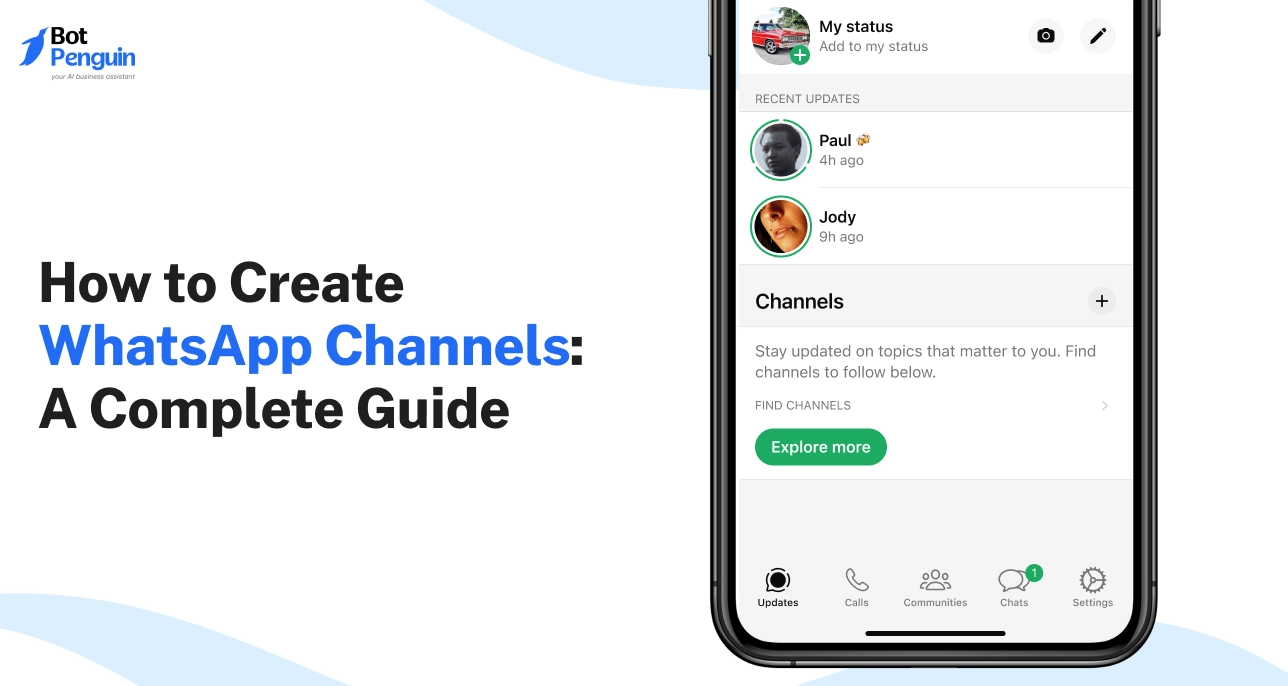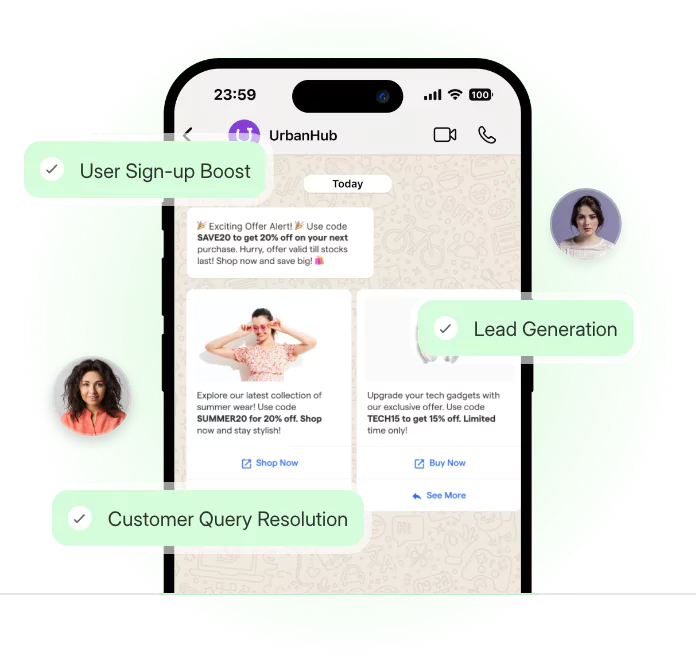Introduction
Staying connected with your audience is no longer a choice. It’s a necessity.
While social media platforms and email newsletters often feel crowded and ignored, WhatsApp has emerged as a quiet but powerful channel. With over 2 billion users, it offers a direct line to your community, customers, or followers.
But here’s the catch. Traditional tools on WhatsApp, like groups and broadcasts, come with limits. Too much noise, limited reach, and no real discoverability.
That’s where WhatsApp Channels step in. They give you a one-way broadcast tool, built for public communication. Whether you’re a creator, business owner, or community leader, learning how to create WhatsApp Channels can help you scale your updates without clutter.
In this guide, we’ll break down exactly how to create WhatsApp Channels. You’ll also learn who can create one, which devices support it, how to customize your channel, and how to grow your followers with ease.
Let’s get started.
What is a WhatsApp Channel and How Does it Work?
Most people don’t want to reply. But they just want to know about the updates, alerts, breaking news, offers and the kind of stuff you want to hear but not necessarily talk about.
This is where WhatsApp Channels come in. Quiet, one-way, and built for scale.
Instead of noisy group chats or one-to-one threads, channels let a single sender share updates with unlimited followers. Followers don’t need to save your number. They can’t message you back. And that’s the whole point.
For example, imagine a school admin sharing exam updates, or a news portal pushing top stories every hour. There’s no room for clutter or replies. Just clean information delivery. That’s the power of creating WhatsApp Channels—clarity, reach, and control.
It’s not replacing your WhatsApp group. It’s giving you a separate lane altogether.
Let’s break it down.
WhatsApp Channels vs WhatsApp Groups
Think of WhatsApp Groups like roundtables. Everyone talks. Everyone listens. It’s perfect for conversations—but a disaster for announcements.
In contrast, channels are like a stage. You speak. Others watch, react, and follow.
Groups require mutual contact saving. Channels don’t. Groups are capped at a few thousand members. Channels scale to millions.
If your goal is to collaborate or brainstorm, groups still win. But if you're trying to broadcast, update, or alert, WhatsApp Channel creation is your go to choice.
Why are People Creating WhatsApp Channels?
Because attention is expensive, and distractions are everywhere.
Brands, creators, schools, and even public figures are now using channels to cut through the noise. No ads. No algorithms. No DM fatigue.
For instance, an NGO can push daily stories from the field. A retail chain can send deal alerts every Friday. A YouTuber can share behind-the-scenes drops. No likes. No shares. Just pure reach.
People are creating WhatsApp Channels because they work. They’re direct, personal, and impossible to miss in a WhatsApp notification tray.
Who Benefits Most From Using WhatsApp Channels?
Anyone who needs to keep people informed. Not entertained. Not engaged. Just informed.
- Newsrooms sharing breaking updates
- Edtech platforms sending class schedules
- Brands launching new collections
- Event organizers posting reminders
If you’re looking to broadcast information without replies, this is built for you.
That’s the basics. You now know what WhatsApp Channels are, how they differ from groups, and who’s using them.
Next, let’s talk about who can create WhatsApp Channels and where they’re available. Because access matters.
Who can Create a WhatsApp Channel and Where is it Available?
Some users open WhatsApp every day hoping the “Create Channel” option will finally appear.
Others already have it—and don’t realize they do.
The truth is, WhatsApp Channel creation depends on three things:
📱 Your device
🌍 Your country
🔐 Your account type
This section covers everything: who qualifies, where the feature is available, and how device and account types affect access. If you're stuck wondering why you can't see the option or how to begin, this guide clears it all up.
Device Support: Android, iOS, and Web
Not all devices offer the same channel creation experience.
- Android & iOS: You can directly create WhatsApp channel from the mobile app, as long as it’s updated to the latest version.
- Web/Desktop: You can manage or view channels after creation, but you cannot start a channel from Web. Initial setup must happen on mobile.
- App Version: Outdated versions may not show the feature—even if you're in a supported country.
So if you’re using WhatsApp Web or an older app version, don’t expect to find the “+ Create Channel” button. Update first, then check mobile.
Country Rollout (With India Highlighted)
WhatsApp Channels officially went global in September 2023, expanding to 150+ countries.
- Supported regions include India, Brazil, Indonesia, Singapore, the US, the UK, and major European countries.
- If you don’t see the feature yet, check for app updates and device compatibility.
Account Requirements: Business vs Personal
You don’t need to be a brand, influencer, or verified account to start a channel.
- Personal accounts: Eligible to create channels.
- Business accounts: Also eligible, with potential visibility perks.
- Verified accounts: May get a green tick and better discoverability.
- WhatsApp plans to expand access globally, removing remaining limitations over time.
In short, any WhatsApp user—personal or business—can create a channel, provided they meet the device and region requirements.
Now that you know where and how channel creation works, it's time to dive into the step-by-step guide for each platform.
How to Create WhatsApp Channels (Step-by-Step)
You can't start from the web. That’s the first surprise.
WhatsApp Channel creation is only supported on Android and iOS. Most users waste time looking for options that simply don’t exist on desktop.
If you're wondering how to create WhatsApp channel, this section clears it all—platform by platform, straight from WhatsApp’s official.
We cover Android, iPhone, and what’s possible on Web and Desktop (Mac/Windows). Follow this if you want to avoid tapping around blindly.
How to Make WhatsApp Channel on Android
Android users can create WhatsApp channel directly from the app. But it only works if your WhatsApp is up to date and your region supports Channels.
Steps to create:
- Open WhatsApp and go to the Updates tab
- Tap the ‘+’ icon next to “Channels”
- Select Create Channel
- Tap Continue
- Enter your Channel Name
- (Optional) Add a profile photo and description
- Tap Create Channel
Once created, your channel appears under Updates. You can now share, post, and manage it easily.
📌 Use case: A clothing brand uses this to push daily restocks and flash offers to followers—without group chat clutter.
How to Create WhatsApp Channel on iPhone
On iPhone, the steps are similar—but with iOS-style design tweaks. As always, ensure the app is the latest version.
Steps to create:
- Open WhatsApp and switch to the Updates tab
- Tap the ‘+’ icon next to “Channels”
- Choose Create Channel
- Tap Continue
- Enter your Channel Name
- (Optional) Upload a photo and add a description
- Tap Create Channel
Your new channel will now show up in the Updates tab with all admin tools ready.
📌 Use case: A school uses it to broadcast exam notices and event updates to parents—without direct messaging them.
How to Create WhatsApp Channel on Web
Here’s the truth: You can’t create a WhatsApp Channel from Web. That’s by design.
But you can manage your existing channel using WhatsApp Web once it’s created via mobile.
What’s possible on Web:
- View your created channels and updates
- Post updates as an admin
- Copy and share your channel link
- Manage your channel profile and settings
📌 Use case: A digital agency creates the channel on mobile, but uses the Web version to schedule and manage daily content.
How to Create WhatsApp Channel on Desktop (Mac/Windows)
Same rule applies. You can’t start a channel from WhatsApp’s desktop app, whether Mac or Windows.
Still, the desktop version allows channel access and moderation after it’s made.
What’s possible on Desktop:
- View channels and updates
- Post content to your channel
- Change profile details
- Share your invite link
📌 Use case: A nonprofit starts the channel on phone, but runs updates from a MacBook during field events.
✅ To recap:
- Create a WhatsApp Channel? Only on Android or iPhone
- Manage one? Web and Desktop are fully supported
- Need visibility? Updates tab is your control center
Up next, we’ll guide you through setting up your Channel Name, Icon, Description, and Visibility Settings—because how your channel looks decides who hits "Follow".
How to Customize Your WhatsApp Channel After Creation
Most channels look the same.
And that’s exactly why most are ignored.
If your channel feels generic, people won’t stay—even if your content is solid. The real difference lies in how you present it from day one. Personalization gives your channel a face, a tone, and a purpose.
Now that your WhatsApp channel creation is complete, it’s time to make it your own.
Here’s how to customize everything that matters:
Add Channel Name, Icon, and Description
Your identity starts here.
Channel Name: Make it short, clear, and brandable. Avoid emojis or ALL CAPS. You want people to remember it, not scroll past it.
Channel Icon: Use a square image—preferably your logo or a clean visual that represents you. WhatsApp crops it to a circle, so keep the subject centered.
Channel Description: This is your 99-character elevator pitch. Tell people what kind of updates they'll get and why it matters. Think “Instant job alerts” or “Weekly design insights.”
📍 How to do it:
- Open your channel
- Tap the three-dot menu → Channel info
- Tap Edit next to name, icon, or description
These three are the first impression. Make them count.
Set Visibility (Public, Searchable, Private)
Not all audiences are the same.
WhatsApp gives you three visibility options when creating WhatsApp channel. Each has a purpose.
- Public + Searchable: Best for creators, brands, and businesses. Anyone can find you via search.
- Public (Not Searchable): Use when you want wide access but control how people find you.
- Private: Good for internal teams, closed communities, or paid groups.
📍 How to set it:
- Go to Channel info
- Tap Edit next to Visibility
- Choose your setting and confirm
You can update this anytime based on your strategy.
Pin and Manage Updates Professionally
Posting isn’t enough. Presentation matters too.
WhatsApp lets you pin important updates, making them stick to the top of the channel feed. Think of it like a welcome message or a key announcement.
You can also delete outdated posts or edit them (if you’ve made a typo or want to update information).
📍 How to manage posts:
- Long press on a message
- Tap Pin, Edit, or Delete as needed
Pinned updates are especially useful during campaigns, launches, or onboarding new followers.
Setting up a channel is easy. But shaping it into something people recognize and trust—that takes thoughtful customization.
And once it’s all set, the next step is spreading the word.
In the next section, we’ll show you how to share and promote your WhatsApp channel to get your first 100+ subscribers.
How to Share and Promote Your WhatsApp Channel
You may have figured out how to start WhatsApp channel setup, but without strategic promotion, your efforts stall. The moment you hit "create," your real work begins—getting it in front of the right eyes.
Here’s how to do that, step by step:
Share Invite Links and QR Codes
Your invite link and QR code are the official entry passes to your channel. WhatsApp gives you both—use them smartly.
Where to get them:
- Go to your WhatsApp Channel
- Tap the three-dot menu (or Channel Info)
- Select Invite via link or Show QR code
You’ll now see:
- A shareable link (can be copied or embedded)
- A QR code (perfect for visual or offline use)
Where to use them:
- Add the link to your Instagram bio, YouTube About section, or X (Twitter) posts
- Embed the QR code in flyers, packaging, or shopfronts
- Use both in email footers, newsletters, and business cards
Why it works:
Links reduce effort. QR codes add visual recall. Together, they make it easy for people to join without downloading anything—especially useful for those unfamiliar with the WhatsApp channel download process.
Promote via Social Media, Email, and Website
Promotion needs to be intentional. Not loud—strategic.
Where to promote:
- Instagram Stories: Add the link with a "Click to Join" sticker
- YouTube: Mention your channel in videos, link it in descriptions
- Email: Add it as a CTA in newsletters, onboarding emails, or signature
- Website: Create a floating button or popup linking to your channel
How to frame it:
Don't just say “Follow our WhatsApp Channel.” Say “Get daily flash sales first” or “Access exclusive member-only tips.”
When to promote:
- Launch day
- During campaigns or giveaways
- When hitting milestones (“We crossed 100 followers—thank you!”)
Your audience needs repetition. See, click, join. That’s the loop.
Creating your WhatsApp Channel is half the story. Sharing and promoting it, across the right channels, is how you unlock growth.
What WhatsApp Channels Can and Can’t Do — And Why It Matters
Creating a WhatsApp Channel won’t fix your customer communication gaps.
It gives you visibility. Not conversions. Not conversations.
You might create WhatsApp channels thinking they’ll replace DMs or chats. But they don’t.
Channels are built for broadcasting. You can post updates, images, and links — but your audience can’t respond.
So if you're Googling how to make a WhatsApp channel for sales, support, or lead capture — this is your signal to pause.
Let’s walk through what WhatsApp channel creation allows — and where it stops.
What You Can Do with WhatsApp Channels
- Post updates in any format: Send text, images, videos, files, stickers, and polls to your audience.
- Add a co-admin: Manage your channel with one more admin for easy content handling.
- Control channel visibility: Choose to make your channel discoverable or keep it private.
- Broadcast to unlimited followers: Whether you create WhatsApp channel India or globally, there's no follower cap.
- Stay private and secure: Followers can’t see your number or other followers in the channel.
What You Can’t Do (and Why That’s a Problem)
- No one-on-one messaging: You can't answer questions or receive replies directly from followers.
- No lead capture: You won’t collect names, numbers, or email addresses.
- No automated flows: You can’t send auto-replies, campaigns, or chatbot sequences.
- No audience segmentation: You can’t filter followers or send targeted content.
- No performance tracking: There’s no analytics dashboard or actionable insights.
Even if you create a WhatsApp channel on iPhone, Android, or web, these limits stay the same.
Where Most Businesses Get Stuck
You open WhatsApp channel and start posting regularly. But there’s no engagement, no opt-ins, and no pipeline movement.
You wanted reach, but what you needed was response.
That’s the core limitation of WhatsApp channel creation. It’s not built for business outcomes — yet.
So what’s next?
Go Beyond Basic with BotPenguin: WhatsApp + Automation Made Easy
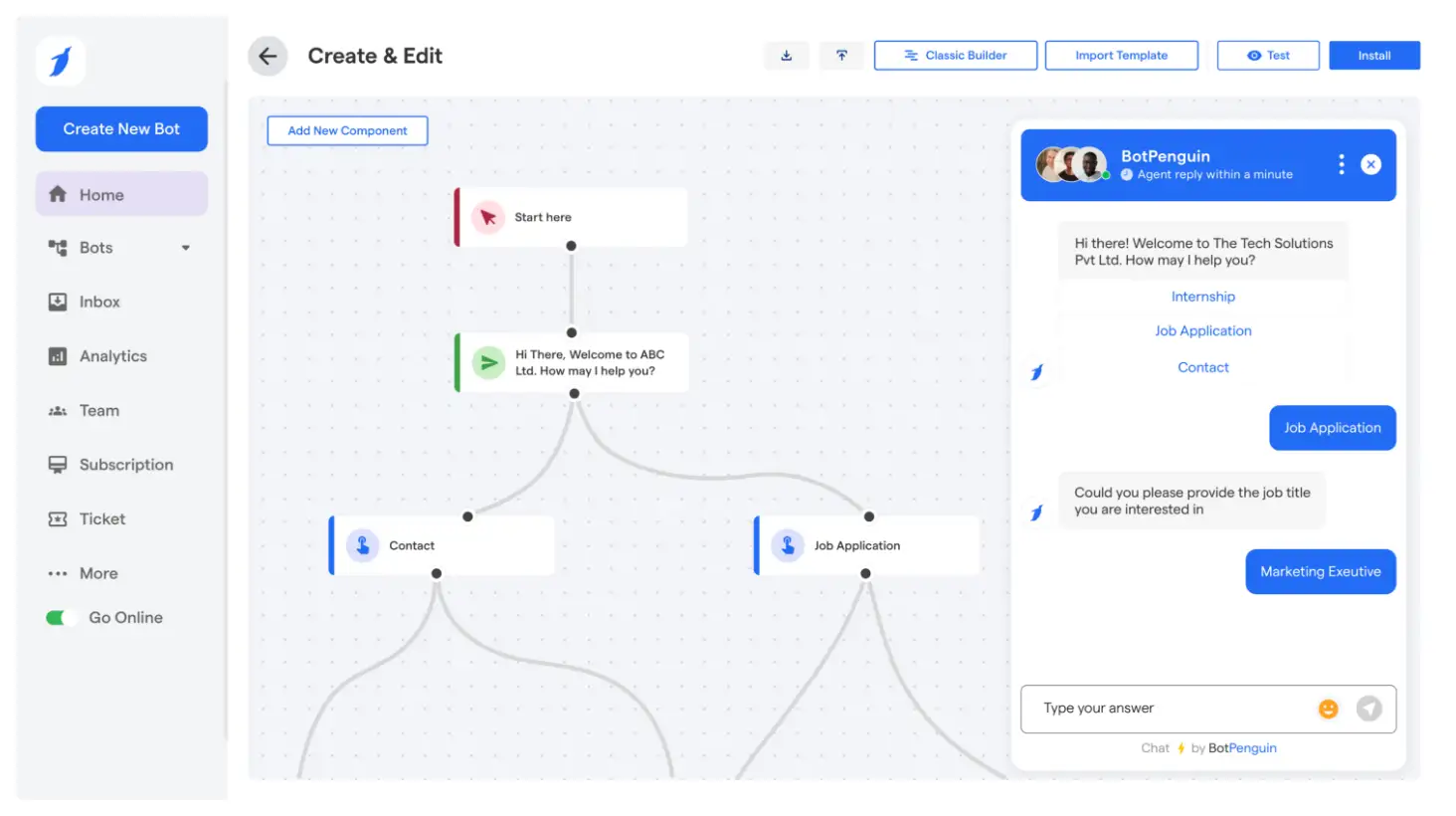
Creating a WhatsApp Channel helps you broadcast. But it won’t help you convert.
You don’t just need reach — you need action.
You need to turn your followers into leads, and your messages into revenue.
That’s exactly where BotPenguin comes in.
But we make your WhatsApp work smarter — and harder — for you.
Use WhatsApp Business for Conversations That Convert
Skip the silence of one-way channels. Set up real-time chat flows, customer support bots, and sales journeys with ease.
Automate Leads, Replies, and Reminders
From first hello to follow-up drip — BotPenguin helps you automate your entire WhatsApp funnel. No more manual chasing.
Collect Data and Insights That Matter
Track opens, clicks, replies, and user behavior across every conversation.
No guesswork — just clean analytics.
Start Free. Scale as You Grow.
No tech team? No problem.
You get drag-and-drop simplicity, smart templates, and instant WhatsApp API access — all in one place.
👉 Create a smarter WhatsApp presence — Start for free with BotPenguin →
Frequently Asked Questions (FAQs)
How do I create WhatsApp channels without a business account?
Yes, you can create WhatsApp channels with just a personal account—no business account or verification needed. It works the same across Android and iOS.
How to make channel on WhatsApp without updating the app?
You can’t. To make channel on WhatsApp, ensure you're running the latest app version. Channel features roll out only on updated WhatsApp versions.
Does WhatsApp channels create follower limits?
No, WhatsApp channels create no cap on followers. Anyone can join via link or search if your channel is public or searchable.
How to open WhatsApp channel from desktop?
You can open WhatsApp channel directly from WhatsApp Web. Go to ‘Updates’ tab → ‘Channels’ → Select your created channel.
Who can create WhatsApp channel today?
Anyone! Who can create WhatsApp channel? Everyone with the latest WhatsApp version globally.
How to start WhatsApp channel with BotPenguin automation?
To start WhatsApp channel, create one on WhatsApp, then connect it to BotPenguin to automate updates, track performance, and engage followers without manual effort.