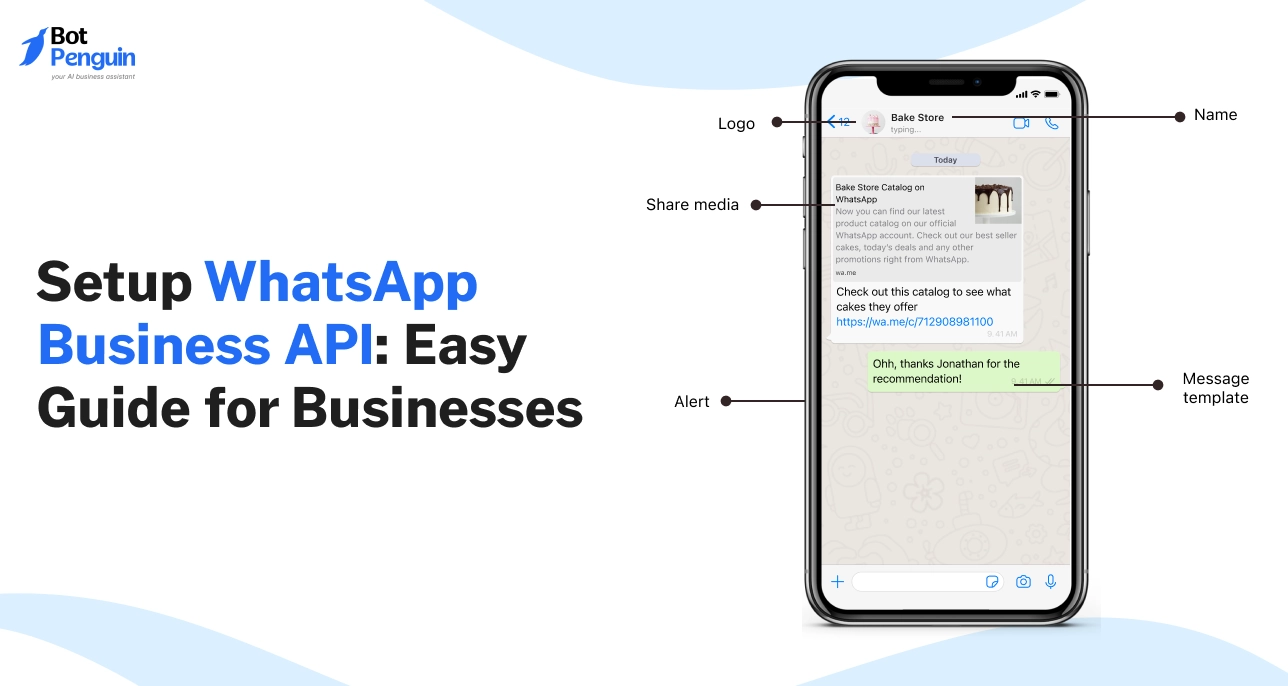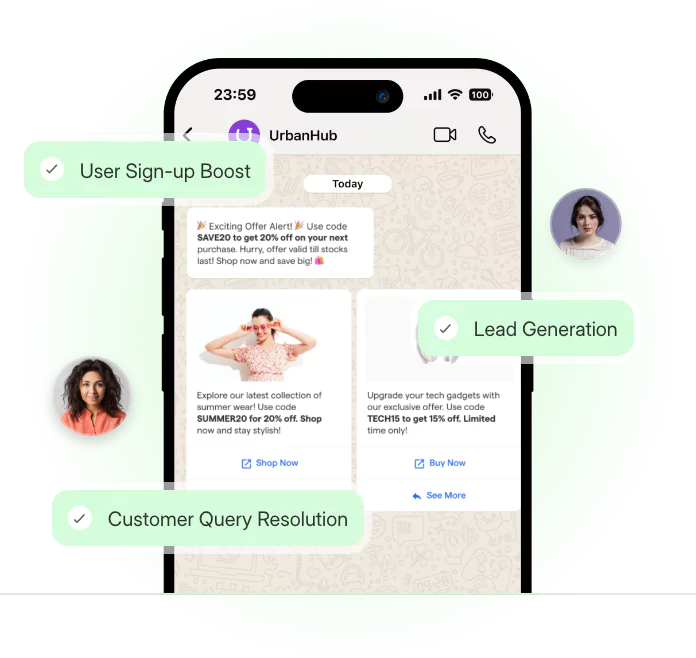Introduction
WhatsApp now beats email in how fast customers expect replies.
In 2025, it’s no longer optional for businesses to be on WhatsApp — it’s expected. But using the regular WhatsApp Business app doesn’t scale. You’ll hit limits fast if you want automation, integrations, or multi-agent access.
That’s where the WhatsApp Business API comes in.
This guide isn’t another surface-level overview. It’s a step-by-step breakdown of how to setup WhatsApp Business API the right way in 2025 — from getting access and setting it up, to managing costs and connecting tools like CRMs or ecommerce platforms.
Let’s get your WhatsApp Business API setup done.
Key 2025 Changes in WhatsApp Business API Setup
Setting up the WhatsApp Business API in 2025 isn’t what it used to be.
Meta has introduced new standards — and if you’re following outdated steps, you’ll hit a wall. From how you host the API to how much you pay per conversation, things have shifted.
This section walks you through the key changes in WhatsApp Business API setup so you're not stuck using outdated playbooks.
Whether you're switching from on-premise, planning your budget, or preparing templates, here’s what’s different this year.
Cloud API vs On-Premise
Meta is clearly steering businesses toward the Cloud API. And for good reason.
Cloud API removes the hassle of self-hosting. You don’t need to manage your own server, secure uptime, or maintain manual updates. Everything runs on Meta’s infrastructure, which means faster setup and fewer technical issues.
On the other hand, on-premise still exists — but mostly suits enterprises with strict data residency needs or in-house tech teams. A mid-size business using an in-house solution in 2025 will likely spend more on upkeep than if it went with the Cloud.
Suppose you're just learning how to setup WhatsApp Business API, Cloud is the default choice. Meta offers easier documentation, faster template approvals, and quicker onboarding — all optimized for Cloud users.
Policy and Pricing Updates
One of the biggest shifts this year is pricing.
WhatsApp now charges based on conversation categories — marketing, utility, authentication, and service — each with its own cost band.
For example, a retail business sending order updates will be charged differently from one running promotional campaigns. BSPs (Business Solution Providers) may also apply a markup, depending on your region or usage volume.
Templates are also under tighter review. Approvals now check for excessive capitalization, vague content, and unsupported media. A simple “Hi, check this out!” won’t pass. Templates must be relevant and linked to an expected action — like sending a payment link or confirming a booking.
Meta has also added tools for better visibility. You now get clear logs when a message is rejected, and the reason why. This reduces guesswork and makes it easier to adjust your content.
All this means stricter compliance, yes — but also better control for businesses that play by the rules.
These changes aren’t hurdles — they’re Meta’s way of making the platform more structured and scalable. But to take advantage of them, businesses need to start with the correct setup.
So first, let’s go through what you need before you begin the WhatsApp Business API setup — from verification and approvals to avoiding the most common blocks.
Requirements Before Setup
Before you jump into applying for access or generating tokens, there’s prep work to do.
Skipping this will only cause delays later — from verification errors to rejected templates. Consider this your pre-setup checklist. By sorting these basics upfront, your WhatsApp Business API setup becomes a whole lot smoother.
Here are the three core requirements every business must meet before it can move forward.
Business Verification
Meta doesn’t give API access to just anyone. Your business must be verified in Business Manager.
This involves uploading legal documents that match your business name — like a GST certificate, utility bill, or company registration. Meta also checks your website and contact details.
If your details don’t match or your site looks inactive, your verification will stall. A marketing agency working for multiple brands, for example, must have clear client ownership proof or face rejection.
This step is non-negotiable — without it, there’s no API access.
Phone Number Approval
You can’t use your regular WhatsApp number. The number must be new (or at least unused on WhatsApp), able to receive SMS or voice calls, and clearly tied to your business.
A common mistake? Businesses try to switch their existing WhatsApp app number over to the API, which leads to downtime and support headaches.
The better move is to get a fresh number ready before applying. Once approved, it becomes your official messaging channel.
Compliance Checklist
Meta is strict in 2025 — and getting stricter. Before you launch, review the compliance rules.
Only send messages to users who’ve opted in. Don’t use clickbait language in templates. And monitor rejection feedback closely. A travel agency sending promotional messages without opt-in will get flagged — and possibly banned.
The process of getting a WhatsApp API for business now includes verifying that your templates match use-case categories and follow regional messaging laws.
With these basics handled, you avoid the messy errors that stop businesses mid-setup.
Now that you're clear on the requirements, let’s walk through the way to get access.
How to Get Access to WhatsApp Business API
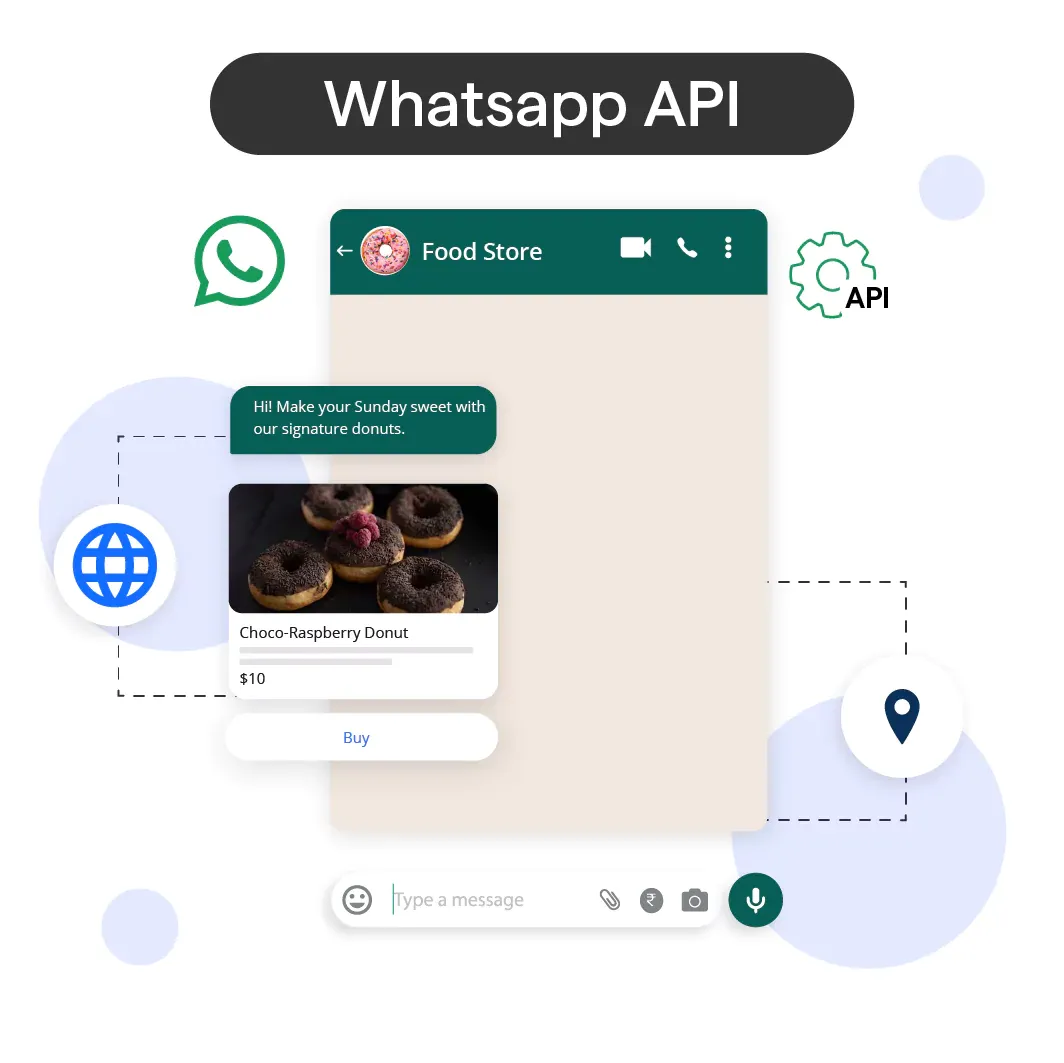
Once your business is verified and your number is ready, it’s time to get access.
But here’s the catch — there’s more than one way to do it. You can apply directly through Meta, go via a Business Solution Provider (BSP), or set it up manually with developer resources.
Each option suits different types of businesses.
Whether you're a small business owner looking for simplicity or a tech-savvy team wanting more control, this section breaks down exactly how to get WhatsApp Business API access in 2025.
Direct Meta Cloud API
This is the most straightforward route for businesses that want to control their setup from end to end.
You start by logging into Meta Business Manager and verifying your business, if not done already. Next, you create a WhatsApp App via Meta for Developers. This app links your business to the API.
Once your app is ready, you generate a temporary access token to start testing. When ready for production, you generate a permanent token and manage it securely.
This method works well for teams that already use Meta’s ecosystem and want direct access without third-party fees.
Using a BSP
Business Solution Providers (BSPs) are Meta-approved partners that help businesses connect to the WhatsApp Business API without dealing with all the technical setup directly through Meta.
Think of them as intermediaries — they handle the backend complexity, provide hosting, and offer ready-made dashboards to send messages, manage templates, and view performance data. BSPs like 360dialog, Twilio, or BotPenguin are popular because they significantly reduce the time and effort it takes to go live.
You sign up, upload your documents, and they handle the application and approval with Meta. Some even offer onboarding help, pre-built automation tools, and integration with CRMs.
This route is ideal for businesses that want speed and simplicity without managing the API directly. The only trade-off? BSPs usually charge additional platform or message fees on top of WhatsApp's base pricing.
Developer Setup
For businesses with in-house developers, this is the most flexible option.
You start by creating a WhatsApp App in Meta’s developer portal, then use the sandbox environment to send test messages and understand API behaviour.
This WhatsApp Business API developer setup provides you with direct control over authentication, endpoints, and integration with custom systems, such as CRMs or ERPs.
It's ideal for SaaS platforms or companies building WhatsApp-powered products.
However, it’s not beginner-friendly. You’ll need to manage access tokens, message templates, and error handling yourself. Still, for those looking to scale with full customization, this route makes sense.
No matter which route you take, the goal is the same — stable access to the API.
With access sorted, it’s time to proceed with the actual steps from scratch — including tokens, profiles, test messages, and real integrations. Let’s walk through that next.
Step-by-Step WhatsApp Business API Setup Guide
Whether you're going through Meta directly, working with a BSP, or following a WhatsApp Business API developer setup, the basic setup steps remain similar. What changes is how much of this you handle yourself vs. what’s automated for you.
This section walks you through each step with clear, actionable instructions.
If you're wondering how to get WhatsApp Business API key, where to enter it, or how to send your first message — this is where it all comes together.
Step 1: Register Business Manager
Start by logging into Meta Business Manager.
If your business isn’t verified yet, upload required documents.
Meta will review your submission, check for ownership, and confirm that your business is real. You’ll also need a functioning website and clear contact information.
This is your foundation. Without this step, you can’t move ahead with the setup WhatsApp Business API process.
Step 2: Verify Phone Number
Choose a number that hasn’t been used on WhatsApp before.
During the setup, Meta will send you a 6-digit OTP via SMS or voice call. Enter the code to verify ownership.
Once verified, this number becomes your official business line on WhatsApp — so choose a number that can scale with your business.
Step 3: Configure Business Profile
Now set up your brand identity.
Add your business name, description, website, email, and logo. This profile appears to customers when they message you.
Make sure the details are consistent with your other channels. Even small mismatches can affect trust and template approvals.
Step 4: Generate API Key
Once verified, head to your WhatsApp App inside the Meta Developer portal.
Here, you’ll generate a system user token, also known as your API key. This key connects your backend or BSP to the WhatsApp server.
Store it securely. This is how to get WhatsApp Business API key — and you’ll need to refresh it periodically based on your setup.
Step 5: Connect Endpoints and Test
Next, link your webhook URL to receive events like message delivery, read receipts, and user replies.
Use Postman or cURL to send a test message. Meta provides clear sample code. If the message is delivered and the reply is captured, your connection is working.
For example, a food delivery app can test real-time order confirmation flows before going live.
Step 6: Set up Integrations
Now bring it all together by connecting your API to tools your team already uses.
Use CRMs like Zoho or HubSpot to store chats. Link ecommerce platforms like Shopify to send order updates. Or use automation tools like Zapier to run campaigns.
At this stage, you’re not just live — you’re functional.
That completes your full WhatsApp Business API setup guide.
But before you launch campaigns or scale conversations, there’s one important piece left — understanding what it’s going to cost you.
Costs of WhatsApp Business API Setup in 2025
The WhatsApp Business API setup itself doesn’t have a fee if you're using Meta's Cloud API directly. But actual usage comes with charges based on conversations, not messages.
On top of that, if you're using a BSP, expect additional platform fees. The final cost depends on how you use the API and the number of people you're reaching.
Here’s what you need to know before budgeting your WhatsApp setup.
Meta’s Conversation-Based Pricing
WhatsApp charges businesses per 24-hour conversation window, not per message.
There are four categories — utility, authentication, marketing, and service — each with a different rate.
For example, a bank sending OTPs pays under the "authentication" slab, while a brand running a sale campaign falls under "marketing," which is usually the most expensive category.
Meta also offers 1,000 free service conversations per month.
So, if you're wondering how to get WhatsApp Business API for free, this is your starting point — but only for service-type conversations.
BSP Markups and Platform Fees
If you're using a BSP, there’s usually a markup on top of Meta’s base rates.
Some charge per conversation, while others offer monthly pricing tiers. A mid-sized business might pay ₹0.80 to Meta per utility conversation but ₹1.50 total after BSP markup.
Still, BSPs often include support, UI dashboards, analytics, and pre-built integrations, which offset the higher price for many non-technical teams.
A small D2C brand sending 500 order updates monthly may stay within the free limit. But a real estate firm running bulk marketing campaigns might hit ₹10,000+ per month, depending on volume and BSP markup.
Bottom line: your costs scale with usage — not just access.
Now that you know the cost of running WhatsApp at scale, let’s explore some advanced API setup options that help larger teams manage multi-location, multi-tool operations.
Advanced WhatsApp Business API Setup Options
Enterprises with global operations, complex back-end systems, or stringent testing workflows often require more than just a simple integration.
This is where advanced configurations come in. These setups may require a WhatsApp Business API developer setup, especially if you’re aiming for deeper control and automation.
Here are three advanced options that businesses explore once the initial setup of the WhatsApp Business API process is complete.
Multi-Number Setup
Global brands often need different numbers for different regions.
A retailer, for example, might run one number in India for support and another in Europe for promotions.
With a multi-number setup, each line can be managed under one Business Manager but still cater to its own audience. This avoids confusion and keeps compliance intact.
It’s a must-have for businesses scaling internationally while keeping communication localized.
Internal System Integration
Advanced setups often connect WhatsApp with systems beyond CRMs.
ERPs, HR platforms, and ticketing tools can all integrate with the API. For instance, an airline could connect WhatsApp with its ticketing system to send boarding passes instantly, while HR could automate interview scheduling via chat.
This takes messaging from customer support into full operational workflows.
Sandbox Testing
Before going live, developers can test workflows inside Meta’s sandbox.
This controlled environment simulates real conversations, error codes, and delivery statuses without affecting customers. A fintech startup, for example, can test loan approval flows end-to-end before launching publicly.
Sandbox testing prevents costly errors and ensures integrations behave as expected once live.
These advanced configurations push the API from basic messaging into a fully embedded business tool.
Next, let’s explore how to maximise its power through integrations.
Integrations After WhatsApp Business API Setup
The real value of API comes when you connect WhatsApp with the tools your business already uses.
These integrations aren’t limited to a few well-known platforms.
They span across CRMs, ecommerce, automation, helpdesk, payment gateways, and even analytics software. That’s why the WhatsApp Business API setup guide doesn’t stop at activation — it extends into making WhatsApp part of your ecosystem.
Here’s how businesses are plugging WhatsApp into different workflows.
CRM Integrations
Any modern CRM — whether it’s HubSpot, Salesforce, Zoho, Pipedrive, or Freshsales — can be paired with WhatsApp.
The result? Customer chats automatically sync with profiles, making it easy for sales teams to nurture leads. A real estate firm might assign property inquiries directly to agents, while a B2B SaaS provider could track demo requests alongside email campaigns.
The point isn’t which CRM you use, but that WhatsApp stops being siloed and becomes part of your customer management backbone.
Ecommerce Platforms
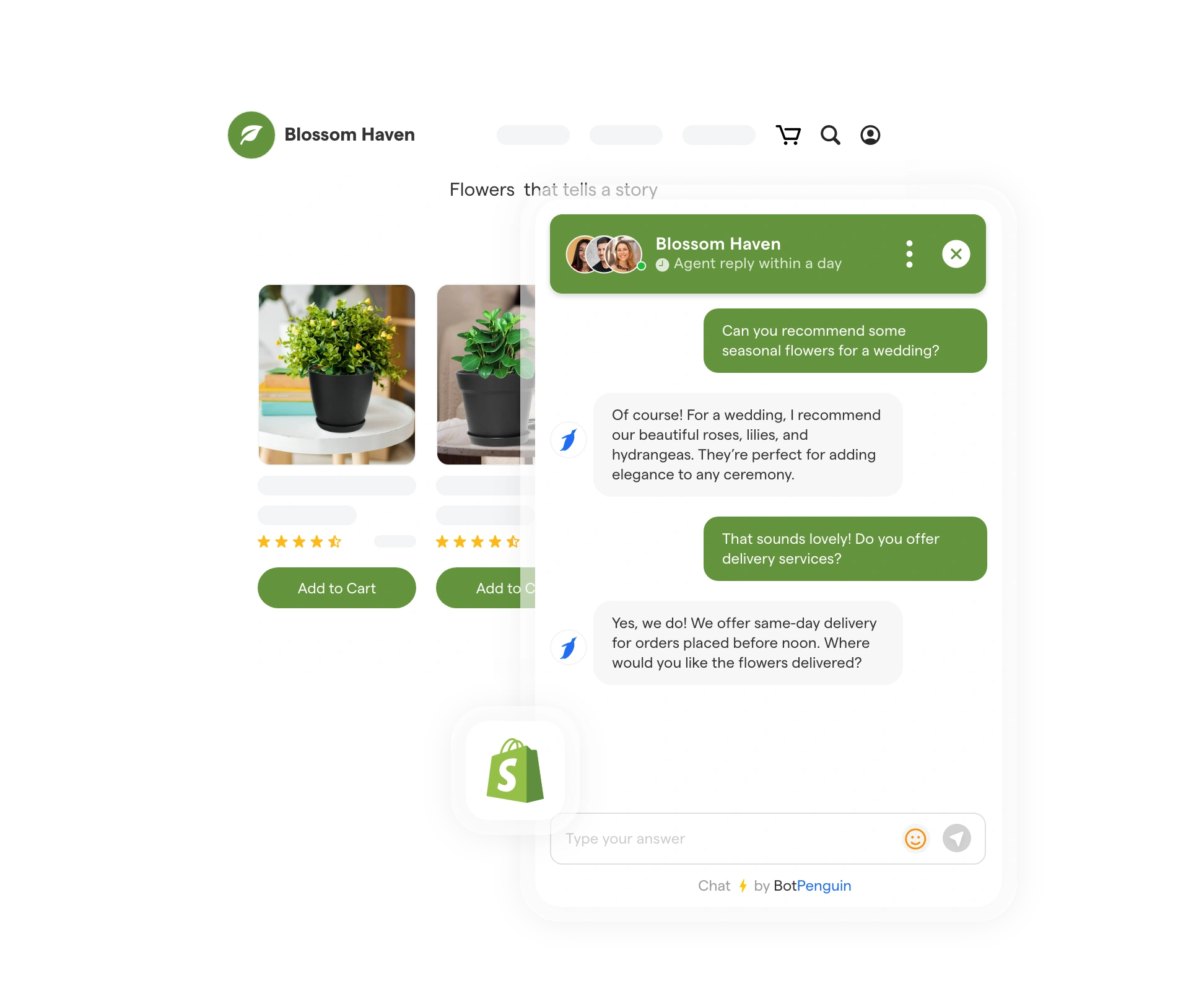
For online stores, WhatsApp works as both a cart assistant and a transaction channel.
From Shopify and WooCommerce to Magento and custom-built stores, WhatsApp can integrate with any e-commerce stack.
This allows real-time updates like order confirmations, delivery alerts, and cart recovery nudges. A clothing brand can send a checkout link within minutes of cart abandonment, while a food delivery app could send driver tracking updates.
Whatever platform powers your online store, WhatsApp becomes the most direct way to talk to shoppers.
Marketing & Automation Tools
WhatsApp integrates smoothly with a wide range of automation platforms.
Tools like Zapier, BotPenguin, and n8n make it easy to launch campaigns without touching code. Others, such as Make (Integromat) or custom-built workflow engines, offer more flexibility for technical teams.
This makes it possible to trigger campaigns when a user signs up, automate drip sequences, or re-engage dormant customers.
Whether you choose no-code or developer-led tools, the idea is the same: turning WhatsApp into a marketing and engagement engine.
Other Integrations Worth Noting
WhatsApp is also being tied into:
- Helpdesk platforms for support tickets.
- Payment gateways for sending transaction confirmations.
- Analytics tools to track engagement and ROI.
These extras make the API even more versatile — no matter your industry.
Integrations ensure WhatsApp isn’t just a messaging tool but a central hub for sales, support, and growth.
Next, let’s see the real-world outcomes businesses see right after integration.
Use Cases Once You Setup WhatsApp Business API
Integrations make WhatsApp powerful — but the real impact shows up in how you use it day to day.
Once your system is live, the API can handle tasks that were previously manual or scattered across multiple tools. Whether you’re solving support queries, running promotions, or automating updates, WhatsApp becomes a central channel for growth.
That’s why businesses that’ve figured out how to get WhatsApp API for business quickly move from setup to execution.
Here are the most common use cases you can start with right away.
Customer Support Made Simple
Instead of keeping people on hold or asking them to send an email, you can let customers drop you a quick WhatsApp message.
Questions like “Has my order shipped?” or “What time do you open today?” can be answered instantly, and only the tricky cases get passed on to your support team.
Order & Delivery Updates
Keep buyers in the loop by sending real-time messages when their order is confirmed, packed, or out for delivery.
For example, a small bakery could notify customers as soon as their cake is ready for pickup.
Personalized Promotions
Share offers directly in a chat where your customers are already active.
A local boutique might send a message about a weekend discount to loyal buyers or let someone know when a popular item is back in stock.
Lead Capture & Follow-ups
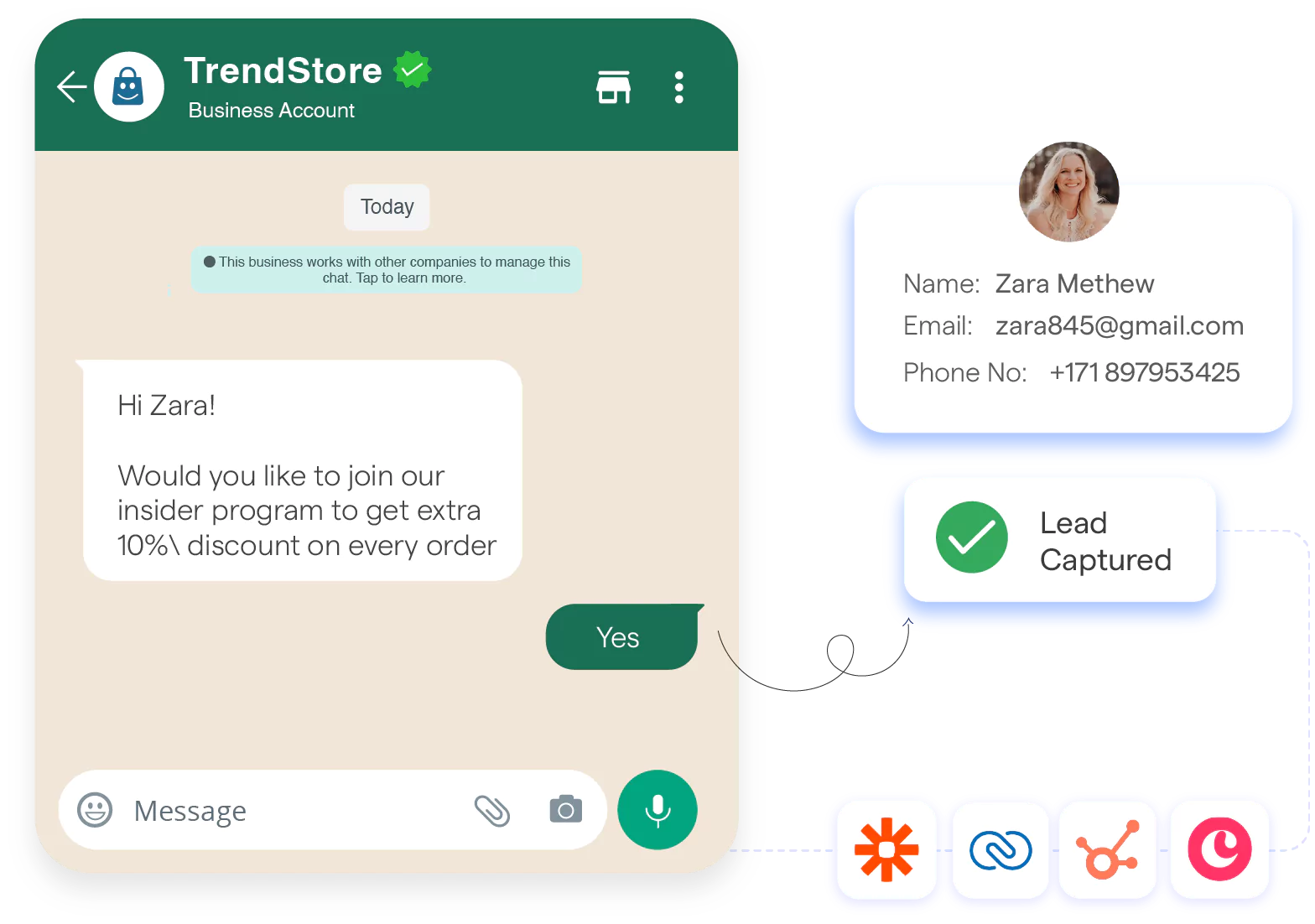
Instead of waiting for someone to check their email, let new leads from your website or social ads connect with you on WhatsApp.
For instance, a property consultant can send photos and location details of apartments right after a prospect clicks on an ad.
Appointment Reminders
If you run a salon, clinic, or repair service, you can set automatic reminders a day before each appointment. A dentist, for example, can message patients to confirm their slot and offer a quick reschedule link if needed.
Event Notifications
Use WhatsApp to share ticket confirmations, entry details, or schedule changes with attendees. Think of a fitness class sending a last-minute update if the session time shifts — your customers get notified instantly.
These use cases show why the API is more than just a messaging tool — it scales support, drives campaigns, delivers instant updates, and speeds up lead capture.
Once set up, the same flow that manages 100 chats can easily handle 10,000. That’s the leap businesses make when moving from the app to the API.
Next, let’s look at the practices to keep it secure, compliant, and effective over time.
Best Practices for WhatsApp Business API Setup
Businesses that thrive on WhatsApp follow certain habits — ones that balance compliance with customer experience.
This section of the WhatsApp Business API setup guide highlights the core best practices that keep accounts safe and conversations meaningful.
Here are four practices worth locking in from day one.
Craft Approved Templates
Templates are the backbone of API messaging. Every template must go through Meta’s review, which checks for clarity, intent, and compliance.
Keep messages concise, professional, and tied to a specific purpose — such as booking confirmations, delivery alerts, or reminders. A travel company sharing ticket details will pass, but vague text like “Check this out” won’t.
Building a library of approved templates saves time and ensures your campaigns won’t stall at the approval stage when you need them most.
Personalize Messages
Generic blasts don’t perform well on WhatsApp. Customers expect relevant and personal communication.
Adding small touches, such as using their name, referring to past orders, or tailoring offers to their interests, increases trust. A fitness studio, for example, could send a reminder for “John’s 7 AM Yoga Class” instead of just saying “Your session is today.”
This level of personalization turns messages into helpful nudges rather than spam, making customers more likely to read, engage, and reply.
Avoid Spam Tactics
WhatsApp is strict about preventing spam.
Sending too many promotions or irrelevant messages risks account warnings or restrictions. A clothing brand flooding customers daily with discount codes may get flagged. Instead, balance promotional content with service updates and helpful information.
Space out marketing pushes and always ensure users have opted in.
By focusing on value — like restock alerts or order confirmations — you keep engagement high without overwhelming customers or putting your business account at risk.
Monitor Analytics
Numbers tell the real story of your messaging strategy.
Monitor metrics like delivery rates, read receipts, opt-outs, and response times to see what’s working.
If a promotional template gets opened but not clicked, it might need clearer wording or a stronger CTA. If service updates get quick replies, lean into those formats.
Analytics help you refine campaigns, spot early signs of customer fatigue, and avoid wasting spend on low-performing messages.
Data makes your WhatsApp strategy smarter and more sustainable.
Adopting these practices ensures your WhatsApp Business API setup stays compliant while delivering real value. Still, even with good habits, businesses often hit roadblocks.
So, let’s unpack the common setup challenges and the solutions that actually work.
Common Setup Challenges and Solutions
Even with careful planning and best practices, businesses often hit snags during setup.
These issues can stall the launch or frustrate teams if not resolved quickly.
Whether you’re working with a BSP or running a WhatsApp Business API developer setup, here are the common hurdles and how to solve them.
Verification Delays
Business verification can stretch out if documents don’t align.
A company using one name in registration papers but another on its website will likely face delays.
To avoid this, ensure all legal documents, domains, and Business Manager details match exactly. Submitting clear, consistent data speeds approval and reduces the risk of multiple verification attempts.
Template Rejections
Templates often fail when they’re vague, promotional, or unclear.
A message like “Check this deal now!” will almost always get flagged. Instead, create templates tied to clear business purposes such as invoices, delivery alerts, or appointment reminders.
Reading Meta’s template rules and adjusting wording before submission helps minimize rejections and avoid repeated approval cycles.
API Request Errors
Developers frequently face failed requests during testing, often because of expired tokens or misconfigured webhooks.
Refreshing tokens on schedule and validating endpoints in the sandbox before moving to production solves most issues. By catching problems early in test mode, businesses prevent message failures once real customer conversations start flowing.
With these challenges handled, setup becomes much smoother.
Still, not every business has the bandwidth to troubleshoot technical issues. This is why many turn to no-code solutions, such as BotPenguin, to simplify the process. So, let’s check how that works next.
Simplifying Setup with No Code Platform: BotPenguin
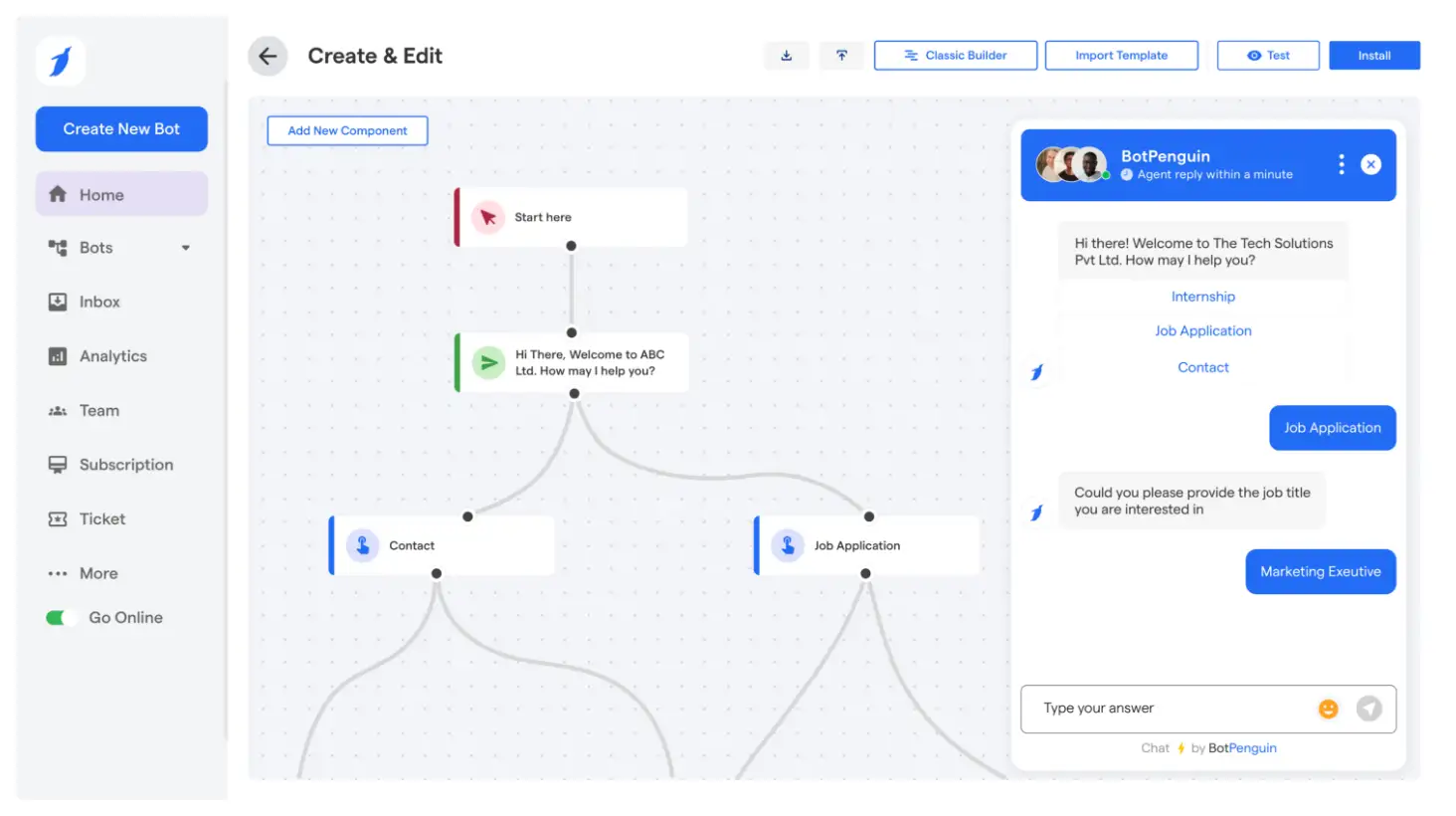
BotPenguin gives businesses a streamlined, no-code path to WhatsApp Business API access.
Instead of wrestling with raw token generation, BSP fees, or building complete backend workflows, you get an interface that handles the technical pieces — from template syncing to chatbot flows — but still lets you own the experience.
Here’s how BotPenguin works, what steps you take, and why many find it more efficient and affordable versus other approaches.
How BotPenguin Provides WhatsApp API Access
- BotPenguin integrates directly with WhatsApp Business API and offers tools to sync templates from Meta’s dashboard.
- You generate your API key from the BotPenguin dashboard under WhatsApp Bot Settings. The platform handles updating webhook URLs and managing delivery and message endpoints.
- Built-in features like a unified inbox, drag-and-drop chatbot builder, and automation flows let you go live quickly without writing custom code.
Step-by-Step Process on BotPenguin
- Create an account on BotPenguin and log in.
- Under “WhatsApp Automation” or “WhatsApp Bot,” connect your WhatsApp Business Account (via Meta Business Manager) and verify your business info. Confirm the phone number that's unlinked.
- Sync and approve message templates via BotPenguin (or via Meta) so you have pre-approved messages available.
- Build your chatbot flow (using drag & drop), set triggers, responses, quick replies, or interactive buttons.
- Test via BotPenguin’s sandbox/test mode or internal tools, then publish or schedule live messages/campaigns.
Why The BotPenguin-Way Stands Out
BotPenguin doesn’t eliminate the need to understand WhatsApp’s rules (e.g., message templates, compliance), but it lowers the technical barrier significantly.
For many small to mid-sized businesses, the time saved and lower risk make it the smarter route.
Conclusion
You’ve now seen that setting up WhatsApp Business API in 2025 doesn’t have to be hard. With clear steps, up-to-date policies, and platforms like BotPenguin, businesses can skip much of the technical friction and focus on the essentials.
Whether you go direct via Meta, use a BSP, or opt for a no-code tool, it’s your process, compliance, and consistency that make the difference. Following this whatsapp business api setup guide will help you avoid common mistakes, reduce delays, and scale communication faster.
To move ahead, try mapping out your key use cases first — then pick the approach that matches your team’s skills and budget.
If speed, lower overhead, and fewer technical hurdles matter to you, a platform like BotPenguin could be a smart move.
Explore BotPenguin’s free plan and build your WhatsApp flow instantly!
Frequently Asked Questions (FAQs)
Can I use the WhatsApp Business API if I already have the free WhatsApp Business App?
Yes, but they are different products. The free app is for small-scale manual conversations, while the API is for businesses that need automation, bulk messaging, and integrations.
You can upgrade by connecting your existing WhatsApp Business number to an API provider.
Will I lose my existing WhatsApp chats if I switch to the API?
When you move to the WhatsApp Business API, your old WhatsApp Business App chats won’t transfer automatically.
It’s best to back up your important conversations before switching. Providers like BotPenguin guide you through migration to ensure minimal disruption.
Is the WhatsApp Business API only for big enterprises?
Not anymore. While it was once aimed at large companies, Meta now allows businesses of all sizes to use the API.
With solutions like BotPenguin’s free plan, even small businesses and startups can implement it without high costs.
How secure is communication over the WhatsApp Business API?
All messages sent via the API are end-to-end encrypted, ensuring customer privacy.
Additionally, providers like BotPenguin handle compliance with WhatsApp’s policies and offer secure hosting, so you don’t need to worry about building your own infrastructure.
Can we test the WhatsApp API before fully committing?
Absolutely. Platforms like BotPenguin provide a free plan and a sandbox mode to test messaging, templates, and flows.
This helps you validate your strategy before investing in higher-tier plans or large-scale campaigns.
How do I measure success after setting up the WhatsApp Business API?
Look at response times, open rates, customer satisfaction scores, and conversion rates.
Verified platforms like BotPenguin provide detailed analytics dashboards so you can see what’s working, optimize campaigns, and show ROI clearly.