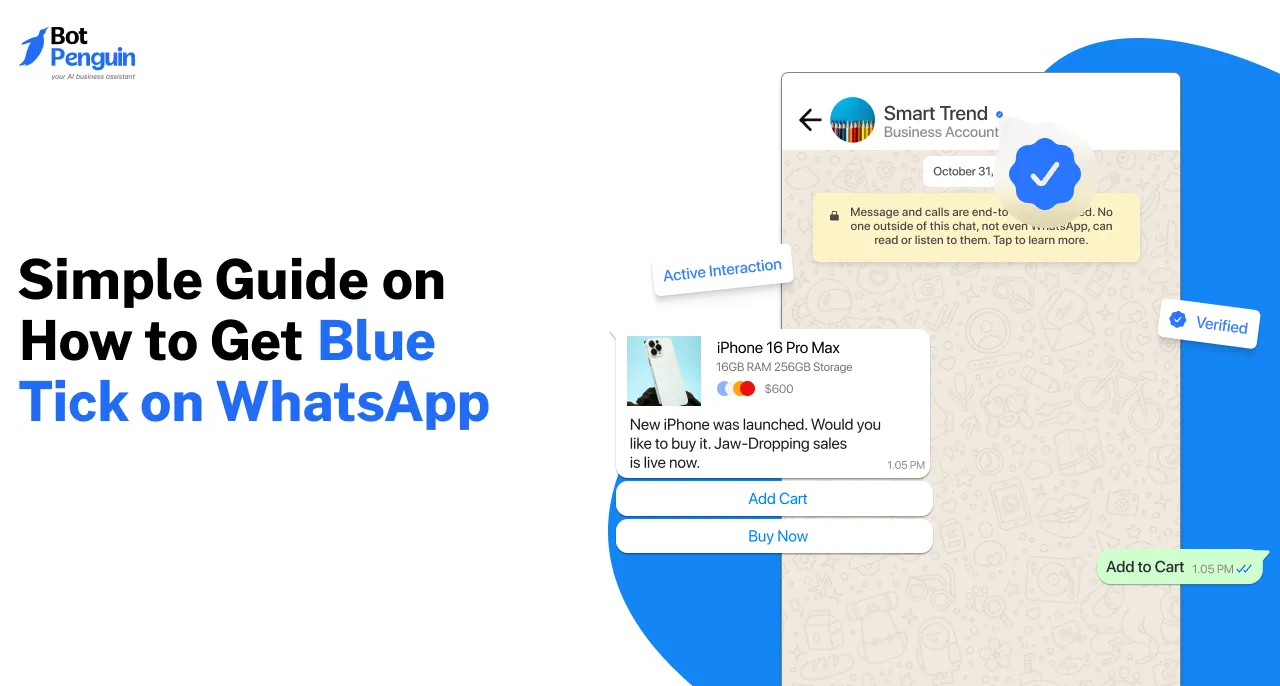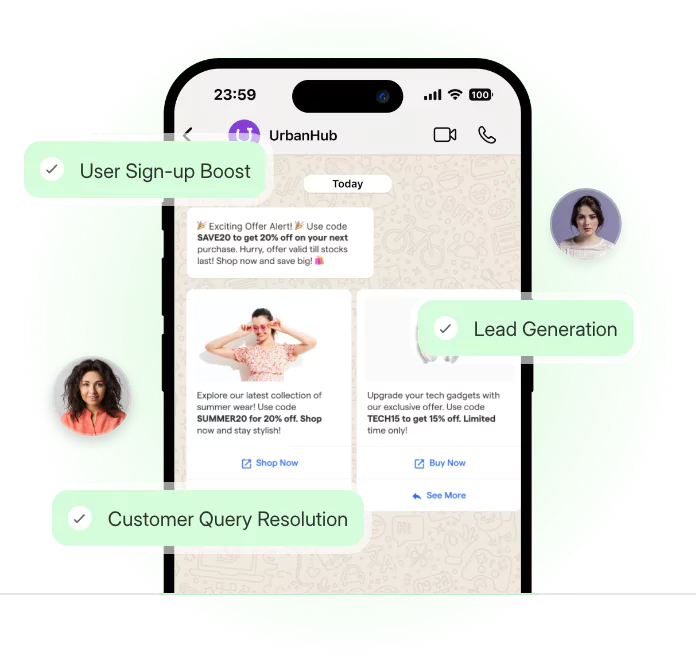Getting a blue tick on WhatsApp isn’t just about looking official but about proving your authenticity. A verified blue tick means WhatsApp has confirmed your account as a genuine business. Although not everyone qualifies, the process requires meeting specific criteria.
If you're wondering how to get a blue tick on WhatsApp, this guide will walk you through everything from understanding the WhatsApp blue tick to making sure your business meets WhatsApp’s verification standards.
Difference Between WhatsApp Business Blue Tick, Green Tick and No Tick
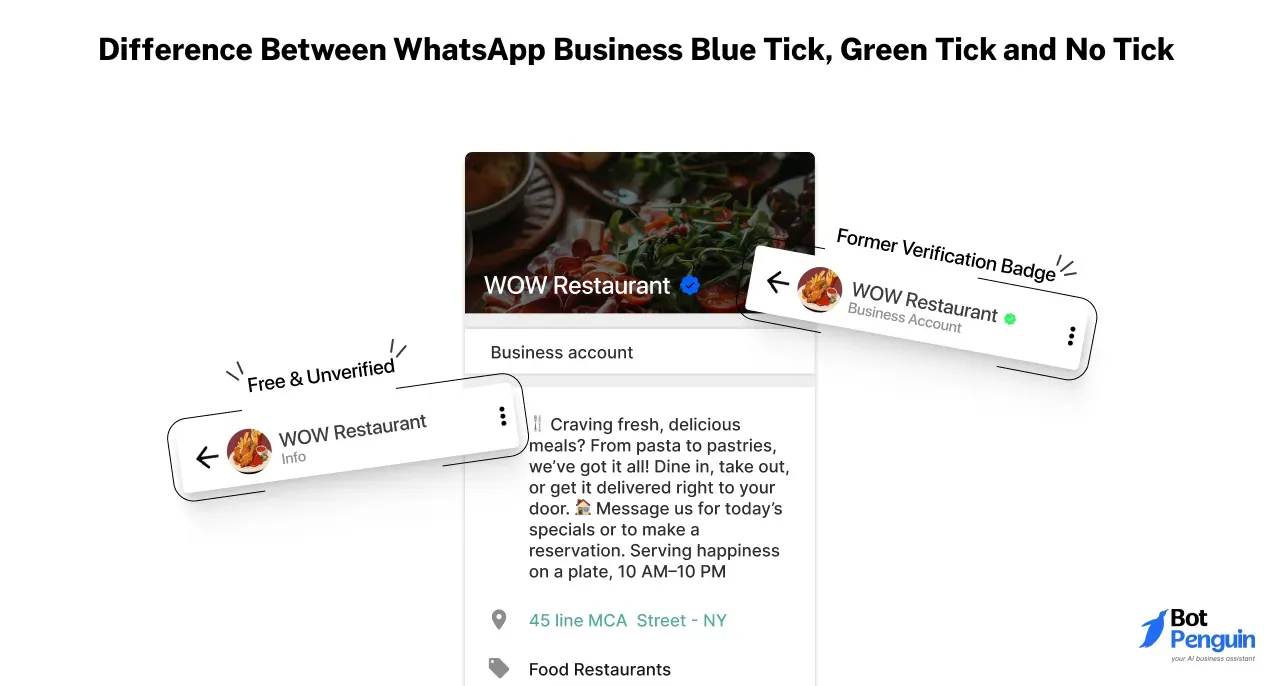
If you’re still looking for a green tick on WhatsApp Business, you’re behind the times. WhatsApp has revamped its verification system, replacing the green tick with a blue tick for verified businesses.
This update brings WhatsApp in line with Instagram and Facebook, creating a unified verification system across Meta’s platforms.
But what do these ticks actually signify, and how does WhatsApp's new paid verification model impact businesses and users? Let’s break it down.
No Tick → Free & Unverified
If a WhatsApp account doesn’t have a tick, it means
✅ It’s a regular account, either a personal user or a business using the free WhatsApp Business app.
✅ No official verification from WhatsApp.
✅ Trust level depends on personal interactions, not WhatsApp’s approval.
🛑 Risk Factor: Since anyone can create a WhatsApp Business Account without verification, customers should be cautious when engaging with unverified businesses.
Example: A small bakery using WhatsApp Business without verification. You only trust them if you know them personally or through customer reviews.
Green Tick → The Former Verification Badge (Now Replaced)
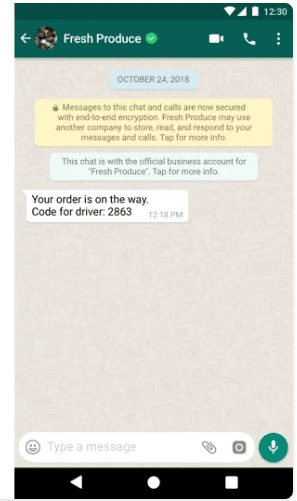
Before the latest update, WhatsApp awarded a green tick to businesses that met verification criteria. This meant
✅ WhatsApp confirmed the business was authentic.
✅ Customers could trust they were chatting with the official brand.
✅ Verification was free and businesses had to apply and prove legitimacy.
🔄 What’s Changed?
The green tick is now discontinued.
All verified businesses now get a blue tick under the new Meta Verified system.
Example: Earlier, a big brand like Nike had a green tick, confirming its legitimacy. Now, the green tick is gone, replaced by the blue tick.
Blue Tick → The New (Paid) Verified Business Badge
The blue tick on WhatsApp is now part of the Meta Verified paid subscription. Here’s what it means
✅ The business is officially verified by WhatsApp.
✅ Meta now charges for verification under the Meta Verified program.
✅ Verified businesses get extra security, brand credibility, and impersonation protection.
✅ Businesses must meet minimum activity requirements (profile visits, engagement, and customer interactions).
🛑 Not all businesses are eligible immediately. Meta decides access based on activity levels.
Example: A tech business that frequently engages with customers may qualify for Meta Verified, while an inactive business may not.
Why Did WhatsApp Remove the Green Tick?
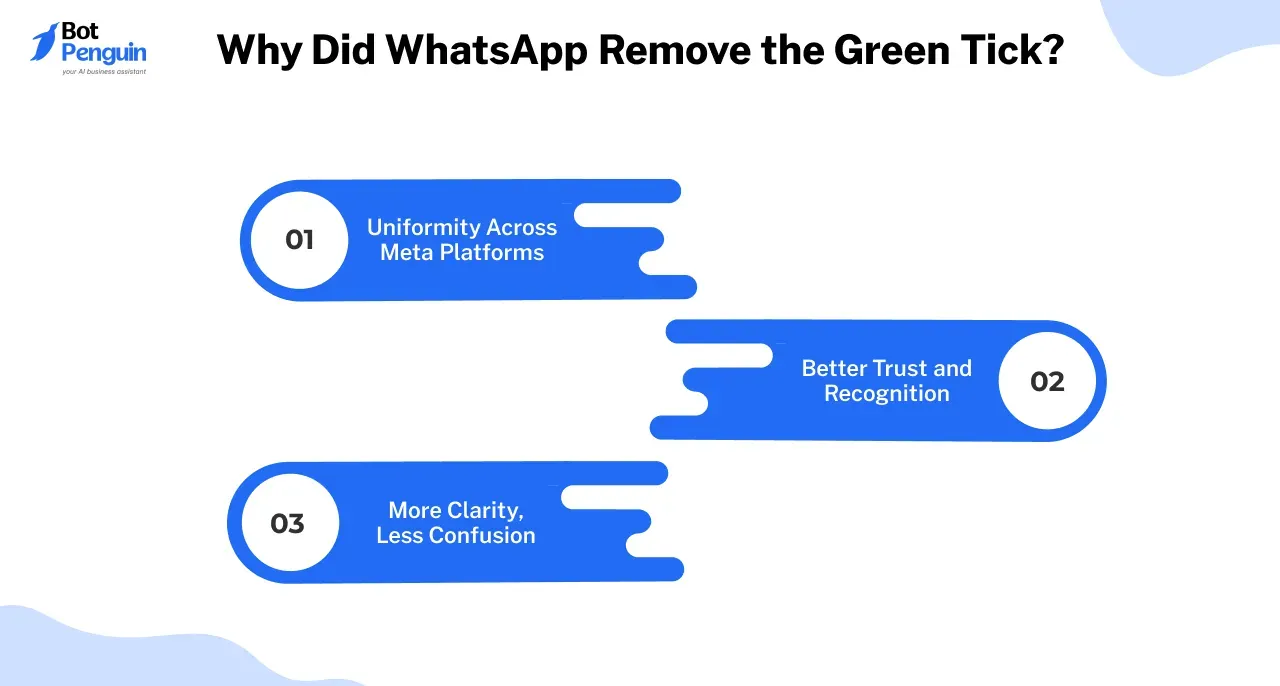
You might be wondering about the need for a change of color from green to blue. Lets look into a few reason
Uniformity Across Meta Platforms
WhatsApp, Facebook, and Instagram now use the same blue tick for verification.
This simplifies recognition; users don’t need to remember different tick colors.
Better Trust and Recognition
The blue tick is already familiar to users on Instagram and Facebook.
Helps prevent scams by making verified accounts easy to spot.
More Clarity, Less Confusion
A single verification mark across all platforms makes the process simpler for businesses and customers.
Table:1 No Tick vs. Blue Tick (Free vs. Paid Verification)
Feature | No Tick (Unverified) | Blue Tick (Verified & Paid) |
| Verification | ❌ No official verification | ✅ Verified by WhatsApp via Meta Verified |
| Cost | Free | Paid (Meta Verified Subscription) |
| Trust Factor | Based on user judgment | Officially approved, safer for customers |
| Business Name Display | Phone number appears until saved | Verified business name appears automatically |
| Protection | No impersonation protection | Protection against fake accounts & scams |
| Eligibility | Anyone can use | Must meet WhatsApp & Meta's activity criteria |
Why Blue Tick on WhatsApp Matters
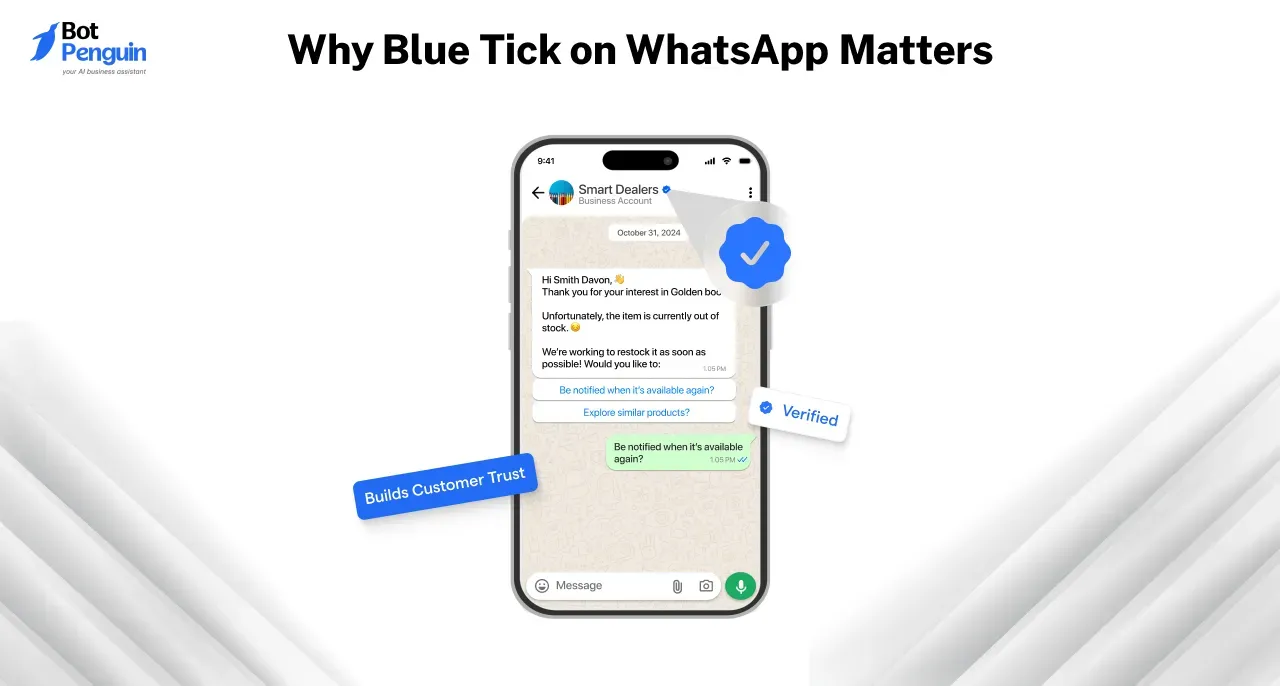
A blue tick on WhatsApp appears next to business names on WhatsApp Business accounts. It signals that WhatsApp has officially verified the business as authentic. The verified blue tick confirms the brand identity.
Not all businesses can get the blue tick verification. WhatsApp only approves well-known brands, public figures, and businesses that have met strict verification guidelines.
A verified blue tick indicates authenticity. Customers are more likely to trust and engage with brands that have a blue tick on WhatsApp. It assures them they are interacting with the real business, not an imposter.
Builds Customer Trust
A WhatsApp business blue tick signals credibility. Customers know they are communicating with an official business and not a scam or fake account.
Prevents Brand Impersonation
Many businesses face impersonation risks. A verified blue tick helps distinguish your brand from fake profiles that mislead customers.
Improves Visibility and Engagement
Accounts with a blue tick on WhatsApp stand out in searches and messages. This increases response rates and boosts customer interactions.
Enhances Business Reputation
A blue tick verification adds professionalism. It shows customers that WhatsApp recognizes and verifies your brand as a legitimate business.
Businesses with blue tick verification stand out in searches, making it easier for customers to find them. The WhatsApp blue tick enhances customer confidence, leading to higher response rates and improved brand reputation.
If you’re running a business on WhatsApp, the blue tick adds credibility and builds customer trust. However, since it’s now a paid feature, businesses must decide if it’s worth the investment.
For customers, the message is simple:
- No tick? Be cautious.
- Blue tick? You’re talking to the real deal.
Suggested Reading:
Complete Guide to WhatsApp Marketing for Businesses (2024)
Eligibility Requirements for Meta Verified Blue Tick on WhatsApp
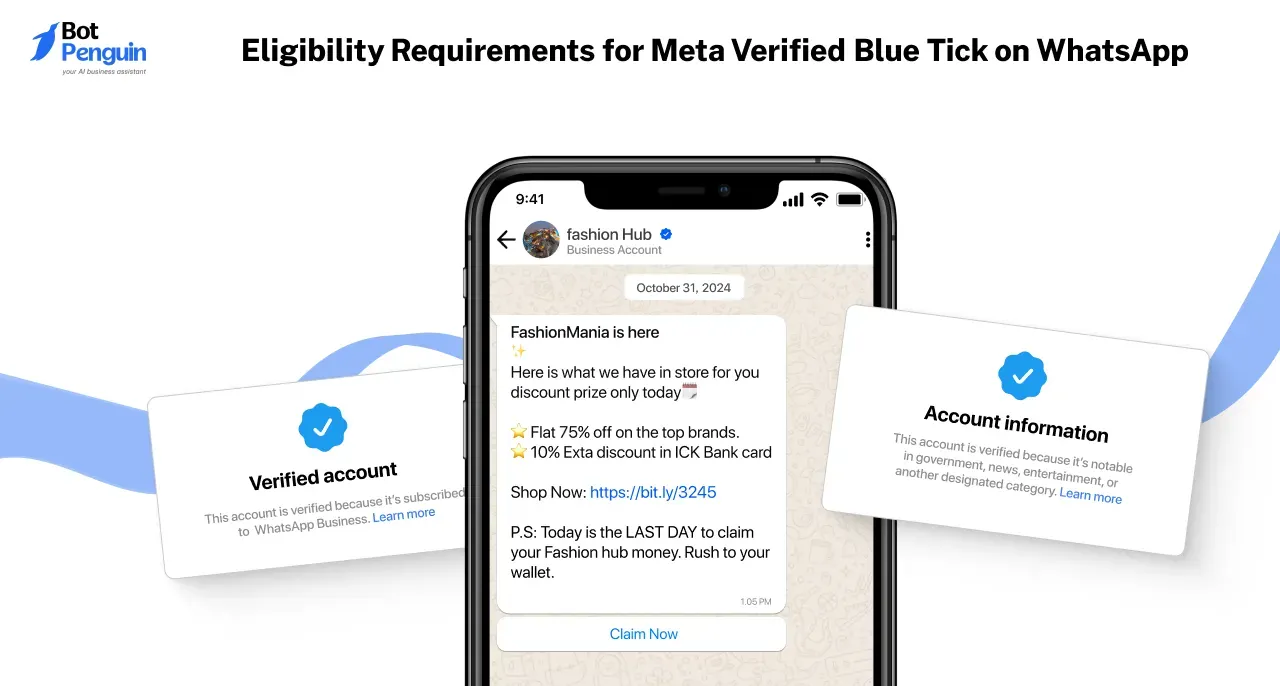
Not every business can get the WhatsApp blue tick. WhatsApp follows a strict verification process. Understanding who qualifies for the blue tick verification can save time and increase your chances of approval
The key requirements to secure WhatsApp Business blue tick verification via WhatsApp Business App.
✅Your Account Must Be Active
Your WhatsApp Business account needs to be operational for a certain number of days before applying. This ensures that only established businesses can get verified.
✅You Must Have a Recent Chat Activity
Inactive accounts won’t qualify. Your business must have sent a message recently to prove it’s in active use.
✅Your Business Must Be in a Supported Country
Meta Verified isn’t available everywhere yet. Your business must be registered in a country where Meta has rolled out WhatsApp verification.
✅Your Profile Must Be Complete
A fully completed WhatsApp Business profile is required before applying. That means
- A business name that follows WhatsApp’s naming guidelines.
- A profile picture representing your brand.
✅No Existing Meta Verified Subscription via Business Suite
If your business is already verified through Meta Business Suite, you can’t apply separately for WhatsApp verification.
✅No Active WhatsApp Business Premium Subscription
Meta is merging WhatsApp Business Premium with Meta Verified starting February 28, 2025. If you’re subscribed to WhatsApp Business Premium, you won’t be eligible for verification under the new system.
⚠️Note:
Eligibility rules may change – Meta updates its policies regularly, so requirements could evolve.
Some businesses are not eligible – Government agencies, non-profits, and political organizations cannot apply for WhatsApp verification. If they do, their verification may be revoked.
Meeting these requirements is the first step toward getting the blue tick. If your account is active, complete, and eligible, you’ll have a better chance of securing verification.
How to Get Blue Tick on WhatsApp
Want to make your business stand out on WhatsApp? Getting Meta Verified helps you build credibility across WhatsApp, Instagram, and Facebook.
This guide will take you through the process, step by step, to make it as simple as possible.
Step 1
Check If It's Available to You
Before you begin, see if Meta Verified is an option for your account:
- Open WhatsApp Business.
- Go to Settings or Business Tools.
- Look for Meta Verified.
If you don’t see it, the feature isn’t available yet. You can join the waitlist to get notified when it is.
Step 2
Start Your Subscription
Once it’s available, follow these steps:
- Open WhatsApp and tap Tools.
- Select Meta Verified.
- Tap Continue to move forward.
Step 3
Pick Your Subscription Plan
Choose the best-suited package for your business. (Refer to table:2)
- Select the WhatsApp account(s) you want to verify.
- If you also want to verify linked Facebook or Instagram accounts, select those.
- Tap Continue.
Step 4
Pay & Check Eligibility
If your business meets the eligibility criteria, you'll be asked to set up a payment method.
Tap Pay and complete the transaction.
⚠️Note: If your business doesn’t pass verification, Meta will refund your payment.
Step 5
Submit Your Business Details
- Tap Next.
- Choose your business name from the options. If it’s not listed, tap None of these match my business.
- Pick a verification method and tap Next.
- Fill in the required verification details and tap Submit.
- Tap Done once everything is completed.
Step 6
Wait for Meta’s Approval
Your request is now under review.
Meta usually takes up to three business days, but it may take longer if there’s a backlog.
You’ll receive an update once the review is complete.
Step 7
Secure Additional Business Accounts (If Needed)
If your business operates multiple WhatsApp accounts, add them as Protected Business Accounts.
This helps prevent impersonation and unauthorized use.
Important Things to Know
To verify accounts across WhatsApp, Facebook, and Instagram, you need to go through Meta Business Suite.
If you link Facebook or Instagram after subscribing, your verification will be canceled, and you’ll need to subscribe again.
Your Facebook or Instagram account must have full admin control to complete the verification. The business name on your verification must match your official business documents.
Following these steps will help you get Meta Verified on WhatsApp without any confusion. Stay updated with new features to keep your business at the top!
WhatsApp Blue Tick Subscription Plans
Meta has different plans to fit businesses of all sizes. Meta has different plans to fit businesses of all sizes.
Table:2
Plan | Best For | Key Features | Pricing/ |
| Business Standard | Small businesses needing basic protection & verification. | ✅ Verified badge, | $14.99 |
| Business Plus | Growing businesses needing more channels & better support. | ✅ Verified badge, | $44.99 |
| Business Premium* | Larger businesses managing multiple accounts & high-volume chats. | ✅ Verified badge, | $119.99 |
| Business Max | Enterprises requiring top-tier protection, support & multiple accounts. | ✅ Verified badge, | $349.99 |
⚠️Note: Costs vary by region and business size. Visit the Meta Verified official pricing page for the latest rates.
Which Plan Should You Choose?
Need basic verification & protection? → Business Standard is ideal.
Operate multiple channels & need better support? → Business Plus is a great fit.
Manage multiple accounts & require advanced security? → Business Premium is the way to go.
Handle high-volume interactions & require top-tier support? → Business Max is the ultimate solution.
Discontinuation of WhatsApp Business Premium
📢Starting February 28, 2025, WhatsApp Business Premium will be discontinued, and its features will move to Meta Verified. To keep key features, businesses must subscribe to Meta Verified after canceling their Premium plan.
What to do when WhatsApp Business Premium is Discontinued?
✅ Multi-agent support – Re-link your devices after switching to Meta Verified.
✅ Custom webpage – Subscribe within 15 days of Premium expiration to keep it active.
✅ Auto-cancellation – All Premium subscriptions will end on November 30, 2024.
Meta Verified Blue Tick Payments for WhatsApp Business
Meta Verified is a paid subscription that helps businesses build trust on WhatsApp, Instagram, and Facebook. You can subscribe using payment methods available on the Apple App Store and Google Play Store.
Supported Payment Methods
Meta Verified subscriptions for WhatsApp business blue tick can be purchased using any payment method available on Google Play Store or Apple App Store.
Automatic Renewals & Payment Due Dates
Your subscription renews automatically every month.
Payments are charged on the same date each month as your original purchase.
Example: If you subscribed on January 14, your next payments will be on February 14, March 14, etc.
Viewing Payment History
Once verified, you can check your payment history in the Google Play Store or Apple App Store.
Suggested Reading:
25 Attractive WhatsApp Business Introduction Messages
Refunds for Meta Verified Blue Tick Subscriptions
Refunds are only available in the following cases:
- The verification process wasn’t completed.
- Meta couldn’t verify your business.
- No partial refunds are offered.
How Refunds Are Processed
If you paid through Meta Business Suite or Google Play Store, refunds are automatic.
If you subscribed via Apple, you’ll need to request a refund through the Apple App Store.
⚠️ Important: If your account violates Meta’s Terms of Service, your subscription will be canceled, and no refund will be issued.
Troubleshooting Payment Issues
Your payment processing might be facing some issues; relax, Meta, ensures your payment is secured. So, let's see the common problems and their solutions.
Payment Declined or Failed?
If your payment fails, try these steps:
- Use a supported payment method (Google Play Store or Apple App Store).
- Double-check your payment details.
- Ensure your card isn’t expired.
- Confirm you have enough funds.
- In case the card gets declined, check with your bank to resolve the issue or try another payment method.
💡Tip: Adding a backup payment method can prevent disruptions in your subscription.
Unauthorized Charge?
If you see a charge you don’t recognize:
- Check your Meta Verified payment history in Meta Business Suite.
- Verify if an admin on your Business Account made the purchase.
- Ensure the charge isn’t for another Meta service, like Meta Ads.
Charged Twice?
Meta Verified subscriptions renew automatically every month. If you see duplicate charges:
- Check your payment status a “Pending” charge might be an authorization hold by your bank.
- Verify transactions in Meta Business Suite.
Example: If you see two charges, confirm if one is a hold that will be reversed by your bank.
How to Manage or Cancel Your WhatsApp Blue Tick Subscription?
Getting a blue tick verification is a great way to build trust for your business. Now, let’s walk through how you can manage or cancel your Blue Tick verification when needed.
View & Manage Subscription
- Open WhatsApp Business.
- Tap Tools > Meta Verified.
- Tap Manage Subscription.
- If subscribed via Meta Business Suite, you’ll be redirected.
- If subscribed via WhatsApp Business, an in-app window will open.
Options available:
- View profile.
- Update payment method.
- Check payment history.
- Close window (tap X).
Cancel Subscription
Want to cancel? Follow these steps:
- Open WhatsApp Business.
- Tap Tools > Meta Verified.
- Tap Manage Subscription > Cancel Subscription, then confirm.
After Cancellation:
- You keep Meta Verified benefits until your billing cycle ends.
- Open support cases close after your cycle ends.
Renew Subscription
Changed your mind? Renew before your billing cycle ends:
- Open WhatsApp Business.
- Tap Tools > Meta Verified.
- Tap Manage Subscription > Renew Subscription.
If your billing cycle has ended, you’ll need to subscribe again.
Transferring Your Subscription
Considering a scenario where you might want to transfer your blue tick verification to another WhatsApp account, change the device, or switch phone number? Lets see what happens in these scenarios.
Transfer Verified Blue Tick Another WhatsApp Business Account?
Currently, subscriptions can’t be transferred between accounts.
What You Can Do:
- Buy a new subscription for another account.
- Cancel your current subscription before switching.
⚠️Note: Canceling may add you to a waitlist before re-subscribing.
Changing Devices or Phone Numbers?
- New device? ✅ Subscription stays active.
- New phone number? ❌ You must subscribe again.
Suggested Reading:
Simple Steps for How to Unbanned from WhatsApp Quickly (2025)
Common Challenges in and How to Overcome Them
Getting a WhatsApp blue tick isn’t always smooth. Many businesses face issues during the blue tick verification process, from rejections to long waiting times.
Understanding these challenges and overcoming them can improve your chances of getting a verified blue tick.
Verification Request Rejection
One of the most common hurdles in blue tick verification is getting rejected. WhatsApp does not approve of every business, especially those lacking strong brand recognition.
How to Overcome It:
- Ensure your business is publicly recognized with press mentions and a strong social media presence.
- Keep your Facebook Business Manager verified before applying for the WhatsApp business blue tick.
- Submit accurate business details, including a matching name across platforms.
Long Approval Time
WhatsApp doesn’t provide an exact timeline for blue tick verification, and approval can take weeks. Some businesses experience indefinite delays.
How to Overcome It:
- Make sure all business documents are correctly submitted to avoid processing delays.
- If waiting too long, reach out to Meta support for an update on your WhatsApp blue tick request.
- Apply through a WhatsApp Business API provider, as API users often get faster verification.
Lack of Brand Recognition
If your business is new or not well-known, WhatsApp may not grant a verified blue tick due to limited online presence.
How to Overcome It:
- Improve your brand credibility by getting media mentions, online articles, and customer engagement.
- Increase website traffic, social media followers, and customer reviews to build visibility.
- Apply once your brand gains better recognition and authenticity.
Incomplete Business Profile
An incomplete WhatsApp Business profile can lead to rejection even if your business meets eligibility criteria.
How to Overcome It:
- Use your official business name that matches your website and social media profiles.
- Upload a high-quality logo and provide a detailed business description.
- Add contact details, website links, and business category for a complete profile.
Not Using WhatsApp API
Businesses using the standard WhatsApp Business App have a lower chance of getting a blue tick on WhatsApp compared to those using the WhatsApp API.
How to Overcome It:
- Consider upgrading to WhatsApp API.
- Ensure your Facebook Business Manager is verified before applying.
- Use API features like automation and analytics to enhance credibility.
Solving these challenges can significantly improve your chances of securing a WhatsApp business blue tick and boosting your brand’s credibility.
Blue Tick verification with Official Meta Business Partner: BotPenguin
Getting a Blue Tick on WhatsApp isn’t complicated when you have the right tools. BotPenguin, an Official Meta Business Partner, makes it easy by providing WhatsApp Business API access—the more straightforward step toward verification.
Why waste time figuring it out on your own? With BotPenguin, you can:
✅ Get instant WhatsApp API access
✅ Step-by-step guidance for verification
✅ AI-powered automation to boost customer engagement
✅ Meet WhatsApp’s verification requirements
✅ Automate business messaging
No delays. No confusion. Just a smooth path to WhatsApp API and verification.
Ready to get verified? Click the BotPenguin Login button below and start your journey to WhatsApp Blue Tick verification!
Frequently Asked Questions (FAQs)
What is a Blue Tick?
A blue tick on WhatsApp is a verification badge given to selected business accounts. It signifies that WhatsApp has confirmed the business's authenticity and prevents impersonation. Having a WhatsApp business blue tick helps brands gain trust and improves customer engagement.
How Can I Check My WhatsApp Blue Tick Status?
Once you apply for blue tick verification, you can check your status in Meta Business Manager under the WhatsApp Accounts section.
If approved, the WhatsApp blue tick appears next to your business name. If still under review, you’ll need to wait for an official update from WhatsApp.
What Happens If My WhatsApp Blue Tick Application is Rejected?
If your verified blue tick request is denied. WhatsApp does not provide specific reasons for rejection. You can improve your brand visibility, media presence, and business credibility before reapplying. Wait at least 30 days before submitting a new blue tick verification request.
Do I Need a Blue Tick if I Already Have a Green Tick on WhatsApp?
If you already have a Green Tick on WhatsApp, you do not need to apply separately for a Blue Tick. Meta has rebranded the verification badge, and all previously verified Green Tick accounts will automatically transition to the Blue Tick.
What happens if I don’t switch to Meta Verified after WhatsApp Business Premium ends?
If you don’t switch by February 28, 2025, you will lose access to premium features like multi-agent support and your custom business webpage. Subscribing within 15 days keeps your webpage active, while a delay of 16-30 days retains ownership but deactivates the link.