Introduction
In this fast-paced digital communication and collaboration era, chatbots have emerged as powerful tools that can transform how we work and interact with technology.
And when it comes to chatbots, Microsoft Teams is the ultimate hub where innovation and productivity converge.
Did you know that Microsoft Teams has skyrocketed in popularity, with over 145 million daily active users as of April 2021?
That's right! This incredible platform has become the go-to choice for businesses, organizations, and individuals seeking seamless teamwork and efficient communication. And what better way to harness its potential than by developing your own Chatbot?
Imagine having a virtual assistant within Microsoft Teams, automating mundane tasks, providing instant answers to common queries, and boosting productivity like never before. Sounds intriguing.
Hold on tight because we're about to dive deep into the Microsoft Teams chatbot development world, unlocking its endless possibilities.
This comprehensive guide explores the ins and outs of building chatbots in Microsoft Teams. We'll cover everything from understanding the platform architecture to implementing AI and cognitive services.
What is Microsoft Teams?
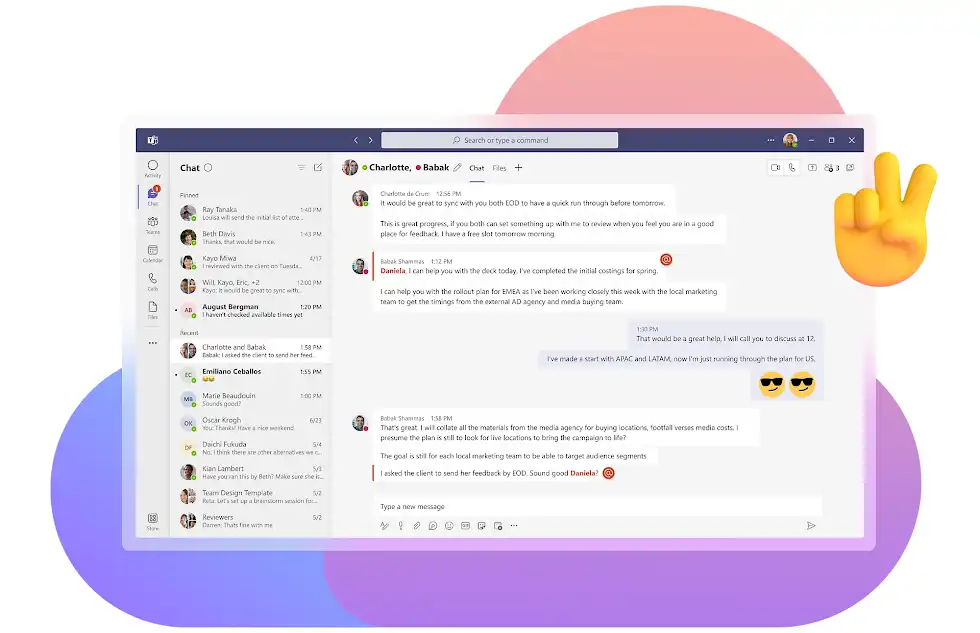
Microsoft Teams is more than just a messaging app; it's a comprehensive collaboration platform that brings teams together, allowing seamless communication, file sharing, and project collaboration.
With features like channels, video meetings, and integrated apps, Microsoft Teams offers a unified workspace for individuals and organizations to connect and work efficiently.
Why Develop a Chatbot for Microsoft Teams?
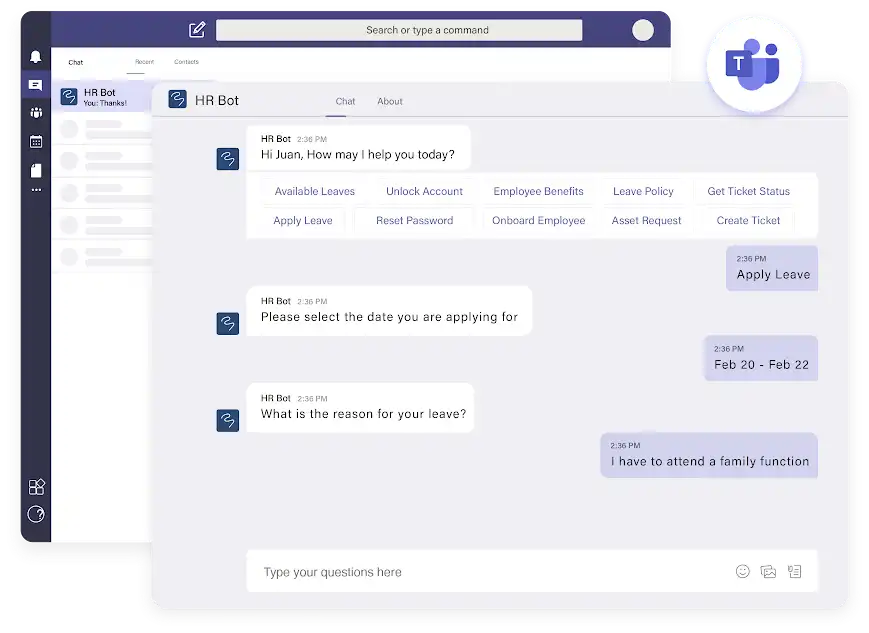
Here is a reason why to develop a chatbot for Microsoft teams
Streamlining Communication and Collaboration
Integrating a chatbot into Microsoft Teams allows you to streamline communication within your team or organization.
The Chatbot for Microsoft Teams can provide quick access to information, facilitate discussions, and act as a mediator, ensuring smooth and efficient collaboration.
Automating Routine Tasks and Processes
Say goodbye to manual, repetitive tasks! A chatbot in Microsoft Teams can automate routine processes, such as generating reports, scheduling meetings, or handling data entry.
This frees up valuable time for your team members to focus on more strategic and creative tasks.
Improving Customer Support and Engagement
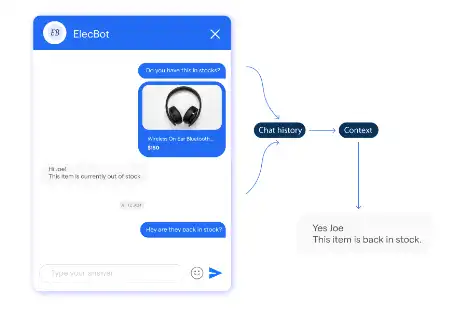
If you provide customer support services, a chatbot in Microsoft Teams can revolutionize how you interact with your customers.
It can handle frequently asked questions, provide personalized assistance, and even escalate complex issues to human agents when necessary. This leads to faster response times, improved customer satisfaction, and increased engagement.
Enhancing Productivity and Efficiency
With a chatbot, you can instantly access information, documents, and resources without leaving the Teams interface.
The Chatbot can provide real-time updates, reminders, and notifications, keeping everyone in the loop and enhancing overall productivity.
Understanding Chatbot Development in Microsoft Teams
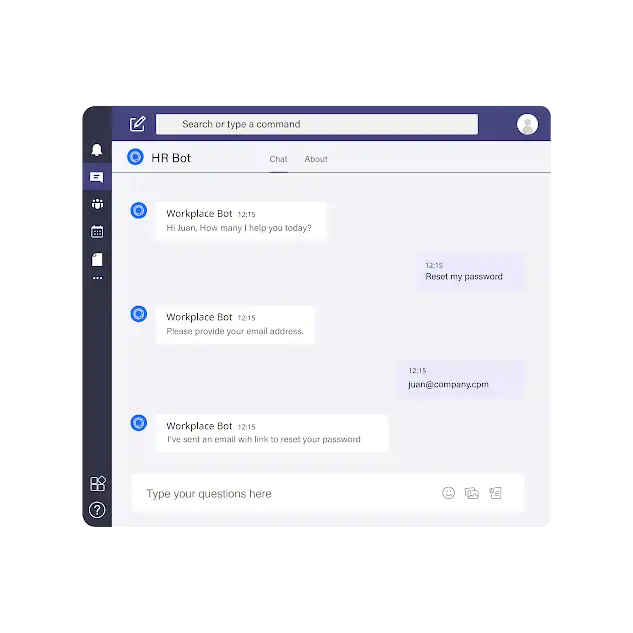
To successfully develop a chatbot in Microsoft Teams, it's essential to have a solid understanding of the platform's architecture and the key components involved.
Overview of the Microsoft Teams Platform Architecture
Microsoft Teams is built on top of Microsoft 365, leveraging its infrastructure and services.
It comprises various components, including the Teams client, app, channels, and connectors. Understanding this architecture is crucial for designing and implementing effective chatbots.
Introduction to the Microsoft Bot Framework
The Microsoft Bot Framework provides a robust foundation for developing chatbots.
It offers tools, libraries, and services that simplify the creation of chatbots and enable seamless integration with Microsoft Teams.
Familiarizing yourself with the Bot Framework is essential for successful chatbot development.
Key Components of a Microsoft Teams Chatbot
A chatbot in Microsoft Teams comprises several important components that deliver a seamless user experience.
These components include bot registration and configuration, messaging and conversation management, integration with Microsoft Graph API, handling user interactions and inputs, and deploying and publishing the Chatbot.
Building a Chatbot in Microsoft Teams: Key Tips & Tricks
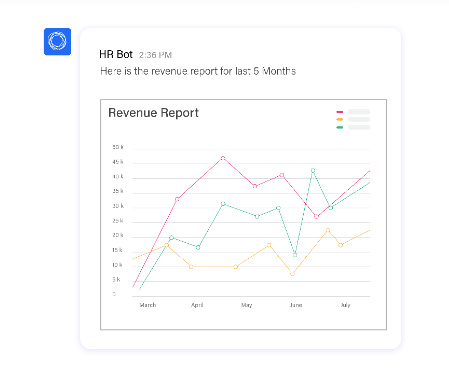
Here are some key tips and tricks for building a chatbot in Microsoft teams.
Choosing the Right Conversational Design Approach
Designing effective conversations is the key to creating a successful chatbot. Consider user goals, anticipate needs, and develop natural and intuitive discussions.
Incorporate conversational elements such as greetings, prompts, and follow-up questions to engage users in meaningful interactions.
Designing Intuitive and User-Friendly Conversation Flows
A well-designed conversation flow ensures users can navigate the Chatbot's features and functionalities effortlessly.
Use visual tools like flowcharts or diagramming software to map the conversation flow, considering various user inputs and possible paths. Strive for simplicity and clarity to create a user-friendly experience.
Implementing Natural Language Processing for Better User Interactions
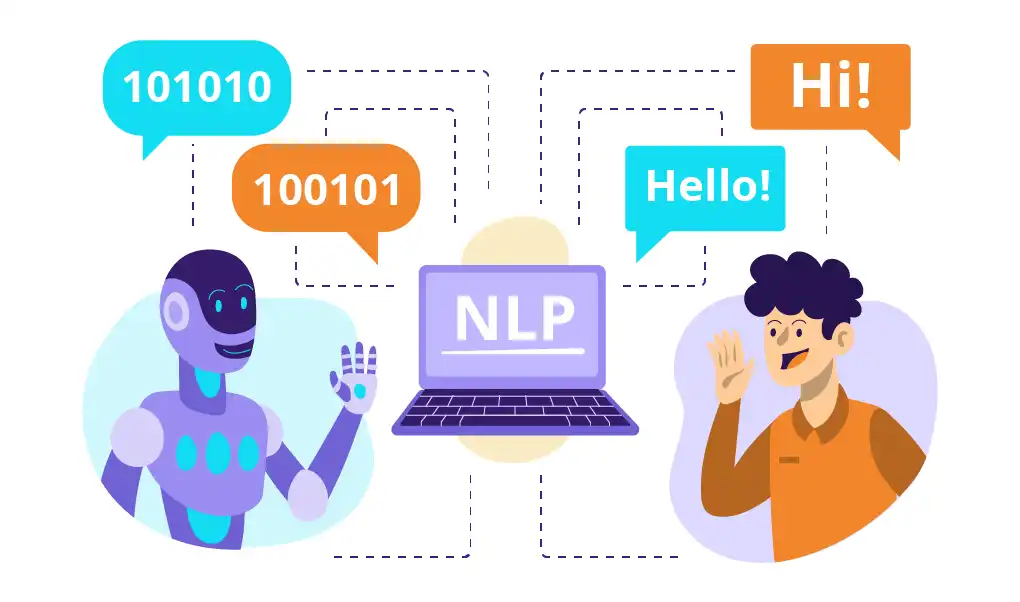
Natural Language Processing (NLP) enables chatbots to understand and interpret user inputs in a human-like manner.
Leverage NLP services and libraries like Azure Cognitive Services or open-source frameworks to enhance your Chatbot's language understanding capabilities. This will result in more accurate and context-aware responses.
Personalizing the Chatbot Experience for Users
Tailoring the chatbot experience to individual users can significantly enhance engagement and satisfaction. Utilize user data and context to provide personalized recommendations, responses, or actions.
Incorporate features like user authentication, profile management, and preferences to create a customized experience.
Steps to Develop a Microsoft Teams Chatbot
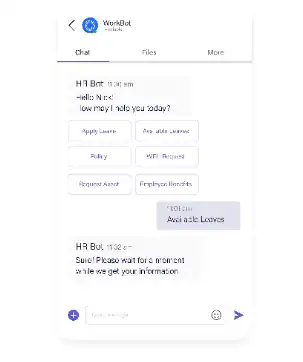
Here are the given steps to develop a Microsoft Teams chatbot.
Step 1
Define the Chatbot's Purpose and Scope
Start by clearly defining the purpose of your Chatbot. Identify the specific tasks, functions, or services it will provide within Microsoft Teams.
Determine the target audience and the goals you want to achieve with your Chatbot. This clarity will guide the subsequent development process.
Step 2
Designing the Conversation Flow and User Experience
Designing an intuitive and user-friendly conversation flow is crucial for a chatbot's success. Identify possible user inputs and define how the Chatbot will respond in different scenarios.
Use visual tools like flowcharts or diagrams to design the conversation flow and ensure a seamless user experience.
Step 3
Developing the Chatbot using the Microsoft Bot Framework
The Microsoft Bot Framework provides comprehensive tools and resources for developing chatbots.
Leverage the framework's capabilities to implement the defined conversation flow, integrate with Microsoft Teams APIs, and handle user interactions. Use languages like C#, Node.js, or Python to code a Chatbot's logic.
Step 4
Testing and Debugging the Chatbot
Thorough testing is essential to ensure your chatbot functions as intended. Test the Chatbot's responses, error handling, and integration with Microsoft Teams.
Debug any issues or errors that arise during the testing phase. Gather feedback from users or a group of testers to identify areas for improvement.
Step 5
Iterative Improvements and Enhancements
The development of a chatbot continues after the initial release. It's an iterative process that involves continuous improvements and enhancements.
Collect user feedback, analyze usage patterns, and identify areas where the Chatbot can be optimized.
Regularly update and refine the Chatbot to provide an exceptional user experience.
Microsoft Teams Chatbot Best Practices
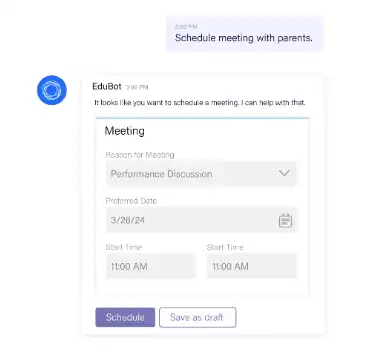
Here are some of the best practices of Microsoft teams chatbot.
Designing Natural and Intuitive Conversations
Craft conversations that mimic natural human interactions. Use friendly and approachable language.
Incorporate greetings, prompts, and clear instructions to guide users through the exchange. Make the Chatbot feel like a helpful teammate rather than a robotic entity.
Ensuring Data Privacy and Security
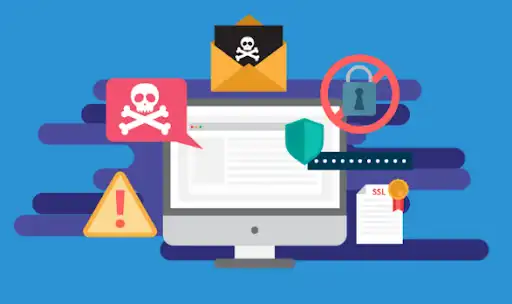
Prioritize data privacy and security when developing your Chatbot.
Implement encryption for sensitive user data, adhere to data protection regulations, and use secure authentication methods.
Regularly update and patch any security vulnerabilities to maintain the integrity and confidentiality of user information.
Utilizing Rich Cards and Adaptive Cards for Visual Interactions
Enhance the Chatbot's interactions by using rich cards and adaptive cards. These visual elements can display images, buttons, menus, or forms within the chat interface.
Leverage them to present information, options, or actions in a visually appealing and user-friendly manner.
Monitoring and Analyzing Chatbot Performance
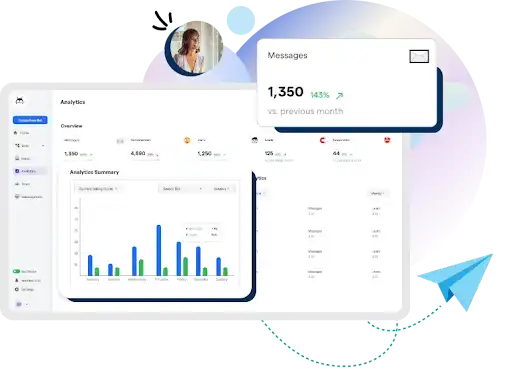
Continuously monitor and analyze your Chatbot's performance. Track metrics like user engagement, response times, and user satisfaction.
Use analytics tools and dashboards to gain insights into user behavior and identify areas for improvement. Regularly review these metrics to ensure your Chatbot remains effective and valuable.
Integrating AI and Cognitive Services with Microsoft Teams Chatbots
Artificial Intelligence (AI) enables machines to perform tasks that typically require human intelligence, such as understanding natural language or recognizing images.
Microsoft offers a suite of AI services called Cognitive Services that provide pre-built models and APIs for various AI functionalities.
Leveraging Azure Cognitive Services for Natural Language Processing
Azure Cognitive Services offers powerful tools for natural language processing (NLP), enabling chatbots to understand and interpret user inputs in a human-like manner.
With services like Language Understanding (LUIS) and Text Analytics, you can extract meaning, sentiment, and intent from user messages, allowing your Chatbot to respond more intelligently.
Suggested Reading:
Empower Your Team with Microsoft Teams Chatbots
Integrating AI Capabilities into Microsoft Teams Chatbots
You can leverage the Bot Framework and Azure services to integrate AI capabilities into your Microsoft Teams chatbot.
The Bot Framework provides seamless integration with Azure Cognitive Services, allowing you to easily incorporate language understanding, speech recognition, sentiment analysis, and other AI features into your Chatbot.
Enhancing Chatbot Interactions with Sentiment Analysis, Language Translation, etc.
With AI and cognitive services, you can enhance your Chatbot's interactions in various ways. Sentiment analysis can help your Chatbot gauge the user's emotions and respond accordingly.
Language translation services enable multilingual support, allowing your Chatbot to communicate with users in their preferred language. These capabilities make the Chatbot more versatile and user-friendly.
Use Cases and Examples of Microsoft Teams Chatbots
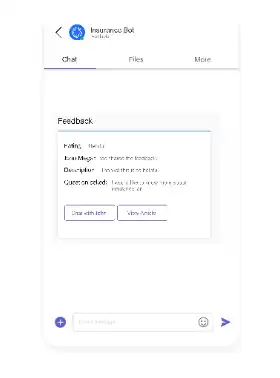
The use cases and examples of Microsoft Teams chatbots are the following:
HR and Employee Onboarding Chatbots
HR departments can leverage chatbots in Microsoft Teams to automate onboarding processes, answer employee FAQs, provide policy information, and assist with leave requests.
Chatbots can guide new hires through onboarding, ensuring a smooth transition and saving HR personnel valuable time.
IT Helpdesk and Support Chatbots
IT helpdesk and support chatbots can be integrated into Microsoft Teams to assist employees with IT-related issues.
Chatbots can troubleshoot common problems, offer step-by-step guidance for issue resolution, and even escalate complex issues to human agents when necessary. This reduces wait times and enhances the overall IT support experience.
Suggested Reading:
Integrate Chatbot with Microsoft Teams
Sales and Marketing Chatbots
Sales and marketing teams can utilize chatbots in Microsoft Teams to automate lead generation, qualify prospects, and provide personalized product recommendations.
Chatbots can engage with potential customers, answer product-related questions, and schedule meetings or demos. This accelerates the sales process and improves customer engagement.
Project Management and Task Tracking Chatbots
Chatbots integrated into Microsoft Teams can assist with project management and task tracking. They can provide updates on project progress, assign tasks to team members, and send reminders for upcoming deadlines.
Chatbots can also pull data from external sources and generate reports, saving time and effort for project managers.
Future Trends and Advancements in Microsoft Teams Chatbot Development
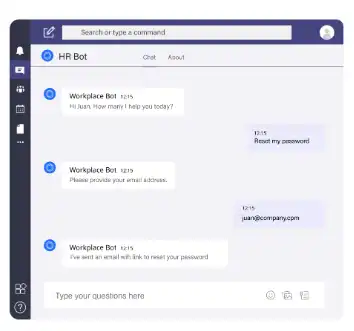
There are amazing future trends and advancement opportunities in Microsoft Teams chatbot development some of them are given below.
Voice-Enabled Chatbots using Azure Cognitive Services
With the advancements in speech recognition and natural language understanding, voice-enabled chatbots are gaining prominence.
Leveraging Azure Cognitive Services, chatbots can now process spoken language, enabling users to interact with them through voice commands. This opens up new avenues for hands-free and seamless communication.
Integration with Other Microsoft 365 Services and APIs
Microsoft Teams is just one piece of the larger Microsoft 365 ecosystem. In the future, we can expect deeper integration between chatbots and other Microsoft 365 services and APIs.
This integration will allow chatbots to access and leverage data from applications like SharePoint, OneDrive, and Power Platform, further enhancing their capabilities.
Suggested Reading:
Chatbots for Microsoft Teams- focused, fast official texts
Chatbots for Industry-Specific Use Cases
As chatbot technology matures, we will see a rise in industry-specific chatbots tailored to address the unique needs of various sectors.
From healthcare and finance to education and retail, chatbots will be developed with specialized knowledge and functionalities that cater to the specific requirements of each industry.
Expansion of AI Capabilities in Chatbot Development
AI is advancing rapidly, and we expect to see an expansion of AI capabilities in chatbot development.
This includes advancements in natural language understanding, sentiment analysis, emotion detection, and even more sophisticated conversational models.
These advancements will enable chatbots to deliver even more personalized and human-like interactions.
Conclusion
Chatbot development in Microsoft Teams allows organizations to streamline communication, automate processes, and enhance productivity.
By understanding the basics of Microsoft Teams architecture, leveraging the power of AI and cognitive services, and following best practices, you can create chatbots that revolutionize how teams collaborate.
This comprehensive guide explored the ins and outs of Microsoft Teams chatbot development. From understanding the platform and its components to building chatbots with conversational design in mind, we covered the essential steps. We also delved into integrating AI and cognitive services, explored use cases, and discussed future trends in chatbot development.
The potential of chatbots in Microsoft Teams is immense. They can automate tasks, provide instant support, and elevate the user experience. So, why wait? Unlock the potential of Microsoft Teams chatbot development and embark on a journey to transform how you work and engage with your team.
Boost your team's potential with Microsoft Teams Chatbots by BotPenguin. Seamlessly create and deploy chatbots for customer support, lead generation, and more within Teams. Leverage AI to streamline communication, automate tasks, and supercharge productivity. Get started now!
Frequently Asked Questions (FAQs)
What is a chatbot, and why is it essential in Microsoft Teams?
A chatbot is a computer program that simulates human conversations. In Microsoft Teams, chatbots are essential for streamlining communication, automating tasks, and enhancing productivity by providing instant access to information and assistance.
How does Microsoft Teams support chatbot development?
Microsoft Teams supports chatbot development through the Microsoft Bot Framework. It provides APIs, tools, and resources to simplify the creation, integration, and deployment of chatbots within the Teams environment.
What are the key components required to develop a chatbot in Microsoft Teams?
Key components for chatbot in Microsoft Teams include bot registration, messaging, and conversation management, integration with Microsoft Graph API, handling user interactions, and deploying and publishing the Chatbot.
Can chatbots in Microsoft Teams understand and respond to natural language?
Yes, chatbots in Microsoft Teams can understand and respond to natural language. By leveraging Azure Cognitive Services, chatbots incorporate natural language processing capabilities for intelligent interaction.
Can chatbots in Microsoft Teams provide personalized experiences?
Yes, chatbots in Microsoft Teams can provide personalized experiences by leveraging user profile data and preferences to tailor responses, recommendations, and actions.
How can chatbots in Microsoft Teams improve customer support and engagement?
Chatbots in Microsoft Teams improve customer support by providing instant responses, offering self-service options, and escalating complex issues to human agents. This leads to faster responses, increased customer satisfaction, and higher engagement.
Are there any limitations or challenges in developing chatbots for Microsoft Teams?
Chatbot in Microsoft Teams may have challenges related to natural language understanding, complex user requests, integration with external systems, and maintaining data privacy and security.
What are the future trends in Microsoft Teams chatbot development?
Future trends of chatbot in Microsoft Teams include voice-enabled chatbots, deeper integration with other Microsoft 365 services, industry-specific chatbots, and advancements in AI capabilities like sentiment analysis and emotion detection for more personalized interactions.

