Introduction
Have you ever wished for a helpful little companion to assist your team with tasks and boost productivity? Well, say hello to Microsoft Teams Chatbots!
These little digital assistants are here to revolutionize how your team communicates and collaborates, making your work life smoother and more efficient.
But hold on a sec. Let's talk numbers for a moment. Did you know that organizations using chatbots in their communication platforms experience a 70% increase in productivity? That's right!
By automating repetitive tasks, streamlining information retrieval, and assisting with project management, Microsoft Teams Chatbots can supercharge your team's efficiency and get everyone working smarter, not harder.
So let us explore Chatbots in Microsoft Teams.
What are Microsoft Teams Chatbots?
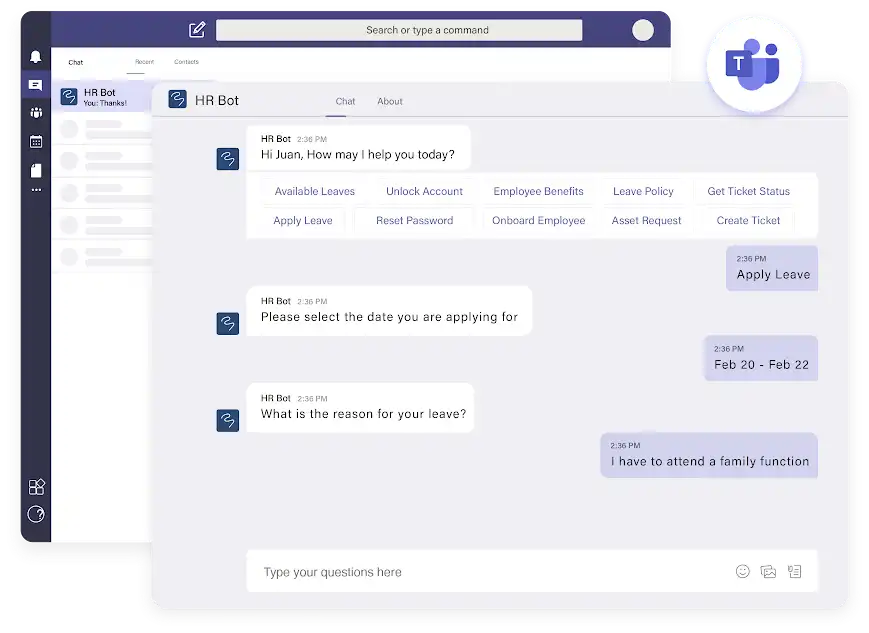
Microsoft Teams Chatbots are ingenious digital assistants designed to enhance communication and collaboration within your team. But what exactly are these chatbots?
To put it simply, chatbots are computer programs that can mimic human discussions. They leverage artificial intelligence and natural language processing to understand and respond to user queries.
Chatbots in Microsoft Teams are integrated into the platform to provide real-time assistance, automate tasks, and make teamwork a breeze.
Why to use Microsoft Teams Chatbots for Team Communication and Collaboration?
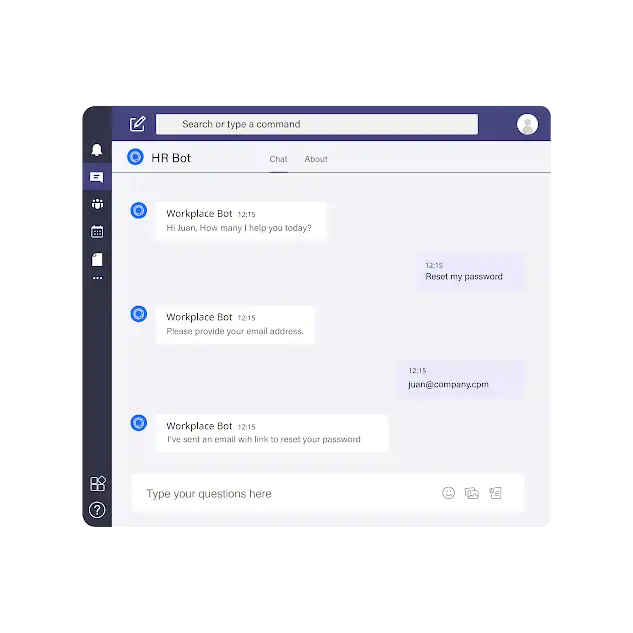
Here are the reasons for using Microsoft Teams chatbots for Team communication and collaboration.
Increased Efficiency and Productivity
Chatbots in Microsoft Teams excel at automating repetitive tasks, streamlining information retrieval, and assisting with project management.
Handling these mundane activities frees valuable time for your team members to focus on more critical and creative tasks.
Enhanced User Experience
With chatbots in Teams, your team can enjoy real-time assistance and support.
Chatbots like BotPenguin provide personalized interactions, catering to individual needs and preferences. They seamlessly integrate with existing workflows, ensuring a smooth and intuitive user experience.
How to Implement Microsoft Teams Chatbots?
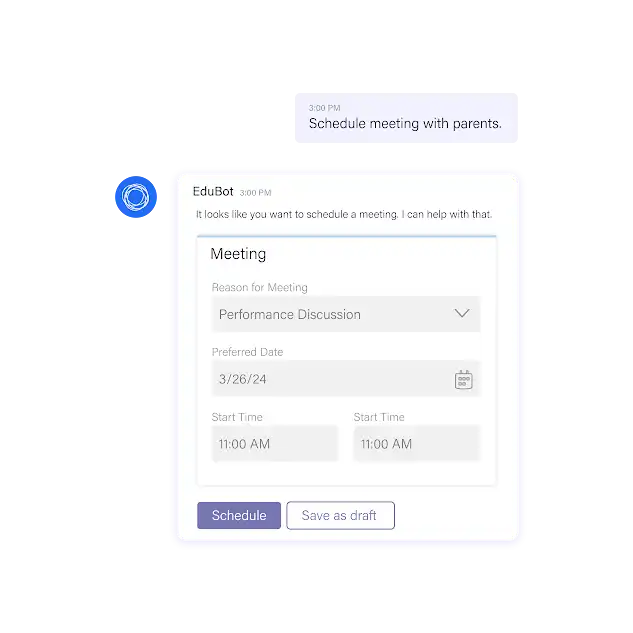
Here is the way to implement Chatbots in Microsoft Teams.
Setting up a Chatbot in Microsoft Teams
First, let's get your chatbot up and running in Microsoft Teams. Here's a straightforward guide to help you navigate the setup process:
Overview of the Microsoft Teams Platform and its Capabilities: Familiarize yourself with the various features and capabilities of Microsoft Teams that can enhance chatbot integration.
This knowledge will enable you to make the most out of your chatbot implementation.
Step-by-Step Guide on Configuring and Deploying Chatbots in Microsoft Teams: Follow a detailed walkthrough on configuring your chatbot within the Teams platform.
This process typically involves creating a chatbot app, setting up authentication, and configuring the chatbot's behavior and responses.
Integration Options and Considerations: Explore the different chatbot integration options in Microsoft Teams. Consider security, scalability, and compatibility with your existing systems and workflows.
Suggested Reading:
Chatbots for Microsoft Teams- focused, fast official texts
Customizing and Training the Chatbot
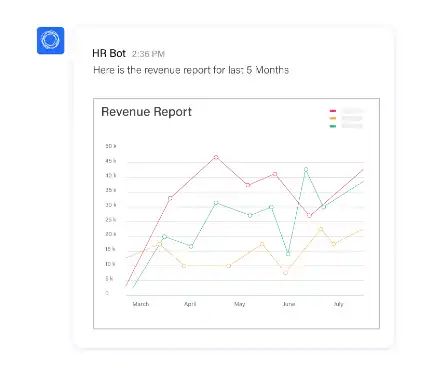
Now that your chatbot is running, it's time to make it yours. Customization and training ensure your chatbot aligns perfectly with your team's needs and preferences.
Introduction to Chatbot Customization Options: Discover the customization options available for your chatbot in Microsoft Teams. Customize the chatbot's appearance, voice, and behavior to create a personalized experience for your team.
Guidelines for Designing Conversational Flows and User Interactions: Designing adequate conversational flows is crucial for a delightful chatbot experience.
Learn best practices for crafting engaging and intuitive interactions with your chatbot. Consider using visual tools or flowcharts to map out various conversation paths.
Training the Chatbot Using Natural Language Processing and Machine Learning: Teach your chatbot to understand and respond accurately to user queries by leveraging natural language processing and machine learning techniques.
Continuously refine and improve your chatbot's capabilities based on user feedback and data analysis.
Suggested Reading:
Integrate Chatbot with Microsoft Teams: A Step-by-Step Guide
Ensuring Data Security and Privacy
While implementing chatbots, it's vital to prioritize data security and privacy. Protecting your team's sensitive information is of utmost importance. Here's what you need to consider:
Best Practices for Securing Chatbot Interactions and Data: Implement security measures to safeguard chatbot interactions and data. Encrypt communication channels, apply access controls and regularly update security protocols to prevent unauthorized access.
Compliance Considerations and Regulatory Requirements: Depending on your industry and location, specific compliance and regulatory requirements regarding data handling and privacy may exist. Ensure your chatbot implementation adheres to these regulations.
Conclusion
Congratulations on reaching the end of our blog journey! We hope you're as excited as we are about the immense potential of Microsoft Teams Chatbots. Integrating these digital assistants into your team's collaboration platform allows you to supercharge productivity, streamline processes, and enhance communication like never before.
Throughout this blog, we've explored the what, why, and how of Microsoft Teams Chatbots. We've seen how they can automate repetitive tasks, provide real-time support, and improve collaboration within your team.
Supercharge your team with Microsoft Teams Chatbots from BotPenguin. Create customized chatbots seamlessly integrated into Teams, for enhanced customer support, lead generation, and more. Boost productivity now! Embrace the future of communication.

