Introduction
Imagine having a virtual assistant that can handle routine tasks, answer inquiries, and streamline collaboration within your organization.
That's where Chatbots come into play, and when combined with the powerful capabilities of Microsoft Teams, magic happens!
Did you know that 80% of businesses will use Chatbots by 2022? It's no wonder they are revolutionizing the way we work and interact.
Microsoft Teams chatbot integration can supercharge your productivity and take your communication to the next level, whether you're a small startup or a large enterprise.
With its robust features and user-friendly interface, Microsoft Teams chatbot integration has become a go-to platform for modern workplace collaboration.
By Chatbot integration with Microsoft teams, you can enhance customer support, automate repetitive tasks, and foster seamless teamwork—all within the familiar environment of Teams.
So continue reading to know more about integrating chatbot with Microsoft Teams.
What is Microsoft Teams?
Microsoft Teams is not just your average collaboration platform.
It's a hub for teamwork, bringing together chat, video meetings, file sharing, and app integration into a single, unified interface.
With Teams, you can easily connect and collaborate with colleagues in the same office or remotely.
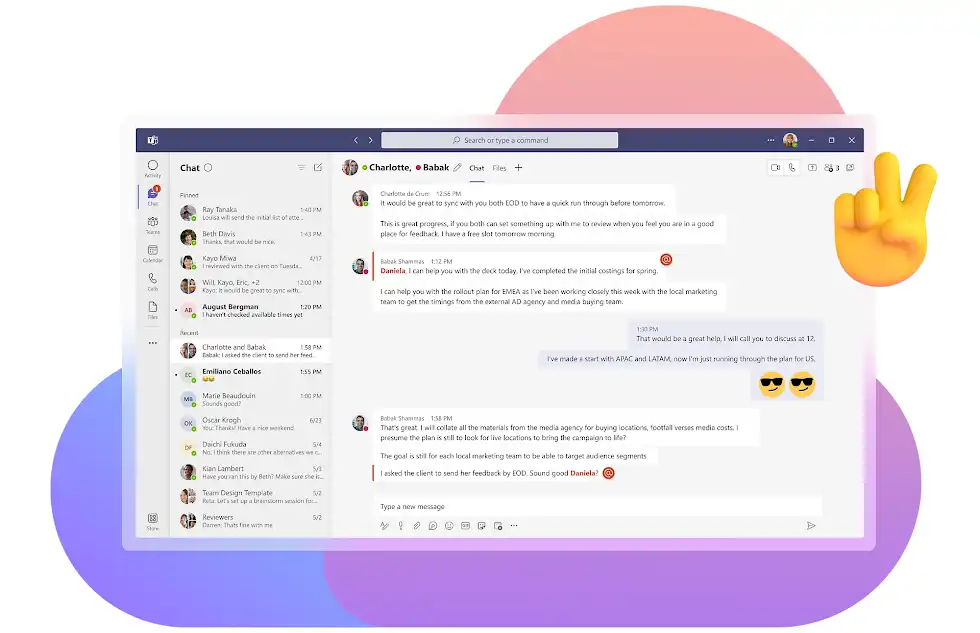
Exploring Chatbot Functionality in Microsoft Teams
Now that we understand the awesomeness of Microsoft Teams let's dive into the world of Chatbots and explore how they can enhance your Teams experience even further.
Chatbots integration with Microsoft Teams: Your Digital Assistants
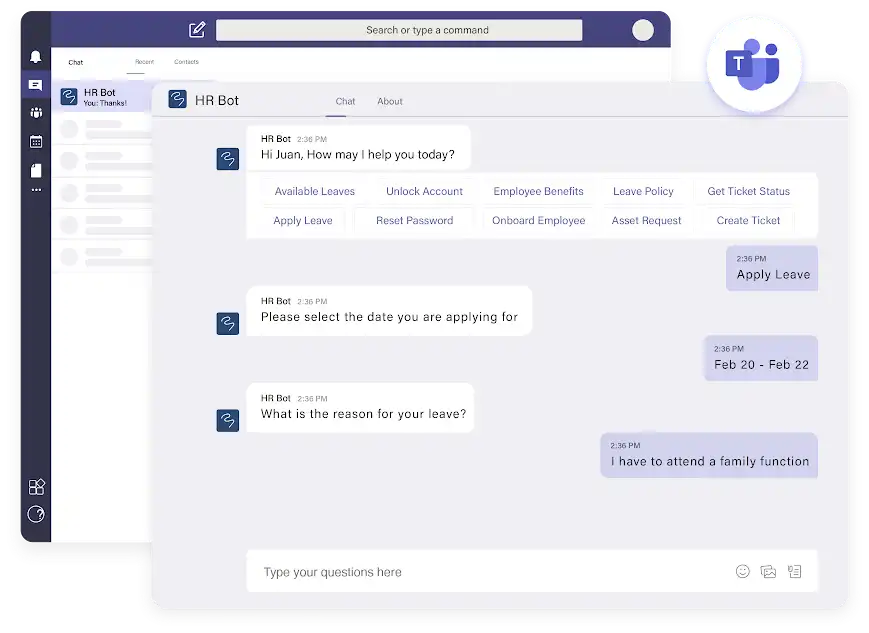
Think of Chatbots as your digital assistants within Teams. They can perform various tasks, from answering frequently asked questions to automating routine processes.
With a Chatbot, you can save time, boost efficiency, and provide instant support to your team and customers.
Leveraging Chatbot Capabilities
Let's take a closer look at the capabilities and functionality of Microsoft Teams chatbot integration:
Natural Language Processing (NLP)
Chatbots powered by NLP can understand and interpret human language, enabling meaningful and context-aware conversations with users.
They can accurately analyze user queries, extract intent, and provide relevant responses, making the interaction more human-like and intuitive.
Task Automation
One of the key benefits of Chatbot integration with Microsoft Teams is task automation.
Chatbots can handle repetitive and mundane tasks like scheduling meetings, generating reports, or managing leave requests.
Intelligent Notifications and Alerts
Microsoft teams chatbot integration can act as smart notification systems within Microsoft Teams.
Chatbot integration with Microsoft teams can proactively send users alerts, updates, and reminders, ensuring that everyone stays informed and on top of their tasks.
Why Integrate a Chatbot with Microsoft Teams?
Below are the reasons for Microsoft teams chatbot integration.
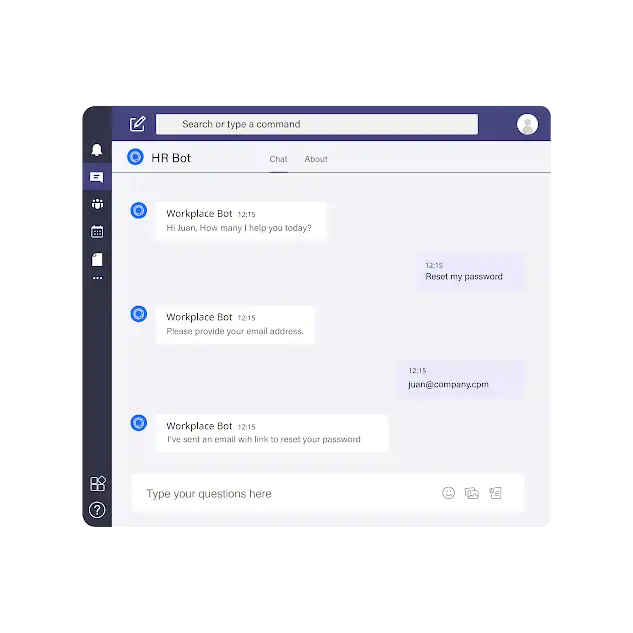
Enhanced Customer Support and Response Time
Customers expect quick and efficient support in today's fast-paced world. Integrating a Chatbot with Microsoft Teams allows you to respond instantly to customer inquiries 24/7.
Microsoft teams chatbot integration can handle common queries, offer self-service options, and escalate complex issues to human agents when necessary.
Automation of Repetitive Tasks
Do you find yourself spending valuable time on repetitive and mundane tasks? With a Chatbot integration with Microsoft Teams, you can automate these tasks and reclaim your time for more meaningful work.
With Microsoft teams chatbot integration you can schedule meetings, generate reports, retrieve database information, and perform other routine activities.
Enhanced Team Collaboration and Productivity
Communication and collaboration are at the heart of Microsoft Teams.
Chatbot integration with Microsoft teams takes it further by providing a centralized platform for team interaction.
Chatbots can help you organize meetings, set reminders, share files, and facilitate project updates.
How does a Chatbot work in Microsoft Teams?
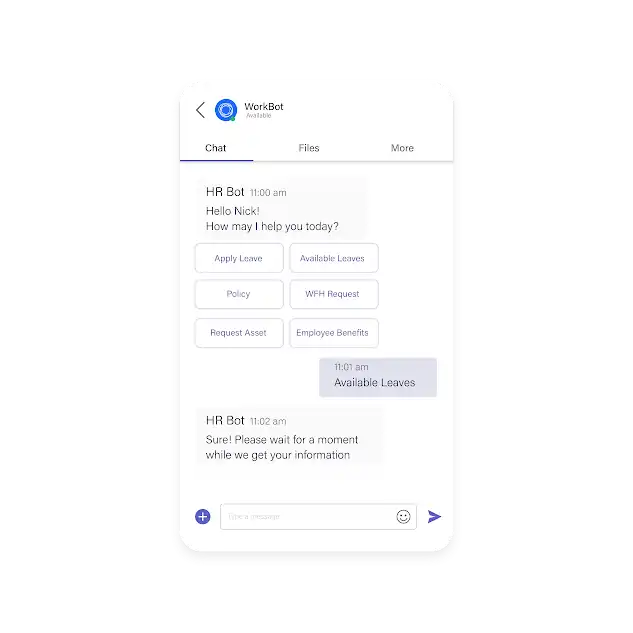
Here is how Microsoft teams chatbot integration works.
Understanding the Architecture and Components of a Chatbot
Let’s first know more about the architecture and components of a chatbot.
Messaging Interface
The messaging interface is the user-facing part of the Chatbot.
Users can interact with the Chatbot through text input, buttons, or cards. The messaging interface Within Microsoft Teams can be accessed through chat or channel conversations.
Natural Language Processing (NLP)
Natural Language Processing (NLP) enables Chatbots to understand and interpret human language.
It helps Chatbots analyze user inputs, extract intents and entities, and generate appropriate responses. Microsoft Teams supports NLP capabilities through the Microsoft Bot Framework and Azure Cognitive Services.
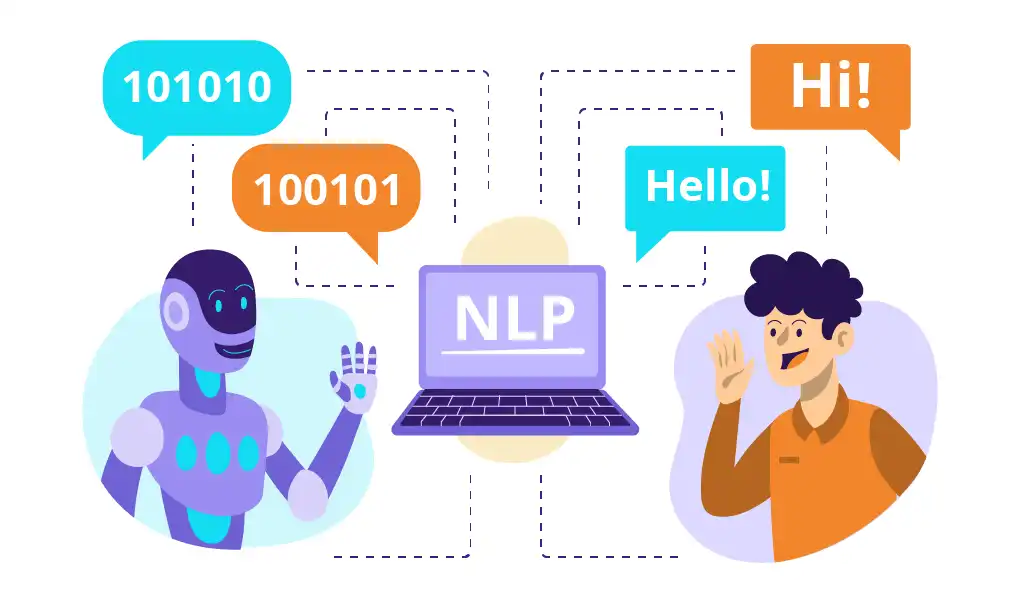
Backend Logic
The backend logic of a Chatbot handles the processing of user inputs and generates responses accordingly.
It can involve complex algorithms, business rules, or integration with external services and APIs.
Integration Options for Chatbots in Microsoft Teams
Let’s check out the integration options in this section.
Tabs
Tabs are a way to embed a Chatbot's user interface directly within a Teams channel or chat. This allows users to interact with the Chatbot without leaving the Teams environment.
Tabs provide a consistent experience and make it easy for users to access the Chatbot's functionality.
Suggested Reading:
Why Your Business Needs Microsoft Teams Chatbot Integration?
Messaging Extensions
Messaging extensions enable users to access Chatbot functionality while composing messages in Teams.
Users can trigger the Chatbot's actions, such as retrieving information, sharing content, or performing specific tasks.
Overview of the Microsoft Bot Framework
The Microsoft Bot Framework is a robust development framework that simplifies the creation and deployment of Chatbots.
It provides tools, SDKs, and services to build Chatbots that work seamlessly across multiple channels, including Microsoft Teams.
Step-by-Step Guide: Integrating a Chatbot with Microsoft Teams
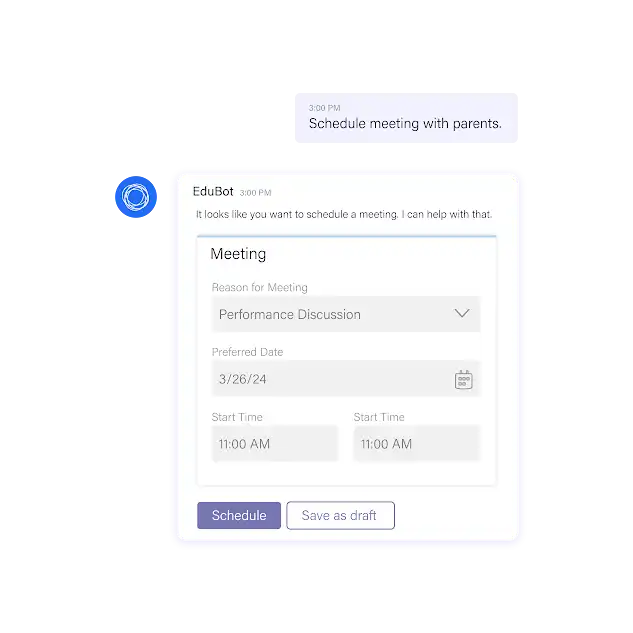
Here is given step guide for chatbot integration with Microsoft Teams.
Step 1
Prerequisites
Before diving into the integration process, there are a few prerequisites to fulfill:
Setting up Microsoft Azure Account
You'll need a Microsoft Azure account to leverage the power of Microsoft Teams and its integration capabilities.
Azure provides the necessary infrastructure and services to build and deploy your Chatbot.
Creating a New Bot in the Azure Portal
You must set up a new bot registration in the Azure Portal to create your Chatbot. This will generate the necessary credentials and information required for integration with Teams.
Provisioning Microsoft Teams App Studio
Microsoft Teams App Studio is a powerful tool that simplifies the creation and management of Teams apps. Install and configure App Studio to streamline the Chatbot integration process.
Step 2
Building the Chatbot
Now it's time to build your Chatbot. Let's walk through the essential steps:
Choosing a Development Framework or Platform
There are various frameworks and platforms available for building Chatbots.
Choose the one that aligns with your development skills and requirements. Some popular options include BotPenguin, Microsoft Bot Framework, Dialogflow, and Azure Bot Service.
Designing the Conversational Flow
Design the conversational flow of your Chatbot. Outline the different user interactions, intents, and responses your Chatbot will support.
Create a conversational flow that feels natural and intuitive for users.
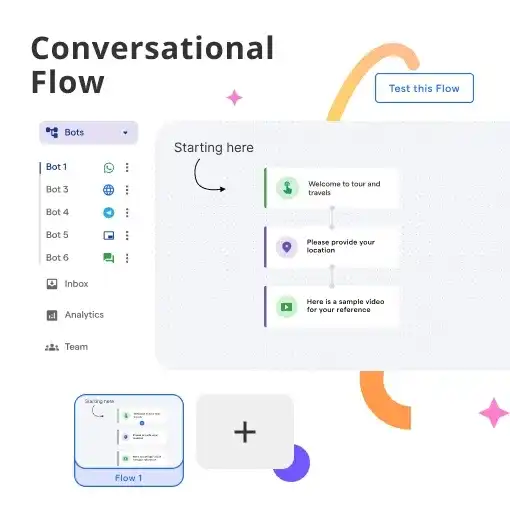
Implementing Natural Language Processing (NLP) Capabilities
To make your Chatbot more intelligent and responsive, implement NLP capabilities.
Leverage tools like Azure Cognitive Services or natural language processing libraries to understand user intents, entities, and sentiments.
Step 3
Configuring the Chatbot integration with Microsoft Teams
Once your Chatbot is built, it's time to configure it in Microsoft Teams:
Registering the Chatbot in Microsoft Teams
Register your Chatbot in Microsoft Teams by creating an app manifest. This will allow Teams to recognize and authenticate your Chatbot.
Configuring Messaging Endpoints and Permissions
Set up messaging endpoints and permissions to enable communication between your Chatbot and Microsoft Teams.
Define how your Chatbot handles incoming messages, sends responses, and access necessary user information.
Suggested Reading:
Chatbots for Microsoft Teams- focused, fast official texts
Testing the Chatbot within Microsoft Teams
Before deploying your Chatbot, thoroughly test it within the Teams environment. Ensure that it behaves as expected and provides accurate responses to user queries.
Use the Teams Developer Toolkit or Bot Framework Emulator for testing purposes.
Step 4
Deploying the Chatbot to Microsoft Teams
With testing complete, it's time to deploy your Chatbot to Microsoft Teams:
Packaging the Chatbot for Deployment
Package your Chatbot into a deployable format, such as a Teams app package (.zip). This package will contain all the files and configurations required for installation in Teams.
Submitting the Chatbot to the Teams App Store
Submit your Chatbot to the Teams App Store to make it available to your organization or the wider Teams user community.
Follow the submission guidelines and provide the necessary details and documentation.
Managing Updates and Versioning of the Chatbot
Keep track of updates and versions as you iterate and enhance your Chatbot. Follow best practices for managing updates and communicating version changes to users.
Best Practices for Chatbot Integration with Microsoft Teams
Given are the best practices for Microsoft Teams chatbot integration.
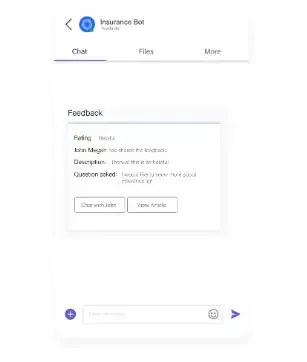
Designing User-Friendly Conversational Interfaces
Create conversational interfaces that are intuitive and user-friendly.
Use clear and concise language, provide helpful prompts, and ensure users understand how to interact with the Chatbot. Design the user experience to be seamless and engaging.
Ensuring Data Privacy and Security
Chatbot integration with Microsoft Teams, consider data privacy and security.
Ensure that user data is handled securely, follow best data storage and encryption practices, and comply with relevant privacy regulations.
Continuous Monitoring and Optimization of the Chatbot
Monitor the performance of your Chatbot within Microsoft Teams. Analyze user interactions, gather feedback, and identify areas for improvement.
Continuously optimize your Chatbot's conversational flow, NLP capabilities, and integration with external services to enhance the user experience.
Conclusion
Congratulations on completing this comprehensive guide on integrating Chatbots with Microsoft Teams! You now have the knowledge and tools to leverage the power of automation, enhanced communication, and productivity within your organization.
By Microsoft Teams chatbot integration you can revolutionize various aspects of your business, from customer support to project management and beyond. Chatbots bring efficiency, scalability, and a seamless user experience to your workplace collaboration.
Remember to choose the proper development framework or platform for building your Chatbot, design an intuitive conversational flow, and leverage natural language processing capabilities. Configuring and deploying your Chatbot within Microsoft Teams will enhance its accessibility and effectiveness.
Remember to follow best practices for Chatbot integration, such as designing user-friendly conversational interfaces, ensuring data privacy and security, and continuously optimizing your Chatbot based on user feedback. These practices will help you create a Chatbot that genuinely meets the needs of your organization and users.
Unlock a new era of productivity with BotPenguin's AI-powered chatbot platform. Seamlessly integrated into Microsoft Teams, our chatbots revolutionize customer support, lead generation, and more.
Streamline communication, automate tasks, and boost team efficiency. Elevate your business to unparalleled heights! Embrace the future of teamwork with BotPenguin today!
Frequently Asked Questions (FAQs)
Why should I integrate a Chatbot with Microsoft Teams?
Chatbot integration with Microsoft Teams offers numerous benefits, including improved customer support, automation of tasks, enhanced collaboration, and increased productivity within your organization.
How can a Chatbot enhance customer support in Microsoft Teams?
A Chatbot in Microsoft Teams can respond instantly to customer inquiries, offer self-service options, and escalate complex issues to human agents when necessary. This leads to quicker resolution times and improved customer satisfaction.

