Chatbots are taking over, they’re popping up everywhere - on websites, in messaging apps, even in Microsoft Teams.
Integrating a chatbot into Teams can transform how your business communicates and collaborates. But how exactly does it work and why should you bother?
In this post, we'll explain what chatbots are, why integrating them into Teams is so powerful, and how a platform like BotPenguin makes it easy.
You'll learn how AI-powered chatbots can provide personalized, instant support to customers and employees.
How they automate tasks so your team can focus on meaningful work. And how seamless authentication and integration with your other business systems takes productivity to the next level.
We'll also share actionable tips to ensure your Teams chatbot integration is a success. From defining clear use cases to testing regularly.
By the end, you'll have the know-how to bring chatbots into Microsoft Teams the right way. The result? More efficient operations, happier customers, and a competitive edge.
Sounds promising? Read on.
What is Microsoft Teams?
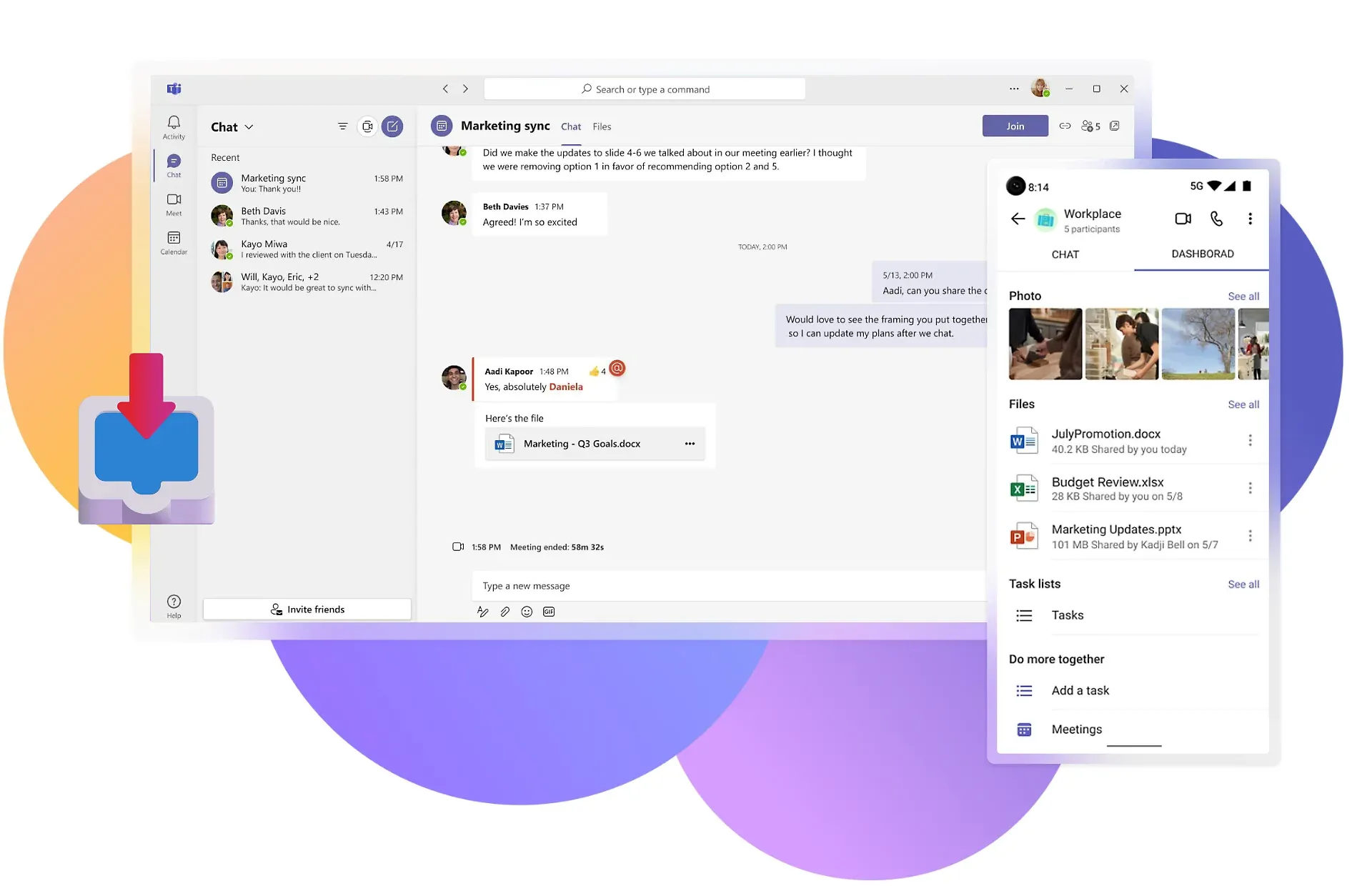
Microsoft Teams is a comprehensive platform that combines chat, video meetings, file storage, and app integrations into a single hub.
It allows teams to collaborate easily and communicate efficiently. With features like real-time chat, channel-based communication, and integration with other Microsoft tools, Teams simplifies how businesses connect and work together.
Now, let us understand the Microsoft Teams chatbot integrations.
Understanding Microsoft Teams Chatbot Integration
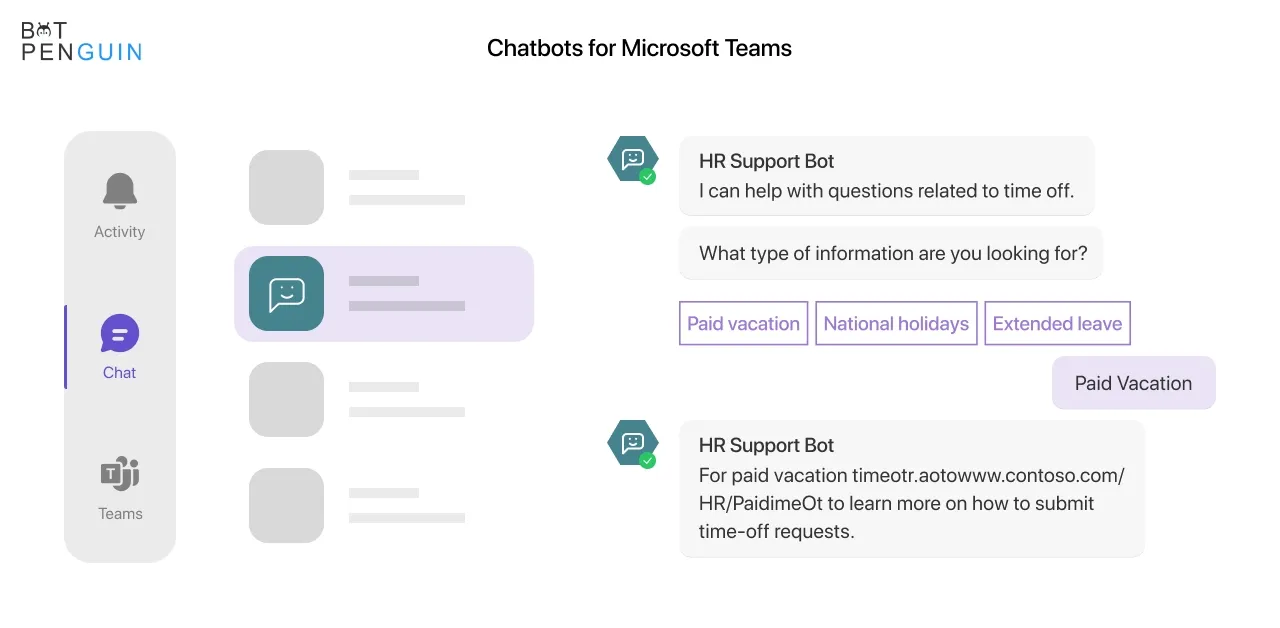
Microsoft Teams chatbot integration is the process of incorporating chatbot functionality within the Microsoft Teams platform.
It allows businesses to leverage virtual assistants to interact with users through text-based conversations, providing information, answering questions, and automating tasks.
By integrating chatbots into Teams, businesses can enhance communication and collaboration, improve productivity, and offer personalized experiences to employees and customers, all within the familiar Teams interface.
Now let us see the importance of chatbot integration.
The Importance of Chatbot Integration
Integrating chatbots with existing communication tools is crucial for businesses.
It allows for a streamlined workflow, eliminates the need for switching between multiple applications, and enhances productivity.
Microsoft Teams chatbot integration brings several benefits to the table.
Round-the-clock Availability
By integrating chatbots with Microsoft Teams, businesses can provide 24/7 customer support without exhausting human resources.
Chatbots are always available to assist customers with inquiries outside regular working hours.
Instant Responses
Chatbots can instantly respond to customer queries and provide relevant information.
They can access databases and FAQs to retrieve accurate answers, reducing customer waiting time and increasing satisfaction.
Streamlined Collaboration
Chatbots integrated with Teams become a valuable asset for internal communication and collaboration.
Team members can simply interact with the chatbot on their Teams interface to share files, schedule meetings, assign tasks, and gather information.
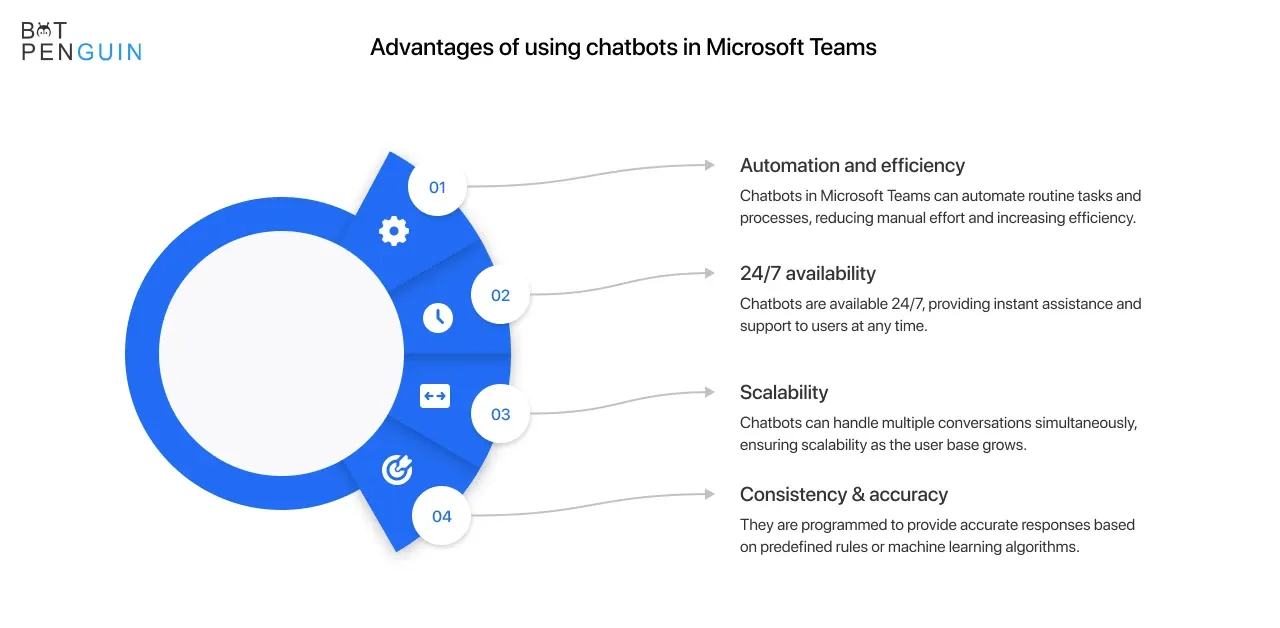
Increased Efficiency
Chatbots can automate routine tasks, such as scheduling appointments and generating reports, freeing time for employees to focus on strategic projects.
This automation improves efficiency and allows teams to be more productive.
Automation of Routine Tasks
Chatbots in Teams can handle repetitive and mundane tasks, such as scheduling meetings, generating reports, or providing status updates, freeing up employees' time for more meaningful work.
Personalized User Experiences
Chatbots can use AI and machine learning to understand user preferences and provide personalized recommendations or suggestions, enhancing the user experience within Microsoft Teams.
Integration with Business Systems
Chatbot integration allows businesses to connect their existing systems and applications, such as customer relationship management (CRM) or project management tools, with Microsoft Teams, enabling seamless information sharing and collaboration.
Now, after looking into the importance, we will see how BotPenguin and Microsoft Teams Chatbot integration works together.
BotPenguin and Microsoft Teams Chatbot Integration
First, let's have a quick overview of BotPenguin. Then, we will see how it can be integrated with Microsoft Teams.
What is BotPenguin?
BotPenguin is an AI-powered chatbot platform designed to help businesses create and deploy custom chatbots without any coding knowledge.
The platform offers a range of features, including conversation flow design, natural language processing (NLP), integrations with popular business systems, and analytics.
And the tech for BotPenguin just doesn't stop there. For every chatbot solution you can name, BotPenguin can do it, making omnichannel support look easy:
- MS Teams Chatbot
- WhatsApp Chatbot
- Facebook Chatbot
- WordPress Chatbot
- Telegram Chatbot
- Website Chatbot
- Squarespace Chatbot
- woocommerce Chatbot
- Instagram Chatbot
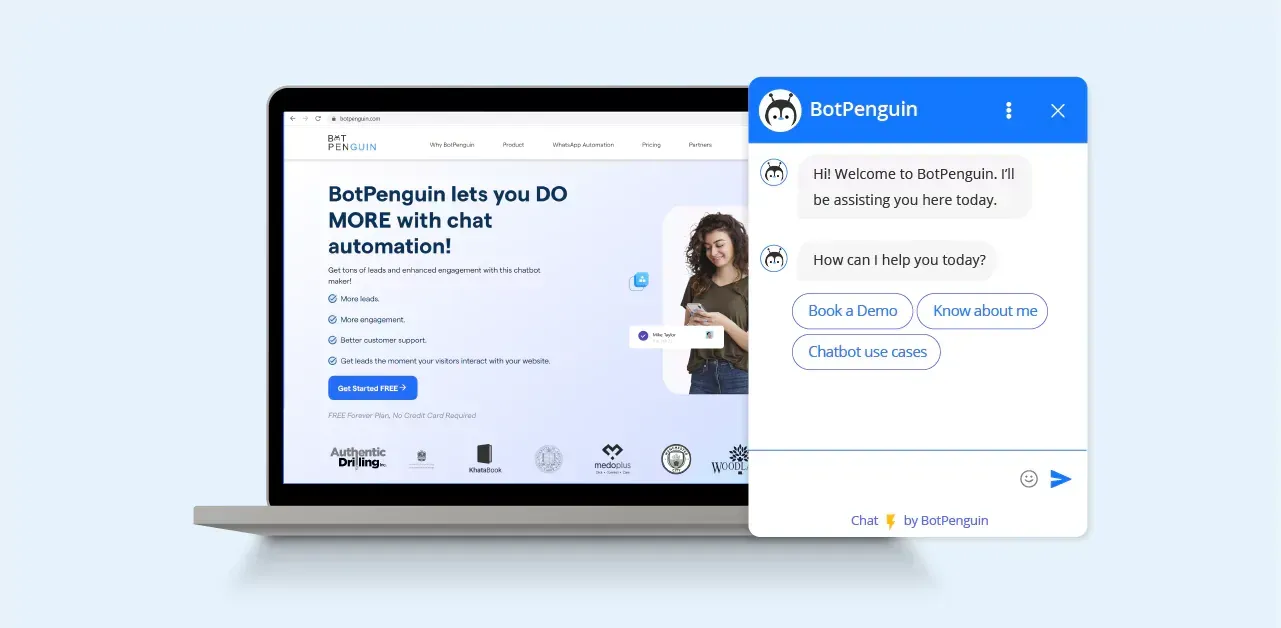
How BotPenguin can be integrated with Microsoft Teams?
Integrating BotPenguin with Microsoft Teams allows businesses to leverage the power of chatbots within the Teams platform.
Here's how you can integrate BotPenguin with Microsoft Teams:
Step 1
Create a BotPenguin Account
Create a BotPenguin account by signing up on the BotPenguin website. You can choose a free or paid plan based on your business needs.
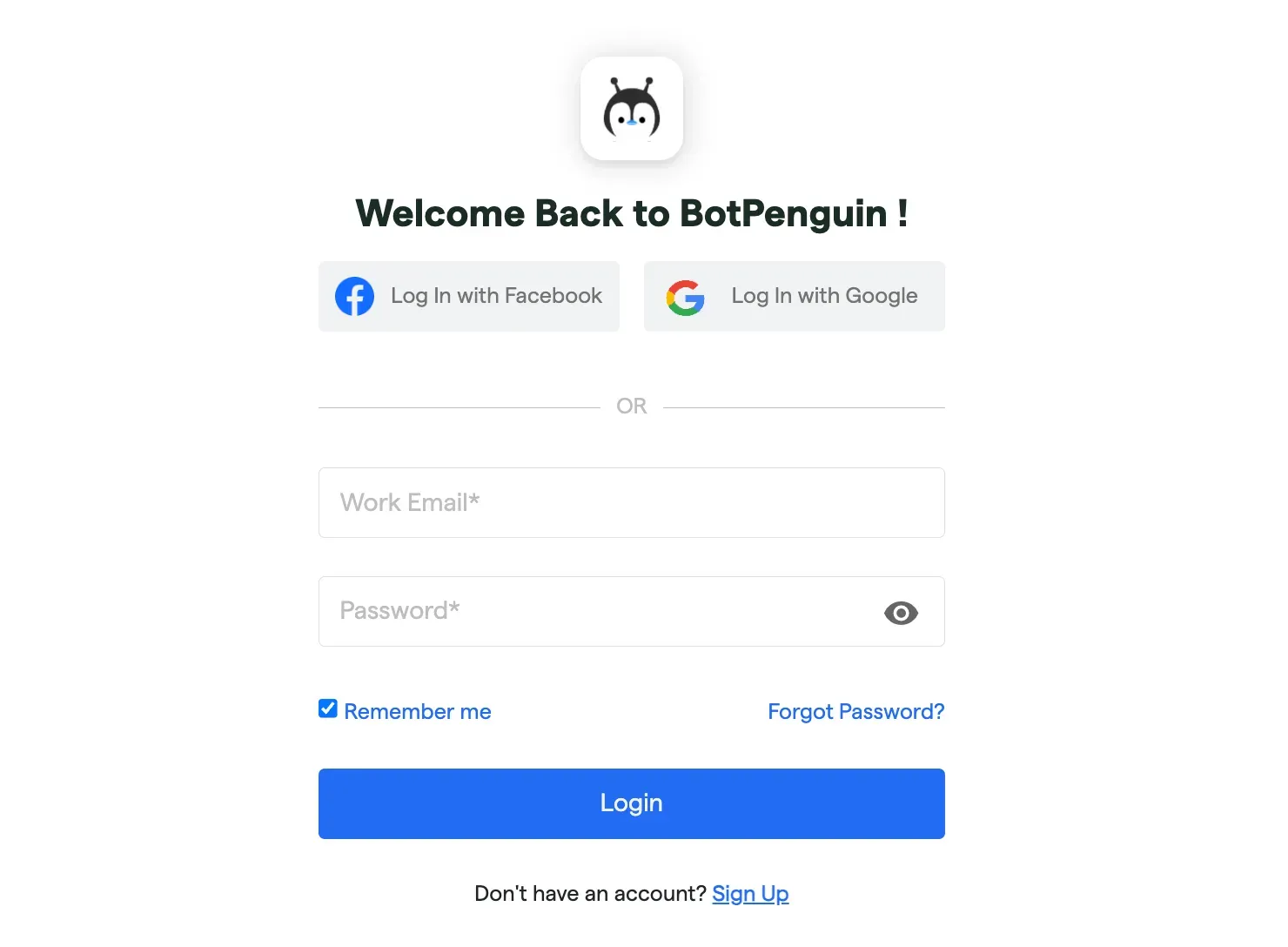
Step 2
Design and Develop Your Chatbot
Using the BotPenguin conversation flow builder, design and develop your chatbot to meet your business needs.
Once your chatbot is ready, publish it on BotPenguin.
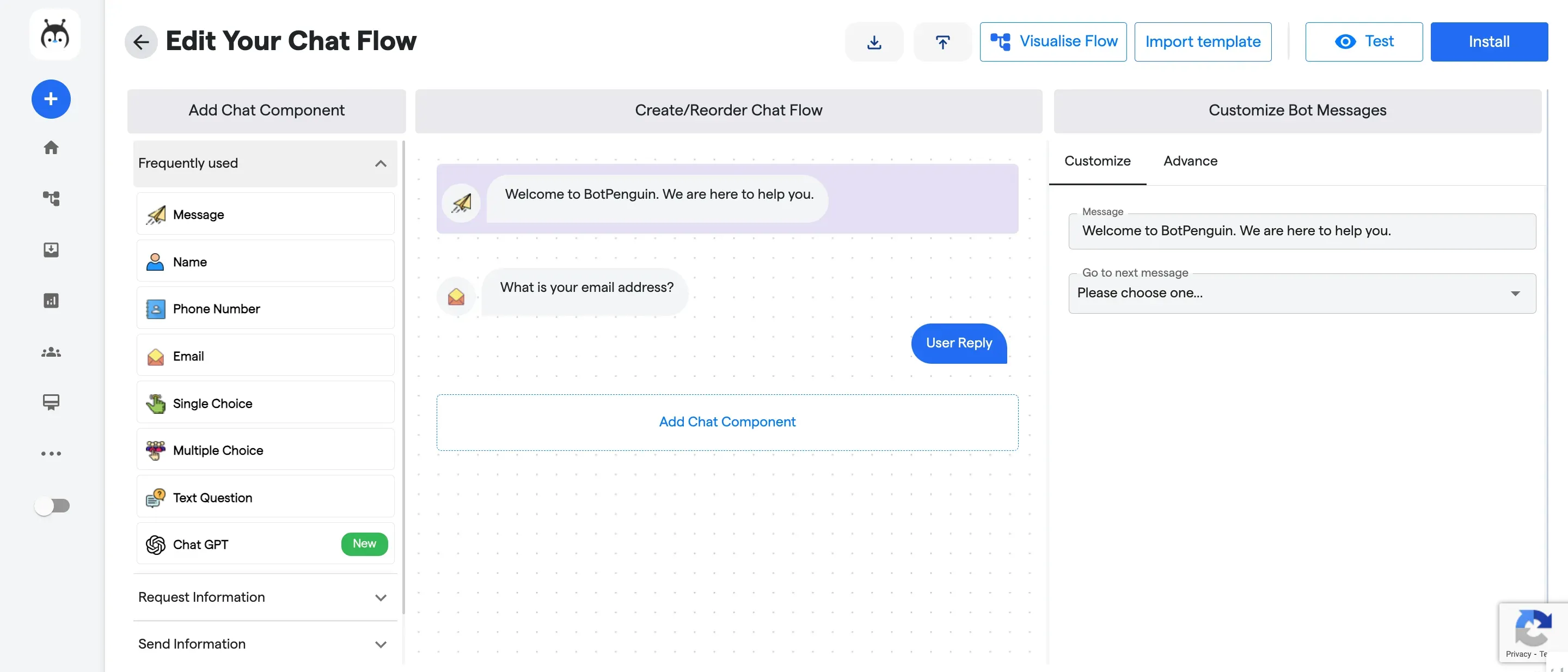
Step 3
Create a Microsoft Teams Bot Channel
Using the Bot Framework portal, you can create a bot channel in Microsoft Teams. Once you create a bot, you can get the Bot's app ID and password.
Step 4
Connect BotPenguin with Your Microsoft Teams Channel
In BotPenguin, go to the Integration section and create a new integration by selecting Microsoft Teams. Insert the Bot's app ID and password and save changes.
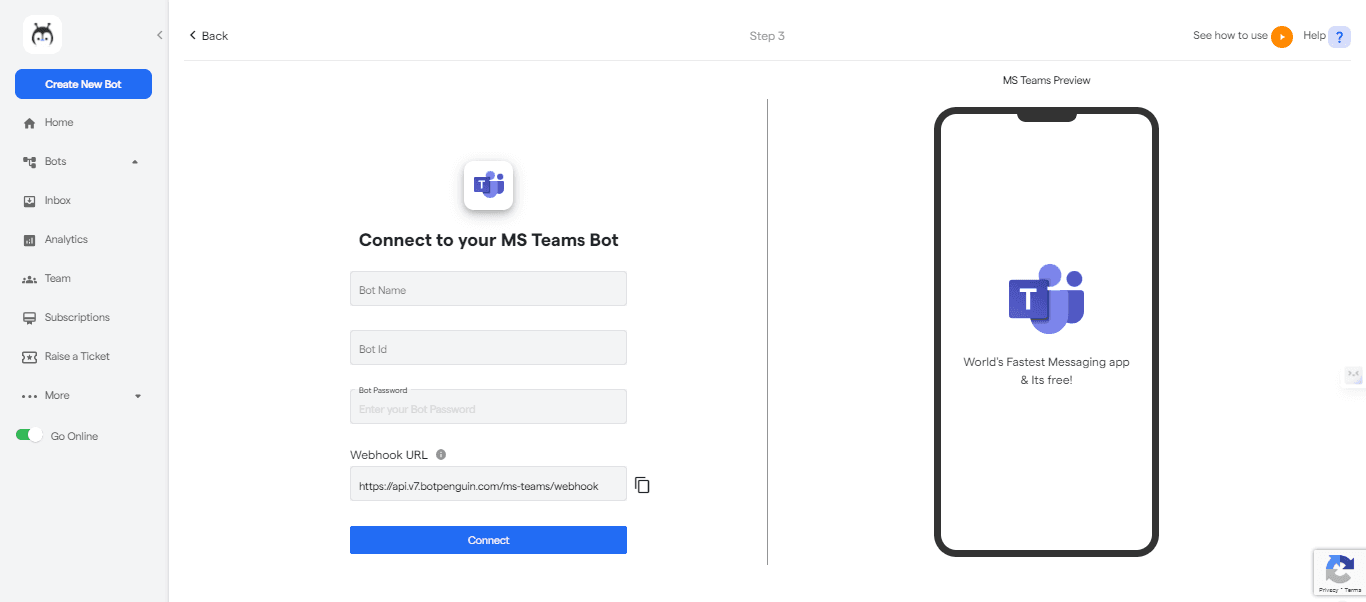
Step 5
Test Your Chatbot
Once the integration is done, you can test your chatbot inside Microsoft Teams. You can also customize the chatbot in BotPenguin without breaking the integration.
By following these headers, you can integrate BotPenguin with your Microsoft Teams platform and provide a better customer experience & support to your users.
Last but not least, we will cover some best practices for Microsoft teams chatbot integration.
Check out BotPenguin's help center for a detailed guide on Integrating BotPenguin with Microsoft Teams
Best Practices for Microsoft Teams Chatbot Integration
By following these best practices, businesses can create a seamless, personalized, and value-driven chatbot experience for their users within Microsoft Teams.
To ensure successful integration, follow these best practices:
Define Clear Objectives and Use Cases
Before integrating a chatbot into Microsoft Teams, it's essential to have clear objectives and use cases.
Clearly defining the chatbot's purpose and how it will deliver value can help ensure its integration is successful.
Design Conversations that Offer Value
Design conversations that are user-friendly, straightforward, and provide value to the user.
Consider using visual cards, carousels, and images to make the chatbot experience more engaging and personalized.
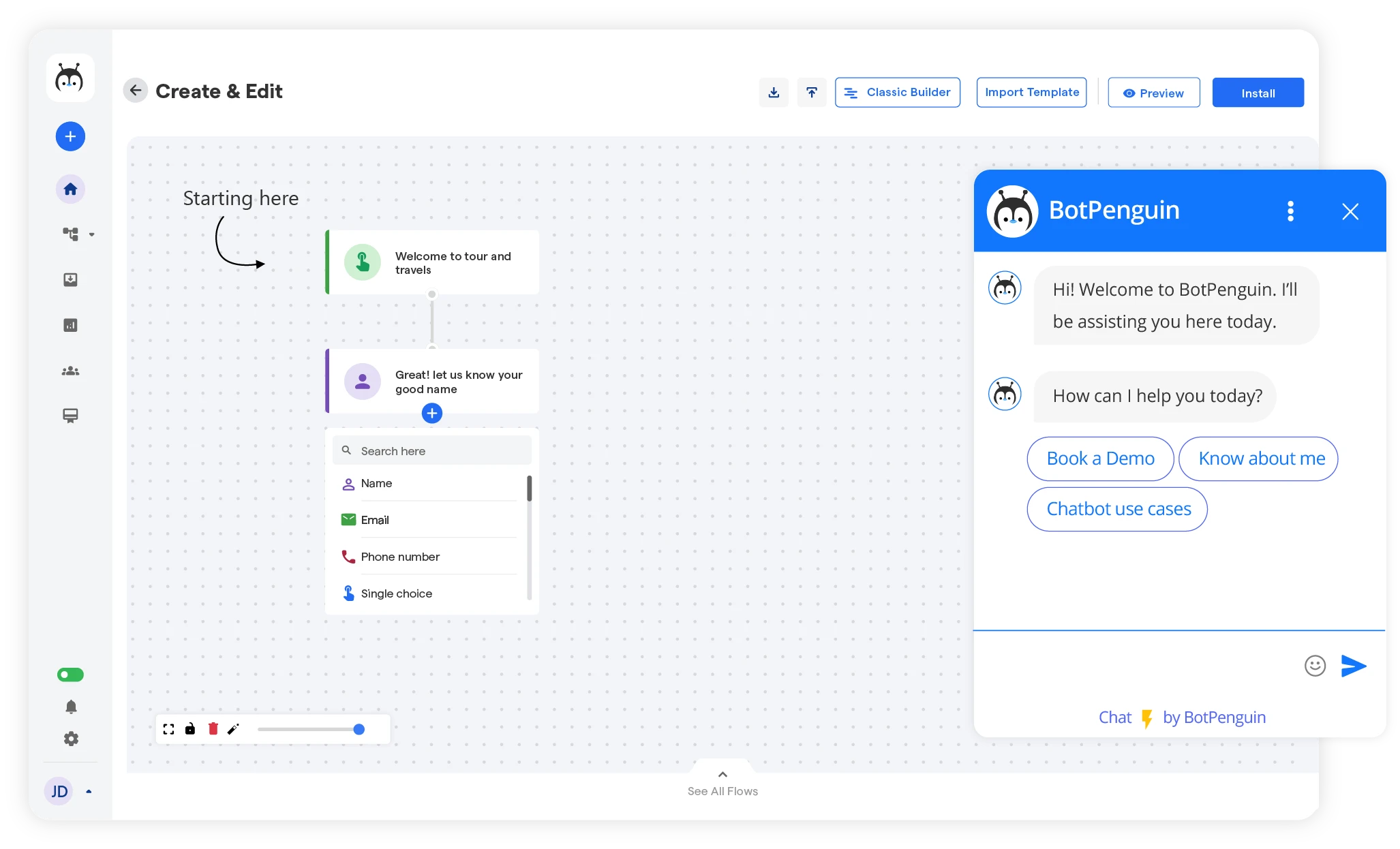
Ensure Integration with Other Business Systems
Integrate your chatbot with other business systems to immediately provide users with the answers and solutions they need.
Ensure the chatbot gets the most up-to-date information and is integrated with other relevant systems in your organization.
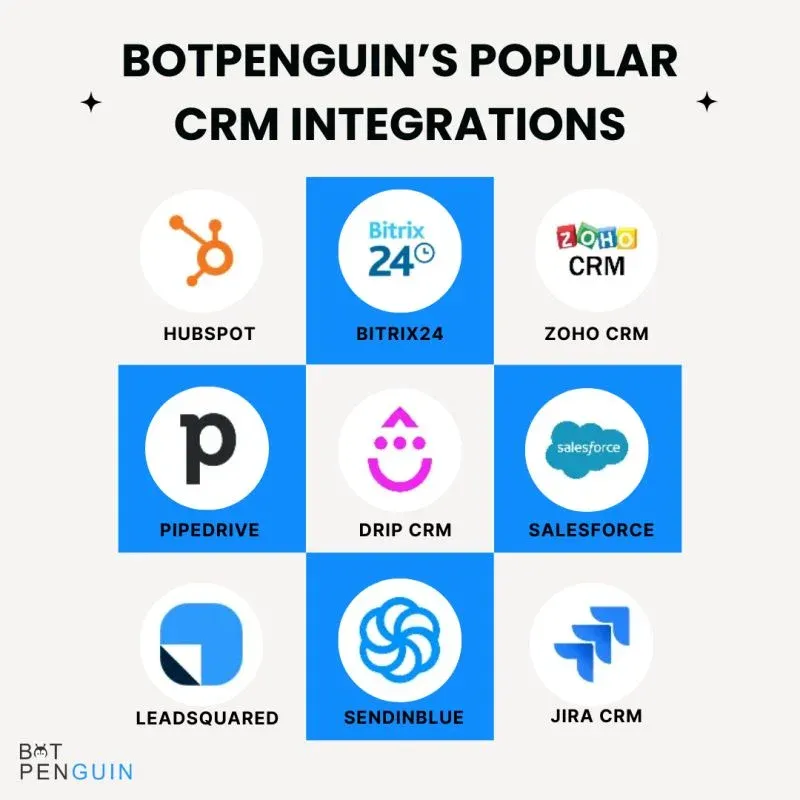
Provide Seamless Authentication
Authentication can be a pain point for users. Implementing a seamless authentication process can improve the user experience.
The single sign-on (SSO) feature in Microsoft Teams can enable users to authenticate themselves even if they are not logged in.
Offer Personalization
Offering personalized experiences can help improve users' interactions with your chatbot.
Use insights from previous interactions, give personalized recommendations, and customize the user interface to make the chatbot experience more comfortable and enjoyable.
Ensure Data Privacy and Security
Implement appropriate data privacy and security mechanisms to protect users' personal information.
Ensure that all data is encrypted and stored safely to prevent unauthorized access.
Conduct Regular Testing and Maintenance
Finally, performing regular testing and maintenance ensures the chatbot works as intended.
Testing can identify bugs, glitches, or issues early so that improvements can be made and users can continue to have a positive experience.
Conclusion
Looking to streamline collaboration and boost productivity? Integrating an intelligent chatbot into Microsoft Teams is the answer.
With BotPenguin's easy-to-use platform, you can build a customized AI assistant for your business without coding.
Let it handle repetitive tasks, provide 24/7 support, and automate workflows - all within Teams' familiar interface.
Best of all, seamless integrations with your other systems ensure your chatbot has all the information it needs to assist users.
Don't leave productivity and customer experience on the table. Empower your Teams with BotPenguin today and transform how your business communicates.
Sign up now to start creating your chatbot.
Suggested Reading:
Frequently Asked Questions (FAQs)
How can I integrate BotPenguin with Microsoft Teams?
To integrate BotPenguin with Microsoft Teams, create a Bot channel in the Bot Framework portal, retrieve the App ID and Password, and enter them in BotPenguin's integration settings for Microsoft Teams.
What are the advantages of integrating a chatbot into Microsoft Teams?
Integrating a chatbot in Microsoft Teams improves communication, automates tasks, enhances customer service, and provides quick access to information, all within the familiar Teams environment.
Can I personalize the chatbot experience in Microsoft Teams?
You can personalize the chatbot experience in Microsoft Teams by utilizing user insights, providing customized recommendations, and tailoring the user interface to enhance engagement and satisfaction.
What security measures should be taken for chatbot integration in Microsoft Teams?
To ensure data privacy and security, implement encryption, protect personal information, and follow best practices for authentication, access control, and secure data storage within the chatbot integration in Microsoft Teams.
How often should I test and maintain the chatbot integration in Microsoft Teams?
Conduct regular testing and maintenance of the chatbot integration to identify and resolve any issues promptly. This ensures that the chatbot functions smoothly and continues to meet user expectations within the Teams platform.

