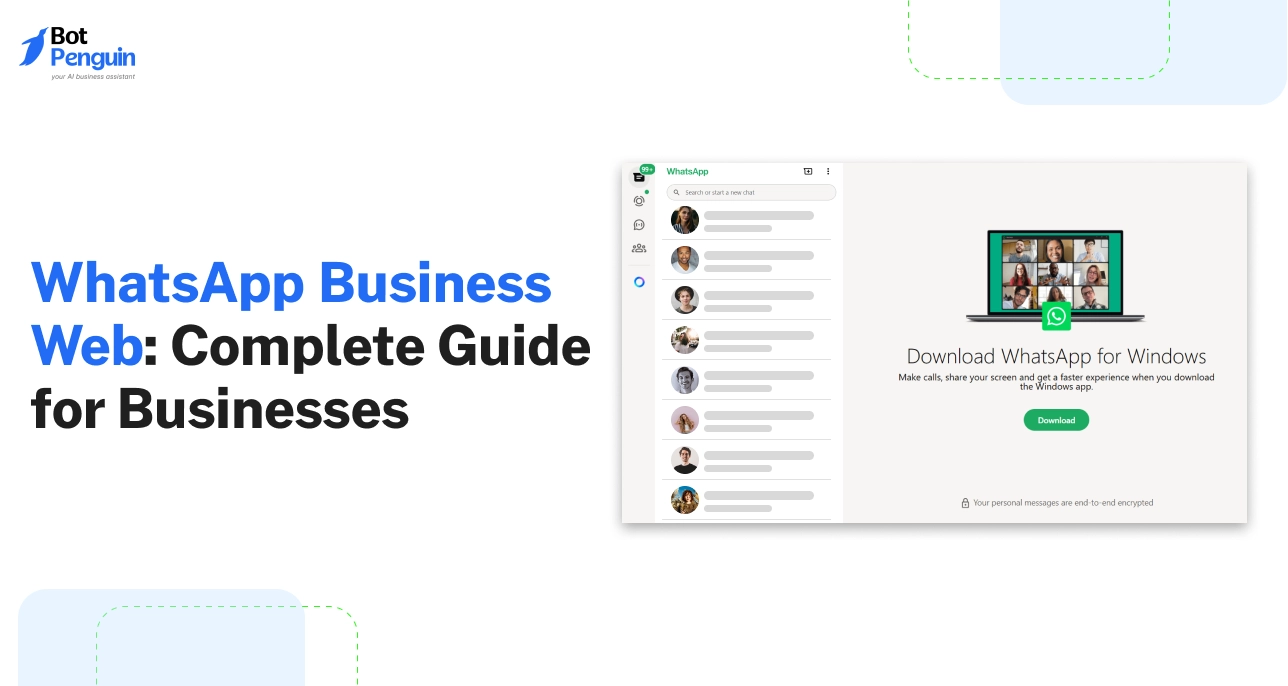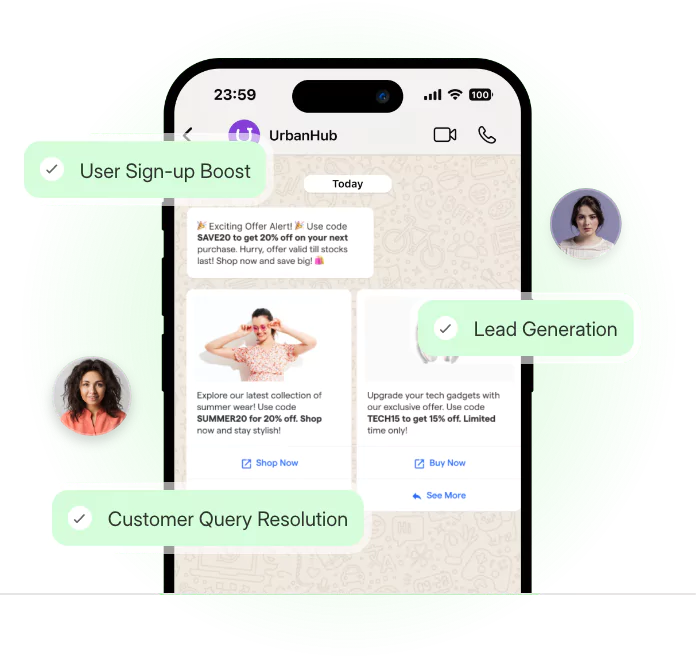Introduction
Most businesses use WhatsApp—but few unlock its full potential.
That’s where WhatsApp Web for Business quietly stands out.
It brings structure, speed, and professionalism to the platform your customers already use. Whether you’re just setting it up or already using it, there’s more beneath the surface than meets the eye.
This guide breaks it all down—from what works, what breaks, and when it’s time to upgrade—so you can use it the way it’s meant to be used.
What is WhatsApp Business Web & How It Works
So you’ve made the jump from personal WhatsApp to the business version—great.
But if you’re still replying to customers from your phone, juggling chats between meetings, or typing out the same message 10 times a day… you're doing more work than you need to.
Business WhatsApp Web is built to change that.
It takes your business inbox and gives it a proper workspace—on your laptop or desktop. No tiny screens. No switching between apps.
Whether it’s replying to orders, handling support, or sending product information, the platform makes it easier to manage conversations, just like a business.
Key Differences from Regular WhatsApp Web
If you’ve used the regular WhatsApp Web, you’ll feel right at home—but WhatsApp Web Business Account quietly adds features that matter when you're dealing with customers instead of friends.
It’s not just about sending messages. It’s about organizing conversations, saving time, and keeping things professional.
Here's a quick comparison to show what’s different:
These changes may seem small—but they add up when you're handling 20+ chats a day.
Real-World Use Cases for Businesses
Plenty of businesses are already using the WA Business Web—but here’s where it really clicks:
Whether you run a service, a store, or a support team, the desktop experience saves time and effort. You can reply faster, share files easily, and stay organized without constantly switching tabs.
Some real-world examples:
- Local stores: Sending product pictures, confirming stock, and answering “Do you deliver?” within seconds.
- Service businesses: Booking appointments, sending reminders, and handling reschedules all in one place.
- Online sellers: Sharing catalogs, payment links, and shipping updates—without switching devices.
- Customer support teams: Managing multiple conversations, tagging them by status, and using saved replies for FAQs.
- Event planners: Coordinating vendors, confirming bookings, and keeping a record of every chat on desktop.
So, if you’re already using WhatsApp to communicate with customers, this is the upgrade you didn’t know you needed. It’s faster, more organized, and actually built for business—not just casual chats.
Ready to set it up and see it in action? Let’s walk through exactly how to get started.
How to Access WhatsApp Business Web
Getting started with he web version of WhatsApp Business is surprisingly quick.
You don’t need to install anything, set up extra tools, or wait days for access. All it takes is a browser, your phone, and about 30 seconds.
Whether you're working from your laptop or desktop, the process is designed to be beginner-friendly and repeatable. Once it’s linked, your chats stay synced—even if your phone goes offline for a while.
Let’s walk through exactly how to log in to WhatsApp Business Web, stay secure, and connect multiple devices.
Setup and QR Code Linking
Getting started takes less than a minute. All you need is your phone and a computer.
First, open the WhatsApp Business app on your phone, tap the three-dot menu, and go to Linked Devices.
On your computer:
- Visit the official WhatsApp Business Web login page.
- You’ll see a QR code on the screen.
- Use your phone to scan that code—just once—and you're instantly connected.
It’s a one-time action—once paired, you won’t need to scan again unless you log out. And yes, the same process works on Chrome, Firefox, Safari, and even the downloadable desktop app, available on both Windows & Mac OS.
If your team switches between systems or uses WhatsApp throughout the day, setting up this WhatsApp Business Web QR code workflow will save serious time and effort.
Login Behavior and Security
While linking is easy, staying secure matters more.
Each time you scan and link a new device, WhatsApp creates a separate login session for that device. These can be seen and managed in your phone under “Linked Devices.”
If you ever lose access to a device, simply tap and log out of it remotely.
Earlier, scanning a QR code was the only way in. But now, WhatsApp Business Web login with phone number is officially supported.
Instead of scanning, you can enter your business number on the login page and verify it using a one-time code—handy if your phone isn’t nearby.
And yes, it’s secure. Whether you log in via QR code or number, the session is protected with end-to-end encryption.
Device Linking & Multi-Device Use
This part’s a game changer.
You can now link up to four additional devices to your WhatsApp Business account—all without needing to keep your phone online 24/7.
Once you set up WP Business Web, you can chat from your laptop while your phone’s off or even in a different location entirely.
No more “reconnecting” messages every few minutes.
It’s especially useful if you have a support team sharing access or switch between devices during the day. And yes, this same feature works across the WhatsApp Web for Business account on both browser and desktop.
If setting it up is this simple, using it daily should be even smoother.
Now that you're connected, let’s explore the top features that make WhatsApp Business Web worth sticking with.
Top Features of WA Business Web
Once you're connected, the real power of WhatsApp Business Web begins to take effect.
It’s not just about replying to messages—it’s about managing your customer conversations like a system.
The web version offers tools that help you stay organized, automate repetitive tasks, and track basic performance—all without needing to switch tabs.
Business Profile & Product Catalog Setup
Your profile is the first thing customers see when they message you.
Make it count.
From the WhatsApp Business Web desktop or browser, you can add your logo, business name, working hours, location, and website. It builds trust and saves you from repeating the basics in every conversation.
You can also create a product catalog—list items, prices, images, and descriptions—then share them directly in chats. It works exceptionally well for service menus, online store products, or event packages.
Everything updates in real-time, so your customers always see the latest information without needing to ask for it.
Contact Labels for Organized Conversations
Managing chats one by one can get messy fast.
That’s where labels help. You can tag each conversation—like “New Inquiry,” “Ready to Pay,” or “Needs Follow-up.” It’s a quick way to prioritize chats, assign tasks, or segment contacts.
Whether you’re handling customer service or outbound sales, labels keep your business web WhatsApp inbox clean and focused.
They also help if multiple team members handle chats. Everyone knows what stage each customer is in, just by checking the label.
Quick Replies, Greeting & Away Messages
If you answer the same questions daily—like delivery times or refund policies—Quick Replies save your fingers.
You can create shortcodes, such as ‘/shipping’, that instantly send out full, pre-written responses. It speeds up response time and keeps messaging consistent.
Greeting messages help you automatically welcome first-time customers. Away messages keep people informed when you’re out of the office.
Together, they add a layer of professionalism to your WhatsApp Web Business setup, even when you're not present.
These automations are simple, but they make your brand feel more responsive.
Message Stats and Engagement Tracking
Want to know how your messages are performing?
With the WhatsApp Business Web version, you can access basic metrics, such as the number of messages sent, delivered, read, and responded to.
It’s not deep analytics, but it’s enough to give you a pulse check. You’ll know if customers are engaging—or if you’re just sending messages into the void.
This minor feature helps guide future improvements in your communication strategy, eliminating the need for third-party tools.
These features are exactly what separate a basic WhatsApp chat from a business-grade communication tool. Now let’s compare this web setup with the desktop app—so you can choose the best fit for your daily workflow.
WhatsApp Web vs WhatsApp Desktop App
At this point, you're using WhatsApp Business Web confidently—but one small choice can still impact your workflow: browser or desktop app?
Both options offer the same core features, but the experience feels slightly different in practice. If you’ve ever wondered which is faster, more stable, or better for multitasking, this section clears it up.
Below’s a quick comparison to help you decide when to use your browser and when it’s better to install the app—for both WhatsApp Business Web Mac and Windows users.
Which One Suits You Best?
If you're a solo business owner who checks messages between tasks, the WhatsApp Business Web browser is all you need. It’s quick, no-fuss, and accessible from anywhere.
However, if your team spends hours managing customer queries daily, the desktop app provides a better focus. It’s ideal for support agents, storefronts, or remote teams handling large volumes of work.
The good news? You can switch between them anytime. Your conversations stay synced either way.
Regardless of which setup you prefer, it ultimately comes down to how you use it in your day-to-day life. Because once the messages start rolling in, speed, clarity, and consistency matter more than the platform itself.
That’s why, next, we’ll walk you through the small habits and features that make a big difference.
Best Practices for Using WhatsApp Business Web
We previously discussed the tools available within WhatsApp Business Web. But how do you actually make them work for you instead of adding more to your plate?
That’s where best practices come in.
This section is about how to use WhatsApp Business Web in a way that saves time, improves clarity, and feels seamless across every chat, every day.
Message Templates & Saved Replies
Templates are great. But here’s the trick: don’t overuse them—and don’t keep them generic.
Create concise, specific templates for the top 5–10 questions you receive most frequently.
Instead of just saying “We’ll get back to you soon,” write something like “Got it! We’re reviewing your request and will follow up within 2 hours.”
Structure them so they sound natural in both casual and formal contexts. Rotate phrasing slightly depending on your tone. And most importantly—test them.
If customers keep replying with “What do you mean?”, rewrite the template.
This kind of fine-tuning helps your Web Business WhatsApp experience stay efficient and human.
Organizing & Prioritizing Conversations
Labels are only useful when they’re used consistently.
Set a simple system: For example, green label = new lead, blue = waiting for payment, red = follow-up needed. Keep it visual and easy to remember. Don’t go overboard with 10+ labels—stick to the ones you’ll actually check.
Every time a chat ends, take 5 seconds to label it. That’s it.
Over a day, this adds up to a very clean inbox in the WhatsApp Business Web app, with zero guesswork about who needs what.
Pair it with the search filter (e.g., "unread + follow-up") and you’ll never miss a hot lead again.
Maintain a Complete and Professional Profile
This isn’t just about filling in fields—it’s about answering the common “What, When, and Where” questions before customers ask them.
Write your business description like a pitch: “24/7 delivery within Mumbai | Groceries, Snacks & Essentials.”
Make your hours realistic—if you're not replying after 7 PM, don’t say 24/7.
And update your catalog regularly—outdated products reduce trust fast.
Think of your profile as your silent representative on WhatsApp Business Web—let it handle first impressions while you engage in the conversation.
Personalize Customer Interactions
Automation is helpful, but what customers remember is how you spoke to them.
Even with Quick Replies or saved messages, insert small personalized edits. Use their name. Mention their last order or query if you can.
A small “Hope your last delivery arrived safely!” before the next pitch goes a long way.
And if you’re chatting with repeat customers on Web WhatsApp Business, review their last messages before replying. It takes seconds but shows attention—and attention builds loyalty.
Always Get Customer Consent Before Messaging
Here’s the golden rule: if you didn’t ask, don’t message.
Before sending anything beyond a reply—offers, reminders, check-ins—ensure you have the customer’s clear opt-in. This could be via your website form, during checkout, or right in the chat.
Make it visible and specific: “Want to get updates on new arrivals? Reply YES to opt in.”
Why? Because even the smartest workflow on WA Business Web falls short if your messages feel intrusive. Consent-first messaging fosters trust, and trust encourages people to continue reading.
Think of these best practices like tuning a machine.
The features are already there—but how you use them defines the experience.
Next, we’ll examine which businesses benefit the most from this platform—and when it might be time to consider something more advanced.
Who Should Use WhatsApp Business Web
All tools aren’t for everyone—but this one fits a lot of business types
It’s not meant for large enterprises with layered teams or advanced automation. But for businesses that need fast, direct, and organized communication, it fits right in.
If you're managing chats throughout the day and need a clean, reliable space to do so, the WhatsApp Web for Business Account provides just enough structure without slowing you down.
Here’s who benefits the most:
- Solo entrepreneurs like freelancers, online sellers, and consultants who want to handle customer queries more efficiently on a desktop
- Small businesses such as boutiques, cafés, or clinics that manage a moderate volume of daily chats
- Service providers including salons, repair technicians, tutors, and fitness coaches, who book appointments or follow up with clients
- Local delivery teams that share order updates, payment links, or product images in real time
If you’re not dealing with heavy automation or multi-agent workflows, the WhatsApp for Business Web app gives you everything you need to run things smoothly.
That said, when it comes to handling business data, ease should never come at the cost of security. So let’s talk about how safe this platform really is.
Is WhatsApp Web for Business Safe?
Security isn't just a nice-to-have—it’s a must when you're managing customer conversations and business data in one place.
The platform uses end-to-end encryption across all messages, even when you're logged in on a computer. That means no one—not even WhatsApp—can read your chats, whether you're replying from your phone or desktop.
When you log in through the WhatsApp Business Web login page, each session is tied to your device. You can see every active session inside the Linked Devices tab on your phone and instantly log out of any if needed.
This gives you full control, especially if you're using shared systems or public computers.
For added safety, sessions automatically expire after periods of inactivity, and no chat history is stored locally on the browser or app.
In short, it’s built to be safe by default—as long as you take basic precautions like logging out and avoiding unknown networks.
Of course, no system is perfect—and while WhatsApp handles security well, there are a few platform limitations worth knowing. Let’s break them down next.
Limitations of WhatsApp Business Web
For all its simplicity, WP Business Web does have its limits—and knowing them early can help you avoid future roadblocks.
It works great for solo users and small teams who need fast, direct messaging. However, when your workflow becomes more complex, these limitations become more apparent.
- You can’t assign roles, delegate chats, or control user access—because there are no built-in team management features.
- There’s also no native CRM integration, message tagging beyond basic labels, or deeper customer insights.
- You won’t get metrics like response time trends, message open rates, or chat performance breakdowns.
This becomes a challenge when you're trying to grow and optimize your communication strategy.
And while there’s little difference in the WhatsApp Web vs Desktop experience in terms of layout, neither version supports advanced features that modern teams often expect.
If you’ve reached these limitations or feel that your current setup is slowing you down, it may be time to upgrade your communication system.
Upgrading to Next Level: WhatsApp API
Where the WhatsApp Business Web version reaches its ceiling—the WhatsApp Business API steps in.
If you're juggling multiple teammates, automating notifications, or tracking customer journeys across various channels, the API provides the control you need.
It supports multi-agent access, CRM integrations, scalable message templates, and advanced analytics dashboards.
Instead of patching together manual workflows, the API brings structure—and does it all under the familiar WhatsApp interface.
It’s built for businesses that are growing fast and can’t afford to drop the ball on customer communication.
And here's the good news: you don’t have to figure it out alone.
There’s a simpler way to access the API, and that’s exactly what we’ll show you next.
Access WhatsApp API with BotPenguin
If WhatsApp Business Web feels like it’s holding you back, but diving into the API feels too complex, BotPenguin makes the transition easy.
With BotPenguin, you don’t need to hire developers or learn the WhatsApp API from scratch.
The AI chatbot platform offers a no-code interface, allowing you to access the WhatsApp Business Web API with just a few easy steps. All you have to do is sign up, choose your WhatsApp number, and connect your Meta Business account.
BotPenguin handles the registration, hosting, and approval process in the backend—so you can skip the tech headaches.
Once you're in, you unlock tools like:
- Multi-agent access for teams
- Auto-replies and drip campaigns
- CRM and eCommerce integrations (HubSpot, Zoho, Shopify, etc.)
- Contact tagging, analytics, and lead management
Whether you want to send templated messages or automate support flows, BotPenguin brings it all together in one dashboard.
Ready to scale beyond chats and into full customer automation? With BotPenguin, getting started takes less than a day—and you don’t need to change your existing workflows.
Conclusion
If there's one thing clear, it's this—WhatsApp Business Web isn't trying to be everything. And that’s precisely why it works so well for small businesses.
It strips away unnecessary layers and provides a clean, focused space to manage conversations, build trust, and stay close to your customers—without ever needing to leave your browser.
However, as your business expands, your needs will grow as well. The pace picks up. Manual replies become slow. Tracking becomes messy. Collaboration becomes chaotic. That’s when businesses start hitting the ceiling of the WhatsApp Business Account Web.
This doesn’t mean you need a whole tech team to upgrade.
With BotPenguin, the move to the WhatsApp API is smooth, simple, and non-technical. You unlock automation, CRM integrations, shared team inboxes, and scalable engagement—without writing a single line of code.
Your customers are already on WhatsApp. The question is—how ready are you to meet them where they are?
👉 Start your API journey with BotPenguin now and grow on your terms!
Frequently Asked Questions (FAQs)
Can I use WhatsApp Business Web with multiple browser profiles for the same account?
Yes, but not simultaneously. WhatsApp’s multi-device limit still applies. You can switch between browser profiles or devices, but only four linked devices can stay active.
If you exceed the limit, the oldest session will automatically log out.
What happens to chats if I clear my browser cache or cookies?
Your chat history won’t be lost—it’s synced to your mobile device. However, clearing the cache may log you out, and you’ll need to re-link your device using a QR code or phone number to regain access.
Does WhatsApp Business Web show if I’m online to my customers?
Yes, it mirrors your status from the app. If you're active on the web, your contacts can see you're online unless you’ve turned off visibility under privacy settings.
This applies to both personal and business accounts.
Can I track how many people clicked on a link I sent through WhatsApp Business Web?
Not directly within WhatsApp. You’ll need to use URL shorteners like Bitly or UTM-tagged links tracked via Google Analytics to measure clicks and traffic effectively.
WhatsApp doesn’t offer native link analytics on its web version.
Will WhatsApp Business Web still work if my phone battery dies?
Yes, thanks to WhatsApp’s multi-device support. Once your devices are linked, your phone doesn’t need to stay connected or powered on. You can use WhatsApp Business Web independently unless you manually unlink it.
Can I schedule messages on WhatsApp Business Web?
WhatsApp Business Web doesn't allow native message scheduling. However, API users can automate and schedule messages using third-party integrations.
If message timing is critical for your business, using the API via BotPenguin is recommended.