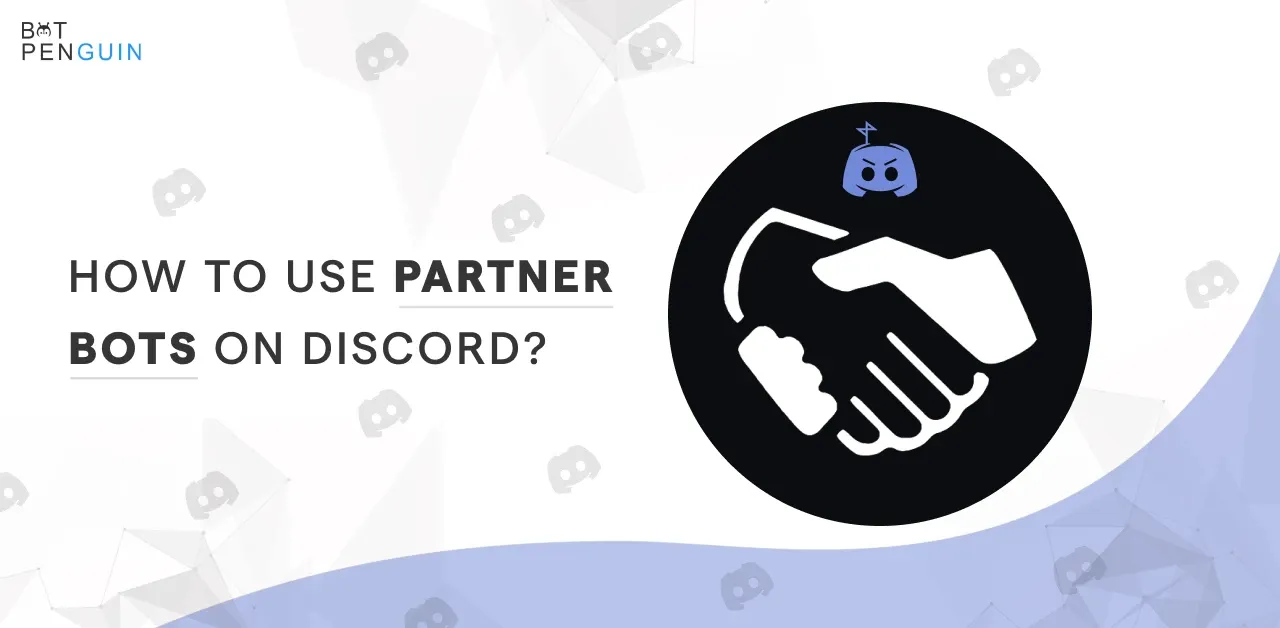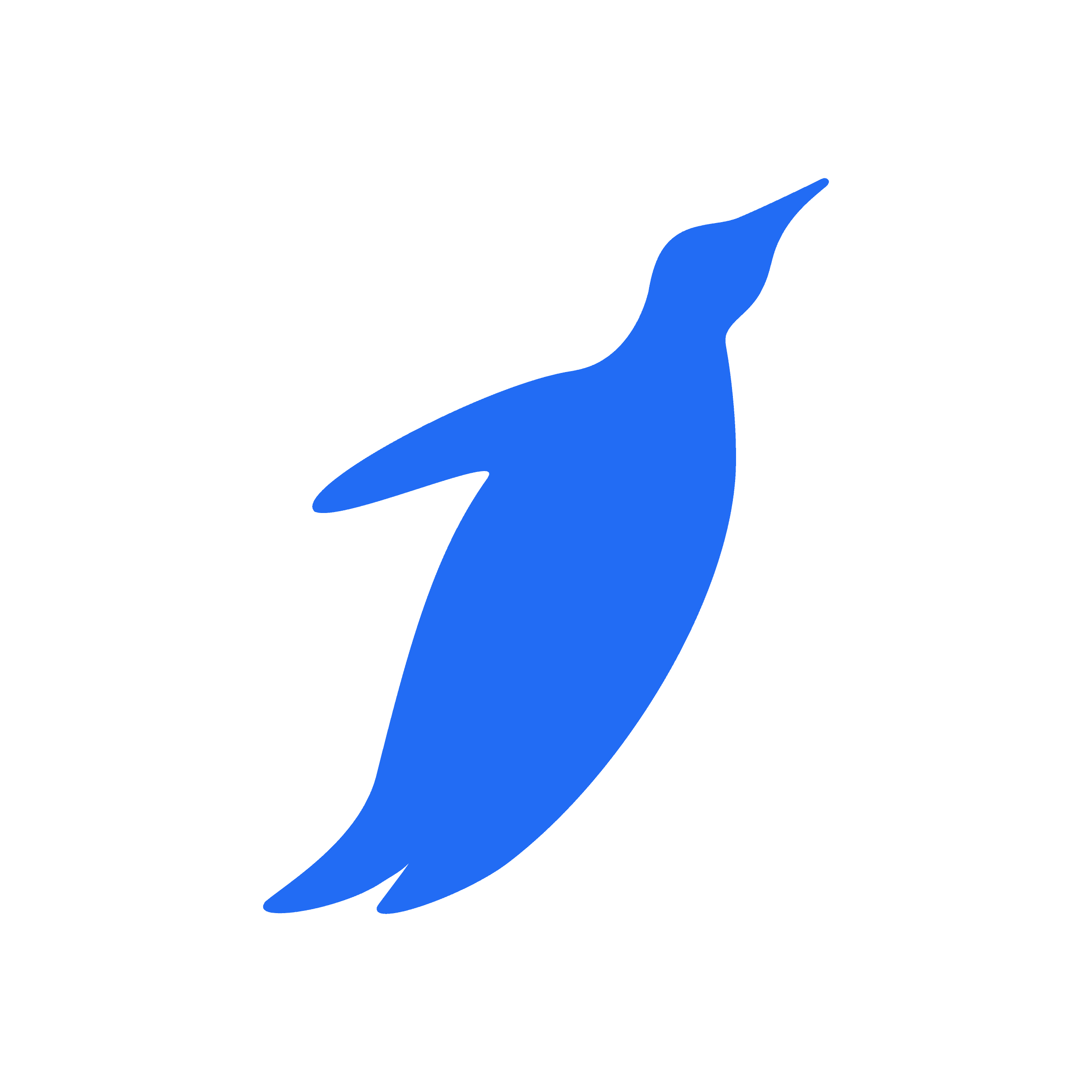It is common to have various mismanagement on discord servers, which ultimately lets you have moderating assistance for the server. Undoubtedly you can rely on a popular tool known as partner bots.
Do you know? There are about 60,000 excellent discord servers.
Today's customers prefer smart work over hard work, so they need similar services. Day by day, the demand for partners in Discord is growing like none.
Even if the partner bots are so in demand, most of the population using discord has an issue setting up partners with discord.
But now, there is no need to move around here and there to know how to get access to a partner bot because this blog will give you complete information about how to use a partner bot on discord, along with its features, benefits, pros, and cons and many more.
We assure you that this blog will unveil some cool features for you!
What is a partner bot on Discord?
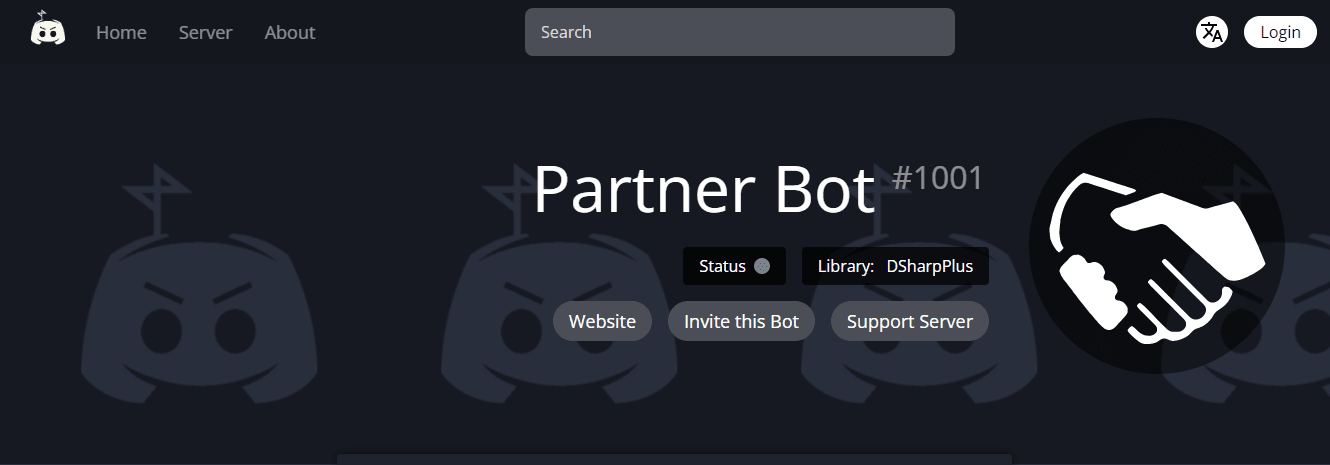
Partner bot is a discord bot that utilizes discord-js and SQLite to access partnerships in a large group of discord.
When you display your advertisement, the Bot sends it to everyone associated with the board that has the bot setup with a selectable cooldown.
A total of four servers have tested this Bot, but if the Bot has to handle more than 100 servers all sending messages simultaneously, the problem will arise. Then the project will be discontinued.
How to set up partner bots on Discord?
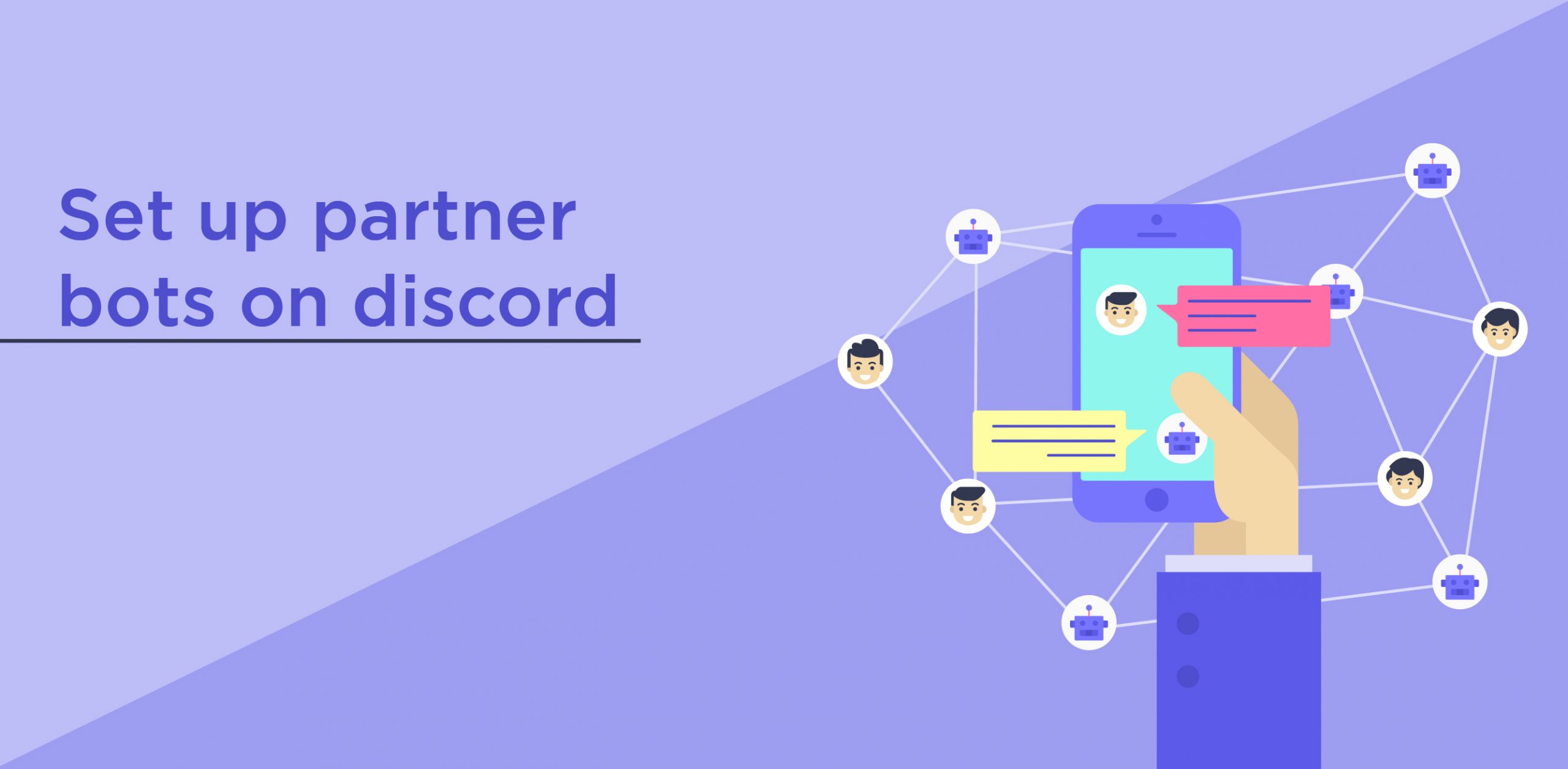
Partner Bots are beneficial when it comes to setting up new servers.
Following are some steps to guide you through the process:
- First, get the partner Bot into your server.
- Select your server from the dropdown list;
- Select authorize without changing permission; you need to complete this to run your partner bot,
- Then there will be a captcha to complete if required.
- You will get a pop-up message saying Partner Bot is landed after you head over to your server.
- Now your Bot is ready to partner away with you.
- So, your Partner Bot is in your server, and now you can set up your Partner Channel. In this Partnership Channel, you will get the Partnership messages on your server. The setup is fundamental and simple, and you will have no confusion while setting it up.
- Tap on the plus sign under the option to create a new text channel, assure that the Text Channel is selected, then provide it with a cool name and press on Create Channel.
- The next step is to click on the gear icon to the right of the channel name so that you can open the channel settings. Hit the permission tab from the list on the left. After that, you will get access to a page that will show you the Channel Permissions.
- Then that will ask you to change View Channel to the green color option and Send Messages to the red option. After that, hit re-read Message History to green check mark for everyone's permission and let everyone see the channel. But still, they won't be able to send their messages on it.
- Sadly, it also blocks Partner Bot from sending messages, but if you add a new role to the permission list, you can get access to it.
- So, you have to click on the plus sign, right beside Roles/Members, underneath the Advanced Permission header. From the dropdown list, select the Partner Bot role.
- Now set View Channel and Read Message History to the green tick mark, same as @everyone permission, but set the Send Messages to the green tick this time.
- Your Partner Channel is all ready and configured to go.
15. After completing the Basic setup, it is time to set up your Partner Bot finally. Now go to any channel where your Partner Bot can send messages, and run the command setup. By default, the prefix will be pb. Hence the full setup looks like a pb! Setup; in case your prefix has changed, then replace pb! Whatever the prefix on your server is.
16. Once you finish the setup, you will get two menus on the dashboard.
17. The first one is where you will get the updates and status of setting up your server with a Partner bot, and the green tick marks are made. For the items with locks, you need access to a higher-tier donor in case the red crosses are yet to be set up.
18. The second menu contains all the options for setting up parts of Partner Bot. To access any option, type the exact words in the code block, for instance, message. Then you will get more instructions and options from the embed to guide you in setting up the option.
19. You can type exit anytime to quit the setup menu.
20. Now is the time to set your channel. As your Partner setup is already running, you can type channel, in that case, to start with the channel setup process.
21. Next, your Partner Bot will inquire about your channel and continue with your channel in response to what you have selected earlier as your channel name.
22. After everything is done, the Partner Bot will save your channel if everything has been appropriately configured. If it is not so, the Partner Bot will inform you if anything went wrong so that you can make it correct.
23. Then, there will be a green tick mark by channel on the status menu if it is saved correctly.
24. Then let's move to the second part, setting your partner's message.
25. If you haven't received a message already, you can type save to save the setup progress you made and then again come back to the setup when a message is created.
26. To head into the message setup menu, you can type a message after you are back on the main page.
27. Send your message in Discord so Partner Bot can trace it and save it. In the dashboard, you will see how your message will look; after that, verify that all your formatting is correct. Then type save to save your message.
28. After you are back on the main menu, you have a green tick option for the Channel and Partner Message setup options; turn on your Partner Bot now on your server.
29. You will have three green tick options, two for the Channel and Partner Message options and another for the Toggle option.
30. It will be toggled on once you set it up again. You can save it by typing save. You will get a green embed informing you that your Partner Setup is saved.
31. Now you have to wait. Your Bot will send you a message every hour.
Pros and Cons of partner bot.
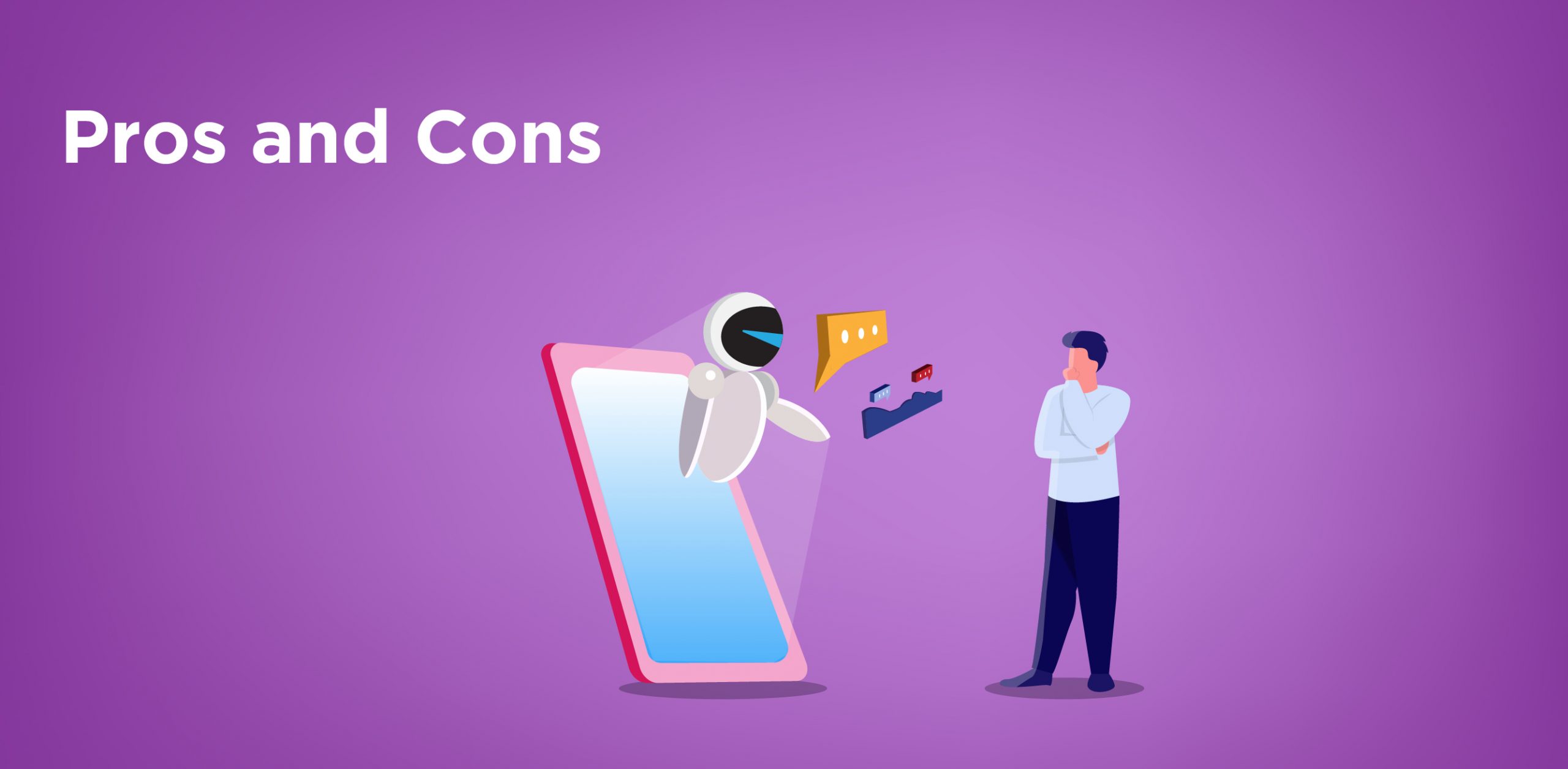
Partner is an extremely popular discord bot. It's in about 60000 discord servers which are crazy. But let's explore some of the pros and cons related to a partner bot:
Pros:
- Partner bot will automatically advertise your server.
- It is easy to use and set up
- Provides advertising easily with minimal hassle.
- It disables the random server to ping in your Bot.
Cons:
- More than 90 to 95% of people using this Bot then complain that nobody is talking to them.
- Most of the owners of these servers think that inviting the partner means they will be excellent at marketing and advertising. They feel that they will not need to do anything, and that's the false sense that the partner bot advertises.
- They offer very low-quality servers that do not generally work; people prefer to see high-quality servers with something unique to offer your server.
- Many reviewers also said that what they are trying to portray by saying partner is not the partner; it's just spam advertising.
- It simply posts inappropriate servers and channels that are public to everyone, and if you try to make these channels private, it doesn't allow you to do that. Your channel must be public for everyone to see. Otherwise, it cancels your benefits.
Features of Partner bot
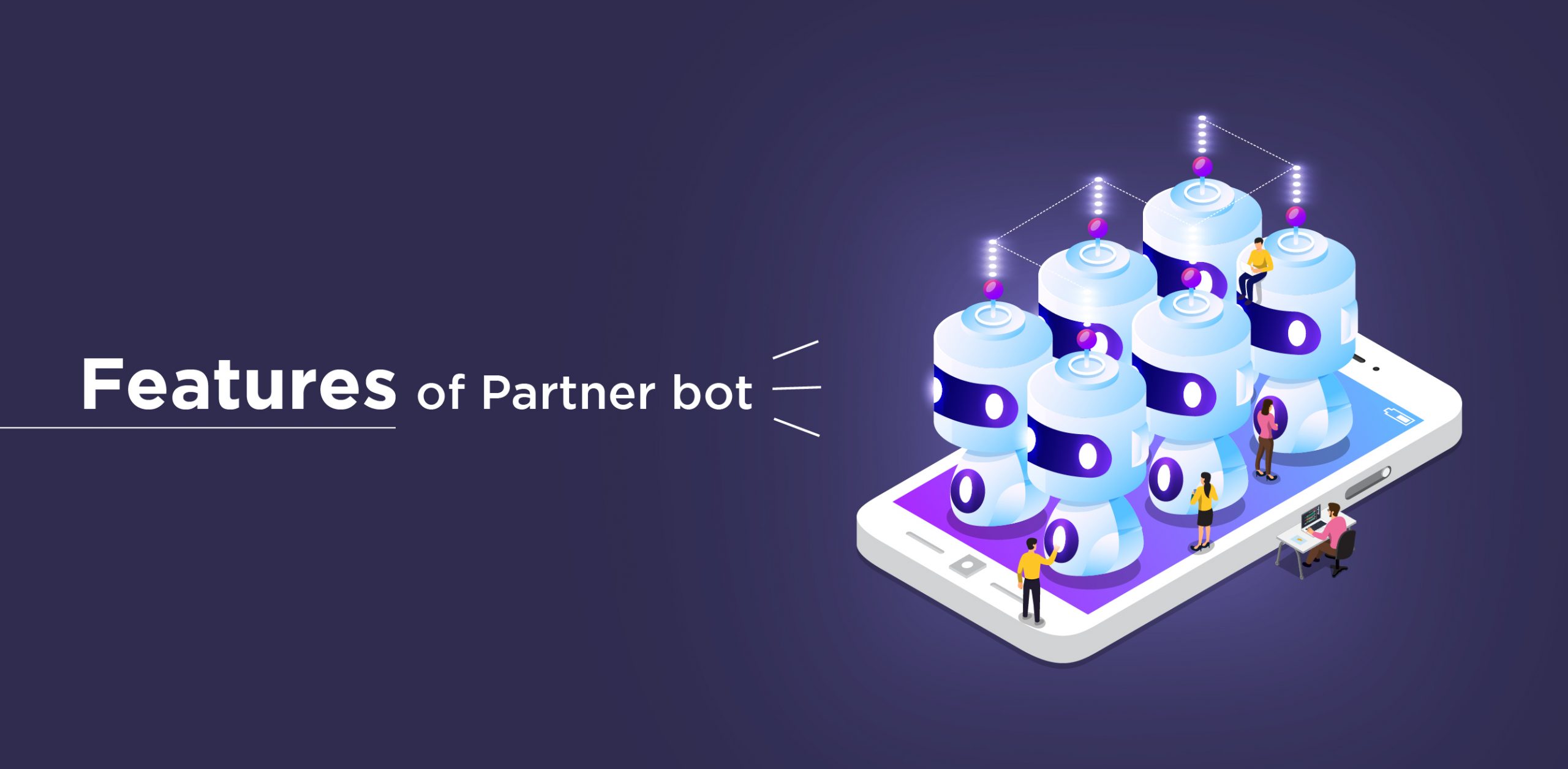
Here are some of the critical features of the partner bot that you need to be familiar with:
- A partner banner is used to add a desirable banner or image to your advertisement. You will have two options either you can add an image or can provide a link to the image. Ensure that your banner should not get deleted from your discord after the uploading, or else it will not work.
- Embed color is another exciting feature used for customization that can add plenty of color to your advertisement. The color option from the setup menu will allow you to change the color of the details sent with every partner message.
- Partner tags are an integral part of your advertisement, which completely fits your server.
- Under the donator setting option, you will get message links, custom embed, and Vanity Invite.
- The message links setup option will be automatically accessible to the partner message setup from different banner links to website links.
- Next is the custom embed, which is the most prominent donor feature. It helps to add custom embeds with fields to divide your data and a custom banner per embed, allowing various setup configurations by setting their color.
For now, you have successfully implemented a partner bot on Discord that will help you to bring partners by advertising your Bot. The partner bot includes features like partner tags, embed color, and many more, which are incredible offers for a partnership with one.
Conclusion
In short, today, voice applications and typical chats are prevalent among gamers, and internet users spend most of their leisure time on Discord. The partner bots work as a cherry on top. It is handsomely beneficial for regular discord users. It is easy to use and set up and provides advertising with minimal hassle.
Using partner bots on discord is a bit tricky. It takes some effort, but it's not complicated. After going through the whole blog, you must have some opinions and perspectives. And most importantly, if you think that you don't have to do anything after the collaboration with a partner bot, everything will be done on its own, then you're mistaken. Partner bot is here to help you out but has to keep in mind that your account also should be attractive to attract partners.
Hopefully, now you are out of clear the clouds and hence ready to use partner bots on discord.
If you like the AI functionality of discord? Check out BotPenguin! A Powerful no-code chatbot builder helps you set up chatbots in no time. And you know what, it's free.
Frequently Asked Questions (FAQs)
How do I add a partner bot to my Discord server?
To include a partner bot in your Discord server, you must first find a suitable bot through websites like top.gg.
Then, you can click on the "Invite" button on the bot's page and select the server you want to add it to.
What can partner bots do on my Discord server?
Partner bots on Discord are capable of performing different functions depending on their programming and design.
Some bots are designed to assist with moderation, while others are used for playing music, managing servers, or playing games.
Additionally, partner bots can integrate with other services such as Twitch or Twitter to provide additional features.
How can I find new partner bots to add to my Discord server?
You can find new partner bots to add to your Discord server by browsing bot listings on websites like top.gg. You can also ask other Discord server owners or members for recommendations.
How do I remove a partner bot from my Discord server?
To remove a partner bot from your Discord server, you can access the server settings and select the "Roles" section.
From there, you can find the bot's role and remove it, which will also revoke the bot's permissions and access to the server.
Can partner bots cause security issues on my Discord server?
In theory, any third-party application, including partner bots, can pose a security risk if it's poorly designed or programmed.
However, most partner bots go through a review process on Discord's platform to ensure that they comply with the platform's terms of service and don't pose a risk to users.
Are there any limitations on the number of partner bots I can add to my Discord server?
Discord doesn't impose a hard limit on the number of partner bots you can add to your server.
However, adding too many bots can lead to performance issues or conflicts between different bots. It's recommended to only add the bots that you actually need and use regularly.