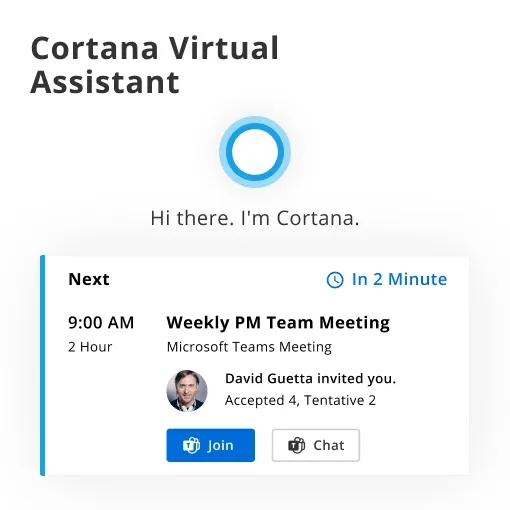Are you tired of manually scheduling your appointments, making to-do lists, and constantly searching for information on your device? If yes, then Cortana, a virtual assistant powered by Artificial Intelligence, is here to assist you. Developed by Microsoft, Cortana is designed to be your personal assistant that can understand and execute voice commands, manage your tasks, and perform a variety of other functions to make your life easier. In this article, we will explore the features, benefits, and limitations of Cortana and provide you with a comprehensive guide to using this virtual assistant.
What is Cortana?
Cortana is a virtual assistant developed by Microsoft, first introduced in Windows 10 in 2014. It is named after the AI character in the popular video game Halo and is powered by Microsoft's Bing search engine and AI technology. Cortana can understand and execute voice commands, manage your calendar, set reminders, play music, send emails and messages, and perform various other tasks.
How to access Cortana?
Cortana is available on various devices, including Windows 10, Android, and iOS. On Windows, you can access Cortana by clicking on the Cortana icon on the taskbar or by saying "Hey Cortana" if you have enabled the feature. On Android and iOS devices,
you can download the Cortana app from the respective app stores.
Features of Cortana
1. Voice Commands
Cortana is a virtual assistant that can be activated by voice commands. This means that you can talk to Cortana to perform various tasks like setting reminders, making appointments, sending messages, and playing music. You can activate Cortana by saying "Hey Cortana" or by clicking on the Cortana icon.
2. Personalization
Cortana can personalize your experience by learning your preferences. For example, it can learn your name, your favorite places, your interests, and your daily routine. By doing so, it can provide you with relevant information and suggestions. This makes it easier for you to get the information you need without having to search for it.
3. Integration with Other Apps
Cortana can integrate with other apps such as Microsoft Office, Spotify, and LinkedIn. This means that you can perform various tasks within the Cortana app without having to leave it. For example, you can send an email or check your LinkedIn messages without leaving the Cortana app.
4. Reminder and Calendar Management
Cortana can help you manage your reminders and calendar. It can remind you of upcoming events and appointments and help you schedule new ones. This feature is especially helpful if you have a busy schedule and need help keeping track of all your appointments.
5. Entertainment
Cortana can also entertain you. For example, it can play music, tell jokes, and answer trivia questions. This makes it a fun and engaging virtual assistant to use.
6. Smart Suggestions
Cortana can provide you with smart suggestions based on your search history and preferences. For example, if you search for a restaurant, Cortana can provide you with information about the restaurant, such as its location, hours of operation, and customer reviews. It can also suggest similar restaurants based on your previous searches.
7. Translation
Cortana can translate words and phrases into different languages. This is especially helpful if you are traveling to a foreign country and need help communicating with locals.
8. News and Weather
Cortana can provide you with the latest news and weather updates. This feature is especially useful if you want to stay informed about current events or plan your day around the weather.
9. Hands-free Operation
Cortana can be operated hands-free, which means that you can use it without touching your phone or computer. This is especially useful if you are driving or your hands are occupied with other tasks.
10. Device Integration
Cortana can integrate with your other devices, such as your phone, computer, and Xbox. This means that you can use Cortana to control your devices and perform tasks across multiple devices.
How to use Cortana?
1. Setting Up Cortana
Before you can start using Cortana, you need to set it up. Here's how to do it
- On Windows click on the Cortana icon on the taskbar.
- Click on the gear icon to open the settings.
- Turn on the toggle switch for "Hey Cortana" if you want to activate it by voice commands.
- Follow the on-screen instructions to complete the setup process.
2. Using Cortana
Once you have set up Cortana, you can start using it to perform various tasks. Here are some examples
A. Setting Reminders
You can use Cortana to set reminders for yourself. Here's how
- Activate Cortana by saying "Hey Cortana" or clicking on the Cortana icon.
- Say "Remind me to [task] at [time]" or “Remind me to [task] on [date].”
- Cortana will confirm the reminder and add it to your list.
B. Managing Calendar
Cortana can also help you manage your calendar. Here's how
- Activate Cortana by saying "Hey Cortana" or clicking on the Cortana icon.
- Say "Add an event to my calendar" or “Schedule a meeting with [person] on [date].”
- Cortana will ask for more details and add the event to your calendar.
C. Playing Music
You can use Cortana to play music on your device. Here's how
- Activate Cortana by saying "Hey Cortana" or clicking on the Cortana icon.
- Say "Play [song] by [artist]" or “Play [playlist name].”
- Cortana will start playing the music on your device.
Benefits of Cortana
1. Personalized Assistance
Cortana provides personalized assistance by learning the user's preferences and habits. It can help with various tasks, including scheduling appointments, setting reminders, and making phone calls. Cortana can also provide personalized news and weather updates, based on the user's location and interests.
2. Voice Commands
Cortana can be accessed through voice commands, making it easy to use hands-free. This is particularly useful when driving or when the user's hands are occupied. Cortana can be activated by saying "Hey Cortana" followed by a command or question.
3. Integration with Microsoft Products
Cortana is integrated with a range of Microsoft products, including Windows 10, Microsoft Edge, and Office 365. This makes it easy to access Cortana from multiple devices and platforms. Cortana can also help with tasks such as sending emails and managing calendar appointments in Office 365.
4. Natural Language Processing
Cortana uses natural language processing (NLP) to understand and respond to user requests. This means that users can speak to Cortana in a natural, conversational tone rather than using specific commands or phrases. This makes it easier to use and more intuitive.
5. Task Automation
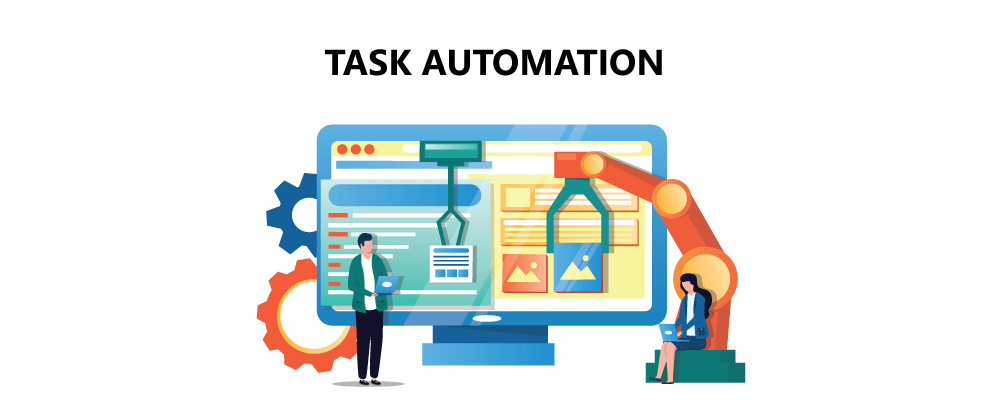
Cortana can automate tasks, such as sending emails and setting reminders. This reduces the need for manual input and frees up time for other tasks. Cortana can also provide suggestions for tasks that need to be completed based on the user's habits and preferences.
6. Smart Home Integration
Cortana can be integrated with smart home devices like lights and thermostats. This allows users to control their home environment using voice commands. For example, users can ask Cortana to turn on the lights or adjust the temperature.
7. Cross-Platform Functionality
Cortana is available on multiple platforms, including Windows, Android, and iOS. This makes it easy to access Cortana from any device, regardless of the operating system. Users can also access their Cortana settings and preferences across multiple devices.
Limitations of Cortana
1. Limited Functionality
Cortana has limited functionality compared to other virtual assistants like Amazon's Alexa or Google Assistant. It is primarily designed to help with Microsoft's suite of products, like Windows 10 and Microsoft Office. It can perform basic tasks like setting reminders, sending emails, and playing music, but it cannot perform complex actions like booking flights or making reservations.
2. Language Limitations
Cortana is only available in a limited number of languages, including English, Spanish, French, German, Italian, Chinese, and Japanese. This limits its usefulness for non-native speakers or for those who speak languages that are not supported.
3. Not Available on All Platforms
Cortana is not available on all platforms, which limits its usefulness. It is primarily designed for Windows 10 and Windows Mobile devices. It is not available on other platforms like iOS or Android.
4. Limited Availability in Certain Regions
Cortana is only available in certain regions, which limits its usefulness for users in other areas. For example, it is not available in many countries in Asia or Africa.
5. Privacy Concerns
Cortana collects data about users to provide personalized recommendations and suggestions. This has raised privacy concerns among some users who are uncomfortable with their data being collected.
6. Limited Integration with Third-Party Apps
Cortana has limited integration with third-party apps, which limits its usefulness for users who rely on other apps for their daily tasks. For example, it does not work with popular apps like Spotify or WhatsApp.
7. Limited Understanding of Context
Cortana has limited understanding of context, which can lead to misunderstandings or incorrect responses. It can struggle to understand complex queries or interpret multiple meanings of a word.
TL;DR
Cortana is a powerful virtual assistant that can help you manage your tasks and make your life easier. By understanding its features and limitations, you can make the most of this AI-powered tool. Whether you're using it on Windows 10, Android, or iOS, Cortana can save you time and effort and make your daily routine more efficient.