Introduction
Instagram is fast. Messages pile up. And when replies are late, opportunities slip away. Whether you are a creator, a business owner, or part of a social team, staying responsive on Instagram is tough to manage manually.
That is why more professionals are now turning to auto reply on Instagram. It helps you stay present without always being online. With the right setup, you can respond instantly, keep conversations warm, and build stronger relationships without burning out.
In this blog, you will learn exactly how to set auto reply in Instagram using tools that are simple, reliable, and built for real results. No guessing. No wasted time.
Let us get you back in control and make your inbox feel human again.
What is Instagram Auto Reply and How it Works
Instagram auto reply is a native messaging feature that allows professional accounts to send an instant, predefined message as soon as someone sends a direct message.
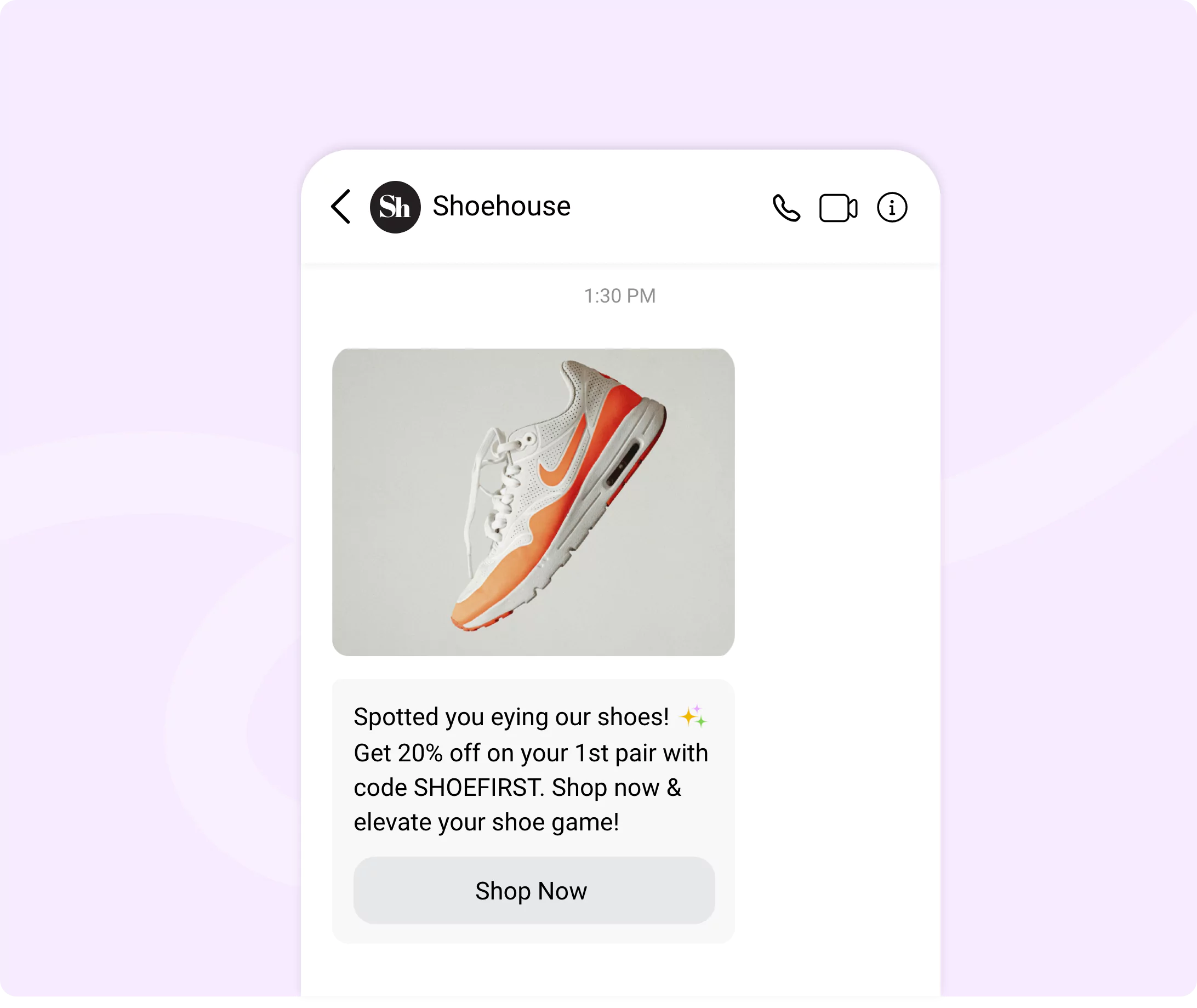
It helps creators, marketers, and brands reduce response time, manage high inbox volume, and keep conversations active even when they are not online.
If you manage customer support, lead generation, or community building through DMs, using auto reply is not optional. It is essential.
An auto reply Instagram DM is not the same as a chatbot or smart assistant. It is a fixed message that gets triggered when a follower sends you a new message. It works automatically once you set it up through Meta Business Suite.
You can use this to:
- Greet users when they reach out
- Acknowledge the message and set a response expectation
- Share a relevant resource or link
- Move people into a different communication channel
This feature is most useful at the first point of contact. It is a front door to your Instagram messaging funnel.
How Instagram Auto DM Reply Works Behind the Scenes
Instagram auto DM reply functions through Meta Business Suite, which is the control panel for managing business activity across Facebook and Instagram. Once your Instagram account is connected, you gain access to messaging automation features.
Here is the actual process:
- A user sends you a direct message
- Meta checks for active auto reply rules
- If Instant Reply is enabled, the message is sent right away
- The user sees your predefined message in their inbox
You do not need to use any third party tools or code. Everything runs on Meta’s own infrastructure. It is reliable, compliant with Instagram policy, and easy to manage.
You can also choose whether to apply auto replies on Instagram, Facebook, or both. This flexibility allows for a consistent brand voice across platforms.
Auto Replies Are Only Available to Professional Accounts
If you are using a personal Instagram account, you will not have access to auto reply features. This is because Meta limits automation to Business and Creator accounts. Switching is free and takes less than a minute.
Once your account is professional, connect it to Meta Business Suite. You will then be able to set rules, create saved replies, and track message performance.
It is not about replacing personal interaction. It is about protecting it by bridging the gap between when someone contacts you and when you can give them your full attention.
Benefits of Using Instagram Auto Reply
Instagram has evolved into a powerful messaging platform where DMs often matter more than comments or likes.
Whether you are a creator, freelancer, business owner, or community leader, using Instagram auto reply helps you manage attention, time, and trust, without sacrificing connection.
Respond Faster Without Constant Monitoring
Auto reply Instagram DM features ensure that no message sits unanswered for hours. Instead of leaving someone waiting, you deliver an instant, thoughtful reply that keeps the conversation open.
- Show presence even when you are unavailable
- Keep followers engaged while you are offline
- Set the tone early and keep interest alive
Reduce Inbox Stress and Focus on What Matters
DMs pile up fast. When you are managing content, strategy, or client work, constant checking becomes a drain. Auto replies act as a smart assistant that takes care of first contact so you can prioritize.
- Remove the need to check messages every hour
- Avoid missing important conversations under message noise
- Protect your mental bandwidth while staying responsive
Guide Followers with Clear Next Steps
Most people message accounts because they want direction. Instagram auto DM reply tools let you offer it immediately by sharing resources, booking links, or reply instructions.
- Link to a call scheduler, form, or catalog
- Offer a menu of options or direct users to specific replies
- Filter incoming messages by setting context from the start
Maintain Connection Across Different Time Zones
If your audience is global, you cannot always be available. Auto replies fill that gap and help you maintain consistency with people messaging you from any part of the world.
- Deliver a real response even during off hours
- Avoid silence that causes followers to lose interest
- Support community members across countries without delays
Shape First Impressions with Purposeful Messaging
First contact in DMs sets expectations. If your message feels thoughtful and aligned with your tone, you create trust. Auto replies give you full control over that moment.
- Reflect your personality and voice in the reply
- Introduce your value clearly and quickly
- Set boundaries, hours, or support instructions right away
Stay Compliant with a Native and Reliable System
Everything runs inside Meta Business Suite. That means your messages are sent through Instagram's own system with no external tools or risky workarounds.
- No need for third party software
- Safe to scale with confidence
- Messages are delivered securely without violating platform rules
When applied with intent, Instagram auto reply strengthens communication, reduces friction, and supports consistent engagement across every type of account.
How to Set Up Instagram Auto Reply
You do not need a complex tool or advanced tech skills to activate Instagram auto reply. If you have access to Meta Business Suite, you can set up the entire system in just a few minutes.
Whether you want to reply instantly to new followers, share availability, or answer common questions, this setup will help you stay present without manual effort.
Step 1: Use a Business or Creator Instagram Account
Before you can send automated messages, your Instagram account must be set to Business or Creator. This unlocks access to Meta Business Suite, where all auto reply features are managed.
To switch:
- Open your Instagram app
- Go to your profile
- Tap Settings
- Select Account type
- Choose Business or Creator and follow the prompts
This is required for using auto reply Instagram business tools.
Step 2: Connect Your Instagram to Meta Business Suite
Go to business.facebook.com and log in with the Facebook account connected to your Instagram profile.
Once inside:
- Click on Settings
- Under Accounts, select Instagram accounts
- Add and connect your Instagram account
This link is what allows you to manage and send auto reply Instagram messages from the Meta interface.
Step 3: Access the Inbox and Open Automated Responses
Inside Meta Business Suite:
- Select Inbox from the left menu
- Click Automated Responses
- You will now see options including Instant Reply, Away Message, and FAQs
These are the core tools for managing auto reply Instagram DM features.
Step 4: Enable Instant Reply
Instant Reply is the most direct way to add auto reply Instagram functionality.
To set it up:
- Select Instant Reply
- Choose Instagram as the channel
- Write your custom message
- Save your changes
This message will be sent to anyone who sends a new DM. It works well as a welcome message or a quick introduction.
Step 5: Add Away Message (Optional)
Away Messages help manage expectations during off hours or when you are temporarily unavailable.
To activate:
- Go to Automated Responses
- Select Away Message
- Set your hours of unavailability
- Write a message that explains when users can expect a response
This is useful for small teams or solo creators who cannot monitor DMs all day.
Step 6: Set Up Frequently Asked Questions
The FAQ feature lets you guide conversations by showing users a list of questions they can tap to get an immediate answer.
To set it up:
- In Automated Responses, select Frequently Asked Questions
- Add questions and link them to a short message
- Save your settings
This is ideal if you want to respond to booking inquiries, product questions, or service requests without replying manually every time.
Step 7: Test Your Setup
Send a message to your own account from another profile. Confirm that the auto reply is delivered correctly. Adjust the copy or settings if needed.
You now know how to set up Instagram auto reply with zero coding and no extra tools. It works quietly in the background, helping you respond faster and stay organized.
How to Change Auto Reply in Instagram
Your auto reply should evolve as your content, availability, or offers change. Whether you are adjusting business hours, promoting a time sensitive deal, or updating your tone, it is important to know how to edit auto reply Instagram settings quickly and correctly.
The steps below show you how to change auto reply in Instagram through Meta Business Suite without breaking your flow or losing consistency.
Edit Message Content in Instant Reply
If you are running a new offer or changing your welcome message, editing the reply text is simple.
- Open Meta Business Suite
- Click Inbox, then select Automated Responses
- Find Instant Reply and click Edit
- Update the message text to reflect your new details
- Save the changes to activate the updated message
This applies to anyone asking how to change auto reply in Instagram or looking to refresh their brand voice.
Adjust Time Settings for Away Messages
If your availability has changed, update your Away Message schedule.
- In Automated Responses, select Away Message
- Change the active hours to match your new support or content schedule
- Edit the message copy if needed
- Save the changes and test the response
This solves the common issue of sending out of date messages to users outside your active hours.
Update Frequently Asked Questions
If your services or offers have changed, make sure your FAQ auto replies match the latest information.
- Go to Automated Responses and select Frequently Asked Questions
- Click Edit next to any question or answer you want to change
- Adjust the text and save
This is useful when managing seasonal campaigns or changing booking processes.
Common Mistakes to Avoid When You Change Instagram Auto Reply
Many users forget to update all reply types. If you edit one message but leave outdated information in others, your communication becomes inconsistent.
Avoid these mistakes:
- Editing only Instant Reply and forgetting to check Away Message
- Changing hours but not updating your actual availability message
- Leaving old links or promotions in FAQ replies
- Testing the reply from the same account, which may not trigger the automation
If you are asking how do I change my auto reply on Instagram and want to avoid these issues, make sure you review all active auto reply settings in one session.
Keeping your auto reply updated ensures that every message you send reflects your current goals, voice, and schedule.
When you know how to edit auto reply Instagram settings with confidence, your communication stays clear and intentional at every touchpoint.
How to Turn Off Auto Reply on Instagram
There may come a time when your strategy changes. Maybe your team is now available full time, or you want to shift to more personal engagement.
Whatever the reason, knowing how to turn off auto reply on Instagram helps you stay in control of how and when your account responds.
Turning it off takes less than two minutes when done inside Meta Business Suite.
Disable Instant Reply in Meta Business Suite
To stop sending automatic messages to new DMs:
- Go to business.facebook.com
- Open Inbox, then click on Automated Responses
- Locate Instant Reply and click Edit
- Toggle the setting to Off
- Save changes to confirm
This is the most direct way to stop auto reply on Instagram for new incoming messages.
Remove Away Messages When No Longer Needed
If you no longer want your account to send responses during off hours:
- In the Automated Responses section, open Away Message
- Disable the time-based schedule
- Turn off the message toggle
- Save and close
This removes any scheduled message that was triggered during inactive hours.
Delete Unused FAQ Responses
If you have set up Frequently Asked Questions and want to remove them:
- Go to Automated Responses
- Open the FAQ section
- Delete each question and message you no longer want
- Save your changes
This is how to delete auto reply on Instagram that was used to answer common questions.
Confirm Auto Reply Is Fully Removed
Once changes are saved, test your inbox using another Instagram account. Send a message and confirm that no auto reply is sent. This ensures your edits were applied across all response types.
If you manage multiple rules inside Meta Business Suite, double check that no automated message types are still active.
Knowing how to remove auto reply from Instagram gives you the flexibility to shift between automation and manual communication whenever your approach evolves. You stay in full control of the experience your audience receives.
Instagram Auto Reply Message Example
A good auto reply for Instagram does more than just respond. It sets tone, guides action, and builds trust.
The examples below are designed to help you stay responsive and professional while aligning with mobile-first habits and audience expectations.
Welcome Message for New Followers
Use this when you want to greet new followers or anyone messaging you for the first time.
Example: Hey 👋 Thanks for the follow! Let me know what you are looking for or how I can help. I usually reply within a few hours 😊
This approach is casual, warm, and encourages quick engagement.
Pricing Inquiry Response
For product or service accounts, pricing questions are common. This reply provides value fast.
Example: Hi there 👋 You can check all pricing and current offers here: [insert link]. If you are looking for something specific, just reply and I will guide you.
The CTA is clear, and the message sets up the next action confidently.
Booking or Appointment Response
Used for service-led businesses or creators offering consults, bookings, or sessions.
Example: Thanks for reaching out ✨ You can book your session here: [insert link]. If you are not sure which option fits best, let me know and I can help.
This keeps things easy to act on while still feeling helpful and personal.
After Hours or Out of Office Message
Let users know when they can expect a response and guide them while they wait.
Example: Hey 👋 I am currently away and will reply during working hours. In the meantime, feel free to leave your question or check our FAQ here: [insert link] 🕒
It manages expectations while keeping the conversation open.
General Auto Reply to Instagram Messages
Use this when the message intent is unknown or when broad replies are needed.
Example: Thanks for the message 🙌 I will get back to you soon. Feel free to share more details so I can help better when I respond.
It is light, responsive, and invites the user to move the conversation forward.
Each of these examples can be customized to match your tone and content strategy. Whether you are running a personal brand, a small business, or a creator page, having the right auto reply on Instagram messages helps you stay responsive and intentional.
Best Practices to Write High Converting Auto Reply for Instagram
Writing a great auto reply for Instagram is not just about speed. It is about connection. Your message should feel natural, look clean on mobile, and guide the user toward action without sounding forced or generic.
Use the practices below to improve the impact of every Instagram auto reply message you send.
Keep It Short and Friendly
People read DMs quickly. A long or formal message can feel overwhelming or robotic. Focus on one clear idea per message and write in a warm, approachable tone.
Example: Hi there, thanks for reaching out. I got your message and will reply shortly.
This is a practical auto reply on Instagram that works for both personal and professional accounts.
Use Emojis and Clear Calls to Action
Emojis help convey tone and make your message more human. A call to action gives users something to do next. This keeps the conversation moving even while you are away.
Example: Thanks for the message 🙌 You can check out my latest work here: [link]
Let me know if you have questions. I will reply soon.
Adding emojis to your Instagram auto reply message example also makes the message more scannable on mobile.
Format for Mobile First
Most users will read your reply on a small screen. Use short sentences. Avoid big blocks of text. Leave space between key points. Make sure links are clickable and easy to spot.
Tips:
- Use line breaks to separate ideas
- Keep URLs short or use a link shortener
- Avoid long intros or disclaimers
Mobile-first formatting is especially important when using auto reply for Instagram lead capture or bookings.
Match the Tone of Your Brand or Page
Whether you are a fitness coach, a tech founder, or a niche creator, the tone of your auto reply should reflect your voice. A mismatch can confuse or turn away followers.
Example (casual): Hey, thanks for sliding into the DMs. I will get back to you soon ✌️
Example (professional):Thank you for contacting us. A team member will reply shortly.
Both are valid. What matters is consistency.
Personalize When Possible
If you use third party tools to manage DMs at scale, some allow limited personalization. Even small touches like using the person’s name or referencing their message type can make a big difference.
Note: Personalization is optional but effective when you want to stand out in a busy inbox.
Following these best practices ensures your auto reply on Instagram does more than fill space. It creates a smoother experience, builds trust, and nudges users toward action — even when you are not online.
Go Beyond Basics: Advanced Auto Reply to Instagram Messages
Once you outgrow the built-in auto reply features in Meta Business Suite, you may need more power, flexibility, and control.
This is where tools like BotPenguin become useful. It is an Instagram auto reply app designed for smarter automation, lead capture, and CRM integration.
Here are key ways to use this platform for advanced auto reply on Instagram.
1. Use Keyword Triggers for Smart Routing
Instead of sending the same message to everyone, you can set keyword-based triggers that activate different responses depending on what the user types.
Example:
- If someone types “price,” you send a product catalog
- If they say “book,” you offer a scheduler link
- If they say “location,” you send store hours or address
This transforms your BotPenguin setup into a real instagram auto reply bot with logic behind the flow.
Turn Comments into Direct Message Conversations
You can create a flow where someone comments on a post and automatically receives a DM. This is useful for running giveaways, launches, or content promos.
Use cases:
- Ask users to comment a keyword to receive a DM offer
- Collect feedback from reels and send follow-up messages
- Run lead magnets directly from your posts
This combines reach with private engagement, without needing manual replies.
3. Capture Leads Using Forms in DMs
BotPenguin allows you to collect user information inside the DM thread. You can build a lead capture form directly into the conversation.
Fields you can collect:
- Name
- Email
- Service type or interest
- Preferred time for follow-up
This setup turns Instagram into a lead generation tool, not just a messaging platform.
4. Integrate with Google Sheets or CRM Platforms
If you want to manage data or automate follow-up, BotPenguin connects with Google Sheets and popular CRM platforms.
Every DM conversation can be logged or passed into a workflow without lifting a finger.
Benefits:
- No manual data entry
- Organized lead tracking
- Smooth pipeline handoff to sales or support
This is ideal for teams handling Instagram as part of a larger customer journey.
5. Set Up 24 Hour Smart Auto Replies
BotPenguin allows you to create automated reply flows that stay active for up to 24 hours. This gives your conversations flexibility and keeps users engaged without requiring constant manual input.
Here is what you can do with this feature:
- Guide users step by step through questions, links, or menu options
- Set time delays between messages to keep the flow natural
- Use quick reply buttons to lead the user based on their intent
- Collect lead data in stages across a longer conversation window
- Trigger conditional responses based on what the user sends
Using an Instagram auto reply app like BotPenguin gives you space to build structured replies that go beyond one message. This helps you hold attention and deliver value across a longer time frame — even while you are offline.
How to Set Up Instagram Auto Reply Using AI
BotPenguin is an Instagram auto reply AI tool that gives you more control than the built-in tools. You can create smart, automated responses in a few steps.
Step 1: Sign up at botpenguin.com and choose Instagram as your platform.
Step 2: Connect your Instagram Business or Creator account through the Channels section in your dashboard.
Step 3: Use the visual builder to create reply flows. You can trigger messages based on keywords, comments, or time.
Step 4: Add personalization and connect replies to links, forms, or menus.
Step 5: Activate your bot and monitor results through BotPenguin’s built-in analytics.
This is one of the easiest ways to set up advanced auto reply on Instagram without using code or external tools.
Conclusion
Setting up Instagram auto reply is one of the simplest ways to stay responsive and protect your message flow. For creators, small teams, and growing brands, the native tools in Meta Business Suite offer a strong foundation to handle basic communication.
But if you are serious about growth, lead capture, and creating a better experience across all touchpoints, it is worth moving beyond the basics.
Advanced platforms like BotPenguin give you full control over how you manage auto reply to Instagram messages. From keyword triggers to comment based flows and CRM integrations, you get the tools to build real engagement without being tied to your inbox.
The sooner you set up auto reply on Instagram with the right strategy, the more consistent your communication becomes and the more opportunities you retain.
Start your free trial with BotPenguin and never miss a message again.
Frequently Asked Questions (FAQs)
Does Instagram have auto reply for personal accounts?
Instagram auto reply is only available for Business and Creator profiles. Personal accounts do not support automated messaging features through Meta Business Suite.
How can I make my auto reply on Instagram feel more human?
Use a casual tone, add emojis where it fits, and personalize your message when possible. A natural auto reply Instagram message helps maintain authenticity while still saving time.
Can auto reply Instagram tools send different replies based on user input?
Yes, advanced tools like BotPenguin let you create keyword-based flows. This allows the auto reply on Instagram to change based on what users type in their messages.
Does Instagram auto reply work in group chats or stories?
Auto reply Instagram features only respond to direct messages. They do not activate in group chats or as a response to story mentions.
Can I pause my auto reply on Instagram without deleting it?
Yes. You can turn off the active message in Meta Business Suite and reactivate it later. This allows flexibility without having to rebuild your auto reply Instagram flow.
Can I use BotPenguin to manage auto reply Instagram messages across multiple accounts?
Yes. BotPenguin allows you to manage auto reply Instagram flows for multiple Business or Creator accounts from one dashboard, making it ideal for agencies or growing teams.
 (1).webp)
