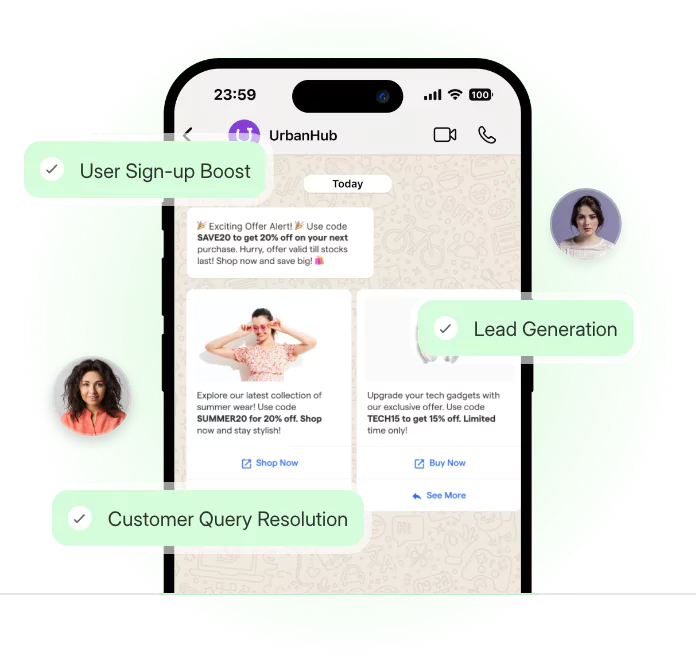In today's digital age, providing convenient and accessible customer support is crucial for e-commerce success. By adding WhatsApp to your Shopify platform, you can enhance communication with your customers, build trust, and ultimately drive sales.
Did you know that over 2 billion people worldwide use WhatsApp every month?
That's right; we're talking about billions of potential customers already familiar with this popular messaging app.
By integrating WhatsApp into your Shopify store, you'll be able to tap into this enormous user base and provide them with a seamless and convenient way to connect with you.
But why is integrating WhatsApp on Shopify important? It's simple.
In a world where customer satisfaction is paramount, offering real-time support and personalized communication is key to building loyalty and trust.
With WhatsApp, you can engage with your customers instantly, answer their questions, and even send personalized offers and reminders.
So, if you're ready to take your customer service to the next level and enjoy the benefits of improved communication and increased customer loyalty, keep reading for our complete tutorial on how to add WhatsApp to your Shopify store. It's time to get chatting!
Benefits of WhatsApp Integration for Shopify Store Owners
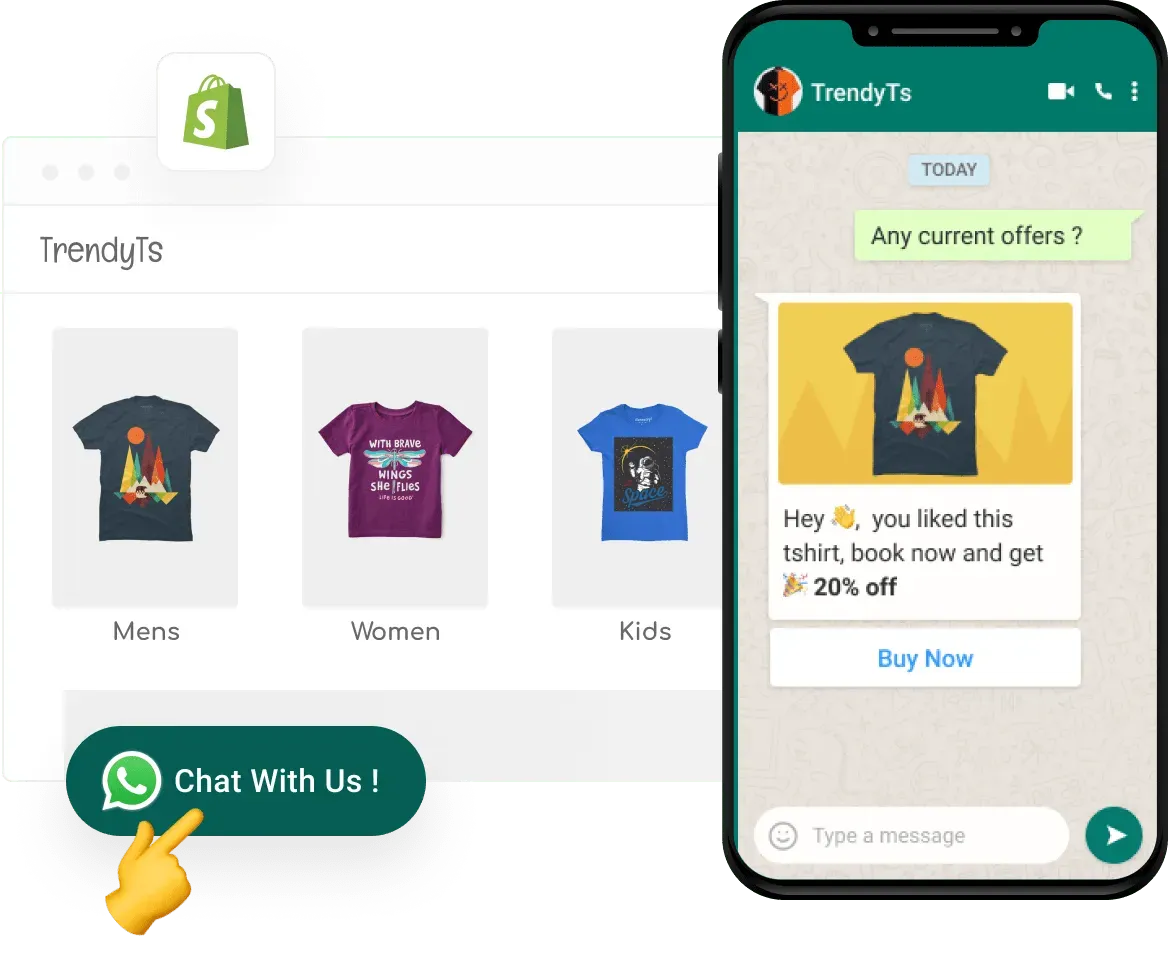
Integrating WhatsApp on your Shopify store can offer many benefits. Here are some of the most significant advantages of using WhatsApp:
Improved customer communication
With WhatsApp, you can give your customers the convenience of chatting with you directly from the store.
WhatsApp's real-time messaging feature allows instant communication with your customers, answers their queries in real time, and provides faster resolutions to their problems.
Increased customer loyalty and interaction
You can easily increase customer loyalty and interaction by offering personalized and timely support.
WhatsApp eliminates the need for formal emails, making it simpler and more convenient for the customer to contact you directly.
Reduced cart abandonment
With instant communication, you can send cart reminders and personalized discounts via WhatsApp, significantly reducing cart abandonment and boosting sales.
How to Set Up a WhatsApp Business Account? (Meta Business Suite)
Are you a small business owner looking to leverage the power of WhatsApp for customer communication? Here's how to set up your account within the Meta Business Suite:
Step 1
Create a Meta Business Suite Account
- If you don't have one already, head to https://business.facebook.com and create a Meta Business Suite account.
- This platform lets you manage all your Meta-owned properties, including Facebook, Instagram, and now, WhatsApp.
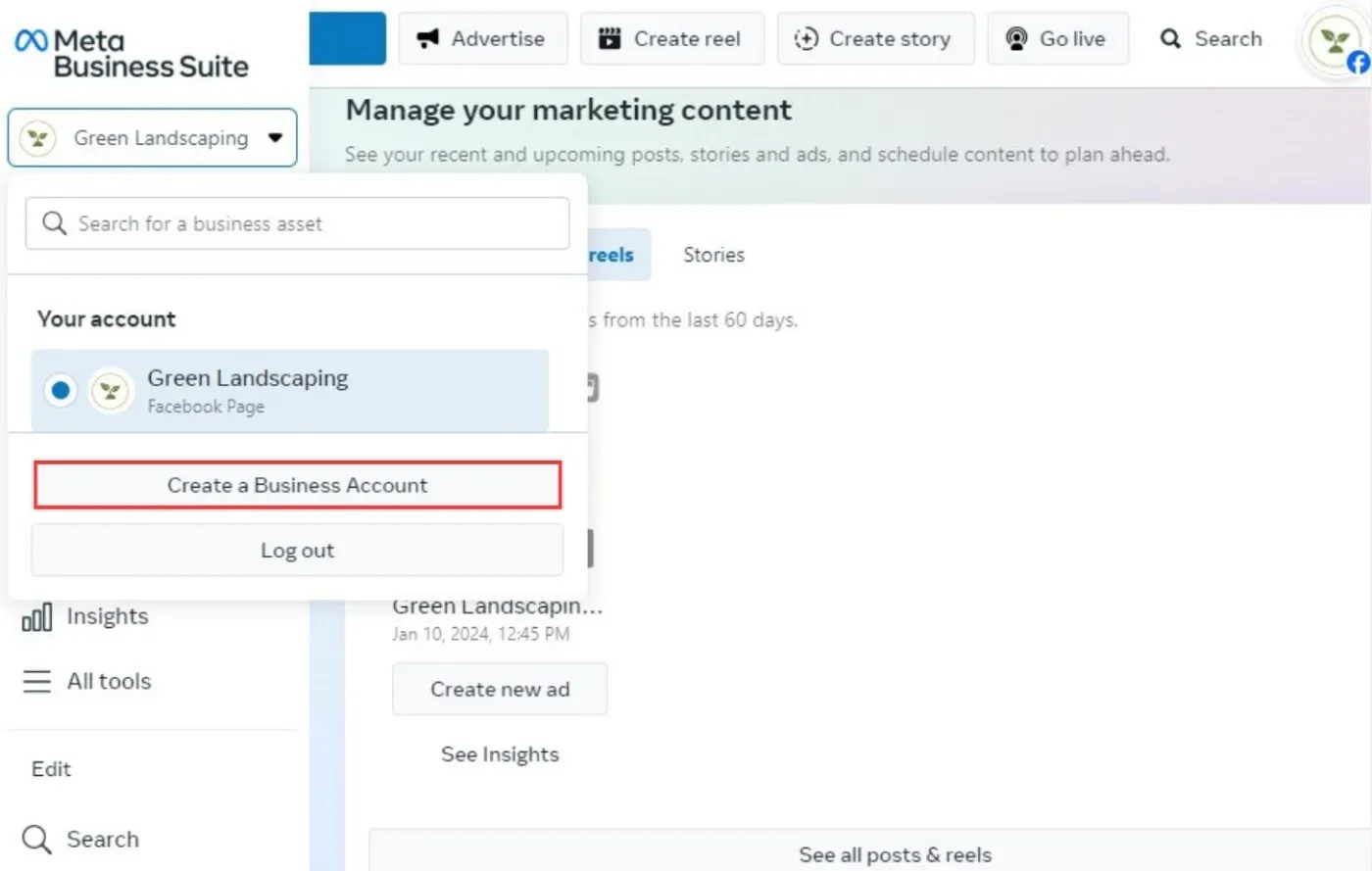
Step 2
Add a WhatsApp Business Account
- Go to Business Settings within your Meta Business Suite.
- Under Accounts, click Add Accounts.
- Select WhatsApp and proceed with the on-screen instructions.
- You'll need to choose a phone number associated with your business and verify it via SMS or call.
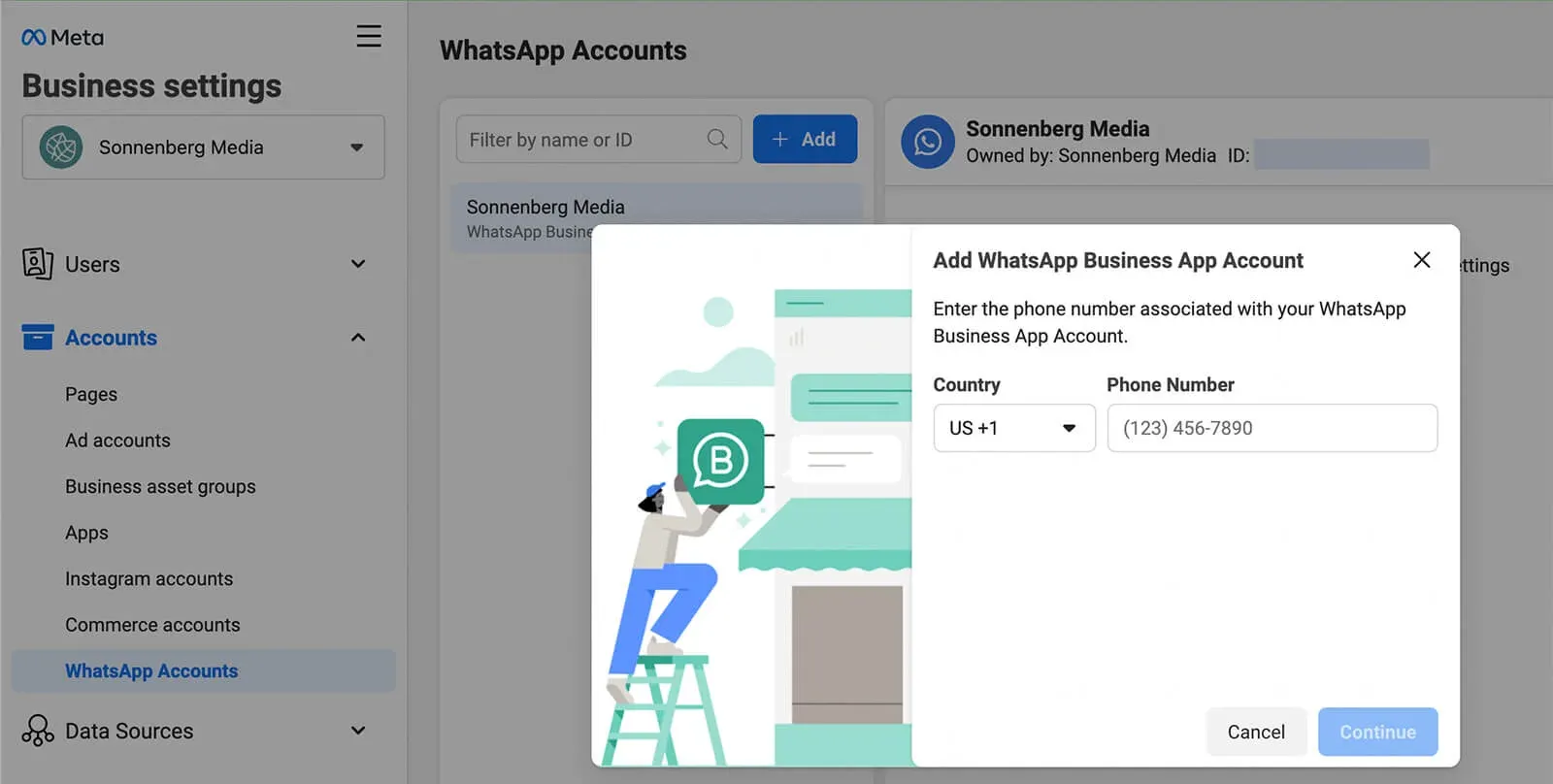
Step 3
Configure Your WhatsApp Business Profile
- Click on Settings within your WhatsApp Business account.
- Select Business Settings and then Profile.
- Edit your business name, upload a profile picture, and craft a comprehensive description.
- Provide valuable information like address, website, email, and working hours.
- Decide your privacy preferences for "Last Seen", profile photo, and read receipts.
- Explore features like auto-replies, quick replies, and greeting messages to streamline communication.
Additional Notes
- Remember, this process integrates your WhatsApp Business profile with your Meta Business Suite, offering centralized management across various platforms.
- Explore the Meta Business Suite for advanced features like analytics, insights, and ad campaigns to maximize your WhatsApp reach and impact.
By following these steps, you can successfully set up your WhatsApp Business account as part of the Meta Business Suite and start connecting with your customers on their preferred communication channel.
How to Install WhatsApp on Shopify?
Shopify is an excellent e-commerce platform that allows businesses to create online stores and sell their products or services easily.
Integrating WhatsApp into your Shopify store can be a game-changer, enabling you to communicate with your customers directly and provide them with a personalized shopping experience.
In this section, we'll walk you through installing WhatsApp on Shopify.
Step 1
Choosing a WhatsApp Integration App
The first step to installing WhatsApp on Shopify is to choose a WhatsApp integration app. There are several apps available in the Shopify app store that can help you integrate WhatsApp seamlessly into your store. Here are a few popular options:
- WhatsApp Chat & Abandoned Cart: This app allows you to add a WhatsApp chat button to your store, enabling customers to contact you directly.
- Quick Facebook Chat: Although primarily a Facebook Messenger app, this app also provides WhatsApp integration, allowing you to offer multiple messaging platforms to your customers.
- Tobi: This app offers multiple features, including WhatsApp integration, abandoned cart recovery, and order tracking.
- BotPenguin: It enables you to send abandoned cart notifications, order tracking notifications, order confirmation for normal & COD orders, & more features.
And speaking of BotPenguin, there is pretty much more to it.
With all the heavy work of chatbot development already done for you, BotPenguin allows users to integrate some of the prominent language models like GPT 4, Google PaLM, and Anthropic Claude to create AI-powered chatbots for your Shopify store that can do things like customer support automation, sending order updates, running abandoned cart recovery campaigns, and more.
And the tech for BotPenguin just doesn't stop there. It also allows you to use chatbot widgets like WhatsApp, Messenger, and Instagram on your Shopify store without any prior coding skill required.
Step 2
Installing the WhatsApp Integration App on Shopify
Once you've chosen a WhatsApp integration app, it's time to install it on your Shopify store. Here's a step-by-step guide:
- Log in to your Shopify admin panel.
- Navigate to the Shopify app store and search for the WhatsApp integration app you selected.
- Click on "Add app" and follow the prompts to install the app.
- Grant the necessary permissions and configure any settings or customizations the app requires.
- Once the installation is complete, you should see the WhatsApp integration app listed in your Shopify apps section.
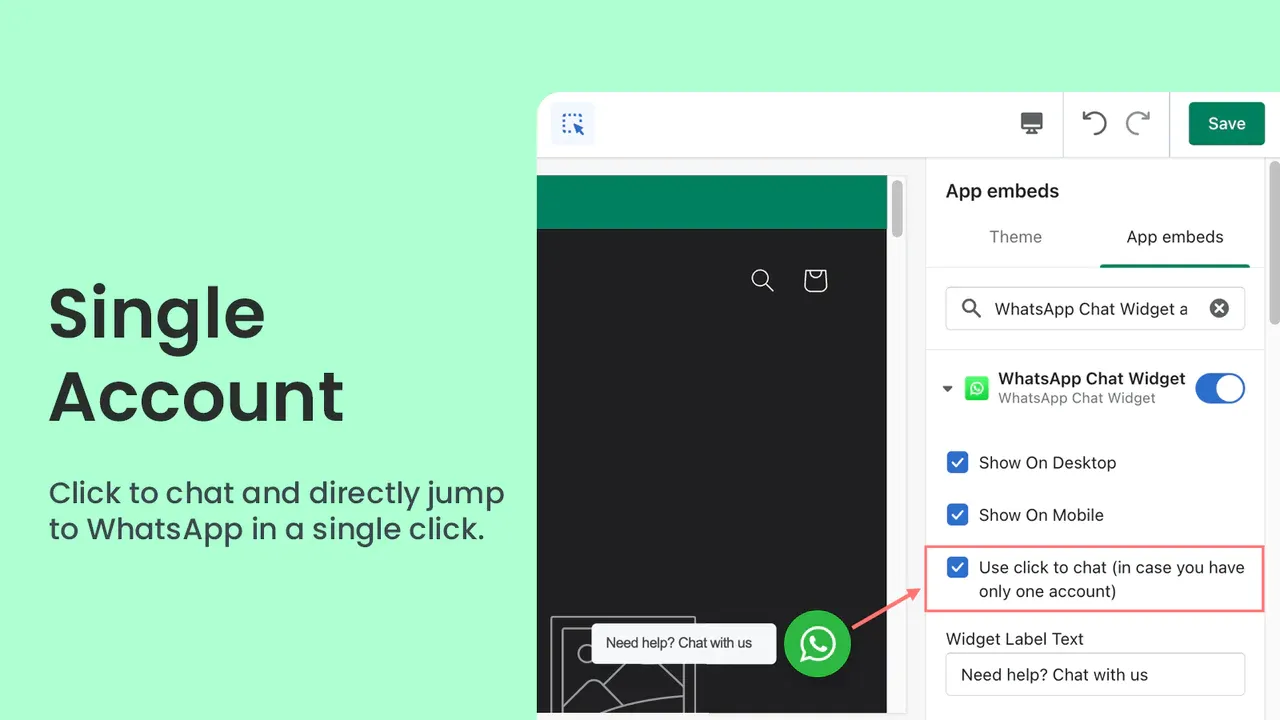
Step 3
Connecting Your WhatsApp Business Account with Shopify
Now that you've installed the WhatsApp integration app, it's time to connect your WhatsApp Business account with your Shopify store. Here's how:
- Open the WhatsApp integration app in your Shopify admin panel.
- Look for the "Connect WhatsApp Account" or similar option and click on it.
- Follow the prompts to connect your WhatsApp Business account by entering your registered phone number and verifying it.
- Once your account is connected, you can customize WhatsApp's appearance on your store. This includes options like choosing the chat button's position, color, and text.
- Save your settings and preview your store to ensure the WhatsApp integration works correctly.
Suggested Reading:
Configuring WhatsApp Settings on Shopify
Now that you have successfully installed WhatsApp on your Shopify store, it's time to configure the settings to make the most out of this powerful communication tool.
In this section, we'll guide you through customizing the WhatsApp button, specifying the WhatsApp message, enabling notifications, and managing greeting messages.
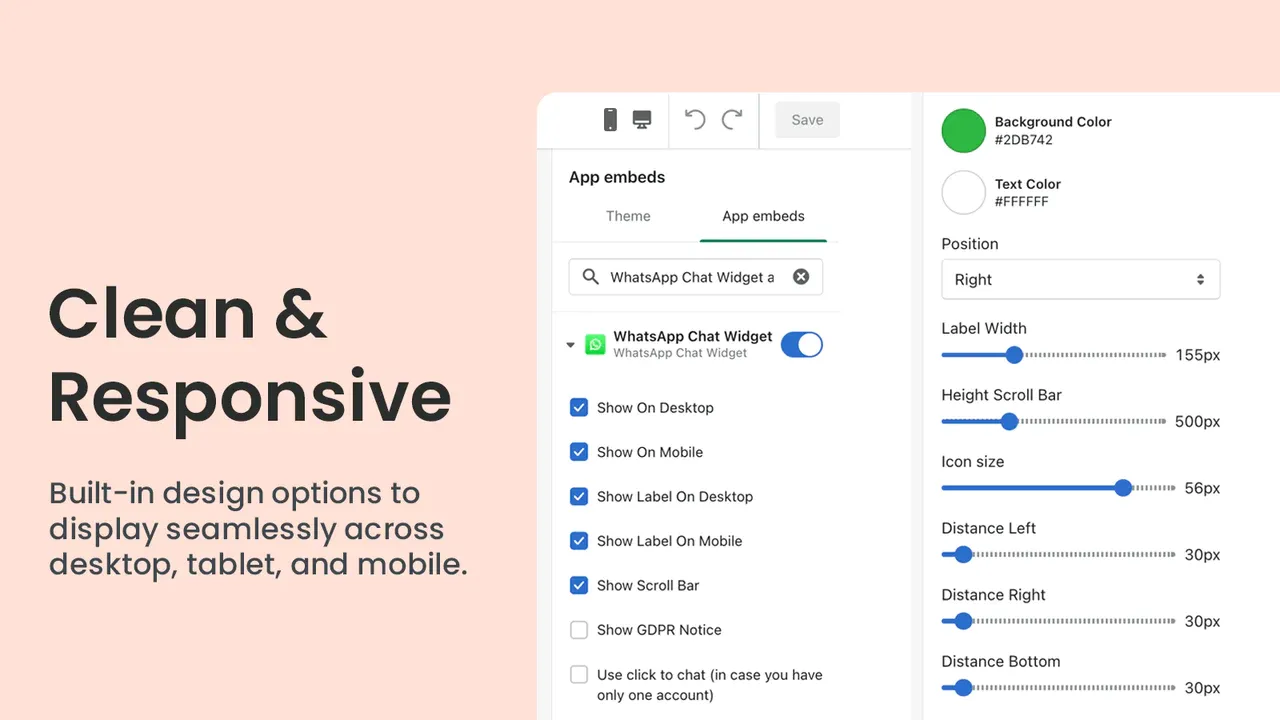
Customizing the WhatsApp Button
Make your WhatsApp button stand out and entice shoppers to reach out to you by customizing its appearance. Here's how to do it:
- Open the WhatsApp integration app in your Shopify admin panel.
- Look for the "Customize WhatsApp Button" or similar option and click on it.
- Choose the position of the button on your store. It could appear at the bottom right, bottom left, or in a fixed position.
- Select a color that matches your store's branding or catches your attention.
- Add a catchy and witty text to encourage visitors to start a conversation.
Specifying the WhatsApp Message
Customers must provide a clear and helpful message when they click the WhatsApp button. Follow these steps to specify your WhatsApp message:
- Go back to the WhatsApp integration app settings in your Shopify admin panel.
- Look for the "Specify WhatsApp Message" or similar option and click on it.
- Craft a concise and engaging message that sets the right expectations for your customers.
- Include a friendly greeting and let them know that you're there to help them with any questions or concerns they may have.
Enabling WhatsApp Notifications
To ensure you never miss a message from your customers, enabling WhatsApp notifications is important. Here's how:
- Open the WhatsApp integration app in your Shopify admin panel.
- Look for the "Enable WhatsApp Notifications" or similar options and click on it.
- Enter the phone number or WhatsApp Business API information where you want to receive notifications.
- Save the settings and test the notifications to ensure they are functioning correctly.
Managing WhatsApp Greeting Messages
You can create greeting messages in WhatsApp to welcome customers when they initiate a conversation. Follow these steps to manage your WhatsApp greeting messages:
- Open the WhatsApp integration app in your Shopify admin panel.
- Look for the "Manage WhatsApp Greeting Messages" or similar option and click on it.
- Create a personalized greeting message to make customers feel welcome and valued
- Consider including a discount code or special offer to incentivize purchases.
- Save the greeting message and test it to ensure it appears correctly when customers initiate a chat.
Suggested Reading:
Benefits of Chatbot in Shopify: Boosting Customer Experience
WhatsApp Marketing Automation on Shopify
Take your marketing efforts to the next level by leveraging the power of WhatsApp automation on your Shopify store.
In this section, we'll walk you through setting up automated messages, configuring abandoned cart reminders, implementing opt-in methods, and tracking conversions and analytics for your WhatsApp marketing campaigns.
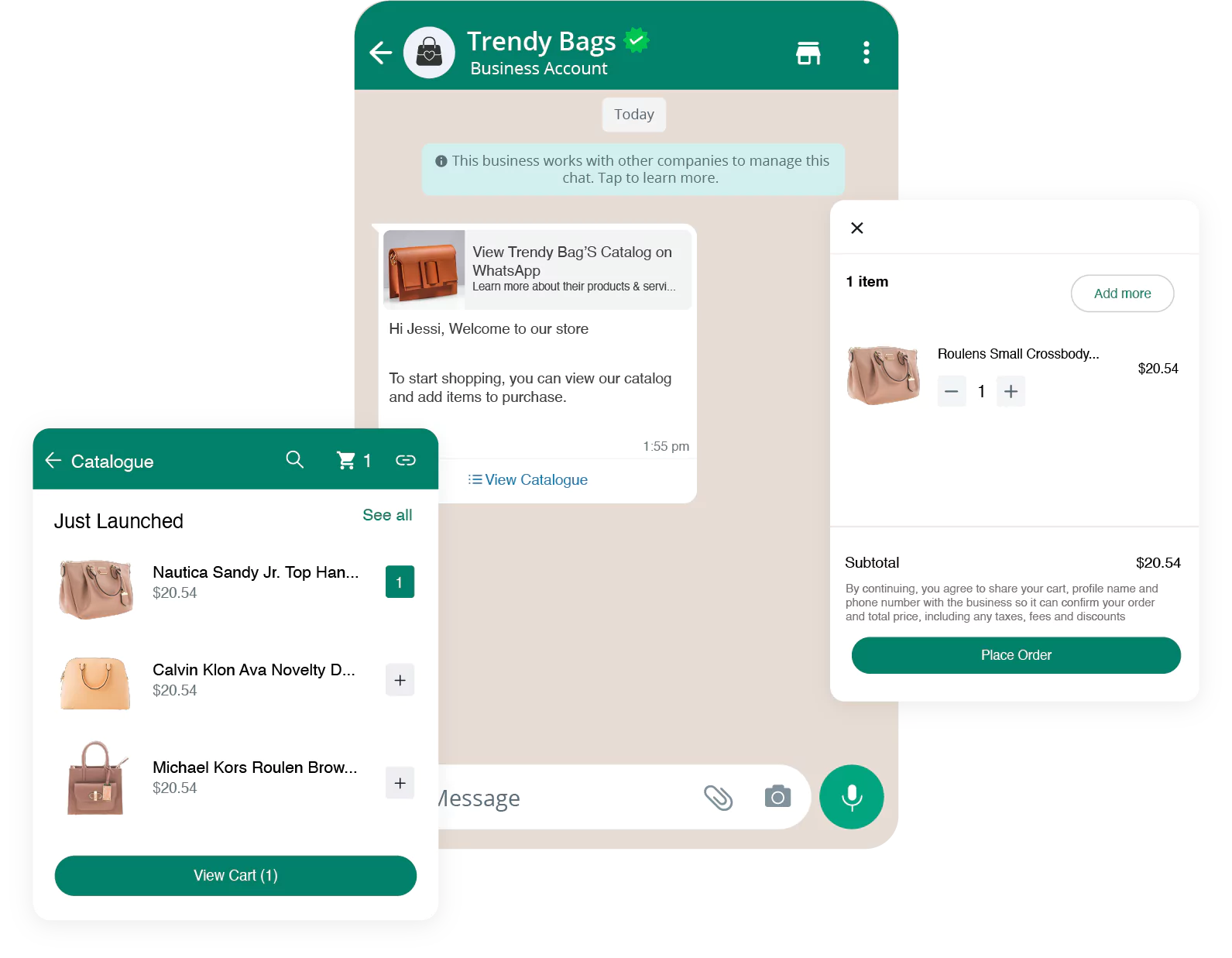
Setting Up Automated WhatsApp Messages
Save time and engage with your customers even when unavailable by setting up automated WhatsApp messages. Follow these steps to get started:
- Open the WhatsApp integration app in your Shopify admin panel.
- Look for the "Automated WhatsApp Messages" or similar option and click on it.
- Choose the trigger events that will initiate automated messages. For example, you can send a welcome message when a customer makes their first purchase, or a thank you message after a successful delivery.
- Craft personalized and compelling messages that resonate with your customers.
- Set the timing of the automated messages. You can send a follow-up message a few days after purchase to ask for feedback or offer a discount on your next purchase.
Configuring WhatsApp Abandoned Cart Reminders
Recover lost sales and increase conversion rates by configuring WhatsApp abandoned cart reminders. Here's how to do it:
- Open the WhatsApp integration app in your Shopify admin panel.
- Look for the "Abandoned Cart Reminders" or similar option and click on it.
- Activate abandoned cart reminders and set the timing for sending the reminder messages. A gentle nudge a few hours or days after abandonment can be highly effective.
- Craft a persuasive message that reminds customers about their abandoned carts and encourages them to complete their purchases.
Opt-in Methods for WhatsApp Marketing
Ensure compliance with WhatsApp's policies and respect your customers' preferences by implementing opt-in methods for WhatsApp marketing. Follow these guidelines:
- Open the WhatsApp integration app in your Shopify admin panel.
- Look for the "Opt-in Methods" or similar option and click on it.
- Choose a compliant opt-in method, such as providing a checkbox during the checkout process, asking for explicit consent, or offering a clear explanation of the benefits customers will receive.
- Customize the opt-in message to make it clear and concise, highlighting the value customers will receive by signing up for WhatsApp updates.
Tracking WhatsApp Conversions and Analytics
Measure the effectiveness of your WhatsApp marketing campaigns and gain valuable insights by tracking WhatsApp conversions and analytics. Here's how:
- Open the WhatsApp integration app in your Shopify admin panel.
- Look for the "Tracking Conversions and Analytics" or similar option and click on it.
- Set up conversion tracking by integrating tools like Google Analytics or your preferred analytics platform.
- Monitor key metrics, such as click-through rates, conversion rates, and revenue generated from WhatsApp marketing.
- Use the insights gained to iterate and optimize your marketing campaigns and messaging.
With WhatsApp marketing automation on Shopify, you can streamline your marketing efforts, recover lost sales, and engage with your customers in a personalized and efficient manner.
Remember to experiment with different message content and timing, but keep your tone conversational, warm, and friendly.
Your wit and playfulness can make your messages memorable and increase their effectiveness.
Best Practices for Shopify WhatsApp Integration
Integrating WhatsApp with your Shopify store opens opportunities to enhance customer support and foster personalized communication.
Here are some best practices to consider to maximize this integration.
Integrating WhatsApp with Other Customer Support Channels
Leveraging multiple customer support channels alongside WhatsApp can provide a seamless experience for your customers.
Integrating WhatsApp with live chat allows real-time conversations, while email integration enables more detailed and lengthy discussions.
Utilize all available channels to provide your customers with options that suit their preferences and needs.
Suggested Reading:
WhatsApp on Shopify: Streamline Communication with Customers
Personalizing WhatsApp Communication
Personalizatio on WhatsApp is pretty easy and natural as WhatsApp is a communication channel primarily meant for the people in the inner circle.
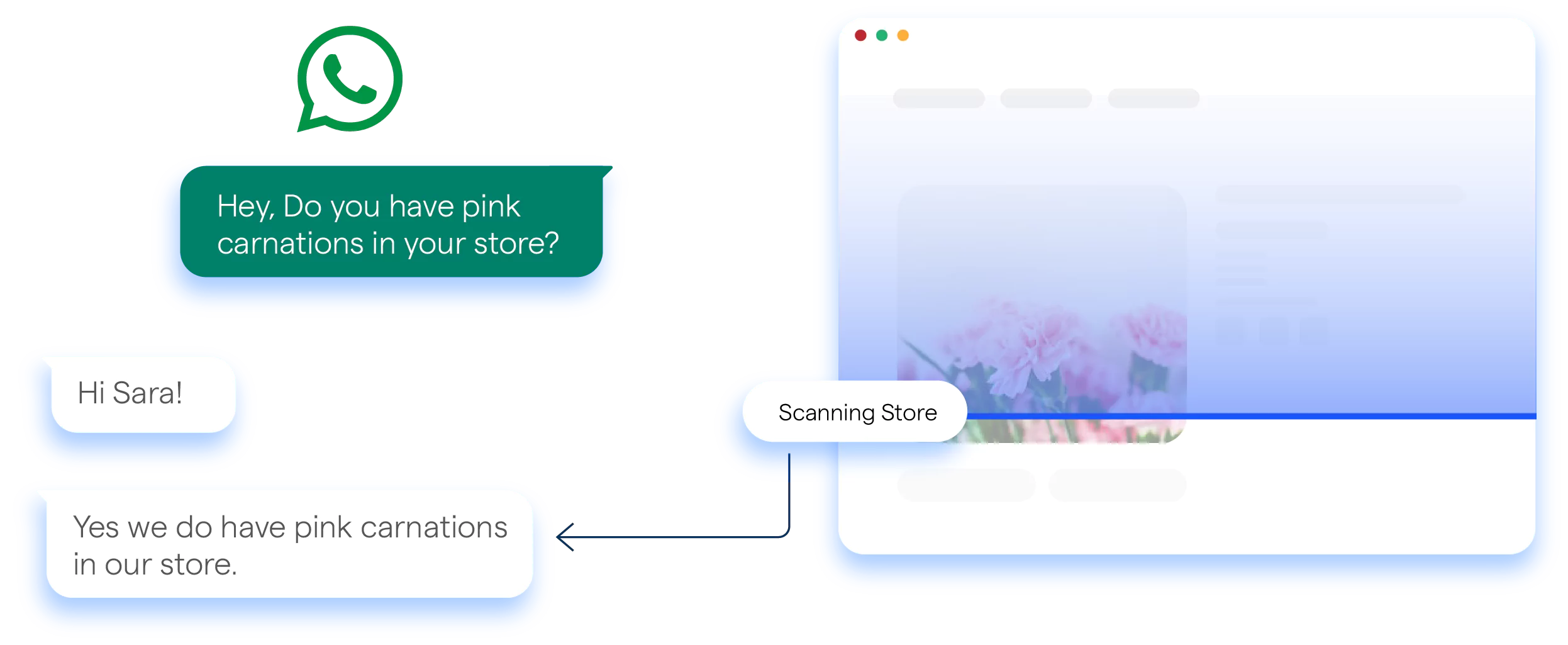
Segment and Target Your Audience
Group your customers based on their preferences, purchase history, or demographics. Then, tailor your WhatsApp messages to resonate with each specific segment.
By delivering highly relevant and personalized content, you can make a stronger connection with your customers and increase engagement and conversions.
Use Dynamic Content
Use dynamic variables in your WhatsApp messages to insert customer-specific information such as their name, order details, or personalized recommendations.
This personal touch further enhances the customer experience and shows that you genuinely care about their needs.
Managing WhatsApp Customer Service Efficiently
Efficiently manage WhatsApp customer service with automation, prioritization, and a ticketing system. Streamline responses and handle inquiries effectively for exceptional customer support.
Automate Responses for Common Queries
Save time and improve efficiency by creating automated responses for frequently asked questions. This ensures that your customers receive immediate assistance, even outside business hours.
Create a comprehensive list of common queries and develop automated responses that address each one effectively.
Prioritize and Prioritize Again
As your WhatsApp customer service grows, it becomes crucial to prioritize inquiries based on importance and urgency.
Categorize messages into different priority levels and set response time goals for each category.
This way, you can ensure that critical customer issues are addressed promptly while less urgent inquiries receive attention in a reasonable timeframe.
Implement a Ticketing System
To manage your WhatsApp customer service efficiently, consider integrating a ticketing system.
This will help you centralize and streamline handling customer inquiries, ensuring every message is answered.
A ticketing system allows you to assign tickets to specific team members, track the status of each inquiry, and maintain a record of communication for future reference.
Conclusion
In conclusion, adding WhatsApp to your Shopify store is a game-changer for boosting customer engagement and driving sales. WhatsApp is a powerful communication tool that can't be ignored.
By integrating this popular messaging platform into your Shopify site, you can provide convenient real-time support, offer personalized recommendations, and even close sales within the app.
Not only will this enhance your customers' shopping experience, but it will also result in higher conversion rates and increased customer satisfaction.
By following the best practices, you can maximize the potential of your Shopify WhatsApp integration. Seamlessly integrate WhatsApp with other customer support channels, personalize your communication, and efficiently manage your WhatsApp customer service.
Suggested Reading:
Frequently Asked Questions (FAQs)
Why should I add WhatsApp to my Shopify store?
Integrating WhatsApp on your Shopify store allows real-time customer communication, quick support, and improved engagement, enhancing customer satisfaction and potentially higher conversion rates.
Can I customize the appearance of the WhatsApp button on my Shopify store?
Yes, you can customize the appearance of the WhatsApp button by adjusting its position, color, size, and style to match your store's branding and design.
How do I set up WhatsApp notifications for my Shopify store?
To set up WhatsApp notifications, you can use third-party apps that offer features like order notifications, abandoned cart reminders, and delivery updates through WhatsApp messages.
Can I track WhatsApp conversions on my Shopify store?
Yes, you can track WhatsApp conversions by utilizing tools like Google Analytics and UTM parameters to measure the effectiveness of WhatsApp as a communication and sales channel.
Are there any additional costs involved in adding WhatsApp to Shopify?
While adding WhatsApp functionality is free, you may incur costs if you use premium features or opt for paid apps offering advanced functionality and additional support.
Are there any security considerations when adding WhatsApp on Shopify?
While WhatsApp provides end-to-end encryption, it's important to ensure that any third-party apps or plugins you use for integration are reputable and prioritize user data security