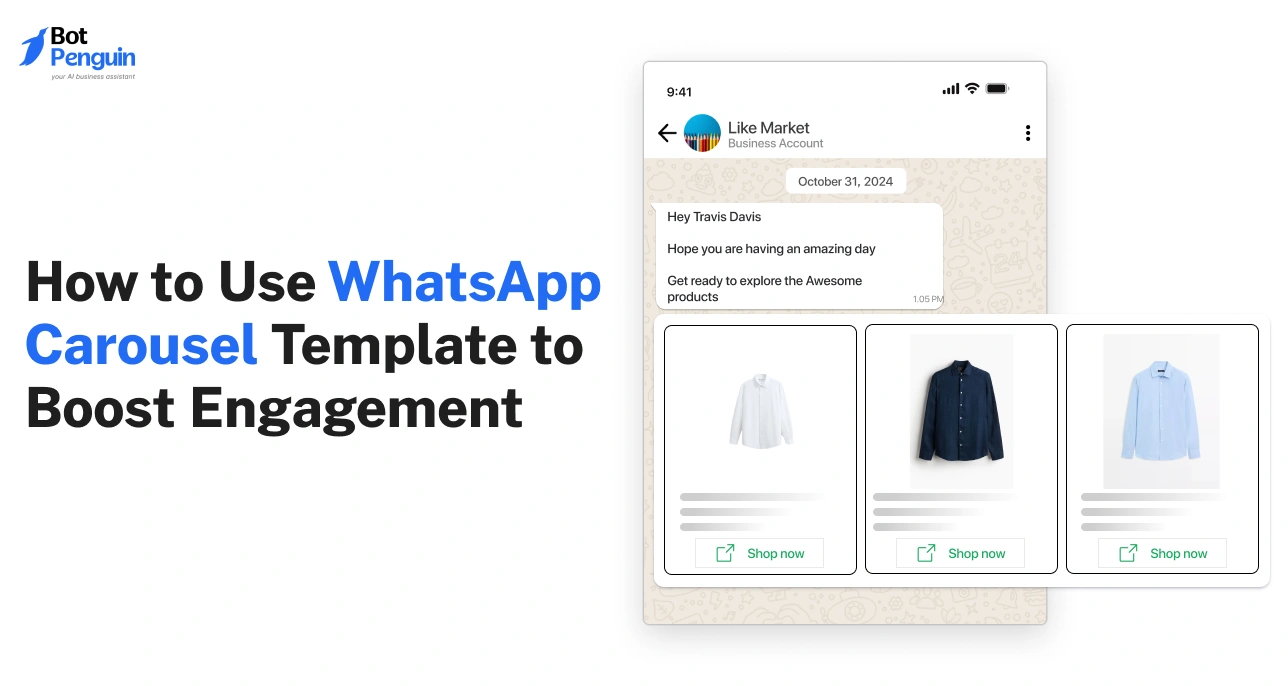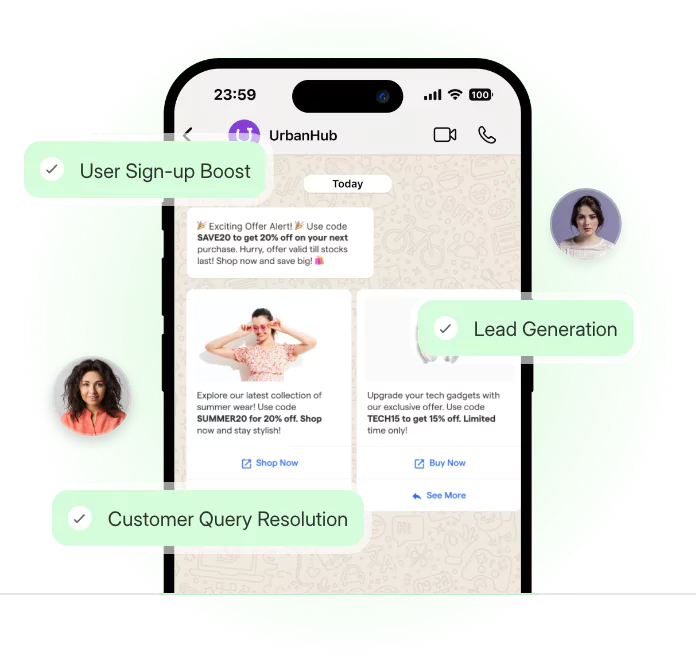Most businesses still treat WhatsApp like a chat app, not a sales channel. That’s their biggest mistake.
Your customers spend hours on WhatsApp, yet most messages they get are plain text — no visuals, no interaction, no reason to click. The new WhatsApp carousel message changes that. It lets you show products, offers, or services in scrollable cards with buttons users can tap instantly.
This guide breaks down how to use carousels in WhatsApp to boost engagement, share ready templates, and turn casual chats into real conversions — all without coding or confusion.
How WhatsApp Carousel Template Work?
A WhatsApp carousel template is delivered as a horizontal slider made of up to ten interactive cards. Each card works like a mini landing page, allowing brands to display images, short descriptions, and clickable buttons.
The feature is available only through the WhatsApp Business API, which supports dynamic templates and automation.
Each card in the carousel in WhatsApp can include:
- One square image (recommended 1:1 ratio and 500 KB or less)
- A concise title and subtitle that describe the item or offer
- One or two call-to-action buttons for actions like “Shop Now,” “Book Demo,” or “Learn More.”
When the message appears in the chat, users can swipe through the cards. Tapping on a button can open a product page, catalog, form, or even trigger an in-chat action handled by a chatbot.
The WhatsApp Business API records these interactions so businesses can track metrics such as impressions, button clicks, and conversions. This helps brands identify which products or offers attract the most interest and adjust campaigns accordingly.
Carousels can be sent manually using API requests or through automation tools that support carousel template WhatsApp messages. Businesses often use automation to send carousels as part of abandoned cart flows, personalized offers, or re-engagement campaigns.
Key Benefits of Using WhatsApp Carousel Template
Using a WhatsApp carousel template gives businesses several measurable benefits:
- Present Multiple Offers in One Message: Businesses can highlight a complete range of products or plans without sending separate messages, making communication faster and cleaner.
- Improve Engagement and Time on Chat: Users are more likely to scroll, explore, and click when they see visually rich cards instead of plain text or single images.
- Personalize Recommendations Dynamically: API-based carousels can display different cards depending on user preferences, purchase history, or location, improving relevance and conversions.
- Save Chat Space While Increasing Message Value: Compact carousels reduce clutter, keeping conversations neat while conveying more information per message.
- Drive Immediate Actions with Clear CTAs: Each card ends with a defined next step such as buying, registering, or scheduling, which reduces user hesitation and shortens decision time.
A carousel message in WhatsApp transforms communication into an interactive experience. It combines clarity, design, and measurable outcomes, helping businesses guide users from interest to purchase within one conversation.
This structured approach makes carousel messages significantly more effective than static WhatsApp messages in driving engagement and conversion rates.
How to Create a WhatsApp Carousel Template
Creating a WhatsApp carousel message is a structured process that helps businesses design and send interactive cards to customers.
The setup can be done through two methods:
Using the WhatsApp Business API JSON structure or
Using a no-code automation tool like BotPenguin.
Both approaches allow you to display multiple products, services, or offers in one message and track performance in real time.
This section provides a clear step-by-step guide on how to set up and send your first carousel message efficiently. Every step focuses on practical implementation that marketers, developers, or business users can apply immediately.
Step 1: Set Up WhatsApp Business API Access
Before creating any carousel in WhatsApp, you need access to the WhatsApp Business API. The API gives you control to send interactive messages such as carousels, buttons, and templates directly to customers.
Businesses can get access through official Meta partners known as Business Solution Providers.
Setting up manually requires a registered business phone number, Meta Business verification, and approval for message templates. However, many businesses prefer to use approved platforms such as BotPenguin.
These platforms simplify setup, removing the need for technical configuration. They connect your WhatsApp number, manage API credentials, and allow you to start sending messages immediately through a visual dashboard.
This step ensures that your business account is verified and ready to send WhatsApp carousel templates to customers without errors or compliance issues.
Step 2: Prepare Carousel Content and Media
Each carousel card needs concise and visually consistent content. Poor formatting or unoptimized images can reduce engagement, so careful preparation matters.
Recommended structure for each card:
- Image: Use a 1:1 square format with a minimum of 600x600 pixels. Keep the file size under 500 KB for fast loading.
- Title: Limit to 20–30 characters for readability on mobile screens.
- Subtitle: Keep within 40–60 characters to provide context or details.
- CTA Buttons: You can use up to two buttons per card such as “Shop Now,” “Learn More,” or “Book Appointment.”
For example, if a restaurant sends a carousel, one card could feature “Weekend Specials” with a “Reserve Table” button. Another could display “New Desserts” with “Order Now.” Preparing consistent visuals and action-focused CTAs ensures higher response rates.
Organize your content in a spreadsheet or content sheet before uploading. Consistency across titles, fonts, and image styles helps users understand the message quickly.
Step 3: Use a WhatsApp Carousel Template JSON
For those using the WhatsApp Business API directly, the carousel is built through a JSON structure. Each card is defined within an array that includes parameters for image, title, description, and buttons.
Below is a simplified JSON example:
{
"type": "interactive",
"interactive": {
"type": "carousel",
"body": { "text": "Explore our latest offers" },
"carousel": {
"cards": [
{
"title": "Product 1",
"description": "High-quality design",
"image": { "link": "https://example.com/product1.jpg" },
"buttons": [
{ "type": "url", "text": "Shop Now", "url": "https://example.com/product1" }
]
},
{
"title": "Product 2",
"description": "Available now",
"image": { "link": "https://example.com/product2.jpg" },
"buttons": [
{ "type": "url", "text": "Buy Now", "url": "https://example.com/product2" }
]
}
]
}
}
}
This structure defines how the message appears on the user’s chat screen. Each card can have different content, CTAs, and destination URLs. JSON templates can be uploaded and approved within your Business Manager or through your provider’s dashboard.
Step 4 – Test the Carousel Template WhatsApp Message
Testing ensures your message looks correct on both Android and iOS devices. Businesses can test through Meta’s Developer Sandbox or dashboards provided by official partners.
During testing, check for:
- Image clarity and alignment across all cards
- Button functionality and redirect accuracy
- Proper text spacing and readable font sizes
Send the message to an internal test group before rolling it out to customers. Adjust titles, spacing, or CTAs if the layout appears cluttered.
Consistent testing ensures that your carousel template WhatsApp message maintains a professional look and functions as intended across all devices.
Step 5 – Automate Using a No-Code Tool (BotPenguin Example)
For non-technical users, the simplest approach is to use a no-code automation tool such as BotPenguin. It removes the need for JSON formatting or manual API setup. Users can build a WhatsApp carousel visually through drag-and-drop cards, add buttons, and connect links within minutes.
You can import product details directly from your CRM or catalog, customize branding, and schedule automated campaigns. BotPenguin also supports triggers such as “abandoned cart,” “new subscriber,” or “follow-up reminder,” sending relevant carousels at the right time.
After designing your message, you can preview it instantly and publish to your verified WhatsApp number. Reports within the dashboard help you measure delivery, clicks, and conversions to refine campaigns further.
Start using BotPenguin to create and automate carousels that deliver measurable results without writing a single line of code.
Creating a WhatsApp carousel message is straightforward once you understand the steps. Businesses can either use the API directly for full control or simplify the process with automation tools. Well-prepared content and structured testing ensure carousels perform effectively.
The next section explains how ready-to-use WhatsApp carousel templates can help businesses save time and launch campaigns faster while maintaining quality and engagement.
WhatsApp Carousel Templates You Can Use
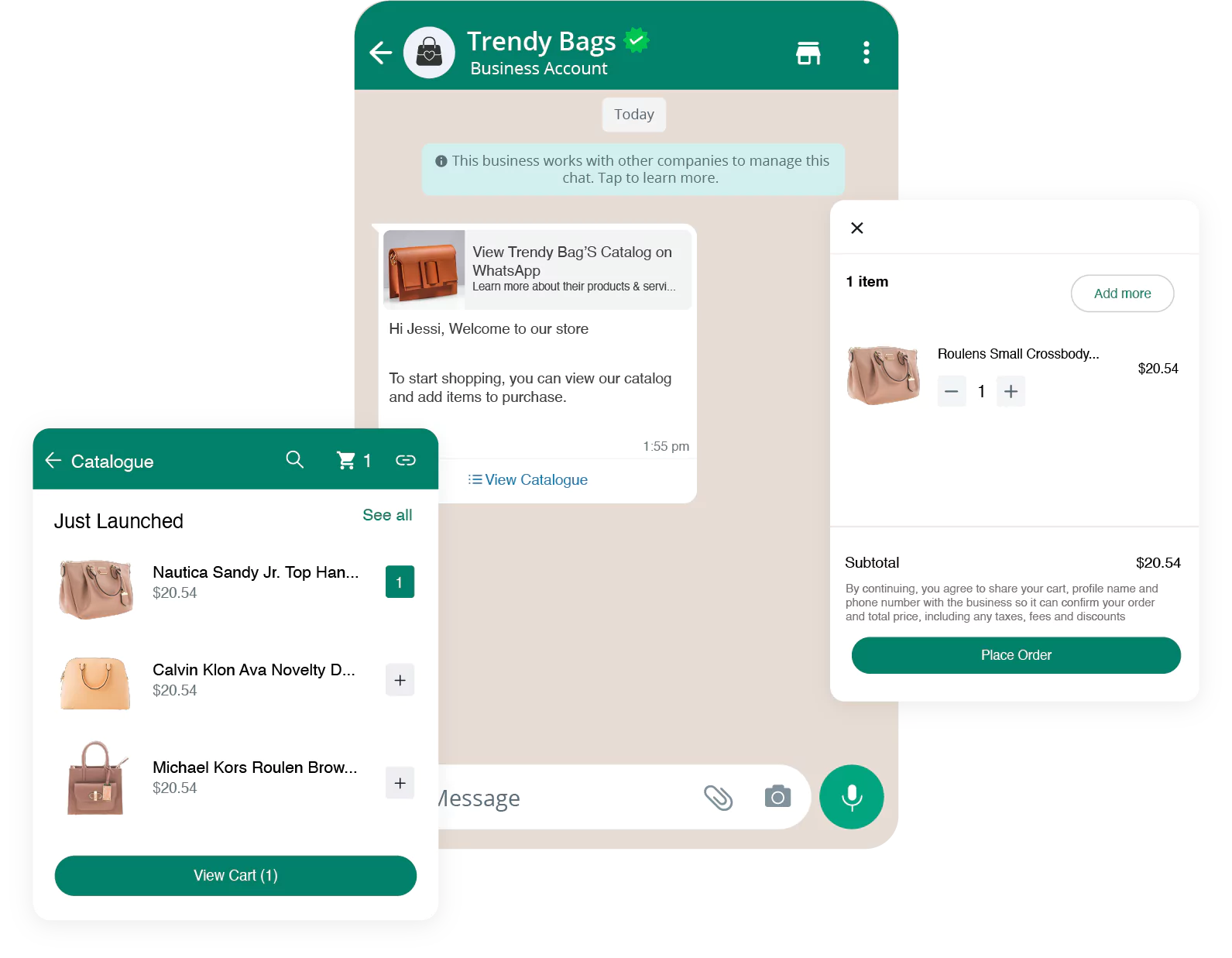
After setting up your WhatsApp carousel message, the next step is using pre-built templates that save time and improve campaign consistency.
These templates help businesses in different industries display multiple offers, products, or services effectively within a single chat. Each template provides a practical format to present information clearly with visuals and strong calls to action.
The following WhatsApp carousel templates are categorized by business type and marketing goal. Each example includes suggested card ideas, content structure, and button actions to help you launch campaigns faster.
WhatsApp Carousel Template for E-commerce
E-commerce businesses use carousel in WhatsApp to display products, highlight offers, and drive instant purchases.
A single message can act as a mini catalog, reducing the need for multiple messages or external links.
Example Template:
1. Product Showcase Card
- Image: Featured product photo
- Title: Product name
- Subtitle: Price or key feature
- CTA: “Shop Now” or “View Details”
2. Offer or Discount Card
- Image: Seasonal sale or promotional banner
- Title: “Limited Time Offer”
- Subtitle: “Up to 30% Off on Selected Items”
- CTA: “Grab Offer”
3. Recommended Products Card
- Image: Related or trending items
- CTA: “View More”
Using this WhatsApp carousel template, an online store can replace static PDF catalogs or multiple message blasts. Each card opens a link directly to the product page, helping users browse and buy within a single interaction.
WhatsApp Carousel Template for Real Estate
For real estate agents, a carousel template WhatsApp message offers an interactive way to show properties and collect inquiries.
It simplifies property discovery by combining visuals and CTAs that lead to virtual tours or booking forms.
Example Template:
1. Property Listing Card
- Image: High-quality photo of the property
- Title: “2 BHK Apartment in Sector 45”
- Subtitle: “Price: ₹85 Lakh | Ready to Move”
- CTA: “Book Visit”
2. Virtual Tour Card
- Image: Property interior snapshot
- Subtitle: “Take a 360° Tour”
- CTA: “View Tour”
3. Project Highlights Card
- Image: Community or amenities
- Subtitle: “Gym, Pool, and Clubhouse Access”
- CTA: “Know More”
This format helps real estate businesses generate qualified leads by providing complete property details and interaction options without requiring external site navigation.
WhatsApp Carousel Template for Restaurants and Cafes
Restaurants and cafes can use WhatsApp carousel messages to show menus, promote deals, and accept bookings. Customers can scroll through dishes, combo offers, or events directly inside WhatsApp.
Example Template:
1. Menu Card
- Image: Popular dish or combo meal
- Subtitle: “Starting at ₹299”
- CTA: “Order Now”
2. Special Offer Card
- Image: Weekend deal or happy hour promotion
- Subtitle: “Buy 1 Get 1 on Drinks”
- CTA: “Reserve Table”
3. Customer Favorite Card
- Image: Chef’s special or signature dish
- Subtitle: “Top Rated by Guests”
- CTA: “Try It Today”
This format improves customer engagement by making it simple to browse and act. Restaurants can integrate this template into WhatsApp automation flows for daily or weekly promotions.
WhatsApp Carousel Template for Events and Webinars
Organizers can use WhatsApp carousel templates to share event highlights, schedules, and registration links within one message. It is especially useful for webinar invitations, workshops, and training programs.
Example Template:
1. Event Overview Card
- Image: Banner with event name and logo
- Subtitle: “Starts July 15 | 5 PM IST”
- CTA: “Register Now”
2. Speaker Highlights Card
- Image: Speaker photo
- Subtitle: “John Smith – AI Expert”
- CTA: “View Profile”
3. Agenda Card
- Image: Infographic of session topics
- Subtitle: “AI Trends and Future Growth”
- CTA: “See Schedule”
This structure ensures attendees receive all necessary details in one organized message, increasing registrations and participation rates.
WhatsApp Carousel Template for Service Businesses
Service providers such as marketing agencies, financial consultants, or IT firms can use WhatsApp carousel messages to display service plans, portfolios, or customer testimonials.
Example Template:
1. Service Plan Card
- Image: Visual representing service package
- Subtitle: “Digital Marketing Plan – ₹15,000/month”
- CTA: “Get Started”
2. Portfolio Card
- Image: Case study or client logo collage
- Subtitle: “Trusted by 200+ Clients”
- CTA: “View Work”
3. Testimonial Card
- Image: Client photo or brand logo
- Subtitle: “Excellent ROI and Support”
- CTA: “Read Review”
This type of WhatsApp carousel template helps build trust quickly and encourages direct engagement through contact buttons. It replaces long proposal messages with visual proof and quick decision paths.
These pre-built WhatsApp carousel templates give businesses a structured way to communicate visually while maintaining clarity and purpose. Each template is built to convert interaction into measurable action whether that is shopping, booking, or inquiry generation.
In the next section, you will learn how to design and optimize your own carousel messages using proven best practices that improve readability, engagement, and conversions.
Best Practices for WhatsApp Carousel Design
Once you have selected a WhatsApp carousel template, the next step is to design it effectively for user engagement and clarity.
The visual layout, structure, and copy all influence how users interact with the message. Poorly designed carousels reduce attention and clicks, while well-organized ones drive faster actions.
A WhatsApp carousel message should look clean, load quickly, and present the offer clearly. The following design practices focus on improving visibility, consistency, and interaction across devices.
Applying these principles ensures each card adds value and keeps users engaged throughout the message.
Keep Cards Visually Consistent
Maintaining visual consistency across all cards helps users follow the message without distraction. Every card in your carousel in WhatsApp should reflect the same color theme, typography, and overall style. Consistency builds recognition and reinforces brand identity.
For example, a fashion brand using a beige background and minimal text on one card should keep the same design across all others. Mixing colors or fonts confuses viewers and breaks flow.
Each card should look like part of one conversation thread. Use the same logo placement, image size, and layout to create a uniform viewing experience.
Use Clear and Short CTAs
The call to action button is where engagement happens. Keep the text short and direct. Avoid long or unclear phrases. Effective CTAs like “Buy Now,” “Order,” “Sign Up,” or “Book Demo” give users immediate direction.
A strong CTA on every card helps users take action without scrolling back.
For example, if a restaurant uses a WhatsApp carousel message to promote meal combos, the CTA could be “Reserve Table” on each card. Short and action-oriented wording keeps users focused on results rather than reading long descriptions.
Limit to 5–7 Cards for Better User Experience
Although the WhatsApp Business API supports up to ten cards, limiting the number improves attention and response. Too many cards make users lose interest halfway.
Five to seven cards offer balance and keep the content concise.
For instance, an electronics brand can show six top-selling products instead of the entire catalog. This selective approach makes users more likely to view every card and reach the final CTA.
Keeping the carousel shorter also improves loading speed and clarity.
Optimize Images for Mobile
Every user interaction happens on a phone screen, so image optimization is critical. Maintain a square 1:1 ratio with at least 600 by 600 pixels. Keep file sizes under 500 KB to ensure quick delivery.
Avoid cluttered visuals or small text on images. Use product or service photos that are clear even on smaller displays.
Before sending, test the carousel template WhatsApp message on both Android and iOS to confirm that images align properly and text remains readable. This ensures a professional and consistent user experience.
Add Personalization Where Possible
Adding personalization increases engagement significantly. With API integrations, brands can use customer data such as purchase history, location, or recent activity to generate customized cards automatically.
For example, an e-commerce business can send a carousel showing items similar to a user’s last purchase. A fitness center can share class schedules based on the user’s membership type. This approach improves relevance and leads to higher click-through rates.
Personalization also helps segment audiences effectively. Instead of one generic campaign, businesses can send tailored WhatsApp carousel templates to different user groups, ensuring higher response rates.
Good design determines whether your WhatsApp carousel message drives action or gets ignored. Maintaining consistent visuals, short CTAs, optimized images, and personalization ensures each card works toward a clear goal.
The next section covers how to measure the success of these carousels, track performance metrics, and identify what drives the highest engagement and conversions.
Common Mistakes to Avoid in WhatsApp Carousel Template Messages
Even a well-designed WhatsApp carousel message can underperform if simple mistakes go unnoticed. Many businesses focus on visuals but ignore readability, structure, or optimization.
These issues reduce engagement and slow campaign results.
Avoiding these common errors keeps your WhatsApp carousel templates professional, fast-loading, and conversion-ready. Below are the key mistakes to avoid, with practical tips to ensure your messages perform well across devices.
Use Short and Clear Text
Too much text makes cards look crowded and hard to read on mobile. Users scroll quickly and focus on visuals first. Keep titles and captions short, clear, and direct.
Example: Instead of “Our store is offering discounts across all categories this weekend,” write “Weekend Sale – Up to 30 Off.”
Shorter text improves visibility and keeps CTAs such as “Shop Now” or “Order” within easy reach. Each card should highlight one product or offer to maintain focus and clarity.
Test on All Devices
Your WhatsApp carousel message may look good on one device but break on another. Screen sizes vary, and image cropping can occur on different operating systems. Always test before sending.
Check how your message appears on both Android and iOS. Ensure:
- Images are properly aligned
- Buttons are fully visible
- Text remains readable across screen sizes
Consistent testing guarantees a professional presentation and a smooth experience for every user.
Optimize Image Size and Load Speed
Large images slow message delivery and reduce engagement. Every image should stay under 500 KB to load quickly. Maintain a square 1:1 aspect ratio for optimal display.
Tip: Compress images without losing quality before uploading. For example, an e-commerce brand using large product images across ten cards can cause delays in message loading. Optimized visuals keep carousels lightweight and responsive on all networks.
Add Clear and Actionable CTAs
Each card in your carousel in WhatsApp should drive one specific action. Missing or unclear CTAs reduce clicks and confuse users.
Use precise buttons such as “Buy Now,” “Book Visit,” or “Register.” Avoid vague terms like “Click Here.” Keep CTA text consistent across all cards so users know exactly what happens when they tap.
Well-defined CTAs guide customers toward the desired next step, improving conversions and overall campaign efficiency.
Avoiding these mistakes ensures every WhatsApp carousel template delivers maximum impact. Concise text, proper testing, optimized visuals, and clear CTAs create messages that load fast and encourage user action.
The next section explains how to measure performance, track engagement metrics, and analyze conversion data to strengthen future WhatsApp carousel campaigns.
Use BotPenguin to Create and Automate WhatsApp Carousel Template Messages
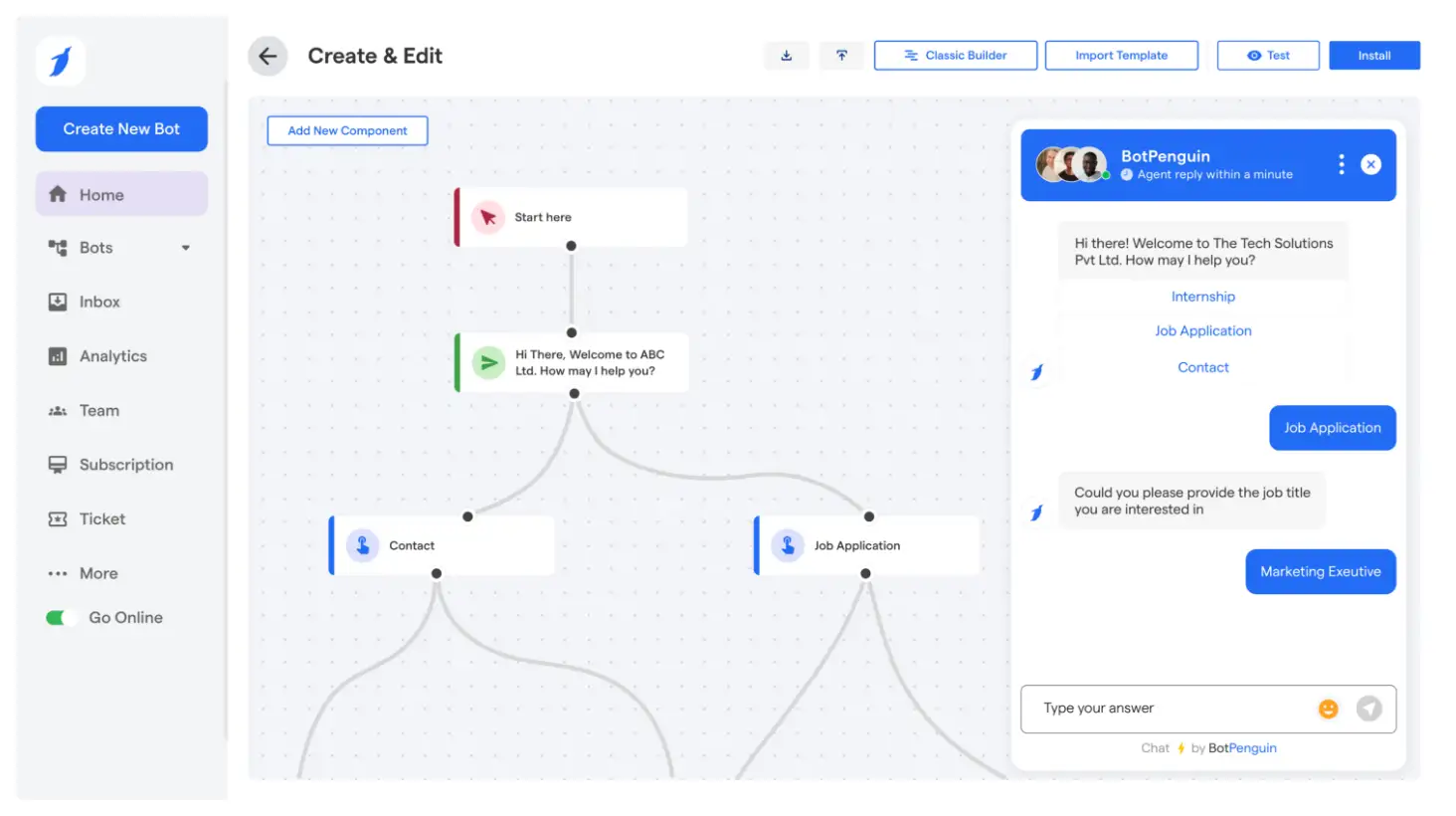
Creating and managing WhatsApp carousel messages manually can be time-consuming and technical. From designing cards to setting up the WhatsApp Business API, every step requires precision.
BotPenguin offers a no-code alternative that simplifies the entire process. It helps businesses design, schedule, and automate carousel campaigns effortlessly — all from one dashboard.
With direct integration to the WhatsApp Business API, BotPenguin allows you to send approved templates, automate workflows, and connect real-time customer data.
You can create a WhatsApp carousel template using a simple drag-and-drop editor, adding product images, titles, and action buttons like “Shop Now” or “Book Visit.” Every change can be previewed instantly before sending.
BotPenguin also connects your WhatsApp account with CRMs, e-commerce stores, and marketing tools. This enables automated triggers such as:
- Sending a product carousel when a user abandons a cart
- Sharing service options when a customer requests support
- Delivering special offers based on user preferences
For marketing teams, the platform supports template reuse, ensuring campaigns stay consistent while saving time. Built-in analytics provide insights into card clicks, conversions, and engagement rates, helping teams refine future campaigns. The scheduling feature ensures messages reach customers when they are most active.
Whether you manage a small business, agency, or enterprise, BotPenguin makes carousel in WhatsApp creation fast, efficient, and measurable. It removes technical barriers and allows your team to focus on engagement instead of setup.
Build your WhatsApp carousel message in minutes with BotPenguin — no coding needed.
Frequently Asked Questions (FAQs)
1. What is the ideal image size for a WhatsApp carousel message?
Use square images with a 1:1 ratio and a minimum resolution of 600x600 pixels, keeping each file under 500 KB for faster message delivery.
2. Can I schedule a WhatsApp carousel message in advance?
Yes, using tools like BotPenguin, you can schedule WhatsApp carousel messages for specific times to ensure maximum visibility and engagement across different time zones.
3. How many CTAs can be added to one WhatsApp carousel card?
Each WhatsApp carousel template card can include up to two call-to-action buttons, allowing users to take actions like purchasing, booking, or viewing more details instantly.
4. Is WhatsApp carousel available for regular Business App users?
No, the WhatsApp carousel feature is available only through the WhatsApp Business API, accessible via official solution providers or automation platforms like BotPenguin.
5. Can analytics be tracked for a WhatsApp carousel campaign?
Yes, WhatsApp carousel campaigns allow tracking of clicks, open rates, and conversions through integrated dashboards or CRMs connected with the WhatsApp Business API.