Introduction
As the digital landscape continues evolving, organizations constantly seek innovative ways to enhance collaboration and streamline communication. And that's where chatbots come in.
Chatbots are intelligent virtual assistants that have revolutionized how we interact with technology.
Taking one step further, it can enable seamless and automated conversations within the Teams platform. But what makes chatbots so unique? Well, let the numbers do the talking!
Did you know that 64% of consumers believe that 24/7 chatbot support is the best feature of messaging apps? Moreover, 45% of end-users prefer chatbots as the primary communication method for customer service. (Source: Statistica)
This data further shows the chatbot’s functionality for Microsoft Teams. So continue reading to find out more about it.
Why Use Chatbots in Microsoft Teams?
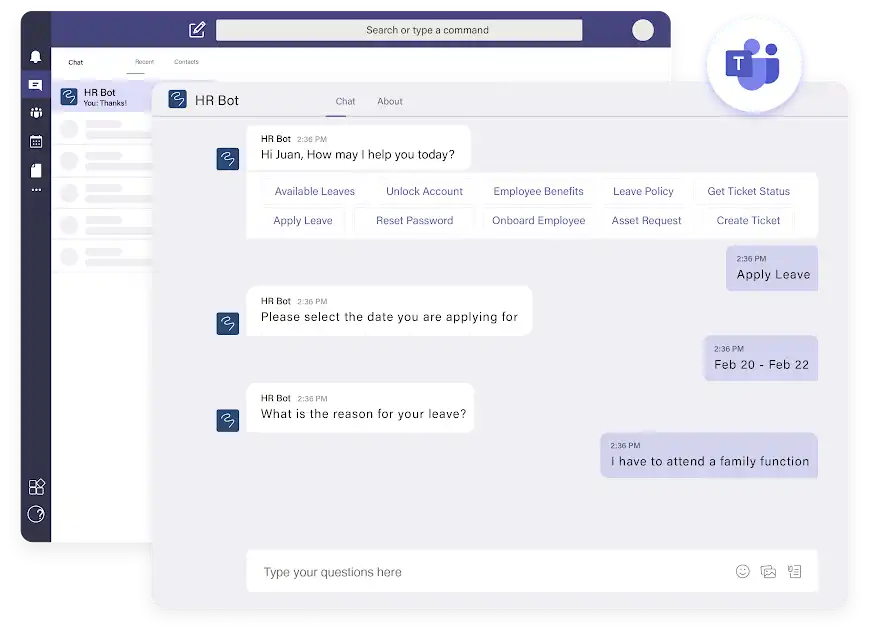
Here are the reason to use Microsoft Teams chatbot
Enhancing Team Collaboration
Microsoft Teams chatbot act as virtual team members, making collaboration seamless and efficient.
They can assist with scheduling meetings, providing information, and even performing simple tasks, allowing teams to focus on their core objectives.
Streamlining Business Processes
Say goodbye to manual and repetitive tasks! Chatbot implementation in Microsoft teams can automate various business processes, such as data entry, report generation, and document management.
Reducing administrative burdens frees up valuable time for employees to tackle more critical and creative projects.
Improving Customer Support
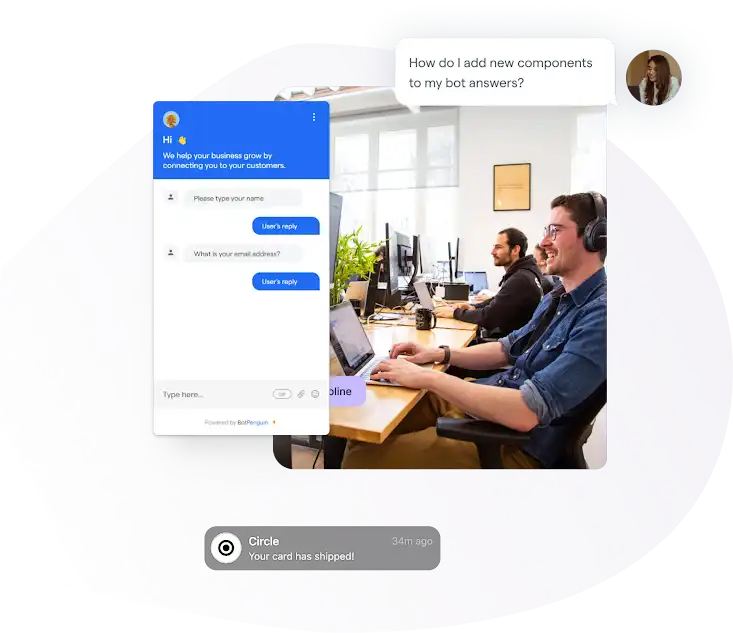
Customers crave instant support, and chatbots deliver just that.
By chatbot integration in Microsoft Teams, you can provide real-time assistance to your customers, resolving their queries promptly and ensuring a positive experience.
Increasing Productivity and Efficiency
With chatbots at your service, you can say goodbye to long email chains and constant application switching.
Chatbots in Teams enable quick access to information, streamline workflows, and facilitate faster decision-making, boosting overall productivity.
How to Set Up Chatbots in Microsoft Teams
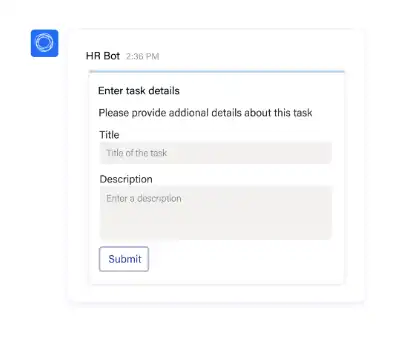
The following are the steps to setup Microsoft Teams chatbot
Step 1
Enabling Chatbot Integration in Microsoft
First, ensure that your organization's Microsoft Teams settings allow chatbot integration. This may involve adjusting permissions or consulting with your IT department.
Step 2
Choosing a Chatbot Platform
Next, select a chatbot platform that aligns with your requirements and integrates seamlessly with Microsoft Teams.
Popular options include Azure Bot Service, Power Virtual Agents, and Bot Framework Composer.
Step 3
Configuring Permissions and Access
Once you've chosen a platform, configure your chatbot's necessary permissions and access levels.
Define who can interact with the chatbot and determine the scope of its capabilities within Teams.
Step 4
Preparing the Chatbot for Deployment
Now that the setup is complete, it's time to prepare your chatbot for deployment within Microsoft Teams.
- Defining Chatbot Functionality: Clearly outline the tasks and functions your chatbot will perform. Will it provide customer support, answer FAQs, or assist with project management? Understanding its purpose will help you design an adequate conversation flow.
- Designing Conversation Flows: Map out the conversation flow your chatbot will follow. Consider different user inputs and design responses that are both informative and engaging. Keep the conversation natural and intuitive, as if users were chatting with a helpful human teammate.
- Customizing Chatbot Responses: Tailor your chatbot's responses to align with your brand voice and tone. Inject a touch of personality and ensure that the chatbot's messages are concise, clear, and easy to understand.
Suggested Reading:
Empower Your Team with Microsoft Teams Chatbots
Key Features and Functionality of Chatbots in Microsoft Teams
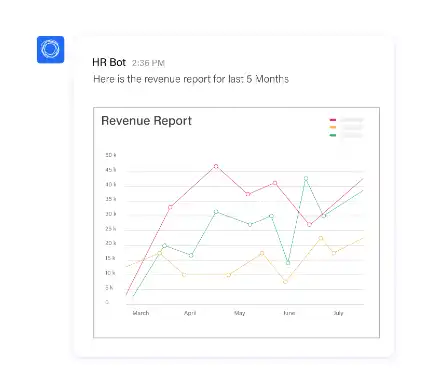
Below are some of its key features and functionality of Microsoft Teams chatbot.
Automated Task Management
Gone are the days of manually tracking tasks and deadlines. Microsoft Teams chatbot can help you manage your to-do lists, set reminders, and assign tasks to team members.
With automated task management, you can stay organized and ensure that nothing falls through the cracks.
Suggested Reading:
Chatbots for Microsoft Teams- focused, fast official texts
Real-Time Notifications and Alerts
Stay up-to-date with important information and never miss a beat.
Chatbot implementation in microsoft can send real-time notifications and alerts directly to your Teams channel, informing you about critical updates, deadlines, or any changes requiring your attention.
Natural Language Processing (NLP)
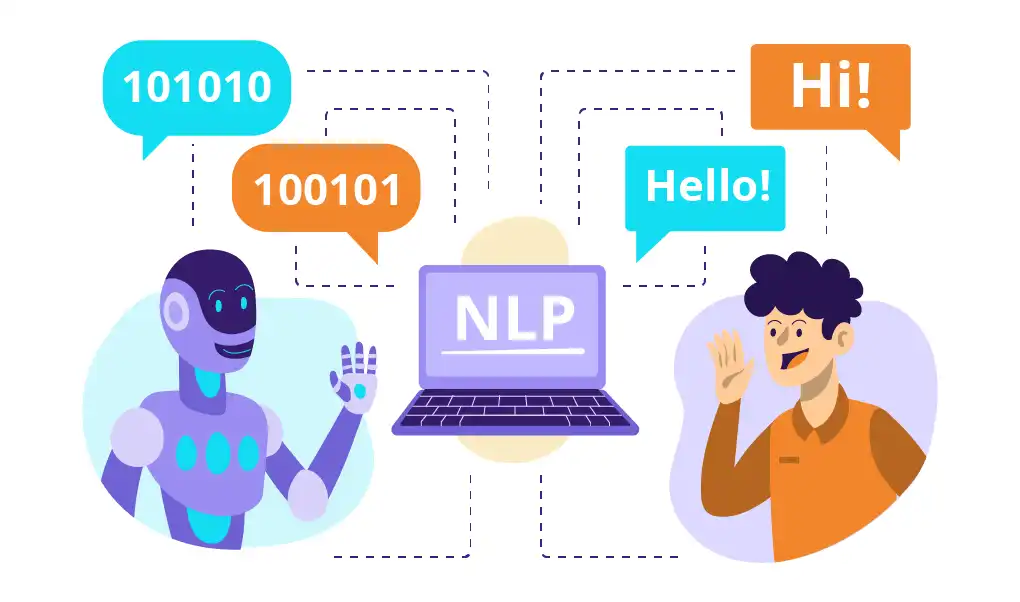
Chatbots can comprehend and translate human language more effectively as a result of advances in natural language processing.
They are able to decipher user inquiries, determine purpose, and deliver pertinent solutions. Teams may be more conversational and user-friendly thanks to NLP.
Integration with External Systems
Chatbots can seamlessly integrate with various external systems and tools, extending their functionality beyond the boundaries of Teams.
Whether accessing data from CRM systems, retrieving information from knowledge bases, or automating actions in other applications, chatbots can streamline your workflows and save you time and effort.
Conclusion
Congratulations! You've now journeyed through the world of chatbot functionality in Microsoft Teams. We've covered the basics of Microsoft Teams chatbot, explored their benefits in Teams, and learned how to set them up effectively.
We've also delved into the key features and functionalities they offer and various use cases across industries.
Chatbot implementation in Microsoft can enhance team collaboration, streamline business processes, and improve customer support. Remember to follow best practices, such as defining clear objectives, understanding user needs, and continuously monitoring and refining your chatbot's performance.
As technology evolves, chatbots will continue to advance, offering more sophisticated capabilities and driving productivity to new heights. So, embrace the power of chatbots in Microsoft Teams, and let these virtual assistants empower your communication and workflows.
Create versatile chatbots for Microsoft Teams using BotPenguin! Empower your business with automated customer support, lead generation, and appointment bookings, all within Teams. Streamline communication, boost productivity, and embrace the future of AI today! Try it now.

