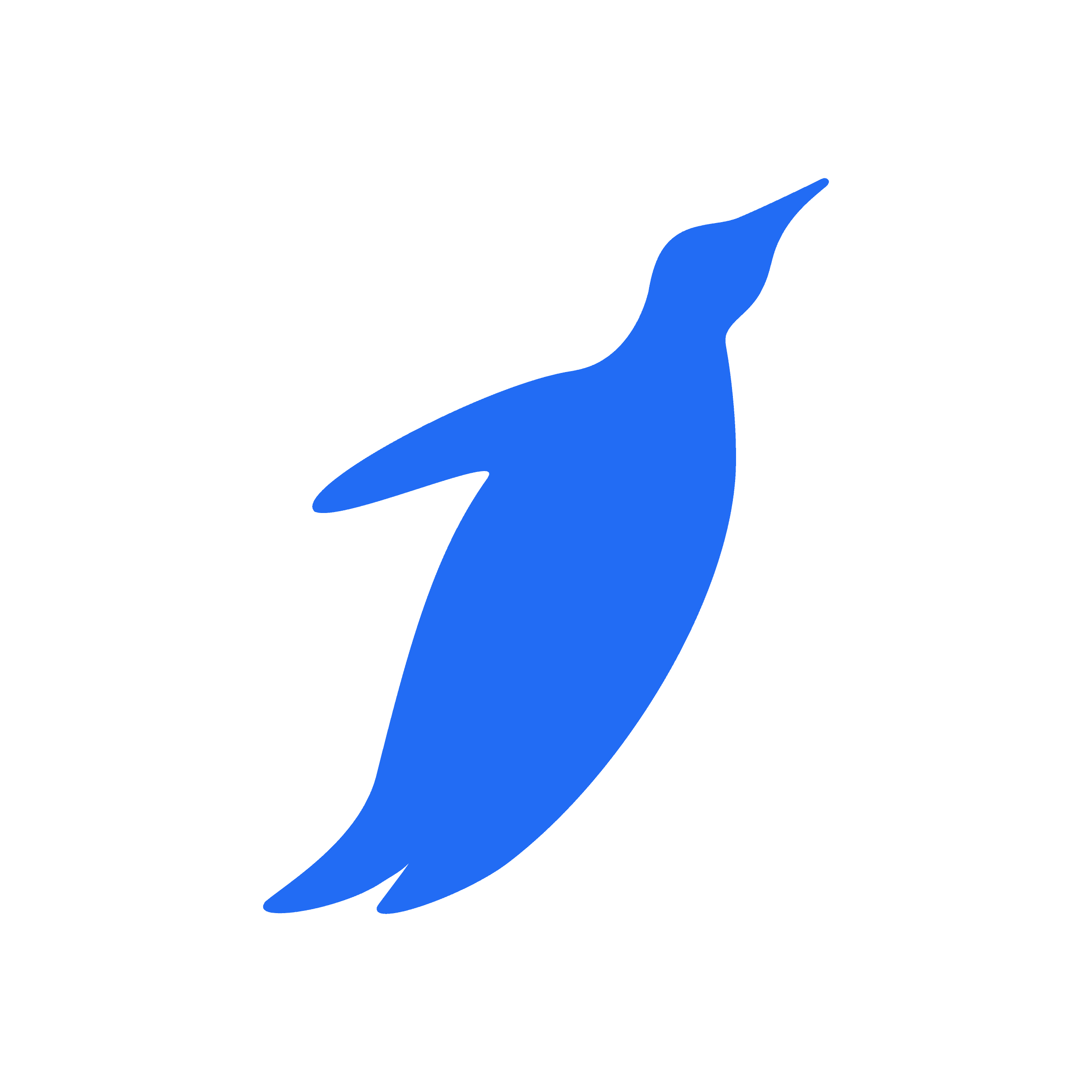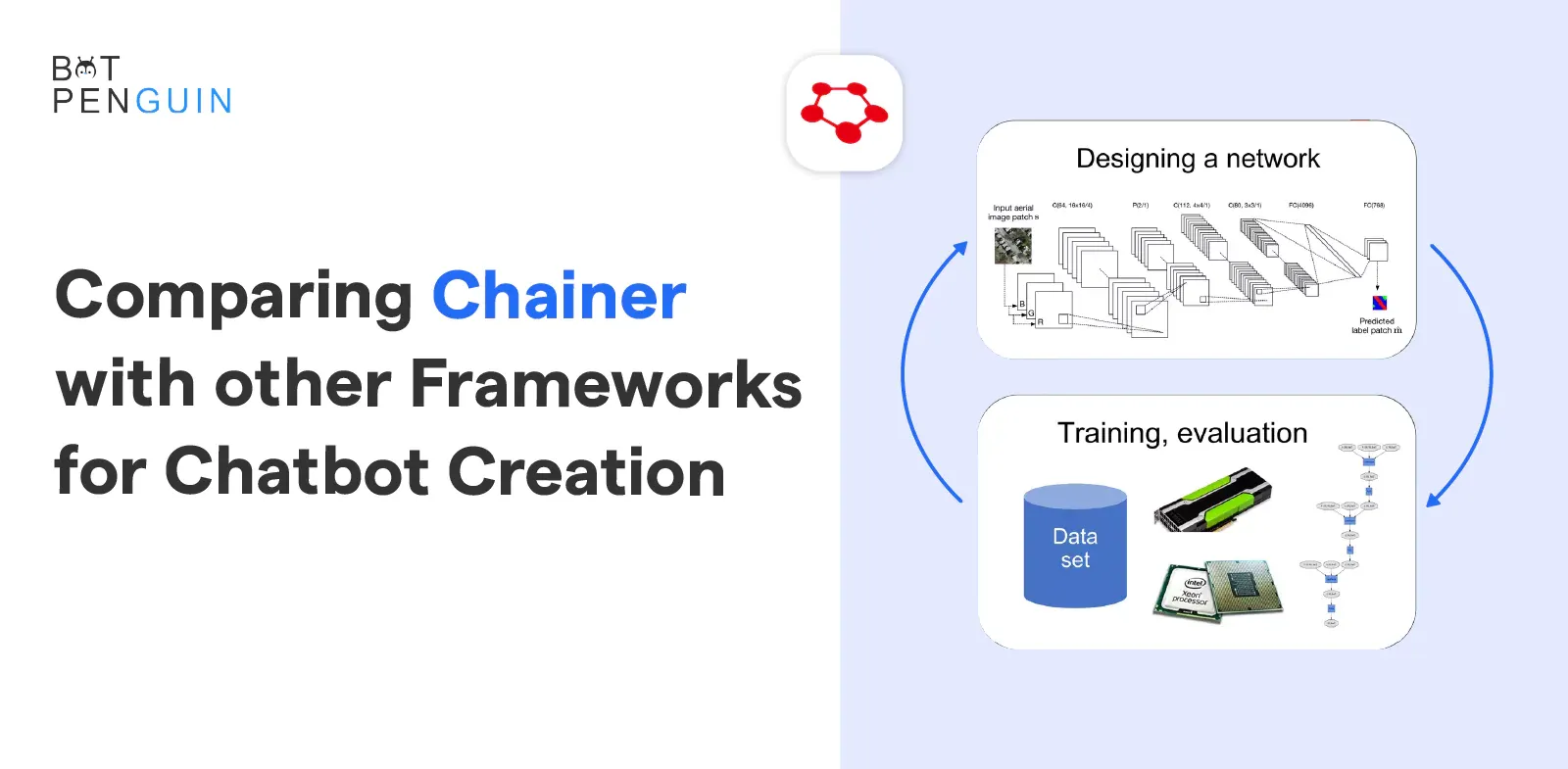The Internet is a fast-evolving platform. With every second, there's new software on the market. It might get overwhelming for some people who can't keep pace.
While it is not a bad thing, it might hamper your business, especially if you have e-commerce. Well, online business is expanding significantly nowadays.
It is important to know how to use a software tool properly for your business growth. Tidio is one such software that can help your business grow if used properly.
And you might want it for your business. In this article, you will get a detailed and step-by-step Tidio Chatbot Tutorial.
Tidio is a live chat platform. It helps you enhance customer happiness. Tidio integrates live chat and chatbots, as well as messenger and email.
So you can manage all of your channels from a single dashboard. It's a versatile customer service platform. This allows you to provide excellent customer service. While also actively generating more leads and revenues.
Now with this brief intro, let's understand how to use Tidio in 2024.
What is Tidio?
Tidio is a mobile-friendly lightweight. With a fully customizable widget, it will fit well with your company. Free mobile app (iOS & Android) allows you to engage with your customers via live chat from anywhere and at any time.
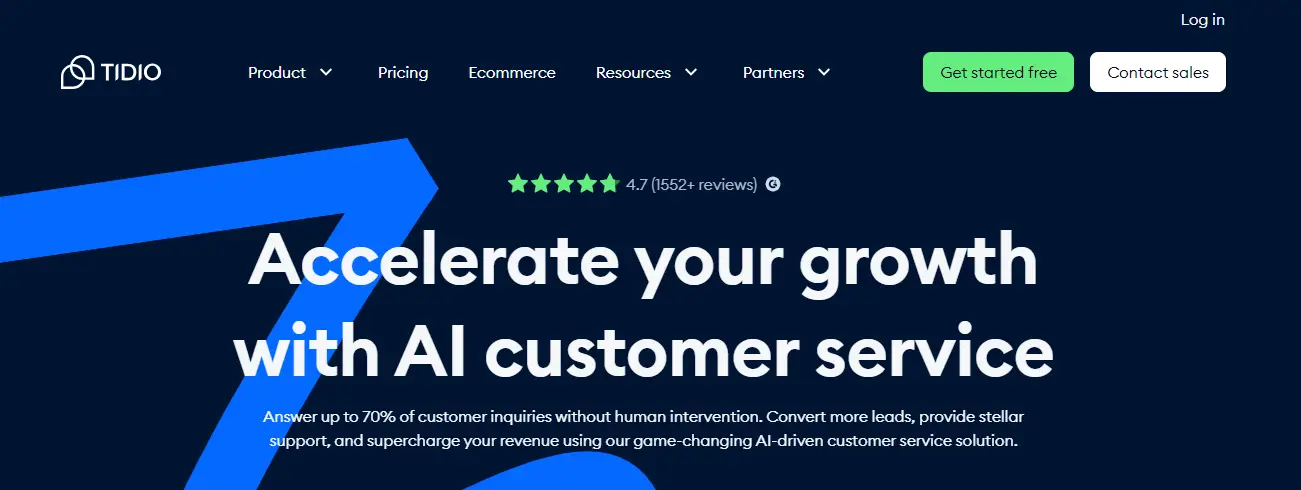
Tidio shows incoming visitor alerts to engage users when they arrive on your site. Viewed pages list to understand where your visitors are and provide relevant help.
Tidio helps in quick responses to speed up your live chat responses to the most frequent questions.
How To Use Tidio in 2024
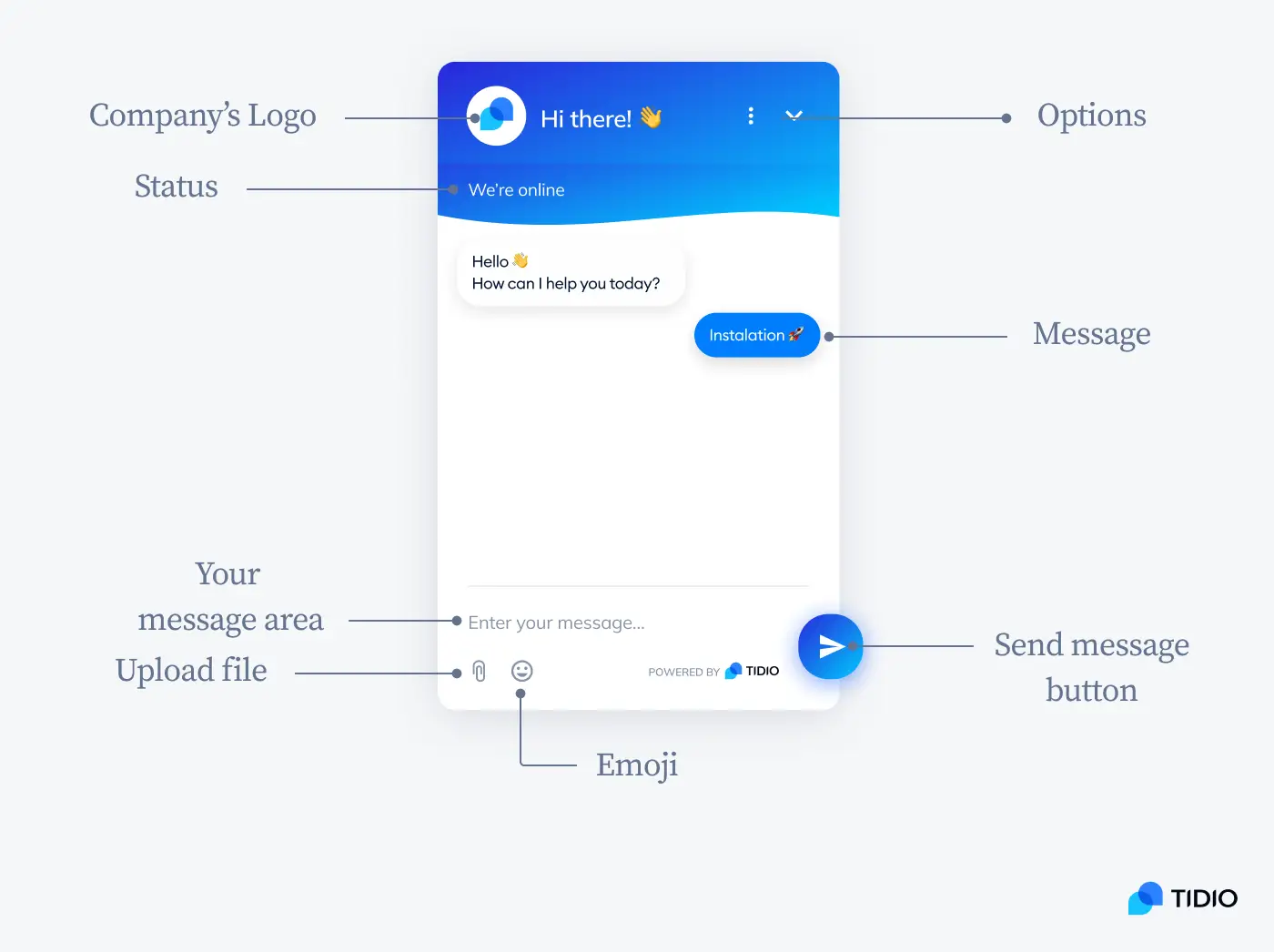
Tidio Chatbot Tutorial: How To Set Up Your Tidio Live Chat
To step up your live chat, follow these steps:
Step 1
The configuration of the conversation begins with the first stage
To begin, you'll be prompted to provide your name, select a language, and select a color for the chat widget.
You may also submit a picture of yourself! You may easily change it in Widget Settings afterward.
Step 2
Information about your account
Next, enter your website's address, select a nation, and select your industry. Later, we'll propose the finest bots for you based on your industry.
Step 3
Create a chatbot
This is where we'll suggest the finest bots for your sector. Once your account is ready to use, you may change them or build new bots.
Step 4
Making changes to your first chatbot message
Make the necessary changes to your automated message to send it straight away.
Step 5
Choose how you want your Tidio app to be installed
You may pick how to install the Tidio code in the last step. Suppose you have elected to create a Tidio account by supplying your email address.
You either copy and paste the javascript code into your website. Or provide the instructions and code to your web developer.
Tidio Tutorial: How to Add Live Chat to Your Website for Free
To add live chat to your website for free, use the following steps:
Step 1
Get a Free Tidio Account
Go to the registration page to get a free live chat for your website. Tidio allows users to sign up using a variety of methods.
Including email, Facebook, Shopify, and Wix. After you've made your decision, you'll be able to generate login credentials. Add your website to this window.
Step 2
Personalize Your Live Chat Widget
Tidio will lead you through many short customizing steps once you've entered your login and website information.
First, give your widget a name and a color. When you're finished, click Continue.
After that, fill in the company information and select your nation and industry. Your responses will aid the app in making appropriate live chat suggestions.
Then, for your website visitors, create a welcome message. The setup process provides two options: a discount code and a welcome. Choose whatever you like here; you can always alter or customize it afterward.
Step 3
Integrate Chat Into Your Website
Adding a JavaScript code snippet to an HTML webpage is the final step. With a simple HTML code snippet, there are two methods to add a chat to a website. You can do the following:
- Do it yourself if you have access to source code
- Have your developer do it for you if you don't have access to source code
If you want to do it yourself, click the "Show me the code!" button to get instructions and a list of website platforms from Tidio. Choose the platform on which you will build your website.
Now copy and paste the code into your browser and follow the instructions. Log in to your panel, click on Themes, and update the code in the theme liquid file.
Step 4
Learn How to Make the Most of Your Website Live Chat
You'll get to the dashboard after the installation procedure. It's where you may talk with visitors to your website, give help, create leads, and look at analytics data.
The primary menu is the black vertical line on the left. Explore all of the live chat features available to you by clicking around.
Also, look at the blue bullet points at the dashboard's exact center.
Tidio Tutorial: How To Add Tidio Plugin to WordPress
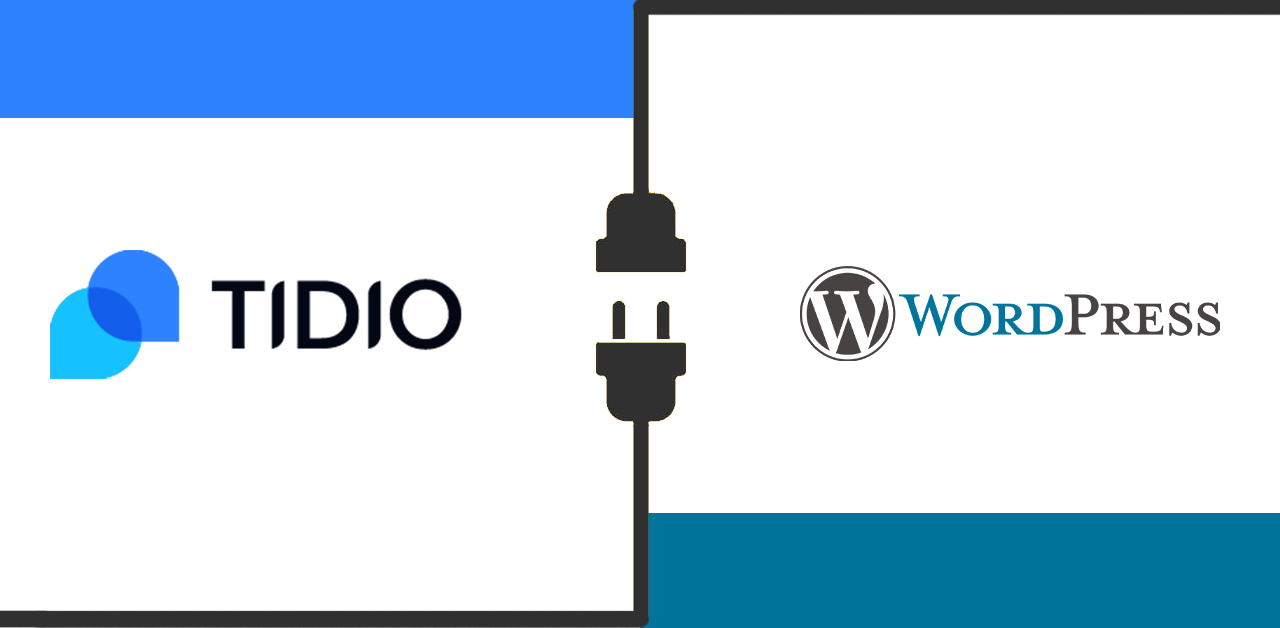
To add Tidio plugin to WordPress, follow the steps:
- Go to the dashboard after logging into your WordPress account.
- To add a new plugin, go to the Plugins area and select Add New.
- To install Tidio, go to the Plugins area of your WordPress panel's left side menu.
- Type "Tidio" into the search field to find the Plugin. When the system has located it, click the Install Now option.
- To install the Tidio plugin on your WordPress-based website. Click the 'Install Now' button next to it.
- You've got an app on your phone. Make sure you click the Activate button before continuing.
- Once the Tidio plugin is activated, the 'active' button will appear next to it.
- Returning to your Plugins area, you should now find Tidio on the list.
- Create a free Tidio account to begin using Tidio. Now is a fantastic opportunity to register your account if you haven't already.
- Tidio Chat may be found in the menu on the left side of your screen. Then, to join up, enter your email address.
- You'll start with a product tour as a new user. This is where you'll set up your live chat for the first time.
- If you see a warning that your email address is already in use. Please go to our troubleshooting guide for assistance in resolving the issue. And logging into your Tidio plugin.
- Finally, select your chatbot. Pick any if you're not sure which one you'll need. It's always possible to modify it afterward.
- The Tidio widget will be available on your website now.
After you've completed the tour, you'll be able to access the admin panel. Everything is customized, managed, and tracked here. You can also communicate with your visitors, construct chatbots, and send email campaigns.
The Tidio widget is present in the lower right-hand corner by default. In the Settings panel, you may alter the location, add new rules, and customize the design of your chat widget.
Suggested Reading:
Tidio vs Tawk.to vs LiveChat
Tidio Tutorial: How to Create a No-code Tidio Chatbot
For creating a no-code chatbot, follow the steps:
- Determine the objective of your tidio chatbot.
- Select the location where it will be shown.
- Select a platform for your tidio chatbot.
- Use a chatbot editor to create the chatbot dialogue.
- Put your chatbot to the test.
- Teach your chatbot new commands.
- Gather user input.
- Analyze chatbot analytics to enhance it.
Tidio Tutorial: How to Integrate Tidio with Shopify

To integrate Shopify with Tidio, use the following steps:
- To add Tidio to your Shopify store, go into your Shopify account.
- Pick the store you'd want to add Tidio to.
- Then, select Visit Shopify App Store under the Apps menu.
- Now, type Tidio into the search field.
- Choose Tidio Live Chat from the results list.
How does Tidio Chatbot Work?
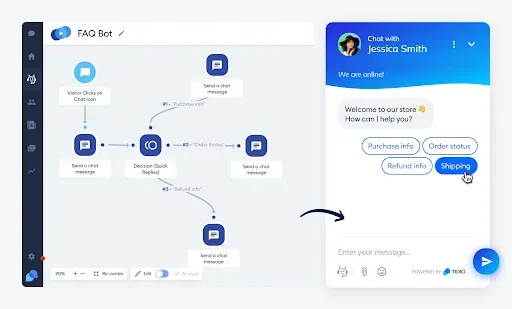
Tidio provides an easy-to-use chatbot builder in the form of a drag-and-drop visual editor. So you can get started right away.
They instruct the chatbot what to do and when they're connected logically.
Tidio Tutorial: How to Integrate Tidio into your Website
Go to the registration page to get a free live chat for your website. Tidio allows users to sign up using a variety of methods. Including email, Facebook, Shopify, and Wix.
After you've made your decision, you'll be able to generate login credentials. Add your website to this window.
Tidio Tutorial: Final Thoughts
Tidio is a free live chat plugin that allows you to have an infinite number of contacts and chats. It's the most sophisticated free live chat software on the market.
You are free to use the tools in the freemium version for as long as you want. Using Natural Language Processing (NLP) technology, you can recognize used terms.
Assist your clients with basic questions. Tidio’s built-in chatbots and a visual editor to create them from the ground up without coding.
BotPenguin is a no-code chatbot creator platform with a smooth UI and more than 40 plus integrations such as Whatsapp, Telegram, Facebook, Zapier and many more.