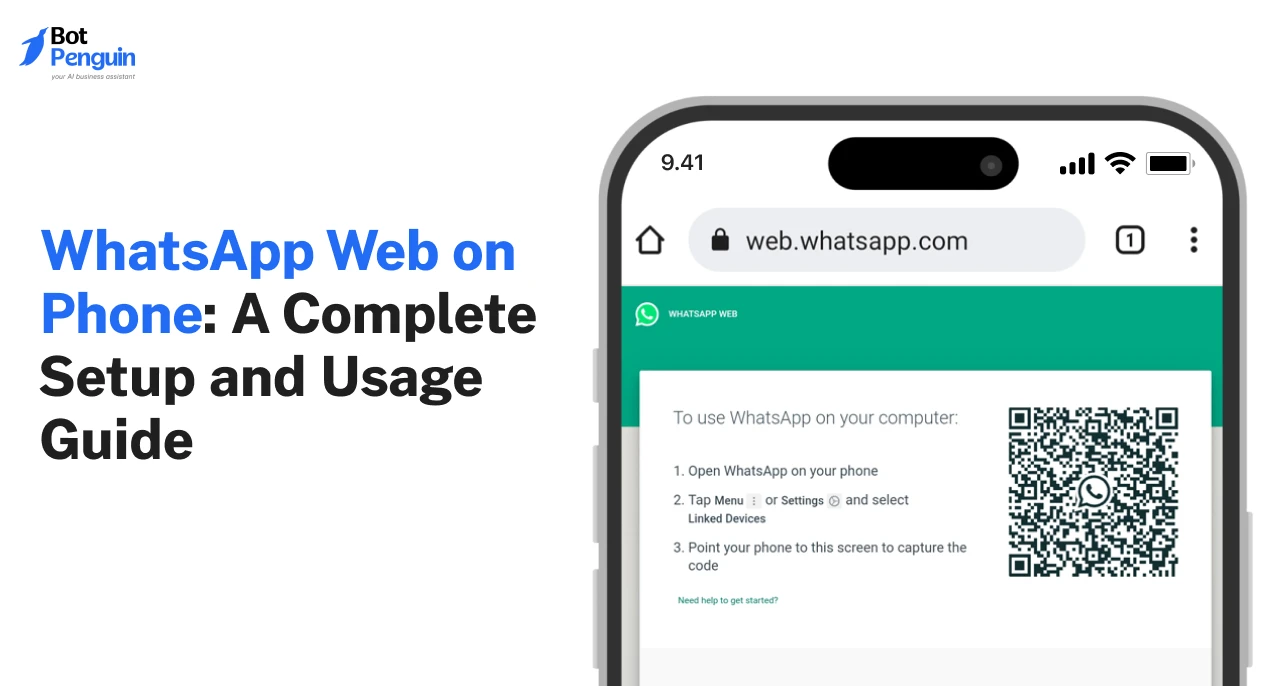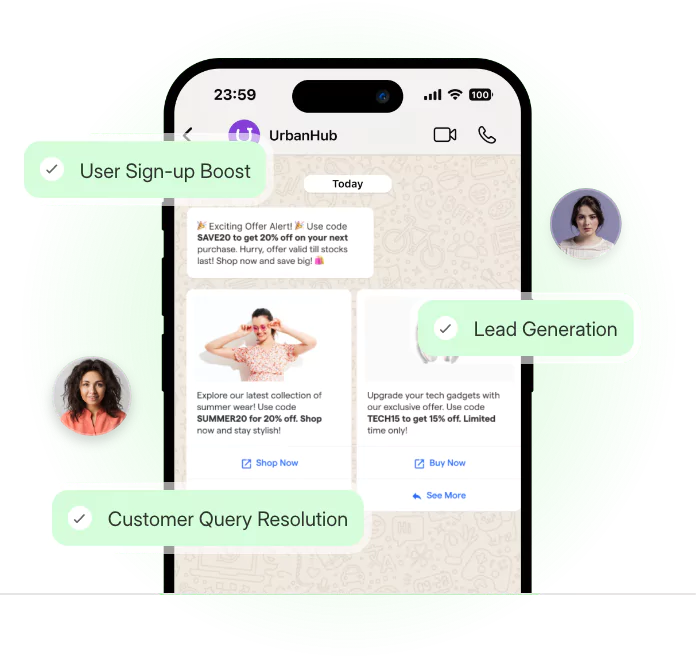Introduction
Most people think WhatsApp Web only works on a computer. But that’s not entirely true.
There’s a way to make it work right on your phone. Whether you're without a desktop or just prefer using mobile, WhatsApp Web can still get the job done.
This guide breaks down everything you need to know about WhatsApp Web on phone—how to set it up, what to expect, and how to avoid common issues.
If you're curious whether it's possible or practical, you’ll find all the answers here.
What is WhatsApp Web?
At its core, WhatsApp Web is a browser-based extension of your WhatsApp account.
It doesn’t create a new account or store your chats separately. Instead, it mirrors whatever’s on your phone—messages, images, videos, and even voice notes—in real time.
Traditionally, it was meant for desktop use. You scan a QR code from your phone to link your account to a browser.
Once connected, you can chat, view media, and manage conversations just like on the app. This made it useful for people working on their computers, replying to messages without switching devices.
But here's the twist: browsers on mobile phones can do almost everything a desktop browser can.
That means Web WhatsApp on phone is possible—just not officially optimized. You won’t find an app or shortcut, but it works with a few smart steps.
Understanding how WhatsApp Web works lays the groundwork for why so many want it accessible on phones too.
It’s not just about convenience—it’s about making WhatsApp available wherever the user is.
Why People Want to Use WhatsApp Web on Phone
Once you understand how WhatsApp Web mirrors your messages, the next question naturally arises—why use it on a phone at all? The answer lies in convenience and adaptability.
People don’t just want access; they want flexibility. And WhatsApp Web on phone offers that in moments when switching devices isn’t an option.
Consider these real-world scenarios:
- Your main phone is on charge or out of reach, but you need to reply quickly.
- You’re using a temporary or borrowed device and don’t want to install WhatsApp just to send a few messages.
- You manage both work and personal numbers, and switching between apps or devices slows you down.
In cases like these, using WhatsApp Web through a mobile browser becomes a practical fix. No installation. No account switching. Just instant access.
The rising search for “can we use WhatsApp Web in mobile” reflects this shift. Users aren’t looking for fancy features—they just want existing tools to flex with their needs.
And now that mobile browsers support this, the only thing left is setting it up the right way.
How to Use WhatsApp Web on Phone (Android & iPhone)
While WhatsApp Web isn’t officially made for mobile use, it can still run smoothly on a phone with the right settings.
Whether you're in a bind or just looking for a more flexible way to stay connected, this section unveils how you can use WhatsApp Web on phone—on both Android and iPhone.
From setting things up to keeping your session stable and troubleshooting when things go wrong—everything is covered here, step by step.
Before You Start
Before diving in, make sure you’ve got the basics in place.
You’ll need two phones:
- One phone with WhatsApp already installed and logged in.
- Another phone to open the browser and access WhatsApp Web.
It’s important that both devices have strong and stable internet connections. Poor connectivity can break the session mid-way or prevent the QR code from loading properly.
Also, use a modern browser like Chrome, Firefox, or Safari. Outdated browsers may not load WhatsApp Web correctly, and some may not support desktop mode at all.
Getting these things ready before you begin ensures the process goes smoothly. It’s a small setup, but it makes a big difference.
Step-by-Step Guide Using Web WhatsApp on Phone
This is where the magic happens. Even though WhatsApp Web was meant for PCs, mobile browsers can simulate a desktop environment with just a tap.
The following steps apply to both Android and iPhone devices, as long as your browser supports desktop mode.
Here’s how to open WhatsApp Web on phone using desktop mode.
1. On the second phone (the one without WhatsApp installed), open a browser like Chrome or Safari.
2. Tap the browser menu (three dots in Chrome).
3. Select ‘Desktop site’ or ‘Request Desktop Website’—this forces the browser to load the full desktop version of the page.
4. Visit web.whatsapp.com. You should now see the QR code.
5. On your primary phone (the one with WhatsApp), go to the app and tap the three dots > Linked Devices.
6. Tap ‘Link a Device’ and scan the QR code shown on the second phone.
Once the QR is scanned, the chat window will load instantly on the browser. You can now scroll through conversations, read messages, and reply just as you would on a desktop.
Keep the Session Active
Setting it up is one thing. Keeping it active is another.
Mobile browsers are notorious for refreshing tabs in the background, which can log you out without warning. This applies to both Android and iPhone, though the behavior might vary slightly depending on device settings and browser type.
To avoid this:
- Check the “Keep me signed in” option when scanning the QR code.
- Don’t close the browser tab. Opening new tabs or switching apps frequently can break the session.
- Avoid clearing your browser history or cache while logged in.
- If your phone has aggressive battery-saving settings, consider disabling them for the browser you're using.
These small steps help maintain the connection and reduce the chances of disconnection.
If you plan to use WhatsApp Web on phone often, these habits are worth forming early on.
Troubleshooting Tips
Sometimes things don’t go as planned—and that’s okay. Here are a few common issues and how to fix them:
- QR Code Not Loading? Refresh the page or check your internet.
- QR Code Too Small or Zoomed In? Try rotating your phone to landscape mode or zooming out.
- Browser Crashing or Freezing? Clear your browser’s cache and try again.
- QR Not Scanning? Make sure your primary phone’s camera is working and that the browser is in full desktop mode.
- Still not working? Try switching to a different browser altogether.
Following these quick fixes can solve most issues when figuring out how to use WhatsApp Web on phone—especially if you’re doing it for the first time.
Learning how to set up WhatsApp Web on a phone, whether on Android or iPhone, isn’t just about knowing the steps. It’s about making those steps work for you.
And while the experience is functional, it does come with trade-offs. Therefore, there are a few things you’ll want to keep in mind before relying on it full-time.
Limitations of Using WhatsApp Web on Phone
Using WhatsApp Web on a phone may seem like a clever workaround, but it comes with its own set of drawbacks. For those relying on mobile version of WhatsApp Web regularly, these friction points can become frustrating fast.
Knowing these limitations helps you decide whether it’s a short-term solution or something worth avoiding altogether.
Cramped User Interface
The biggest issue is usability.
WhatsApp Web’s layout is made for larger screens, with wide columns and desktop-style menus. On a phone, that same interface gets squeezed into a tight space.
Navigating chats can feel clunky. Buttons are harder to tap, and scrolling through messages may involve unnecessary zooming and panning. Even something as simple as opening a media file can require more effort than it should.
While the browser technically loads everything, the experience feels off.
This alone makes Web WhatsApp on phone hard to recommend for anything beyond quick replies.
Battery and RAM Consumption
Another major drawback is performance.
Mobile browsers weren’t designed to run heavy, persistent web apps like WhatsApp Web.
Keeping a browser tab open for long periods consumes memory and drains your battery fast. In some cases, your phone may even heat up.
If you're switching between apps or using multiple tabs, things slow down noticeably. That’s the price of running WhatsApp Web on mobile without native support.
Session May Expire Easily
Even if you set everything up perfectly, your browser might cut the session short.
Most mobile operating systems are aggressive with background processes. Tabs get refreshed, memory is cleared, and sessions end unexpectedly. This means you may need to scan the QR code repeatedly throughout the day.
That’s a lot of work just to keep WhatsApp Web functioning like it should.
No Message Notifications
Unlike desktop browsers, mobile browsers don’t support persistent push notifications for WhatsApp Web.
So unless the tab is open and in front of you, WhatsApp Web on phone won’t alert you to new messages. That defeats half the purpose of staying connected.
If you're expecting replies or handling time-sensitive conversations, missing those alerts can become a problem.
WhatsApp Web on a phone may get the job done in some cases, but it’s far from ideal for everyday use. The real question isn’t whether it works—it’s whether it works well enough.
That’s where alternative methods come in. Let’s explore those next.
Alternatives to Web WhatsApp on Phone
By now, it’s clear that while WhatsApp Web on phone works, it’s far from smooth.
But, if you're still looking for a more stable or official way to access WhatsApp across devices, there are better options. Each has its own use case—whether it's separating accounts, managing access, or getting through an emergency without hassle.
Use WhatsApp Business App
For those who juggle work and personal chats, installing the WhatsApp Business app on a second phone is a clean and simple solution.
You can run one number on WhatsApp Messenger and another on Business—no QR codes, no browser mode, and no syncing issues.
This setup doesn’t replicate WhatsApp Web but solves the same problem: accessing WhatsApp on more than one device. And since both apps are official, it’s stable, secure, and easy to manage.
It’s especially useful for freelancers, customer support teams, or small business owners who want separation without switching SIMs or logging out constantly.
This won’t work if you’re trying to use the same number on two phones.
However, it does let you split responsibilities clearly—making it a practical choice over trying to use WhatsApp Web on phone every time.
Try Screen Mirroring Tools
If your goal is to access your main WhatsApp account from another device temporarily, screen mirroring tools like TeamViewer, AnyDesk, or AirDroid might do the trick.
These tools let you control your phone remotely from another device—no installs or logins required. It’s not a long-term solution, but it’s perfect for quick access when you can’t reach your main phone.
You won’t get the smoothness of the native app, but it beats having no access at all.
There’s no one-size-fits-all answer to WhatsApp access across devices. But knowing which alternative suits your situation makes all the difference—especially when browser limitations start getting in the way.
Still, no matter which method you choose, the real question is about safety. That’s what we’ll unpack next.
Is It Safe to Use WhatsApp Web on Phone
Security becomes even more important when you access your chats outside the official app.
And while WhatsApp Web on phone is convenient, it does carry a few safety concerns worth understanding. After all, using a browser session instead of a secure app means your privacy depends heavily on how you manage that session.
When you log in through WhatsApp Web, the session stays active until you manually log out. This can be risky if you’ve accessed it on a borrowed or shared phone.
Anyone reopening that browser could see your messages, media, or even ongoing conversations.
To avoid this, always:
- Use incognito or private browsing mode. This prevents your login details from being stored.
- Avoid public Wi-Fi. Open networks are easier to exploit and may expose session data.
- Log out when done. Go to “Linked Devices” on your main phone and remove any active sessions you no longer use.
If you frequently switch between devices, monitor active sessions regularly.
It’s also good practice to check for unrecognized devices under WhatsApp’s linked device list.
Learning how to use WhatsApp Web on phone safely isn’t just about setup—it’s about control.
And once you’ve secured your session, a few extra steps can make the experience smoother, faster, and more reliable.
Tips for Using WhatsApp Web on Phone Smoothly
Once you've secured your session and know what to expect, the next step is making the experience easier to manage.
Since you're working within browser limitations, even small adjustments can make a noticeable difference. The goal isn’t to make it perfect—it’s to make it usable enough that it doesn’t slow you down.
Whether you’re replying to a few messages or keeping WhatsApp open for long stretches, these practical tips will help improve how you use WhatsApp Web on phone day to day.
- Rotate your phone to landscape: This instantly gives more screen width, which helps fit the desktop layout better. The sidebar becomes easier to navigate, and reading messages doesn’t feel cramped.
- Bookmark the URL: Save web.whatsapp.com to your browser’s home screen for quicker access next time. It’s a simple trick, but it saves time and taps.
- Use only one tab: Keeping WhatsApp Web open in multiple tabs can confuse the browser and may cause unexpected logouts. Stick to one tab and keep it in the foreground whenever possible.
- Disable auto-refresh or battery optimization: Some phones aggressively kill background activity. If your browser keeps reloading or logging you out, tweak your settings to prevent it.
- Consider a tablet: If you find yourself using this method frequently, a tablet offers more space and a layout closer to desktop, improving both visibility and control.
With these small tweaks, Web WhatsApp on phone becomes less of a hack and more of a tool that works when you need it.
It’s not a replacement—but with the right habits, it doesn’t have to feel like a compromise either.
Conclusion
From browser workarounds to safety tips and smoother setups, we've explored everything you need to know about using WhatsApp Web on phone.
While it isn’t officially made for mobile, it still gets the job done when used right.
With a few smart tweaks and some caution, you can stay connected—even when switching devices or working without the app. It’s not perfect, but it’s practical when you need quick access.
For businesses, though, access alone isn’t enough. That’s where WhatsApp automation comes in—streamlining replies, managing customer queries, and staying responsive 24/7.
Platforms like ours make this easy, with no-code tools built to help you do more on WhatsApp, with less effort.
So, start automating where it matters most!
Frequently Asked Questions (FAQs)
Can I open multiple WhatsApp Web sessions on different phones at the same time?
No, WhatsApp Web only supports one active browser session per account. If you log in on a new phone browser, it will automatically log out the previous one unless you're using the multi-device feature.
Does WhatsApp Web on phone support voice and video calls?
No, voice and video calls are not available on WhatsApp Web—whether used on desktop or mobile. These features remain exclusive to the WhatsApp app on mobile and desktop platforms.
Can I use WhatsApp Web on a phone to access a banned or deactivated account?
No, if your WhatsApp account is banned or deactivated, WhatsApp Web will not work. You must reactivate your account through the app first to use any linked services.
Does WhatsApp Web on phone consume more data than the app?
In some cases, yes. Since the entire interface and message history are loaded in-browser and synced live, data consumption may be slightly higher—especially when media files are involved.
Will using WhatsApp Web on a phone trigger two-step verification prompts?
No, scanning the QR code to log in doesn't trigger two-step verification. However, having two-step enabled adds extra security when re-verifying your account in the app itself.
Can I use WhatsApp Web on phone in languages other than English?
Yes, WhatsApp Web supports multiple languages, and it typically follows your browser’s language settings. If your phone browser is set to another language, WhatsApp Web will adapt accordingly.
Does using WhatsApp Web on phone leave any trace in the app history?
No specific history of WhatsApp Web activity is stored in the app. However, active or past sessions can be seen under “Linked Devices” on the main phone, where you can also log out.