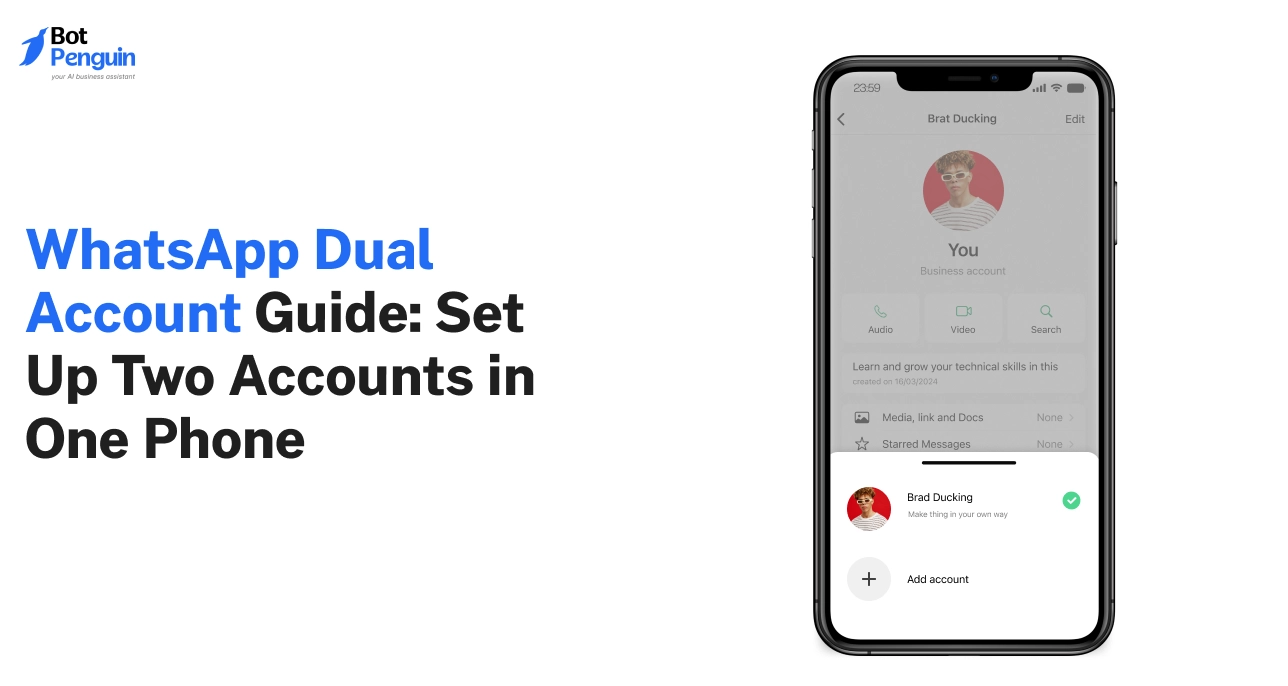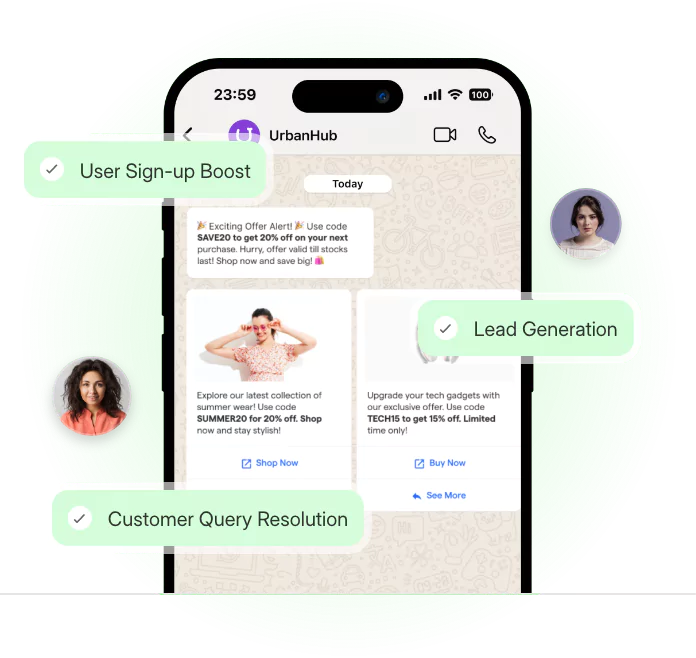Introduction
Millions of WhatsApp users don’t realize their phones can run two accounts at the same time.
Yet they search for workarounds every day.
People want simple ways to manage different numbers on a single device without switching phones or juggling apps. They want cleaner inboxes, organized chats, and an easier way to handle separate conversations.
That’s where the idea of a WhatsApp dual account setup comes in. It helps users keep things organized without extra devices or complex tools.
This guide explains how dual accounts work on Android and iPhone, the safest methods to use, and what to avoid for a smooth, stable setup.
What WhatsApp Dual Account Means
A WhatsApp dual account simply means using two different WhatsApp numbers on the same phone at the same time. Each account has its own inbox, settings, and chats.
Both accounts run independently on the same device. This is possible because WhatsApp links every account to a unique phone number. So having two accounts is not a trick. It is just two verified numbers running through supported apps or device features.
Some devices, especially Android devices, allow dual WhatsApp accounts on a single phone via built-in cloning tools. Others rely on official apps like WhatsApp Messenger and WhatsApp Business. iPhone is more limited, but still allows two accounts through official apps.
Once you understand this basic structure, choosing the right method becomes much simpler.
Why People Need Two WhatsApp Accounts
People look for ways to create a dual account on WhatsApp because a single number rarely meets all their needs. Different conversations require different spaces.
Common reasons include:
- Keeping personal and customer chats separate to avoid confusion.
- Managing work groups, community tasks, or event updates without mixing them in one inbox.
- Using local and international numbers on one device instead of carrying two phones.
- Keeping messages organized when one number becomes overloaded with conversations.
Supported vs Unsupported Methods
A WhatsApp dual account works smoothly only when built on safe and approved methods.
Before choosing a setup, users should know which paths are supported and which should be avoided. This is essential for anyone learning how to create dual WhatsApp account without running into verification or security problems.
Here is a simple comparison.
A clear understanding of these methods helps users choose a stable path.
With this foundation in place, the next step is to learn how these supported options actually work across different devices. Android offers the greatest flexibility, which the next section explores in detail.
How WhatsApp Dual Account Works on Android
Android offers users more flexibility than any other platform for managing two WhatsApp accounts. It supports app separation at the system level, which makes dual setups stable and easy to use.
Whether through cloning tools or official apps, Android allows multiple ways to create and manage separate WhatsApp environments. The experience can vary by phone brand, but the goal remains the same: two independent accounts on one device.
The sections below break down the most reliable methods, step by step.
Using Built-In App Cloning
Built-in cloning tools let Android users create a second instance of WhatsApp that runs independently of the main one.
This second instance sits in its own space inside the phone. It has its own settings, storage, and verification.
Users who want to learn how to use dual WhatsApp account often start with cloning because it keeps both accounts visible and separate on the home screen. It provides a clean environment for installing WhatsApp without affecting the original.
Anyone exploring how to create dual WhatsApp account can follow the device-specific steps explained in the sections below.
1. Samsung Dual Messenger
Samsung's Dual Messenger keeps things simple. It clones WhatsApp in a few taps and keeps both accounts neatly separated with a small chain icon.
Go to Settings → Tap Advanced Features → Select Dual Messenger → Toggle on WhatsApp → Tap Install to confirm → Return to the home screen and find the second WhatsApp icon → Open it → Tap Agree and Continue → Enter your second number → Verify it → Complete setup.
Samsung also lets you choose separate contact lists and set different notification tones for each account. This gives more control when handling personal and work chats on a dual WhatsApp account Android setup.
2. Samsung Secure Folder
Samsung phones also offer Secure Folder, which creates a private, sandboxed space on the device. You can install a second WhatsApp inside it as a fully independent app.
Go to Settings → Tap Security and Privacy → Open Secure Folder → Sign in or create a Samsung account if needed → Set up the folder → Inside Secure Folder, tap Add Apps → Select WhatsApp → Install and open → Register a second number → Verify and finish setup.
This method keeps data isolated and locked behind an extra layer of security, ideal for sensitive work chats or shared devices.
3. Xiaomi Dual Apps
Xiaomi's Dual Apps offers complete data separation and a reliable way to keep your accounts organized.
Go to Settings → Tap Apps → Select Dual Apps → Wait for the list to load → Toggle on WhatsApp → Go back to the home screen and tap the new WhatsApp icon with the clone marker → Tap Agree and Continue → Enter your second number → Verify and complete setup.
Cloned app media is stored separately in a dedicated folder, so files from both accounts remain easy to manage without overlap.
4. OnePlus Parallel Apps
OnePlus takes a clean, minimal approach. Parallel Apps creates a lightweight second WhatsApp that blends seamlessly with your system.
Go to Settings → Tap Utilities (or Apps) → Tap Parallel Apps → Toggle on WhatsApp → Find the cloned icon on the home screen → Open it → Tap Agree and Continue → Enter your second number → Verify and finish setup.
Since both apps follow system themes and behavior, switching between accounts feels natural without cluttering your screen. Ideal for users wanting a smooth, simple dual WhatsApp account Android experience.
Running WhatsApp Business and WhatsApp Messenger
Some users prefer not to clone anything at all.
Android lets them install WhatsApp Messenger and WhatsApp Business together as two independent apps. This method is fast, official, and trusted.
It is ideal for anyone who wants to use a dual WhatsApp account without extra system settings. It also fits naturally into a dual WhatsApp account in single phone setup for people who want different tools for different numbers.
Android provides flexibility through separation, choice, and stability. Each brand offers a slightly different implementation, but the structure remains built for dual use.
With these foundations clear, the next step is understanding how the same concept works on iPhone, where the approach is more limited but still effective in its own way.
How to Use WhatsApp Dual Account on iPhone
iPhones don’t allow app cloning. That’s why a WhatsApp dual account iPhone setup can’t rely on methods available to Android users. But there’s still a safe and supported way to use two WhatsApp accounts without breaking any rules.
For users who want a simple, stable way to manage a dual WhatsApp account in iPhone, the following setup is all they need.
Using WhatsApp Business + WhatsApp Messenger
Apple allows both WhatsApp Messenger and WhatsApp Business to run side by side. These are official apps developed by WhatsApp and available on the App Store. Each app links to a different phone number and works independently.
To use both, first install WhatsApp Messenger and register it with your primary number. Then download WhatsApp Business and register it with your second number. The setup process is the same: accept terms, enter your number, and verify it using SMS or a call.
Once active, both apps send notifications separately and store chats in their own space. You can also adjust tones and alert styles to avoid confusion.
Why iPhone Does Not Support App Cloning
Apple’s system is designed around privacy and control. It uses sandboxing to isolate apps. This means you can’t install the same app twice or duplicate its data.
So while Android lets users clone apps easily, iPhones do not support such behavior, even with third-party tools. This is why the usual search for how to create dual account in WhatsApp hits a wall on iOS. Apple restricts it by design.
This limitation protects performance and reduces bugs, but also limits advanced custom setups. Still, it ensures that both your WhatsApp accounts, if set up officially, stay secure and stable.
Safe vs Unsafe Methods on iPhone
Some tools claim to offer a cloned WhatsApp experience on iPhone, often through unofficial app stores or third-party profiles. These are not safe. They may promise a quick WhatsApp dual account download, but usually break after updates or fail verification entirely.
Many of these apps bypass iOS restrictions, exposing your data and possibly violating WhatsApp’s terms of service. Installing them could result in your number being temporarily banned.
Stick to the App Store and official apps only. They’re updated regularly, supported on WhatsApp, and ensure a smooth dual WhatsApp account iPhone setup without risking your chats or contacts.
While iPhone does not offer as many methods as Android, it still supports two accounts through official apps. This setup is clean, supported, and complies with all policies.
Once both accounts are live, it helps to keep them organized so they do not get mixed up.
And now, the next section shares simple tips to help you manage both WhatsApp accounts without confusion.
Tips to Keep Both WhatsApp Accounts Organized
Once your dual WhatsApp setup is live, the next step is keeping things organized.
Two accounts mean two inboxes, two sets of notifications, and double the chances of confusion, unless you set things up correctly.
These tips are especially helpful for users who’ve just figured out how to make dual account in WhatsApp and want to stay on top of both personal and work conversations.
With a little structure, managing a dual WhatsApp account setup becomes effortless.
Naming and Home Screen Arrangement
When both WhatsApp icons look similar, it’s easy to open the wrong one. To fix this, move the apps to separate screens or folders; label one “Personal” and the other “Work.”
Some Android phones let you rename shortcuts. Change the second app’s name to “Client WhatsApp” or “Team WhatsApp.” If you’re using a dual WhatsApp account Android setup, this helps avoid mix-ups and saves time.
These small layout changes help you respond faster and stay focused on the proper context.
Separating Personal and Work Use
Use different notification tones for each account. Set a casual tone for personal messages and a sharper one for work chats.
You can also apply unique wallpapers per chat to identify which account you’re in.
For anyone learning how to use dual WhatsApp account, keeping usage patterns distinct helps reduce mistakes and keeps your day on track.
With a bit of planning, two WhatsApp accounts don’t have to mean double the confusion.
But things may still go wrong at times. Therefore, the following section walks through common problems and how to fix them quickly.
Common Problems & Fixes for WhatsApp Dual Accounts
Even with proper setup, issues can still occur when using two WhatsApp accounts.
You might face verification delays, missed notifications, backup errors, or app crashes, especially when using a cloned WhatsApp dual account app or switching numbers too often.
Thankfully, most of these problems have simple fixes. Whether you're setting up for the first time or already using a dual WhatsApp account, here are the most common issues people face and how to solve them quickly.
Verification Issues
During setup, WhatsApp sends a code via SMS or call. Sometimes the message never arrives, or the app won’t verify the second number. This often happens when:
- The second SIM lacks network access.
- You switch between two numbers on one SIM.
- WhatsApp blocks repeated attempts.
To fix it: Make sure the second number is active and can receive texts or calls. Avoid switching numbers too fast during setup. If SMS fails, use the Call Me option. Also, force close the app and restart your device before trying again.
This applies to both Android and iPhone, and is especially useful for users learning how to use dual WhatsApp account with two physical or virtual numbers.
Notification Problems
Cloned WhatsApp versions may not send alerts consistently. This is common with phones using aggressive battery optimization.
To fix it: Go to Settings → Battery → App Management, then allow the cloned WhatsApp to run in the background. Also, check notification permissions for both versions.
This is especially relevant in dual WhatsApp account Android setups using app cloning.
If notifications remain delayed, try disabling Battery Saver entirely for both accounts.
Storage and Backup Problems
Sometimes, WhatsApp backups don’t work properly when using two accounts. One account may overwrite the other, or it may fail to connect to the cloud.
To avoid this: Use separate backup services. For example, connect your personal WhatsApp to one Google Drive or iCloud account, and your second account to another. Avoid restoring both backups on the same device unless you're sure they’re from different sources.
If you're using a third-party WhatsApp dual account download, backup may fail. Always test backup and restore with real messages before relying on it.
Most of these issues are avoidable with official apps and a clear setup. But if you’re planning to use WhatsApp for serious business needs, personal setups might not be enough.
In the next section, we explore safer, scalable alternatives built for business users who need more than just two accounts.
Safer Alternatives for Business Users Who Need Dual Accounts
For business users, using two WhatsApp accounts on one phone might work in the short term, but it is not built for scale.
A dual WhatsApp account in single phone setup is fine when handling basic work chats or side projects. But if your team is growing, or you need automation, a dual setup will eventually slow you down.
That’s when it makes sense to shift from basic dual account tricks to business-ready tools.
The right solution depends on how fast you’re scaling and what level of control you need. Here's how to decide.
Using WhatsApp Business for Work
If you're managing work chats using a dual WhatsApp account in single phone, switching one account to WhatsApp Business can make things more efficient. It’s designed for customer communication and comes with built-in tools that WhatsApp doesn't offer.
You can set up quick replies for FAQs, use labels to organize leads, and create a product catalog for sharing items directly in chat. These features help reduce response time and improve how you manage multiple conversations.
Unlike cloned apps, WhatsApp Business is secure, stable, and officially supported.
It’s best for solo professionals, freelancers, or small teams who want better control and structure, without the complexity of full API integration.
When to Use WhatsApp API Instead
A dual WhatsApp account setup works for small-scale needs, but growing businesses eventually hit limits. WhatsApp API is built for scale in such situations.
It supports automation, message templates, team inboxes, CRM integration, and high-volume messaging all in one place. However, accessing the API requires Meta approval and a verified business account. That’s where tools like BotPenguin help.
As a Meta-approved WhatsApp API provider, BotPenguin handles setup, hosting, and compliance. You get features such as auto-replies, chat routing, broadcast campaigns, and integrations with platforms like HubSpot, Zoho, or Shopify.
So, if you’re trying to create dual account in WhatsApp to manage growing customer chats, switching to API via BotPenguin is a safer, scalable option.
It moves you from manual effort to automated, professional communication without relying on cloned apps.
While two accounts may help you get started, business needs eventually outgrow that setup.
WhatsApp Business and API give you the tools to grow, automate, and stay compliant without relying on a dual account or workarounds.
Conclusion
From cloning apps on Android to using WhatsApp Business on iPhone, this blog covered all the reliable ways to run a WhatsApp dual account on a single phone.
We also addressed common setup issues and shared tips to keep both accounts organized without confusion.
While these methods work well for personal and small business use, they’re not built for scale. For teams needing automation, collaboration, and advanced control, WhatsApp Business API is the next logical step.
Already covered earlier, it’s clear that the API offers more than just dual access. It offers growth.
Ready to take that step?
Access WhatsApp Business API easily with BotPenguin and upgrade your communication infrastructure today!
Frequently Asked Questions (FAQs)
Will I get banned for using cloned WhatsApp apps?
Using unofficial cloning apps or modified WhatsApp versions may violate WhatsApp’s terms and result in a temporary or permanent ban. Stick to official or device-supported methods for safety.
Can I schedule messages on both WhatsApp accounts?
WhatsApp doesn’t support native message scheduling. However, you can use third-party business tools or WhatsApp API integrations, such as BotPenguin, to enable scheduled messaging for business accounts.
Can I use a WhatsApp dual account on tablets or secondary devices?
Officially, WhatsApp supports companion mode for one account. Running two accounts on tablets requires workarounds and may not be stable. Stick to phones for consistent dual account use.
Can I have two WhatsApp accounts on one phone?
Yes. You can run two accounts on one phone if each account uses a different number. Android users can use built-in cloning or WhatsApp Business. iPhone users can use WhatsApp Messenger plus WhatsApp Business.
How to activate dual WhatsApp?
On Android, enable your phone’s Dual Apps or Parallel Apps feature, then verify a second number. On iPhone, install WhatsApp Business alongside WhatsApp Messenger and register each with a different number.
Can I have two numbers on my WhatsApp?
Not inside one app. WhatsApp allows one number per app instance. To use two numbers, you need two separate WhatsApp apps or a cloned version of WhatsApp, each verified with its own number.