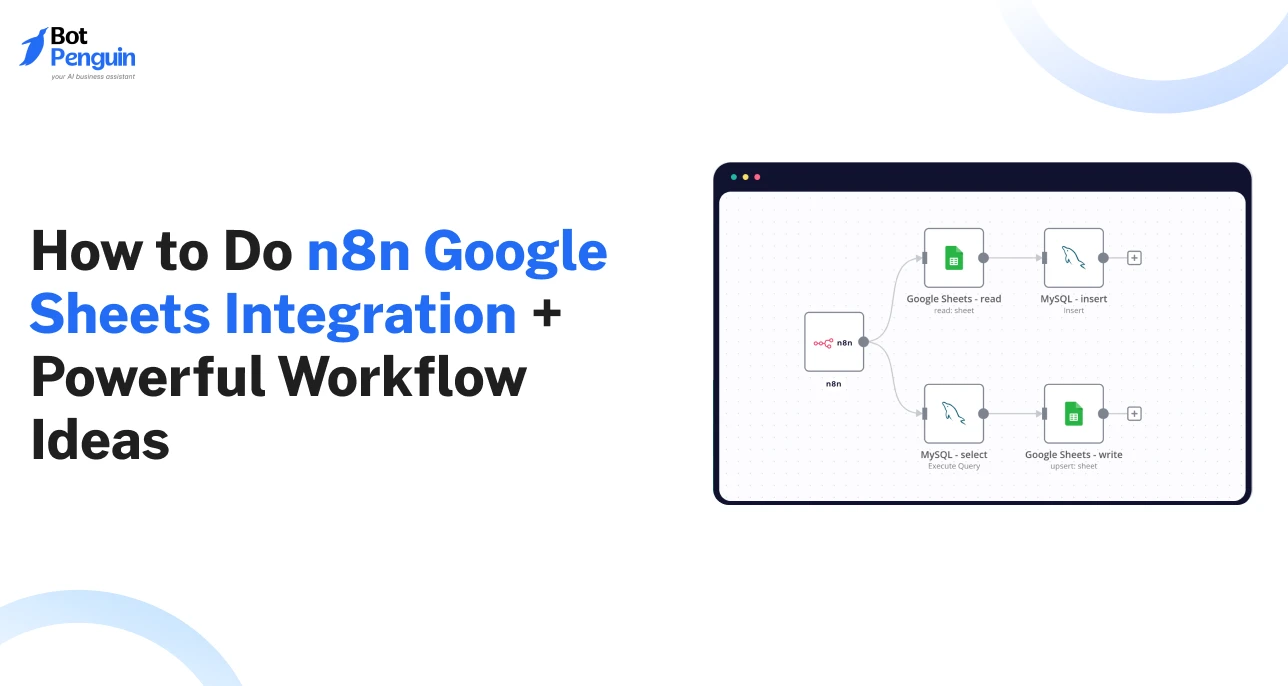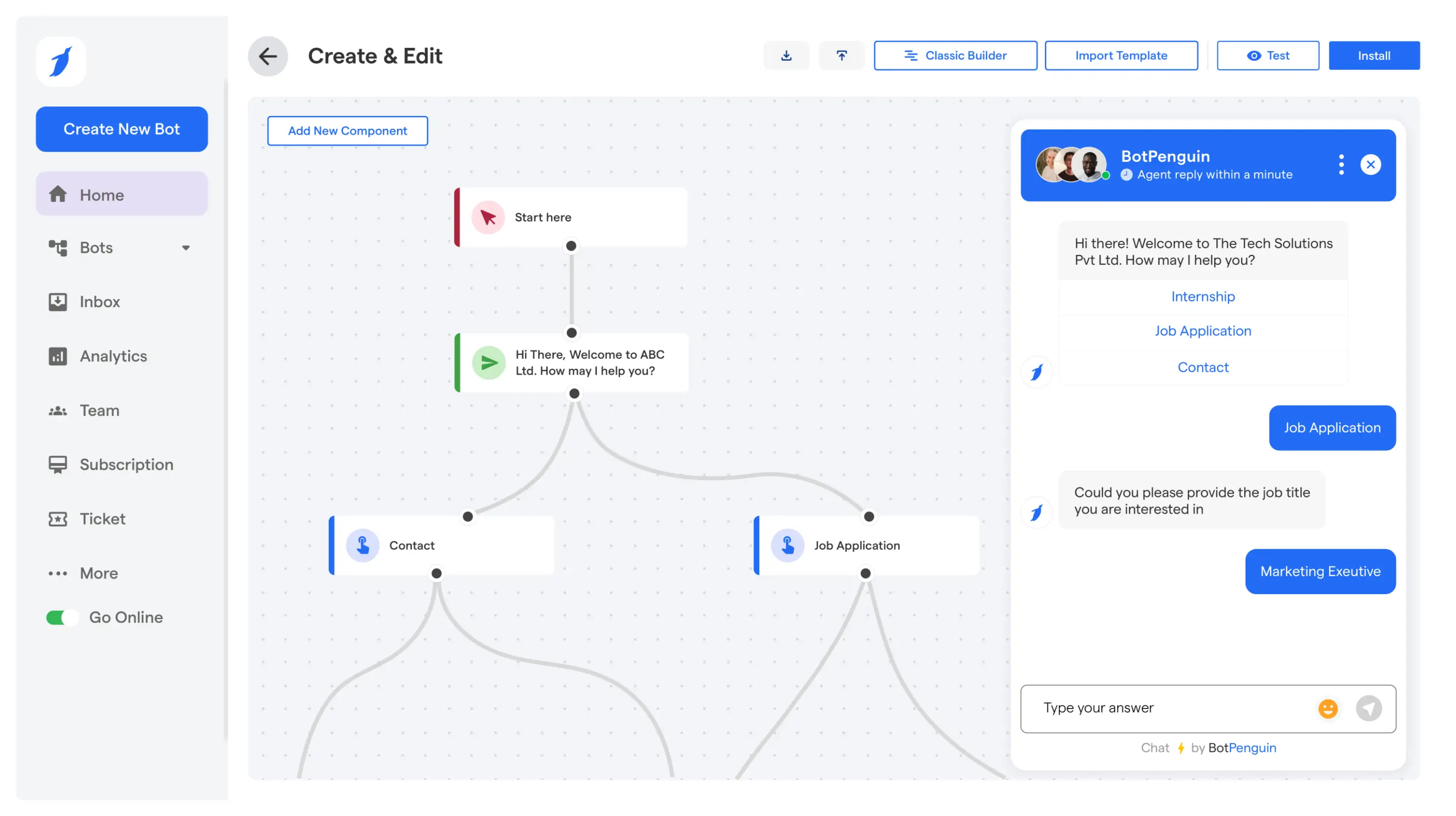Introduction
Manual data entry in Google Sheets is time-consuming and prone to errors. But what if you could automate this process and focus on more valuable tasks?
n8n Google Sheets integration allows you to automate repetitive tasks, such as updating data and triggering actions, without manual intervention. This reduces human error and boosts productivity.
For instance, sales data can be updated automatically, and follow-up emails can be sent instantly without lifting a finger.
By automating Google Sheets with n8n, you can streamline workflows, improve accuracy, and save valuable time, making your operations more efficient and effective.
Why Integrate n8n with Google Sheets?
Integrating n8n with Google Sheets helps streamline your data management processes, saving time and reducing errors.
By automating manual tasks, you can focus on more strategic aspects of your business. Here’s why this integration is valuable:
Automate Data Entry and Updates
- Automatically Add New Data: When a new lead fills out a form or an order is placed, n8n can automatically add the data to Google Sheets, eliminating the need for manual data entry.
- Sync Data Across Multiple Platforms: n8n can sync data between Google Sheets and other tools like CRMs, marketing platforms, and project management software. Any update in one system is automatically reflected in Google Sheets.
- Update Data in Real-Time: Changes in external systems (like your CRM or email tool) trigger real-time updates in your Google Sheets, ensuring your data is always accurate and up to date.
- Trigger Actions Based on Updates: Set triggers so that when certain conditions are met in Google Sheets (e.g., a row is updated), n8n can trigger follow-up actions, like sending emails, updating customer records, or notifying team members.
- Customizable Workflows: You can create customized workflows that automatically update rows based on specific conditions or data inputs, ensuring consistent and efficient data management.
Handle Large Datasets Efficiently
- Real-Time Data Synchronization: For businesses handling large datasets, n8n ensures that your Google Sheets are updated in real-time, removing the need for constant manual updates.
- Reduce Manual Labor: Automating data entry and updates means your team can focus on higher-value tasks, rather than spending time on repetitive data management.
- Multi-Source Integration: n8n can integrate data from multiple sources into a single Google Sheets document, making it easier to manage large volumes of information without missing anything.
- Streamline Data Processing: Whether you're managing inventory, tracking sales, or analyzing customer data, n8n can handle large datasets with ease, ensuring smooth updates and reducing the chances of human error.
Setting Up n8n Google Sheets Integration
Automating your workflows with n8n Google Sheets integration can significantly improve productivity and accuracy.
In this guide, we’ll walk you through the process of connecting n8n to Google Sheets, from setting up prerequisites to configuring workflows.
Follow these steps to start automating data management and eliminating repetitive tasks.
Prerequisites
Before connecting n8n to Google Sheets, you need to complete a few initial setup steps:
1. Enable the Google Sheets API:
To allow n8n to access your Google Sheets, you need to enable the Google Sheets API. Visit the Google Cloud Console and enable the API for your project.
This step ensures that n8n can interact with Google Sheets.
2. Create OAuth Credentials:
Next, you’ll need to create OAuth 2.0 credentials in the Google Cloud Console. These credentials allow n8n to authenticate and connect securely to Google Sheets.
Once the credentials are created, download the JSON file containing the client ID and secret, which will be used later during the integration setup.
Step-by-Step Integration Process
Once the prerequisites are complete, follow these steps to connect n8n to Google Sheets:
Step 1: Log into n8n
If you haven’t already, sign in to your n8n account. If you don’t have an account yet, create one.
Step 2: Add the Google Sheets Node
In your n8n workflow, add the Google Sheets node. This node is essential for interacting with Google Sheets. Once the node is added, click on it to configure it.
Step 3: Authenticate n8n with Google Sheets
When you configure the n8n Google Sheets node, you’ll be prompted to authenticate using the OAuth credentials you created earlier.
Upload the JSON file with your credentials to complete the authentication process.
Step 4: Set Up Your Trigger
With the integration in place, you can now set up a trigger. For example, you might use an n8n Google Sheets trigger to automatically update data in Google Sheets when a new row is added or when existing data is modified.
This trigger will kick off your workflows, automating tasks such as sending notifications or updating databases when changes occur.
Testing the Integration
After completing the integration, it's essential to test whether everything is working correctly:
Step 1: Add Test Data to Google Sheets
Open your Google Sheets and add test data, such as a new lead or a sales update. This will serve as a basis for the trigger.
Step 2: Run the Workflow
Trigger the n8n Google Sheets node by executing the workflow you set up. Check if the data in Google Sheets updates automatically based on the predefined conditions or actions you configured.
Step 3: Confirm Accuracy
Verify that the data was correctly updated or added to Google Sheets. If everything looks good, the integration is successful.
Testing ensures that your setup is functional before you move on to more complex workflows.
Setting up n8n Google Sheets integration is a straightforward process that can save you a significant amount of time by automating repetitive tasks.
Once you've tested your connection, you can start building more advanced workflows and exploring other automation possibilities.
In the next section, we'll discuss how to take your workflows even further by creating powerful automation processes across multiple apps.
Powerful n8n Google Sheets Workflow Ideas
With n8n Google Sheets integration, you can take your data management and automation to the next level. By automating repetitive tasks and streamlining workflows, you can free up valuable time and reduce human error.
Here are some real-world workflow ideas that show how n8n Google Sheets can be applied for better efficiency and productivity:
Automating Data Collection from Forms
One of the most common tasks businesses face is collecting and organizing data from online forms. Whether it's a Google Form or a third-party platform, you can use n8n to automatically add form submissions to Google Sheets.
- Scenario: When a new customer fills out a contact form, n8n Google Sheets integration can immediately take that data and add it to a Google Sheets database. This eliminates manual data entry, ensures data consistency, and allows for faster follow-up.
With the n8n Google Sheets trigger, you can automate the entire data collection process, making your forms work harder for you.
Syncing Sales Data with CRM
For businesses that track sales in a CRM like HubSpot or Zoho, keeping your Google Sheets up to date can be tedious. n8n Google Sheets integration solves this by automatically syncing data from your CRM into Google Sheets.
- Scenario: Every time a deal is closed in your CRM, n8n can update the Google Sheets with the deal’s information, like the value, client, and status. This ensures that your sales team always has access to the latest data without needing to manually update a sheet.
By connecting Google Sheets with n8n, you can ensure your sales data is always in sync, making it easier to track performance, manage forecasts, and analyze trends.
Tracking Marketing Campaigns
Tracking the performance of marketing campaigns in Google Sheets can become a complex task when you need to pull data from multiple platforms.
n8n Google Sheets integration simplifies this process by automating data updates directly into your sheets.
- Scenario: You’re running multiple campaigns and want to track metrics like click-through rates, conversions, or ROI. With n8n Google Sheets trigger, you can automatically pull performance data from platforms like Google Ads or Facebook into Google Sheets, providing real-time visibility into campaign performance.
This automated tracking saves time and ensures your campaign data is always current and accessible in one place.
Generating Real-Time Reports
Creating reports manually is time-consuming and prone to errors, especially when you’re pulling data from different sources.
By using n8n to pull data from various platforms into Google Sheets, you can generate real-time reports effortlessly.
- Scenario: Imagine you want a daily sales report that pulls data from your CRM, payment systems, and website. With n8n Google Sheets trigger, you can automate this process, generating the report at set intervals and automatically updating the sheet with the latest data.
This allows you to create comprehensive reports in real time without any manual work, helping you make data-driven decisions faster.
Integrating n8n with Google Sheets opens up a world of possibilities for automating routine tasks and improving workflow efficiency.
Whether it’s collecting form data, syncing sales information, tracking marketing campaigns, or generating reports, n8n Google Sheets integration simplifies your processes and saves valuable time.
As you explore more advanced use cases, the potential for automation continues to grow.
In the next section, we’ll dive into troubleshooting common issues with n8n Google Sheets integration to ensure everything runs smoothly.
Common n8n Google Sheets Integration Issues and How to Troubleshoot
While n8n Google Sheets integration offers a wide range of automation benefits, users may occasionally encounter issues during setup or operation.
The good news is that most problems can be resolved quickly with the right troubleshooting steps. In this section, we’ll address the most common issues and provide solutions to ensure your Google Sheets n8n workflow runs smoothly.
Issue 1: Google Sheets API Connectivity
One of the most common issues when setting up n8n Google Sheets integration is connectivity with the Google Sheets API n8n.
This issue typically arises when authentication fails or if the OAuth credentials are incorrectly configured.
Solution:
First, verify that your OAuth credentials are properly set up in the Google Cloud Console. Check that the n8n connect Google Sheets credentials match those generated in the Google API project.
If necessary, reauthorize the connection by uploading the correct OAuth credentials JSON file.
Ensure that the Google Sheets API is enabled in the Google Cloud Console and that the API has the correct permissions to access your sheets.
Issue 2: Data Not Updating in Google Sheets
Another common issue is when data updates aren’t reflected in Google Sheets after triggering workflows.
Solution:
If the data is not being updated automatically, double-check the Google Sheets trigger n8n configuration. Ensure that the trigger is set up correctly and is activated when changes occur in the sheet.
If your workflow includes multiple steps, verify that each step is executing as expected.
Check if there are any data format mismatches (for example, trying to insert text where a number is expected). Running tests within n8n can help identify where the process may be breaking down.
Issue 3: Workflow Execution Problems
Sometimes, workflows may not execute as expected, and tasks may fail to trigger or complete.
Solution:
When troubleshooting n8n Google sheet integration workflow problems, start by reviewing the workflow logs in n8n. Logs provide valuable insights into which steps are causing errors. If a trigger fails, ensure that the trigger event is set correctly in n8n.
If workflows are not completing, check for API limits, data mismatches, or network issues that might prevent successful execution.
By troubleshooting these common issues, you can ensure your n8n Google Sheets integration operates smoothly and reliably. Once you have resolved these challenges, you’ll be able to scale your workflows further.
In the next section, we’ll explore advanced tips for optimizing your n8n Google Sheets setup for even greater efficiency.
Best Practices for n8n Google Sheets Integration
To make the most of n8n with Google Sheets, it's essential to follow best practices that optimize both performance and security.
Whether you're automating simple data entry or syncing complex workflows, these tips will help you achieve smoother, more efficient results.
Organizing Data Efficiently
When using Google Sheets with n8n, it's crucial to keep your data organized to ensure smooth integration. Start by structuring your sheets with clear headers, consistent column types, and well-defined rows.
This helps n8n Google sheet integration work efficiently, reducing errors when transferring or updating data.
- Use consistent column names and formats to avoid mismatches during automation.
- Keep related data together in a logical order to make workflows easier to configure.
- For large datasets, break them into manageable sections or separate sheets to optimize processing speed.
Efficient data organization not only improves the integration process but also makes it easier to maintain and scale your workflows over time.
Optimizing Workflow Performance
To ensure that your n8n Google Sheets node runs without unnecessary delays, follow these optimization tips:
- Minimize API Calls: Reducing the number of API calls improves performance. Consider batch processing when updating multiple rows.
- Set Filters: Use filters and conditions in your workflows to limit data processing to what's needed, speeding up execution.
- Avoid Unnecessary Workflows: Keep workflows streamlined and avoid adding extra steps that don't add value. A clear workflow will run faster and be easier to troubleshoot.
By focusing on efficient workflow design, you’ll avoid bottlenecks and improve the overall performance of your n8n Google Sheets integration.
Optimizing n8n Google Sheets workflows ensures smooth automation, saving time and increasing productivity. As you build more advanced workflows, remember to apply these best practices for ongoing efficiency.
Next, we’ll explore how to troubleshoot and resolve common integration issues to keep everything running smoothly.
Taking Your Google Sheets Automation to the Next Level
As your business grows, so do your automation needs. While n8n with Google Sheets is an excellent starting point, scaling automation for larger datasets, more complex workflows, and increased interactions requires more advanced strategies.
Here’s how to elevate your Google Sheets automation to meet your business demands.
Why Scalable Solutions are Essential
Basic n8n Google Sheets workflows are ideal for small tasks but may not be sufficient when data volumes and workflow complexity increase.
As your operations expand, your automation should be able to handle more data and more complex processes without sacrificing efficiency or accuracy.
- The Challenge: As businesses scale, their workflows often become more intricate, and manual updates or basic automations fall short. At this point, businesses need scalable solutions that can grow with them.
- The Solution: Design workflows that can handle large volumes of data, minimize delays, and automate tasks across multiple platforms, all while maintaining the same level of accuracy.
Managing Larger Volumes of Data
With growth comes increased data, whether it’s sales records, customer details, or inventory updates. Google Sheets alone might not be enough to handle this influx efficiently.
- The Problem: As your data grows, it becomes harder to update and track everything manually. A basic workflow may not scale effectively when managing thousands of entries.
- The Solution: Build n8n Google Sheets workflows that automatically update and process large datasets in real time. Set up processes that keep data consistent and accurate across systems, ensuring no gaps or errors in tracking.
Integrating Across Multiple Platforms
To truly scale your automation, you need to integrate Google Sheets with other platforms like CRMs, email systems, or project management tools.
This seamless integration helps ensure that your automation works across all platforms without manual intervention.
- The Challenge: As your business grows, you’ll need to sync data across multiple tools and ensure everything stays updated. For instance, sales data may need to be updated in Google Sheets and reflected in your CRM or email tool.
- The Solution: Create workflows that automatically sync Google Sheets with other platforms, such as syncing lead information between your CRM and Google Sheets. This ensures your automation runs efficiently across systems, reducing errors and time spent on manual updates.
By scaling your Google Sheets automation, you can ensure that it evolves with your business needs. This allows your operations to stay efficient and responsive, even as complexity increases.
Conclusion
Automating Google Sheets with n8n changes how teams handle and share data. It removes the need for constant manual updates and keeps information accurate across all connected tools.
From syncing leads and generating reports to managing project data, automation saves time and reduces human error.
As workflows grow more complex, n8n Google Sheets integration becomes a dependable way to maintain structure and efficiency. By connecting your sheets with other applications, you can build a system that runs tasks automatically and allows your team to focus on important work instead of data entry.
If you want better accuracy, faster updates, and smoother collaboration, starting with n8n Google Sheets automation is a smart and practical move.
Frequently Asked Questions (FAQs)
How do I ensure my n8n Google Sheets integration is secure?
To secure your n8n Google Sheets integration, use OAuth 2.0 for authentication, limit API access permissions, and ensure your credentials are stored securely in your workflow settings.
What are common errors when connecting n8n to Google Sheets?
Common errors include incorrect OAuth credentials, API permission issues, or mismatched data formats in Google Sheets.
Always verify your credentials and ensure your API access is configured correctly.
How can I automate data backup in Google Sheets with n8n?
Use n8n Google Sheets to automatically copy and back up data to another sheet or database on a schedule, creating consistent backups without manual effort, ensuring data security.
Can n8n handle multiple Google Sheets simultaneously?
Yes, n8n can connect to multiple Google Sheets, allowing you to automate tasks across different sheets, ensuring data synchronization and consistency without manual intervention.
How to troubleshoot n8n Google Sheets connection errors?
Check for common issues like expired OAuth credentials, incorrect API setup, or connection timeouts.
Reviewing n8n Google Sheets integration troubleshooting logs will help identify and resolve the problem efficiently.