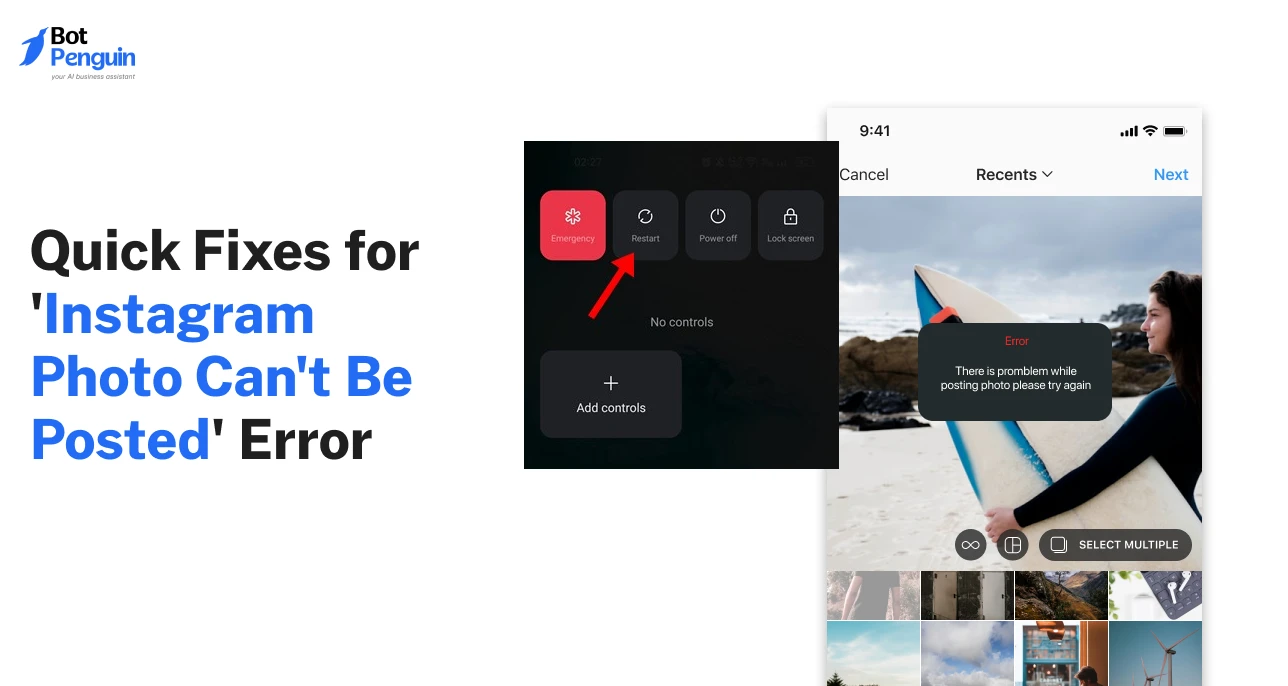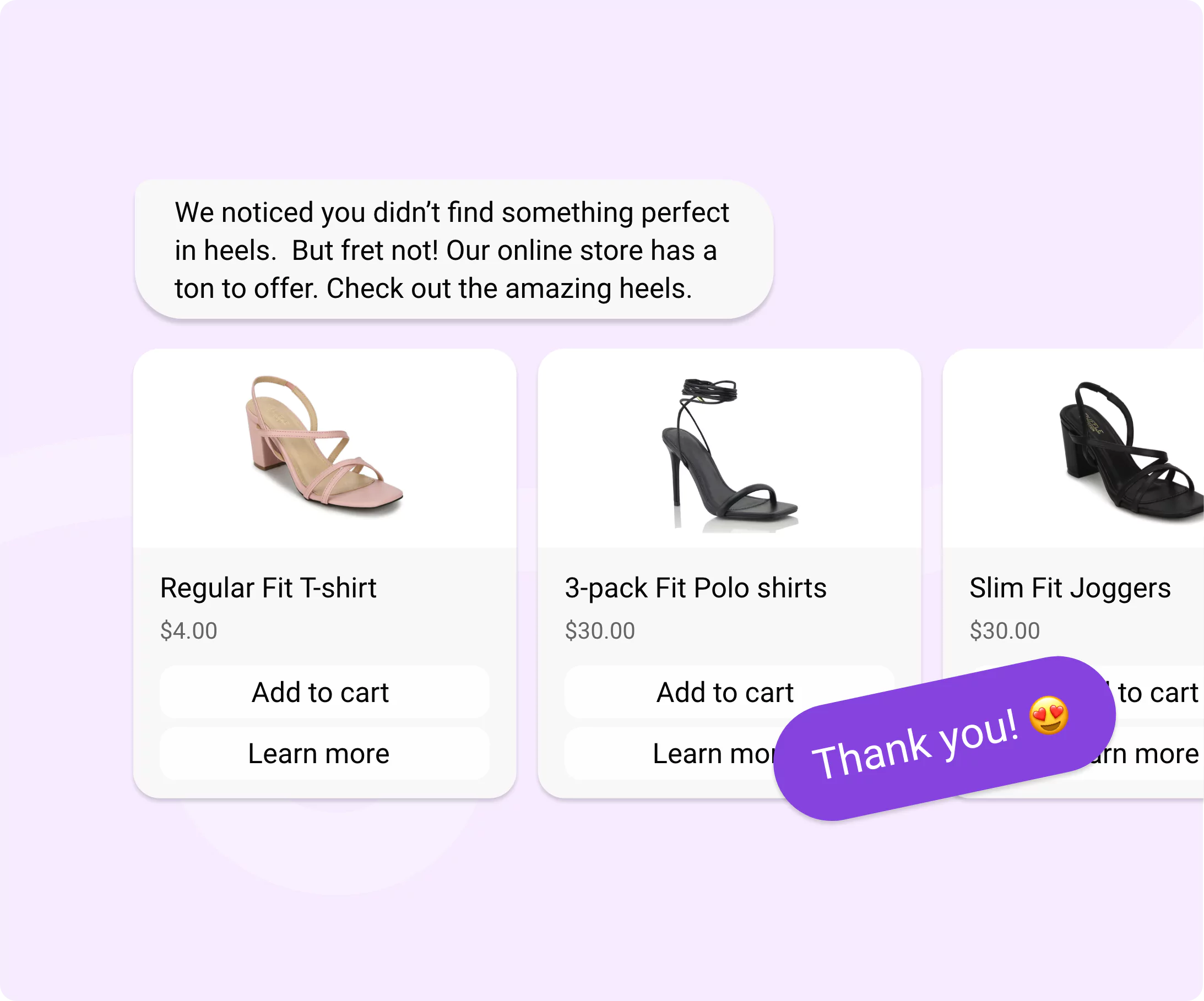Introduction
Instagram doesn’t always let you share your best moments. Sometimes, it simply refuses—with the dreaded message, “Photo can’t be posted.”
It’s not your phone or your photo. It’s usually a glitch, a weak connection, or the app itself acting up.
If this error keeps interrupting your uploads, you’re not alone. Millions face the same issue every day.
This guide cuts through the confusion and gives you fast, proven fixes.
You’ll learn why the “Instagram photo can’t be posted” error happens and exactly how to solve it on both Android and iPhone—so your posts go live again.
Understanding the 'Instagram Photo Can't Be Posted' Error
You open Instagram, choose a photo, hit “Post,” and… nothing.
Just a silent failure and a pop-up saying “Instagram photo can’t be posted.” No reason. No detail. Just a dead end.
This error isn’t rare. It’s one of the most common blocks users face when trying to upload photos or videos to Instagram. And what makes it worse—it appears without any explanation, leaving you guessing what went wrong.
The message might show up as a banner at the bottom or in a small alert box. Sometimes it disappears too quickly to read. Sometimes it lingers.
But no matter how it appears, it always stops your post from going live.
What the Error Means
When you see the “photo can’t be posted Instagram” message, it doesn’t mean your photo is broken. It simply means Instagram couldn’t complete the upload.
You could be posting from your camera roll or uploading something from your drafts. You tap “Next,” write a caption, hit “Share”—then the message pops up, and your content doesn’t move an inch.
Drafts can also show this silently. You return to Instagram, open a saved draft, and hit post—but nothing happens. Or the draft disappears entirely without warning.
The screen stays still, and you’re left staring, unsure of what just failed.
Common Times the Error Appears
You might see the “Instagram draft photo can’t be posted” warning right after editing a photo or switching between apps. It doesn’t always happen at upload.
Sometimes the issue appears when trying to access saved drafts, especially after an app update or a long gap.
It also happens after applying filters, writing captions, or tagging people—essentially any point during the posting flow. You think it’s ready to go live, but the moment you press “Share,” the post fails silently or gives you an error.
What makes it harder is its unpredictability.
The error doesn't follow a clear pattern. One post works, the next fails. Drafts saved minutes apart behave differently.
The error is vague, persistent, and easy to miss—but not impossible to understand.
Before we jump into fixes, the next section will help you recognize the most common reasons this message shows up in the first place.
Why Does Instagram Say Photo Can’t Be Posted (Common Causes)
Now that you’ve seen how unpredictable the “Instagram photo can’t be posted” error is, let’s talk about what actually causes it. Because even though the app gives you no explanation, the reasons are usually simple—and surprisingly common.
In most cases, it’s not your photo or your phone.
So, if you’ve been wondering why your photo can’t be posted on Instagram, the following reasons should clear it up.
Poor Internet Connection
A slow or unstable connection is one of the most common reasons.
If your Wi-Fi drops or mobile data is weak, the upload may not complete. Instagram often doesn’t retry failed uploads automatically.
This leads to messages like “photo can’t be posted on Instagram”, even if everything else in the app seems to work fine at the moment.
App Bugs or Outdated Instagram Version
If you haven’t updated the app in a while, it may cause upload problems.
Bugs in older versions often disrupt background tasks like media syncing or processing. Even minor glitches can stop your post without warning.
In some cases, Instagram saying photo can’t be posted is simply a result of a broken update.
Updating or reinstalling often clears these hidden app-level issues.
Drafts Not Loading Properly
Saved drafts can break without notice. This often happens after switching devices or long gaps between editing and posting.
When Instagram fails to load a saved draft properly, your post may not go live. If the app can't process the draft, you might see “Instagram draft photo can’t be posted” or no error at all.
In such cases, the issue points to a draft-related fault.
These causes might seem minor on their own, but they stack up quickly—especially when you're posting often. The good news? Each one has a clear fix.
So next, we’ll get straight-to-the-point solutions that work—without needing to dig through settings or guess what went wrong.
How To Fix ‘Photo Can't Be Posted On Instagram’: 10 Solutions
Now that you know what triggers the issue, it’s time to fix it.
Whether you're facing it once or repeatedly, these solutions cover it all. Besides, you don’t need to be tech-savvy. Most fixes are quick and simple.
Below are 10 proven methods to resolve the Instagram photo can't be posted Android and iOS errors and get your post live without trial and error.
Step 1: Restart the Instagram App
Start with the simplest fix—close Instagram completely and reopen it.
Many times, a temporary glitch prevents uploads from finishing.
Force-stopping the app clears it from memory, resets its session, and gives you a fresh start. After reopening, try posting the same photo again.
This is especially useful when you’ve had the app open for a long time, and it starts slowing down or misbehaving.
Step 2: Clear App Cache and Data (on Android)
Over time, Instagram stores temporary files that can interfere with uploads.
On Android, you can go to App Settings > Instagram > Storage and tap “Clear Cache” or “Clear Data.”
This removes junk files that may be causing hidden issues. After clearing, reopen Instagram and try posting again.
Clearing data will log you out, but it's worth it if the issue persists.
Step 3: Disable Battery Optimization (on Android)
Instagram needs background access to complete uploads.
But, on some Android phones, battery-saving features restrict how apps work in the background.
Go to Settings > Battery > Battery Optimization and exclude Instagram.
This ensures the app doesn’t pause or block uploading tasks while you're using other apps.
It’s a minor tweak, but it helps if you see the error more often on Android.
Step 4: Update or Reinstall the App
An outdated or glitchy app can cause upload failures.
Open the Play Store or App Store and check for Instagram updates.
If you’re already on the latest version and still facing problems, uninstall and reinstall the app.
This resets the app environment, clears deep storage files, and resolves bugs that don’t get fixed by cache clearing alone.
Step 5: Check Photo Format and Size
Instagram supports JPEG, PNG, and smaller file sizes.
If your image was edited on another platform, it might be too large or in an unsupported format.
Try converting it to JPG or reducing the resolution slightly. Also, avoid 360-degree or RAW images—they often don’t work.
This fix is easy to miss but often resolves silent upload failures.
Step 6: Switch Between Wi-Fi and Mobile Data
Your internet might be working for browsing, but it’s not stable enough for uploads.
Try switching your connection. If you're on Wi-Fi, switch to mobile data. If on mobile, try Wi-Fi. The post may go through instantly.
Instagram requires consistent signal strength—not just speed.
Weak uploads often get stuck midway without warning.
Step 7: Log Out and Log Back In
Go to your profile > Menu > Settings > Log Out. Then log back in using your credentials.
This refreshes your session and clears minor sync issues that can cause uploads to fail silently.
It’s also helpful after changing your password or switching networks.
Step 8: Try Uploading from Another Device
Sometimes the issue is specific to your device.
Use another phone or tablet with your account and upload the same image. If the post goes through, the problem lies in your current device’s app installation or settings.
This trick works well when you've tried all fixes and nothing seems to help.
Step 9: Delete and Recreate the Draft
Drafts can get corrupted, especially if they were created before an app update or crash.
Delete the draft and start over by re-uploading the same photo. You can skip the edits or caption for now—just see if the image posts without that extra data.
If it does, your original draft was broken.
Step 10: Avoid Heavy Edits or Filters in Drafts
Overediting, adding multiple filters, or using third-party editing apps can cause images to become incompatible with Instagram’s processing system.
If you're facing repeated failures, try uploading a clean, unedited version of the image.
This helps isolate whether the edit caused the failure or the platform itself.
Every one of these fixes targets a specific problem—whether it’s the app, the device, or the photo itself. You don’t need to try them all at once. Start from the top and work your way down.
Most users find the solution within the first three steps.
If you’re able to post again, great. But if this happens often, the next section will help you prevent it entirely—so you don’t lose time fixing the same problem again.
Preventive Measures to Avoid 'Instagram Photo Can't Be Posted' Message
Fixing the “Instagram photo can’t be posted” error once is easy. Avoiding it altogether is smarter.
Most upload issues happen because of habits. A few preventive steps can keep your uploads smooth and reliable. Think of it as maintaining your posting routine.
Just as you check captions or filters before hitting “Share,” these small actions keep your app healthy and prevent random interruptions.
Here’s how you can make sure the photo can’t be posted Instagram message doesn’t return.
Keep Instagram Updated
Instagram updates often fix bugs that silently affect uploads.
Outdated versions may fail to sync properly or process large media files, leading to stuck posts.
Check your Play Store or App Store regularly for pending updates. Turn on auto-updates if possible to stay ahead.
A quick update can save you from recurring posting issues that many users face due to old builds or outdated compatibility.
Avoid Using Third-Party Editing Apps
Many photo-editing apps export images in formats or dimensions that Instagram doesn’t support.
That’s why your post may look perfect in the gallery, but still fail to upload.
Whenever possible, use Instagram’s built-in editing tools. They ensure file compatibility, compression, and smooth uploads.
If you prefer external editors, double-check that the photo is saved as a standard JPEG or PNG. Doing so reduces the chances of seeing photo can't be posted on instagram errors caused by unsupported or oversized files.
Don’t Overload Drafts with Edits
Adding too many filters, stickers, or effects can overload the app’s memory.
Drafts save this extra data, and over time, it can slow down uploads or cause failures.
Keep drafts clean—apply only the necessary edits and avoid stacking multiple effects. Simpler drafts load faster and post more reliably.
This reduces the risk of seeing instagram draft photo can't be posted messages when reusing or uploading saved posts later.
Use Strong and Stable Internet
A stable connection is the foundation of smooth uploads.
Switching between Wi-Fi and mobile data mid-upload can break the process.
Before posting, make sure you have a strong and consistent signal. If your network fluctuates, pause and retry when stable. Most users find that upload errors on Android are tied to poor connectivity.
Reliable data ensures that instagram photo can't be posted Android issues don’t sneak up while sharing important posts.
By following these small habits, you can save yourself from frustrating upload interruptions. These preventive steps keep your posting flow steady, reducing the need for constant troubleshooting.
But if the issue persists despite best practices, it might go beyond your control—like an account sync problem or server error.
That’s when reaching out to Instagram’s Help Center becomes the next logical step.
When to Contact Instagram Support
If you’ve tried every fix, updated your app, checked your connection, and your posts still won’t go through, it's time to get help.
Some problems aren't caused by your device or network but by account-level issues or bugs on Instagram’s side.
This is especially true if the Instagram photo can't be posted message keeps showing up across different devices or if the issue started after a recent update.
It could be a sync issue, a shadow ban, or a bug affecting multiple users.
To contact Instagram Support:
Go to your profile → Menu → Settings and privacy → Help → Report a Problem → Continue reporting.
Follow the prompts and describe the issue clearly. Attach a screenshot if possible.
While Instagram doesn’t offer live chat, they do monitor these reports. If multiple users are facing the same upload bug, your report helps escalate it faster.
Support won't respond instantly, but it ensures your account gets flagged for review—especially if it's a recurring Instagram photo can't be posted message.
Even though contacting support feels like a last resort, it's useful when your usual routines and preventive habits no longer work.
It gives Instagram a chance to investigate deeper issues that need more than a local fix.
Conclusion
You’ve now seen that the “photo can’t be posted” error on Instagram usually stems from small, manageable issues—whether it’s a weak connection, a buggy draft, or an outdated app.
With the proper steps, most upload problems can be solved in minutes.
Knowing how to fix photo can't be posted on Instagram helps you avoid frustration and keep your content flowing without disruption.
But smooth posting is just one part of using Instagram effectively. If you also want to streamline your DMs, a smart Instagram chatbot can make a big difference.
With BotPenguin, you can easily build and deploy AI Instagram chatbots that handle replies, engage followers, and help you stay active—without doing everything manually. Try it today!
Frequently Asked Questions (FAQs)
Is there a file size limit for Instagram photos?
Yes, while Instagram doesn't specify a hard limit, it's best to keep photos under 30MB. Extremely large images or high-resolution exports from cameras or editing tools may fail to upload correctly.
Can posting from third-party scheduling tools cause this error?
Yes, if the tool isn’t authorized by Instagram or if the token expires, scheduled posts can fail. Always use tools approved by Meta and reconnect your account regularly to avoid upload issues.
Can low storage space on my phone prevent uploads?
Yes, insufficient storage can block Instagram from saving temporary upload files. This may stop your photo from being posted. Clear space by deleting unused apps, media, or clearing app cache.
Is it safe to use Instagram Lite to fix this issue?
Instagram Lite can work as a temporary fix, but it lacks full features. If the regular app is failing, trying Lite may help, but long-term use is better suited to devices with limited resources.
Why does the error occur more often on certain accounts?
If one account faces more upload issues than others, it might be due to account settings, flagged content history, or a temporary restriction. Switching to another account helps confirm if the problem is account-specific.
Can Instagram’s servers cause this error even if everything works on my end?
Yes, server-side issues can cause uploads to fail. These are rare but possible. If multiple users face the error at the same time, it's likely a platform issue that usually resolves on its own.