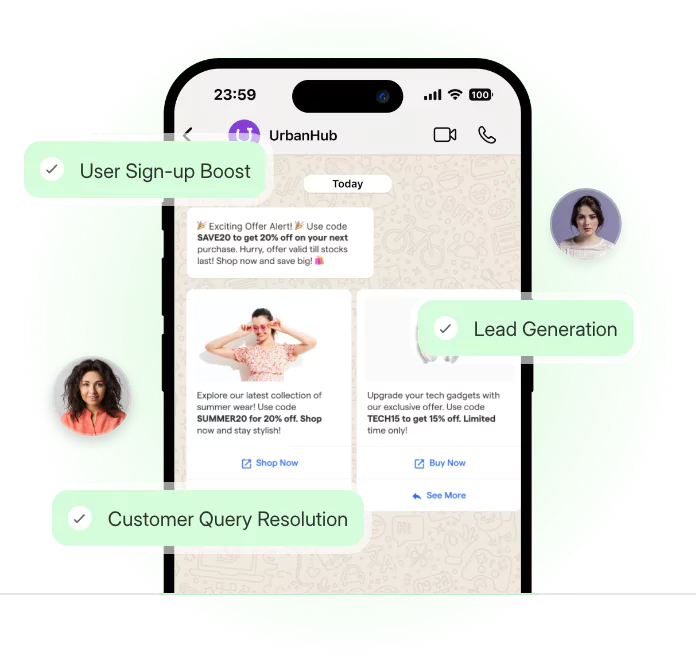WhatsApp's screen-sharing feature allows users to share their phone screen with individuals or groups while on a WhatsApp call. This feature has become increasingly popular, with WhatsApp reporting that users share screens on calls over 8 billion times daily (WhatsApp, 2022).
Screen sharing enables a more interactive and visual communication experience, useful for activities like troubleshooting tech problems, collaborating on work, or simply sharing memes and videos more seamlessly during calls.
According to DataReportal, as of January 2023, WhatsApp has over 2 billion monthly active users globally, cementing its place as one of the most widely used mobile messaging apps (Kemp, 2023).
And beyond just messaging, WhatsApp usage also encompasses voice and video calls. Over 40 billion WhatsApp calls are made per day, with the average user spending over 2,000 hours per year on WhatsApp calls alone (Meta, 2022).
Screen sharing represents a valuable expansion of WhatsApp's calling capabilities to enable more dynamic real-time engagement.
With high WhatsApp usage and increasing reliance on its calling features, the screen-sharing tool delivers helpful functionality that enriches the app's communication offerings.
Let's dive in to understand WhatsApp screen sharing feature:
How to Access the WhatsApp Screen Sharing Feature?
To access the WhatsApp Screen Sharing feature, follow these simple steps:
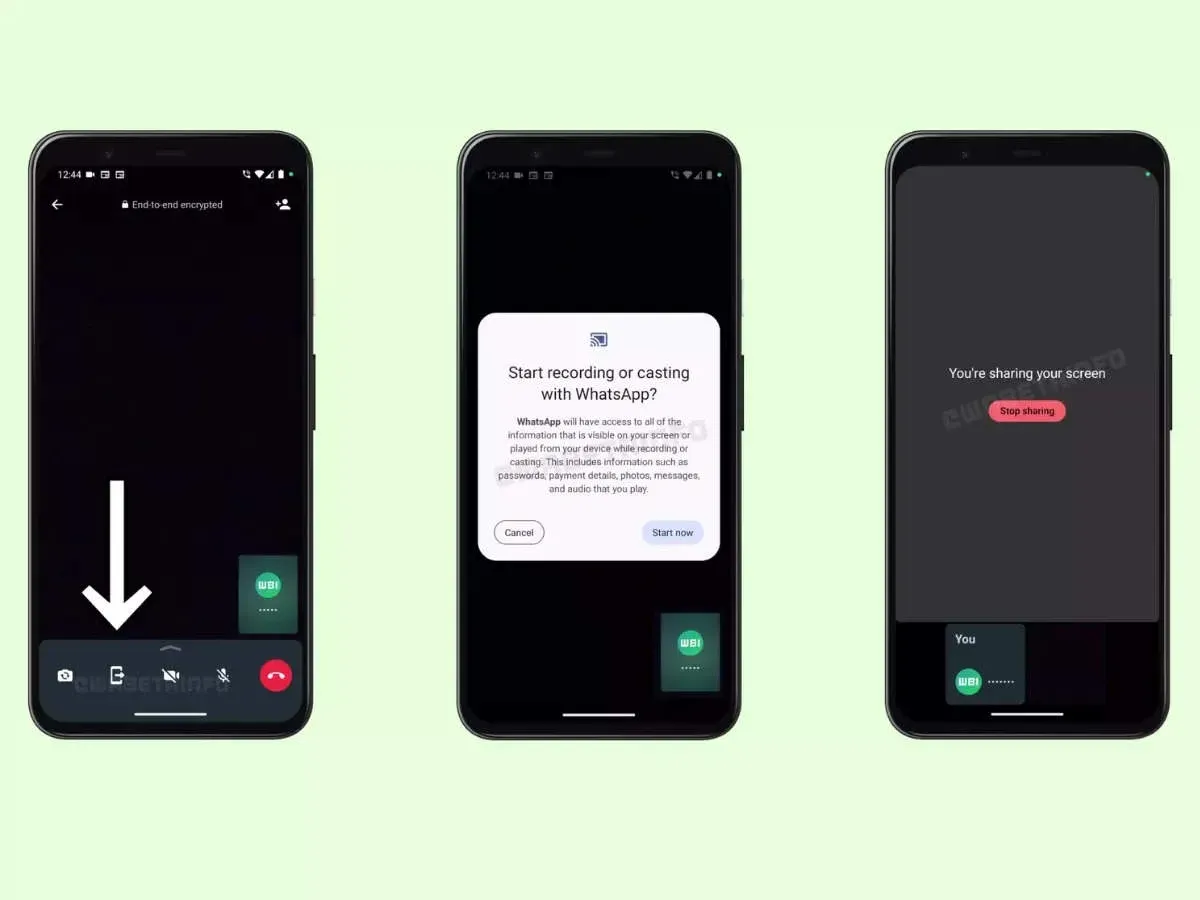
Step 1
Open WhatsApp and Initiate a Video Call
To begin using the screen-sharing feature on WhatsApp, open the app on your device and initiate a video call with the contact you wish to share your screen. Ensure that you and the person you are calling have the latest version of WhatsApp installed.
Step 2
Locate the Video Controls and Tap on the Screen Sharing Icon
Once the video call is connected, you will see a variety of controls on your screen. Look for the screen-sharing icon, which typically resembles two overlapping rectangles. It's usually located at the bottom of the screen or in the options menu.
Step 3
Confirm Your Screen Share and Tap on Start Now to Begin Sharing
After tapping the screen sharing icon, a prompt will appear asking you to confirm that you want to share your screen. Once you've confirmed, tap on the "Start Now" button to initiate the screen-sharing session.
Troubleshooting Tips for Users Facing Issues Accessing the Screen-sharing Feature
If you are unable to locate the screen sharing icon or encounter any issues while accessing the feature, try the following troubleshooting tips:
- Ensure that you have a stable internet connection.
- Check if your WhatsApp app is up to date by visiting your device's app store.
- Restart your device and relaunch WhatsApp to rule out any temporary glitches.
- If the issue persists, reach out to WhatsApp support for further assistance.
Tips for Optimizing the WhatsApp Screen-Sharing Experience
To make the most out of your WhatsApp Screen Sharing experience, consider the following tips:
Adjusting Screen-sharing Settings and Preferences
Before sharing your screen, it's important to customize your screen sharing settings according to your preferences. You can adjust the resolution, frame rate, and other display settings for optimal performance. Experimenting with these settings will help you find the right balance between quality and performance.
Enhancing Audio and Video Quality During Screen Sharing
To ensure clear communication during screen-sharing sessions, ensure you are in a quiet environment and close any unnecessary background applications. Using a good quality microphone and positioning it properly will help capture your voice clearly. Similarly, positioning your device's camera at eye level and in a well-lit area will enhance video quality.
Tips for a Smooth and Uninterrupted Screen-sharing Experience
To avoid interruptions or lags during screen sharing, consider the following tips:
- Use a stable and high-speed internet connection.
- Close unnecessary apps running in the background to free up system resources.
- If multiple devices are connected to the same network, minimize their usage to ensure sufficient bandwidth for screen sharing.
Suggested Reading:
Advanced Features and Functions within WhatsApp Screen Sharing
Besides the basic screen-sharing functionality, WhatsApp offers advanced features and functions to enhance your experience during video calls. Let's take a closer look:
Annotating and Drawing on the Shared Screen
Sometimes, it's helpful to highlight specific elements or make annotations during a screen-sharing session. WhatsApp provides drawing tools that allow you to draw, write, or highlight directly on the shared screen. This feature is handy when explaining diagrams, highlighting important points, or collaborating on documents.
Switching between Different Apps and Windows Seamlessly
While sharing your screen, you may need to switch between different apps or windows. WhatsApp makes it easy to do so without interrupting the screen sharing session. You can navigate through various apps, open documents or presentations, and seamlessly switch back to the screen sharing view when needed. This flexibility ensures a smooth and uninterrupted sharing experience.
Collaborative Screen Sharing with Multiple Participants
Another remarkable feature of WhatsApp Screen Sharing is the ability to include multiple participants in a screen sharing session. This means you can collaborate with your teammates, colleagues, or friends simultaneously, presenting and working on projects together. Each participant can view and interact with the shared screen, fostering teamwork and productivity.
Privacy and Security Considerations
Protecting your privacy and ensuring the security of your shared information is crucial while using the WhatsApp Screen Sharing feature. Before you begin screen sharing, it's important to be aware of the following considerations:
Ensuring the Privacy of Sensitive Information during Screen Sharing
While screen sharing, it's necessary to be cautious when sharing sensitive or personal information. Make sure you are sharing the relevant screen or application window only, hiding any confidential data. Additionally, be cautious about accidentally opening or sharing unintended windows or applications during the sharing session.
Suggested Reading:
Troubleshooting Common Issues with WhatsApp Screen Sharing
Even with a well-designed feature like WhatsApp Screen Sharing, occasional technical issues may arise. Here are some common issues users may encounter and possible solutions:
Screen Sharing Icon not Appearing in the Video Call Screen
If you cannot locate the screen sharing icon during a video call, try the following potential solutions:
- Check if you have the latest version of WhatsApp installed on your device.
- Close and reopen WhatsApp to refresh the app.
- Restart your device to eliminate any temporary glitches.
- If the issue persists, contact WhatsApp support for further assistance.
Audio or Video Lag During Screen sharing
If you experience audio or video lag while screen sharing, consider these troubleshooting steps:
- Ensure you have a stable and high-speed internet connection.
- Close unnecessary applications are running in the background.
- Reduce the number of devices connected to the same network, as this may affect bandwidth.
Resolving Compatibility Issues with Different Devices and Operating Systems
Incompatibilities may arise when screen sharing between devices with different operating systems or versions of WhatsApp. If you encounter compatibility issues, ensure that all devices have updated versions of WhatsApp. Additionally, consider using alternative screen sharing methods or apps if compatibility problems persist.
Conclusion
In conclusion, WhatsApp's screen sharing capability during calls transforms how people interact and collaborate via the popular messaging platform. By enabling the real-time viewing and control of one another's device screens, this feature facilitates more dynamic and visual communication. Over 8 billion screens are shared daily on WhatsApp calls, underscoring the widespread adoption of this tool.
WhatsApp is one of the most popular social channels, with over 2 billion monthly active users globally who spend billions of hours on calls annually.
With such heavy use of WhatsApp for messaging and calls, the screen-sharing feature is a logical expansion that enriches interactions. Users can now troubleshoot problems, coordinate better for work and personal matters, and seamlessly share visual content during calls.
The WhatsApp screen-sharing capability delivers enhanced functionality and engagement opportunities during calls. It is radically expanding the usage criteria of WhatsApp from a daily conversation tool to a professional one.
Its integration into the wildly popular messaging platform points to a more visually collaborative future of digital communication thanks to tools like screen sharing.
Suggested Reading:
Frequently Asked Questions (FAQs)
How to share screen on WhatsApp iPhone?
To share your iPhone screen on WhatsApp:
- Open WhatsApp and initiate a video call.
- During the video call, locate the screen sharing icon on the call screen.
- Tap on the screen sharing icon to begin sharing your screen.
- Confirm the screen share and start sharing.
How can I annotate or draw on the shared screen during a WhatsApp screen sharing session?
WhatsApp provides drawing tools that allow you to annotate and draw on the shared screen. Simply select the drawing tool option and use your finger to draw or write on the screen.
Is it possible to switch between different apps or windows while screen sharing on WhatsApp?
Yes, you can seamlessly switch between different apps or windows on your device while screen sharing on WhatsApp. Feel free to navigate through different applications and return to the screen sharing view when needed.
Can I collaborate with multiple participants during a WhatsApp screen sharing session?
Absolutely! WhatsApp allows multiple participants to join a screen sharing session. This enables collaborative work, allowing all participants to view and interact with the shared screen simultaneously.
How can I ensure the privacy of sensitive information while screen sharing on WhatsApp?
To protect sensitive information, make sure to share only the relevant screen or application window. Avoid accidentally opening or sharing unintended windows or applications during the screen sharing session.