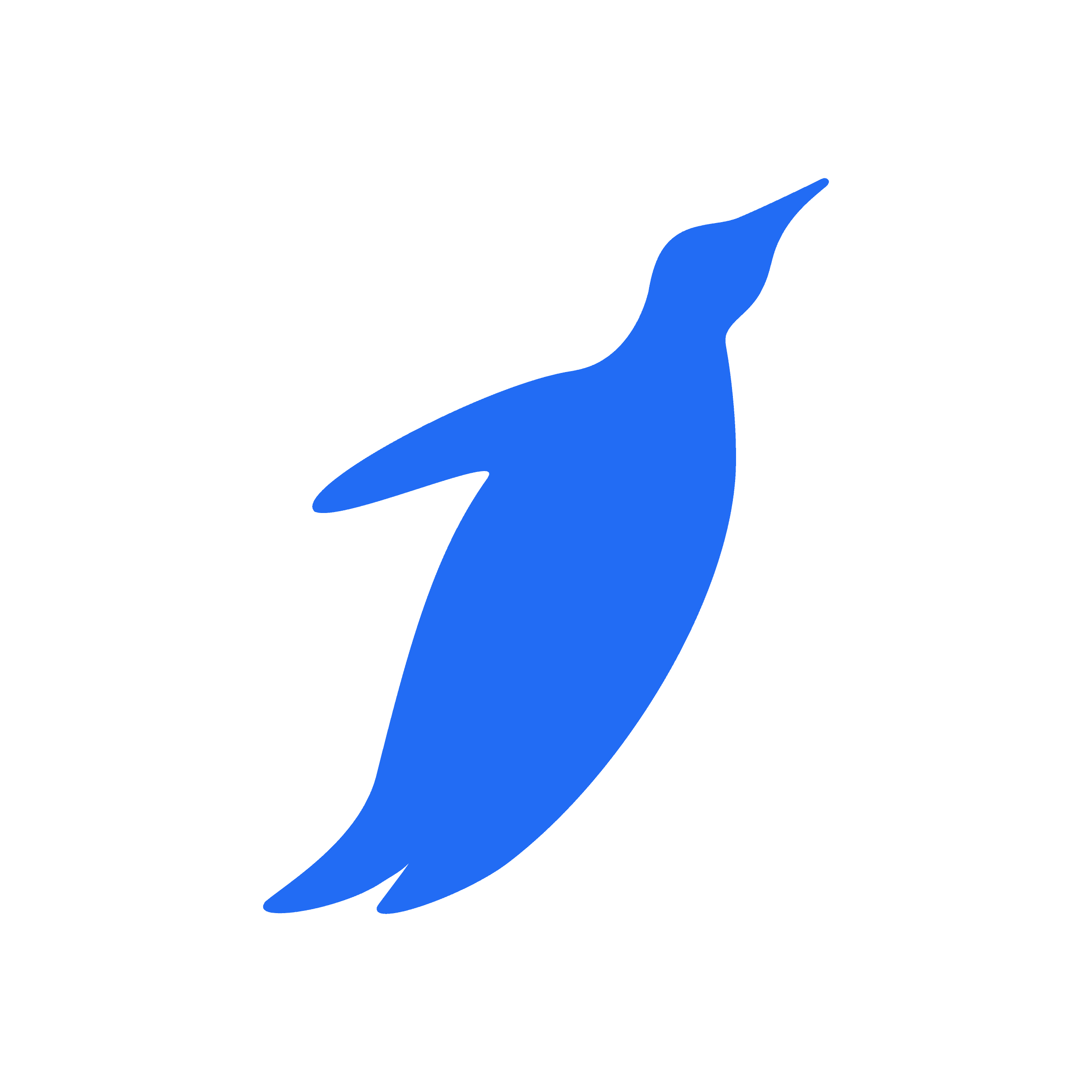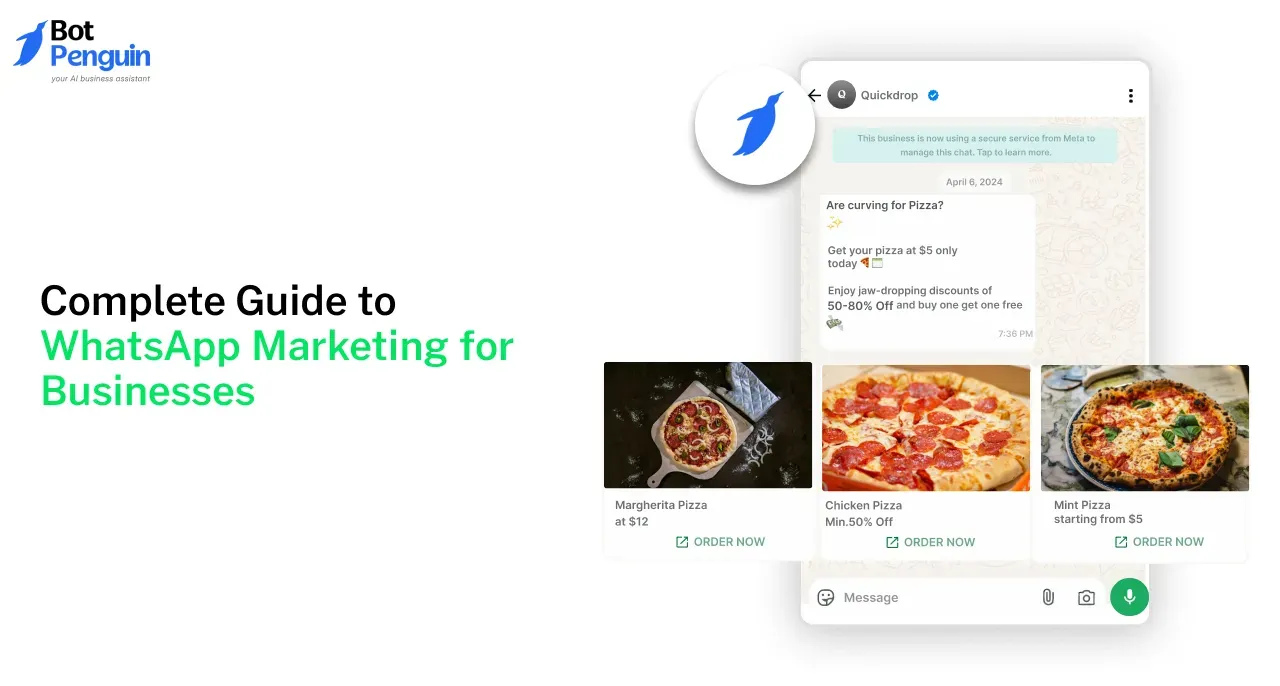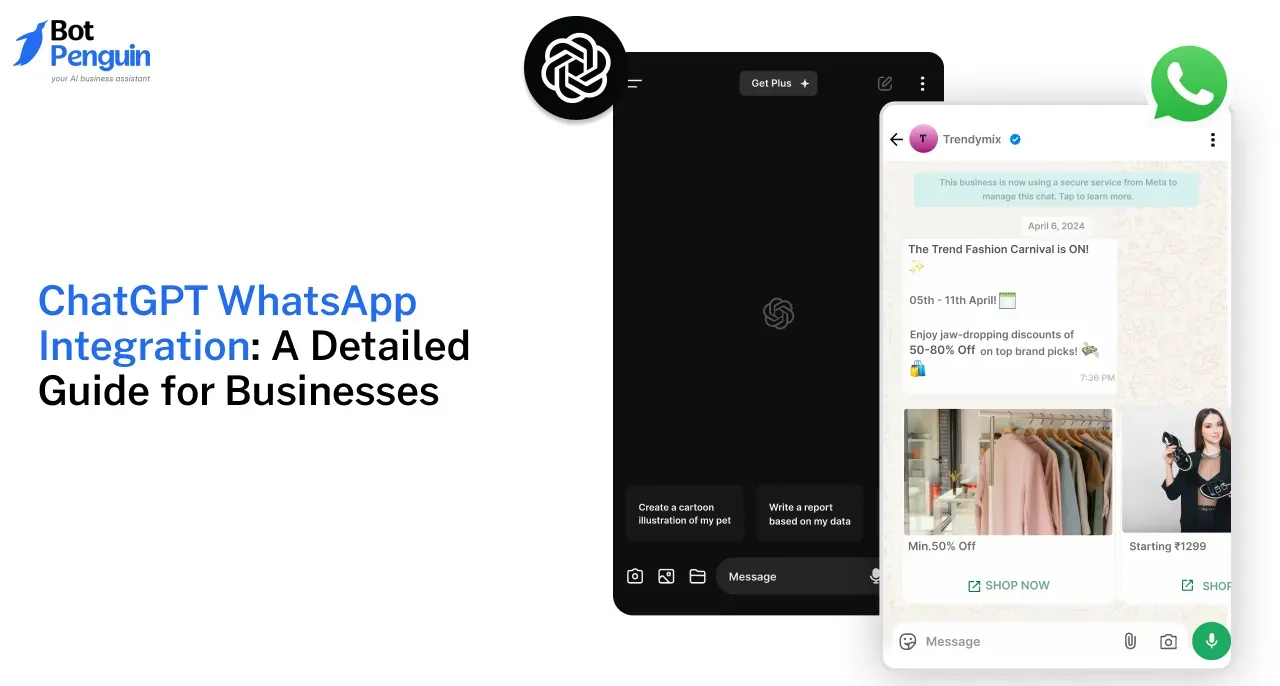Gone are the days of squinting at tiny phone screens! With WhatsApp Web, the popular messaging app seamlessly extends to your computer, unlocking a world of convenience and efficiency.
Launched in 2015 and now compatible with all major platforms, WhatsApp Web lets you mirror your entire web WhatsApp experience on your desktop browser. No separate app installation, no login hassle – just scan, connect, and chat away!
Here's what makes WhatsApp Web a game-changer:
- Effortless Typing: Compose messages with ease using your keyboard, making communication faster and more comfortable.
- Multi-Device Freedom: Stay connected even when your phone is out of reach, ensuring uninterrupted conversations.
- Seamless Syncing: All messages, contacts, and media instantly sync between your phone and computer, keeping you in sync.
- No Download Required: Simply access Web WhatsApp directly from your browser – lightweight and accessible.
- Intuitive Interface: The familiar WhatsApp layout on your desktop makes navigation a breeze.
Bonus Tip: Stay discreet! Hide the chat window with a keyboard shortcut (⌘H on Mac, Ctrl+H on Windows) for private messaging even in shared spaces.
Ready to join the millions experiencing the convenience of WhatsApp Web? This updated review explores its key features, benefits, and latest user ratings (as of February 2024), guiding you toward a smoother, more connected messaging experience.
What is WhatsApp Web?
You may use WhatsApp at web on your computer using the platform known as WhatsApp Web. Instead of using your phone to speak with people on WhatsApp, you may do it from your computer.
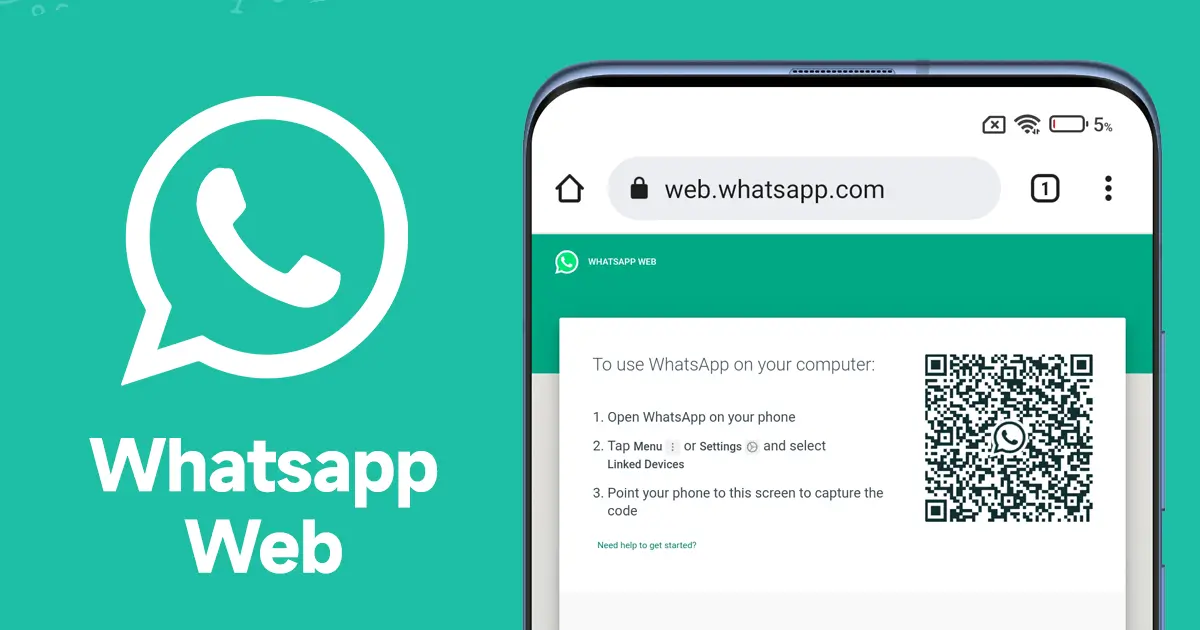
In addition to the WhatsApp mobile app is WhatsApp Web. As a result, using Web WhatsApp requires that WhatsApp be installed on your phone.
You can sign in by scanning the QR code with your phone or computer. It mirrors WhatsApp by syncing your contacts and messages so that anything you do on WhatsApp Web also happens on your phone, and vice versa.
How do I use WhatsApp Web?
There are two ways to use WhatsApp Web: through the website (https://web.whatsapp.com/) or by downloading the desktop application for Windows or Mac.
Using the WhatsApp Web Website
- Visit [https://web.whatsapp.com/] on your computer.
- Open WhatsApp on your smartphone and tap the three vertical dots or menu icon (may vary depending on your phone model).
- Select "WhatsApp Web" from the menu.
- Use your phone to scan the QR code displayed on the website.
Using the WhatsApp Desktop Application
- Download and install the Web WhatsApp desktop application for your operating system (Windows or Mac).
- Run the application on your computer.
- Open WhatsApp on your smartphone and tap the three vertical dots or menu icon.
- Select "WhatsApp Web" from the menu.
- Use your phone to scan the QR code displayed in the desktop application.
Additional notes
- Make sure your phone has an active internet connection to use Web WhatsApp.
- You can send files, make voice and video calls, and use stickers in WhatsApp Web, just like in the mobile app.
Is WhatsApp Secure on the Web?
You may be sure the code is safe to use by visiting web.whatsapp.com, which verifies that it hasn't been changed.
With this additional layer of security, WhatsApp provides the highest degree of protection of any end-to-end encrypted messaging service (when using the web app).
Advantages and Disadvantages of WhatsApp Web
While many embrace the convenience of WhatsApp Web, it's not without its trade-offs.
Let's dive into the key advantages and disadvantages of using this web-based extension to your favorite messaging app.
Advantages of WhatsApp Web

- Enhanced Typing Experience: Say goodbye to tiny phone keyboards! Compose messages effortlessly with a full-sized keyboard, boosting speed and comfort.
- Larger Display Bliss: Enjoy your chats on a bigger screen, making conversations easier to follow and multimedia content more immersive.
- Multi-Device Freedom: Stay connected even when your phone is away, allowing seamless communication.
- No Download Hassle: Access Web WhatsApp directly from your browser, avoiding app installations and saving storage space.
- Intuitive Interface: Navigate with ease thanks to the familiar WhatsApp layout adapted for your desktop.
- Cross-Platform Compatibility: Works seamlessly across most major browsers, ensuring accessibility.
Disadvantages of WhatsApp Web
- Smartphone Tethered: Requires an active internet connection on your phone to function, potentially impacting users with limited data plans.
- Limited Functionality: Can't create new chat groups, update your status, or change your profile picture - features restricted to the mobile app.
- No iOS Support: Currently unavailable for iPhone users.
- Security Concerns: Sharing and downloading files require caution, as your computer becomes the storage point, raising potential security risks.
Bonus Tips for WhatsApp Web
Unlock the hidden potential of WhatsApp Web with these handy keyboard shortcuts!
Whether you're a seasoned chatter or a keyboard warrior in training, these tips will boost your efficiency and leave you feeling like a messaging mastermind.
Learn WhatsApp Web's Keyboard Shortcuts
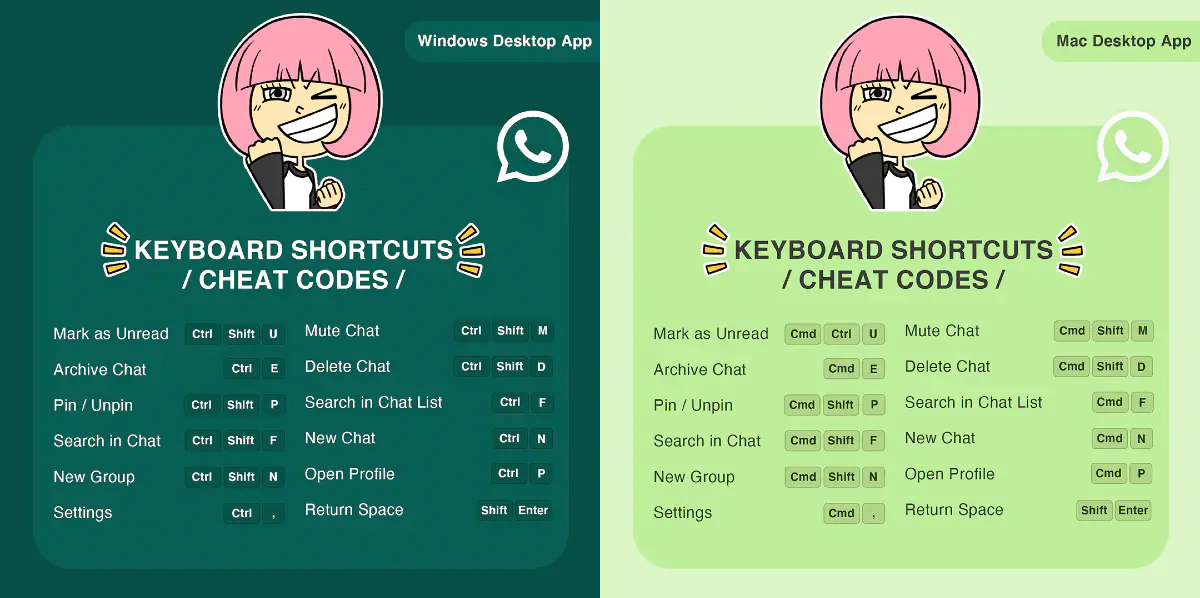
You must become familiar with a few keyboard keys to utilize WhatsApp Web on your PC entirely. These can help you become a typing ninja who completes tasks somewhat more quickly.
The following is a list of keyboard shortcuts for WhatsApp Web:
- Ctrl + Alt + Shift + U: Mark as unread
- Ctrl + Alt + Shift + M: Mute
- Ctrl + Alt + E: Archive chat
- Ctrl + Alt + Backspace: Delete chat
- Ctrl + Alt + Shift + P: Pin chat
- Ctrl + Alt + / (forward slash): Search
- Ctrl + Alt + Shift + F: Search chat
- Ctrl + Alt + N: New chat
- Ctrl + Alt + Shift + N: New group
- Ctrl + Alt + P: Profile and About
- Ctrl + Alt + , (comma): Settings
Quick Replies
You can now reply to messages quickly on Web WhatsApp by hovering over the message and clicking on the reply icon that appears on the right side. This feature allows for more efficient conversations.
Stickers and GIFs
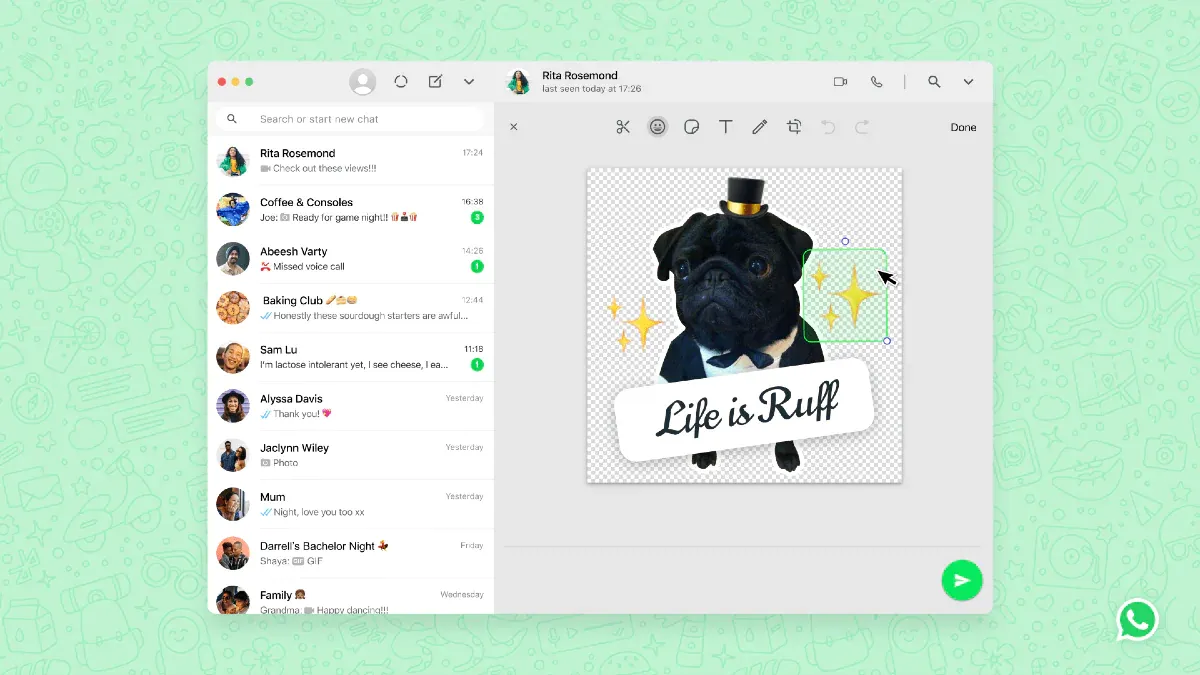
WhatsApp Web now supports the use of stickers and GIFs in chats.
You can access these by clicking on the smiley face icon in the text input field and selecting the relevant option from the menu.
Status Updates
You can now view and update your status on WhatsApp Web. Simply click on the three dots in the top left corner and select "Status" to access this feature.
You can upload photos or videos and share updates with your contacts.
Suggested Reading:
10 Tips and Tricks for Using WhatsApp Web Like a Pro
Group Calls
WhatsApp Web now supports group calls, allowing you to have audio or video conversations with multiple participants.
To initiate a group call, click on the phone or camera icon in the top right corner of the chat window and select the participants you want to include.
Emoji Search
Finding the perfect emoji is now easier on WhatsApp Web. When typing a message, you can click on the emoji icon in the text input field and use the search bar to find the desired emoji quickly.
Archived Chats
Web WhatsApp now allows you to archive chats to remove them from your main chat list.
To archive a chat, right-click on the chat and select "Archive chat." You can access your archived chats by scrolling to the bottom of the chat list and selecting "Archived Chats."
Suggested Reading:
How to forward videos on WhatsApp Web & other questions answered!
Read Messages Without Blue Tick Notifications
Here is what you may do if you are chatting to someone on Web WhatsApp and want to read their messages without them receiving a read receipt:
- Open the conversation in a new WhatsApp Web tab.
- To see the entire WhatsApp Web chat in the background, open another software window and resize it (or place them side by side).
- Keep your pointer where it is after clicking in the new window. This step is crucial since the computer assumes you work in a different window.
- The WhatsApp conversation window, which you can see, will load messages before they are marked as read with blue ticks. They will currently be double gray ticks. It indicates that despite receiving the news, you haven't read it.
- When you click the WhatsApp Web chat window after marking them as read, those ticks will immediately become blue.
Enable Dark Mode for WhatsApp Web
Using a bright app during long night hours is torture to your eyes. WhatsApp and its web applications solve this issue using a dark theme.
As of October 2020, dark mode is officially available for WhatsApp Web! No more browser code tweaks or extensions are needed. Here's how to activate it and soothe your eyes:
- Open Web WhatsApp on your browser.
- Click the menu icon (usually three horizontal dots or a gear icon) located in the top right corner of the screen.
- Select Settings.
- Choose Theme.
- Click Dark.
- Press OK to confirm.
Now, enjoy your chats in a soothing dark theme!
Remember to keep your WhatsApp Web version up-to-date to ensure you have access to the latest features and improvements.
Conclusion
As we've observed, WhatsApp Web has been serving users for five years now, proving to be a reliable platform for basic functions such as messaging and file sharing on PCs.
However, considering the expansive range of capabilities available on the WhatsApp mobile apps for Android and iOS, it would greatly enhance the user experience if some, if not all, of these features were integrated into WhatsApp Web.
Features like Native Dark Mode, audio and video chatting, and the ability to post status stories are just a few examples that would enrich the desktop experience.
To leverage these advanced features, utilizing WhatsApp Web on a desktop computer is essential. Fortunately, it's compatible with widely used web browsers like Chrome and Firefox, ensuring accessibility for users across various platforms.
Incorporating these enhancements would undoubtedly elevate the utility and appeal of WhatsApp Web, providing users with a more seamless and comprehensive messaging experience on their PCs.
I hope you found our article helpful. For more such content, stay tuned with BotPenguin.
Frequently Asked Questions (FAQs)
Is WhatsApp Web Free to Use?
Yes, WhatsApp Web is completely free to use. It mirrors the functionalities of the mobile app, allowing you to send messages, make calls, share media, and more from your computer's web browser or desktop application without any additional cost.
Can I Access WhatsApp Web from Any Computer?
Yes, you can access WhatsApp Web from any computer with internet access and a compatible web browser.
Simply visit the WhatsApp Web website or download the desktop application for Windows or Mac to get started.
Does WhatsApp Web Work with All Smartphone Models?
WhatsApp Web is compatible with both Android and iOS smartphones.
However, it's important to note that WhatsApp Web requires an active internet connection on your phone and the latest version of the WhatsApp mobile app for proper synchronization.
Is WhatsApp Web Secure for Sending Personal Messages?
Yes, WhatsApp Web provides end-to-end encryption for all messages sent and received, ensuring your conversations remain private and secure.
Additionally, the platform undergoes regular security updates to protect user data from potential threats.
Are There Any Limitations to Using WhatsApp Web Compared to the Mobile App?
While WhatsApp Web offers many of the same features as the mobile app, some limitations exist.
For example, you cannot create new chat groups, update your status, or change your profile picture directly from WhatsApp Web.
Additionally, certain features, such as group calls, may have limited functionality compared to the mobile app.