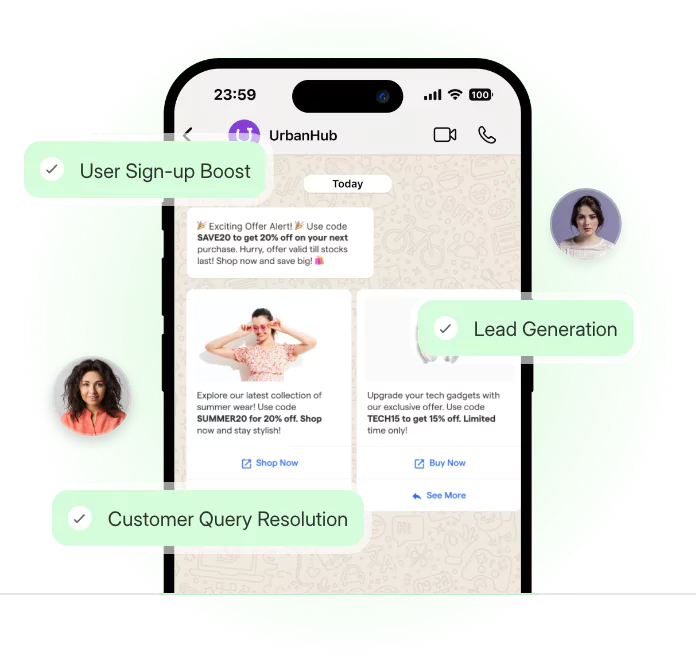Nearly 2 billion people are using WhatsApp daily. Over 7 billion messages are sent on WhatsApp every day. Are you using WhatsApp for your business? Do you know that you can even use your personal or professional WhatsApp on a PC? That's what WhatsApp Web is about. Whatsapp is not just for phones. You can use WhatsApp Web on any computer or laptop. And for this magic to take place, all you need is your phone to sign in.
Whatsapp web has many exciting features like automatically clearing out the messages after one week. You can format your text messages and add a wide range of emojis and stickers. One of WhatsApp Web's most liked factors is the ease of use and setup. With WhatsApp Web, you can use the same account on multiple devices. You can use WhatsApp without your phone, but you need to keep your phone nearby.
With the popularity of the WhatsApp web, there are many amazing things about it. This post will find five fabulous things you didn't know about Whatsapp web.
WhatsApp Web: How to use
As previously stated, WhatsApp Web is a mobile-based version of WhatsApp.
Use the following steps to know how to use WhatsApp:
Step 1: On your PC, open your preferred browser and type www.web.whatsapp.com into the address bar.
Step 2: Now, you must scan the QR code displayed on the screen. Open WhatsApp on your Android phone, and hit the vertical three-dots symbol. Now, pick WhatsApp Web if you have an iPhone, open WhatsApp, touch Settings, then WhatsApp Web.
Step 3: Scan the QR code that appears on your computer screen now. WhatsApp Web is now on your PC. Access your contacts' chat threads to begin speaking with them. Additionally, you may start a new chat by clicking on the new chat.
Step 4: WhatsApp Web is compatible with both Mac and Windows computers.
Step 5: Keep in mind that your phone with your active WhatsApp account must be turned on and have an active internet connection for WhatsApp Web to operate.
How to install the WhatsApp desktop app
Instead of checking in through the browser, WhatsApp also has a desktop app for PC or Mac that adds features, including full notification support for desktop chatters. It's the more accessible alternative if you'll be using WhatsApp Web regularly, and You can download it right now via whatsapp.com/download.
Step 1: To download, click the green Download button. Locate the file (it should be in your Downloads folder) and double-click it to install it.
Step 2: Follow the steps in the installer on a Windows PC, then drag the WhatsApp icon into your Applications folder on a Mac to complete the installation.
Step 3: You'll get a similar WhatsApp Web experience when you open the WhatsApp desktop app. Now scan a QR code, just like in the browser version, so take your phone, enter the settings menu, and choose Linked Devices. Then, using the phone's camera, aim it at the QR code that appears onscreen.
Step 4: As the browser version, the desktop app keeps you locked into WhatsApp until you want to log out. You can now talk with your WhatsApp friends on your PC or laptop, with the ability to share and receive media and more and enter messages considerably faster on a PC or laptop keyboard.
Five amazing things you did not know about WhatsApp web
Make your messages disappear.
WhatsApp is presently testing a new feature to enable vanishing messages for specific chats. When activated, all of your messages in a conversation get deleted after seven days.
Disappearing Messages are enabled by pressing on the contact's name or conversation at the top of your screen. For selecting, Tap the On Disappear message button.
Keep in mind that any photographs you transmit or receive are immediately kept on your or the recipient's phone. Hence, a copy of the image is available if the message with the photo no longer exists.
WhatsApp Web keyboard shortcuts.
You'll need to master specific keyboard shortcuts to get the most out of WhatsApp Web on your PC. These can turn you into a typing ninja who can do tasks faster.
The following is a list of WhatsApp Web keyboard shortcuts:
- Ctrl + Alt + Shift + U: Mark as unread
- Ctrl + Alt + Shift + M: Mute
- Ctrl + Alt + E: Archive chat
- Ctrl + Alt + Shift + P: Pin chat
- Ctrl + Alt + / (forward slash): Search
- Ctrl + Alt + Shift + F: Search chat
- Ctrl + Alt + N: New chat
- Ctrl + Alt + P: About and Profile
- Ctrl + Alt + comma: Settings
Multiple WhatsApp Accounts on a Single Computer
Some individuals use two phones, each with its own WhatsApp account. In contrast, others use a dual-SIM phone with numerous WhatsApp applications. You can't merely start two tabs in Chrome and sign in separately if you want to operate two WhatsApp Web accounts on your PC.
To utilize several WhatsApp accounts on the web, launch an incognito window or a different browser. So, if you have one Chrome account, open a new window in Incognito Mode. Alternatively, you may open a second browser and use WhatsApp Web. Log in and scan the QR code with your other account. You may use WhatsApp Web for an hour in Incognito Mode before automatically shutting you out.
Get the WAToolkit Message Previews Extension
Chrome users have a nice addon called WAToolkit that adds new functions to WhatsApp Web. It adds two fascinating techniques to WhatsApp's built-in Web capabilities, one of which allows you to skim through chats without triggering the read receipt.
- Notifications in the background: You don't have to go to the WhatsApp Web tab to view a new message in WhatsApp anymore. The badge on the WAToolkit shows the number of unread messages. When you hover your mouse over the symbol, you'll be able to preview the messages without them seen as read in your main conversation.
- Full-width chat bubbles: WhatsApp does not expand a person's conversation bubble across the whole chat window by default. That's why multi-line texts appear in your huge desktop window when they might easily fit in a single line. The text bubbles in WAToolkit are now full-width, which solves the problem.
Hide your last seen status and read receipts
Knowing that others can see when you were last online might put a lot of pressure on you to respond to outstanding messages.
Don't want your friends or casual contacts to know when you were last online? Go to account> Privacy > Last Seen in Settings.
Then choose from Everyone, My Contacts, and Nobody.
You may select the next option and disable read receipts on WhatsApp. It will hide that you have viewed a message from other users. If you disable this function, you will be unable to see when a friend has seen your message. You can Read receipts in Group Chats.
Conclusion
Whatsapp is a popular chatting app used on both android and iPhone. With similar features, Whatsapp introduced a new feature called Whatsapp web. WhatsApp web is the counterpart of WhatsApp. You can use WhatsApp Web on your computer, laptop, or tablet. It has incredible things like shortcut keys for various features and can make your message disappear after one week. You can set multiple WhatsApp accounts on a single pc. With the help of the WAToolkit news, you can get the notification in the background and full-width chat bubbles. All features make WhatsApp web a popular and safe web app.
Did you know you can deploy a WhatsApp chatbot for free with BotPenguin? Check Out BotPenguin here and go for it now!