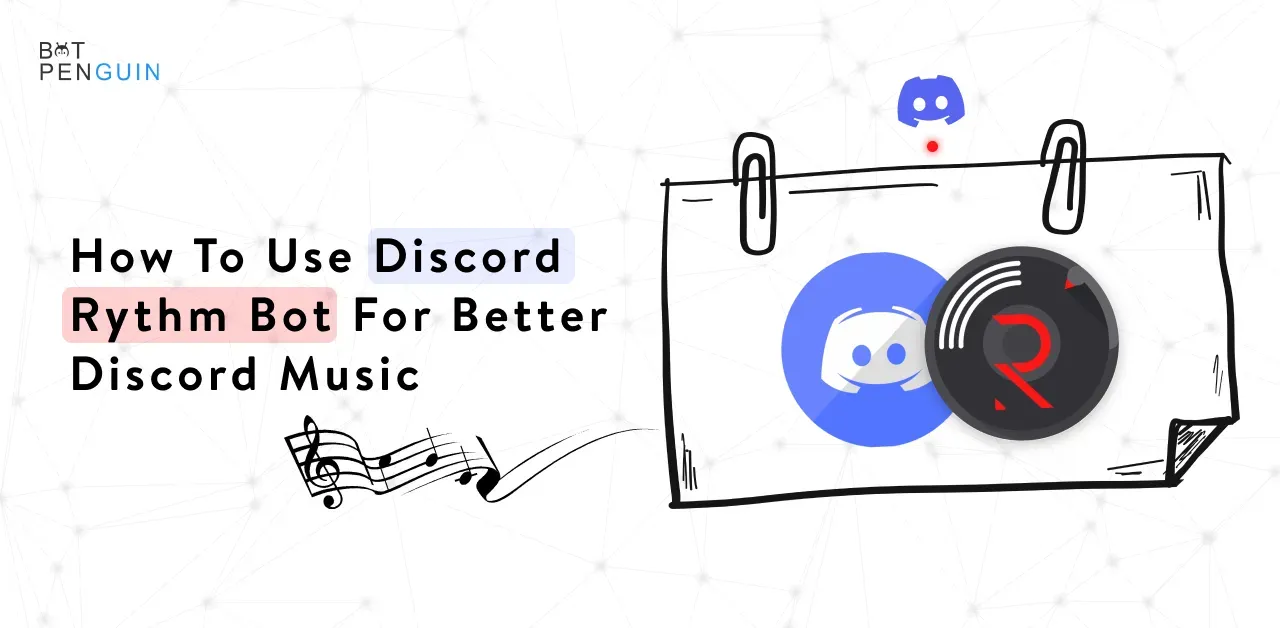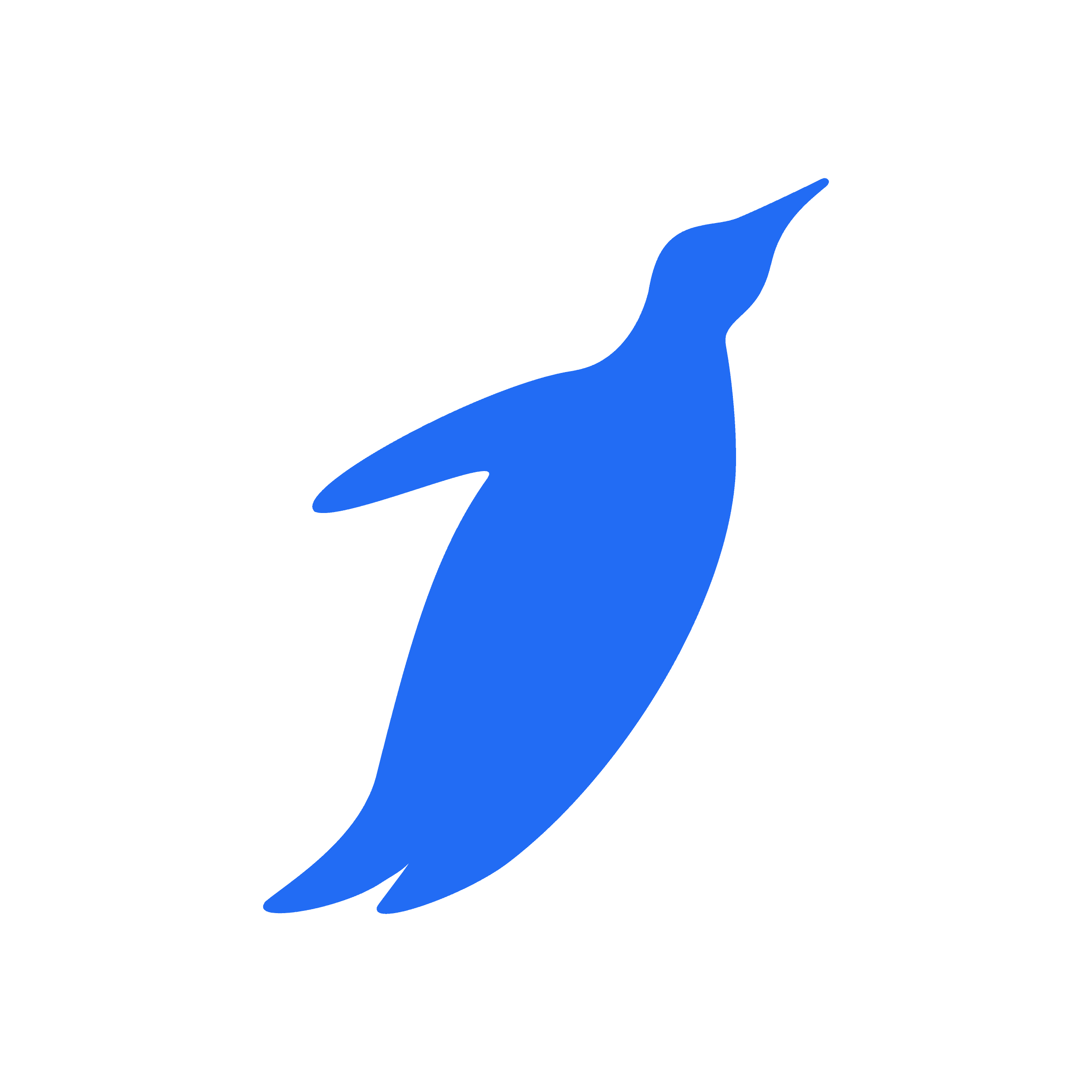Are you tired of playing the same old music on your Discord server? Do you want to add a little rhythm to your online community?
The Rythm bot is the perfect addition to your Discord server, providing various music sources and advanced features.
With Rythm, you can play your favorite songs, create playlists, and adjust the sound quality with its built-in equalizer. But that's not all - Rythm also allows you to view lyrics, loop songs or playlists, shuffle your music, and control the volume.
Whether you're hosting a virtual party, studying with friends, or just need background music for your gaming session, Rythm has got you covered. So, let's dive in and learn how to use this fantastic bot to take your Discord music experience to the next level!
What is Rythm Bot?
Rythm is a music bot designed for Discord servers, providing an easy way to play music in voice channels.
With a vast library of songs and playlists, Rythm can play almost any genre of music, ranging from old classics to the latest hits.
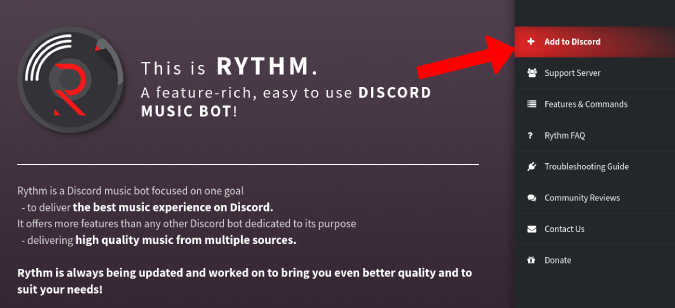
The Discord bot can even find and play music from popular streaming platforms like YouTube and Spotify.
Who can Use Rythm Bot?
Anyone with a Discord account can use Rythm, provided they have permission to add bots to a server.
Once the bot is added to a server, any member with access to the voice channel can use the discord Rythm commands to play music.
Popular Rythm Bot Commands
Certainly! Based on the provided information, here is a table of commands for the Rythm Discord bot:
Command | Description |
|---|---|
| Enables / Disables bass boosting audio effect |
| Clears the queue |
| Shows helpful information for debugging issues |
| Disconnect Rythm from the voice channel |
| Clears all audio effects |
| Shows a list of all audio scape |
| Force skips the song that is currently playing |
| Seeks forward by a certain amount in the current playing track |
| Sends the current playing song through direct messages |
| Shows information about Rythm |
| Shows information on how to invite Rythm |
| Summons the bot to your voice channel |
| Removes songs from users that have left the voice channel |
| Toggles looping the current playing song |
| Toggles looping the entire queue |
| Shows the lyrics of the current playing song |
| Moves a certain song to the first position in the queue |
| Toggles the Nightcore audio effect |
| Shows the current playing song |
| Toggles pause for the current playing track |
| Checks Rythm's response time to Discord |
| Adds a requested song to the queue |
| Plays a requested song immediately |
| Plays the song of the day |
| Plays the songs of the month |
| Plays the songs of the week |
| Adds a requested song to the top of the queue |
| Prunes Rythm's messages and commands up to 100 messages |
| Shows all currently enqueued songs |
| Removes specific songs from the queue |
| Removes duplicate songs from the queue |
| Resets the progress of the current playing song |
| Resumes the current playing track |
| Rewinds the current playing track by a certain amount |
| Shows a list of songs that match the search query |
| Seeks to a certain point in the current playing track |
| Accesses various settings for Rythm |
| Shuffles the queue |
| Vote to skip the currently playing song |
| Skips to a certain position in the queue |
| Toggles the slowed audio effect |
| Shows the song of the day |
| Shows the songs of the month |
| Shows the songs of the week |
| Adds a requested song from SoundCloud to the queue |
| Enables / Disables speed audio effect |
| Summons the bot to your voice channel |
| Checks or changes the current volume |
| Vote to skip the currently playing song |
Please note that the command prefix is ! and you can use these commands within Discord to interact with the Rythm bot.
Why Use Rythm Discord Bot?
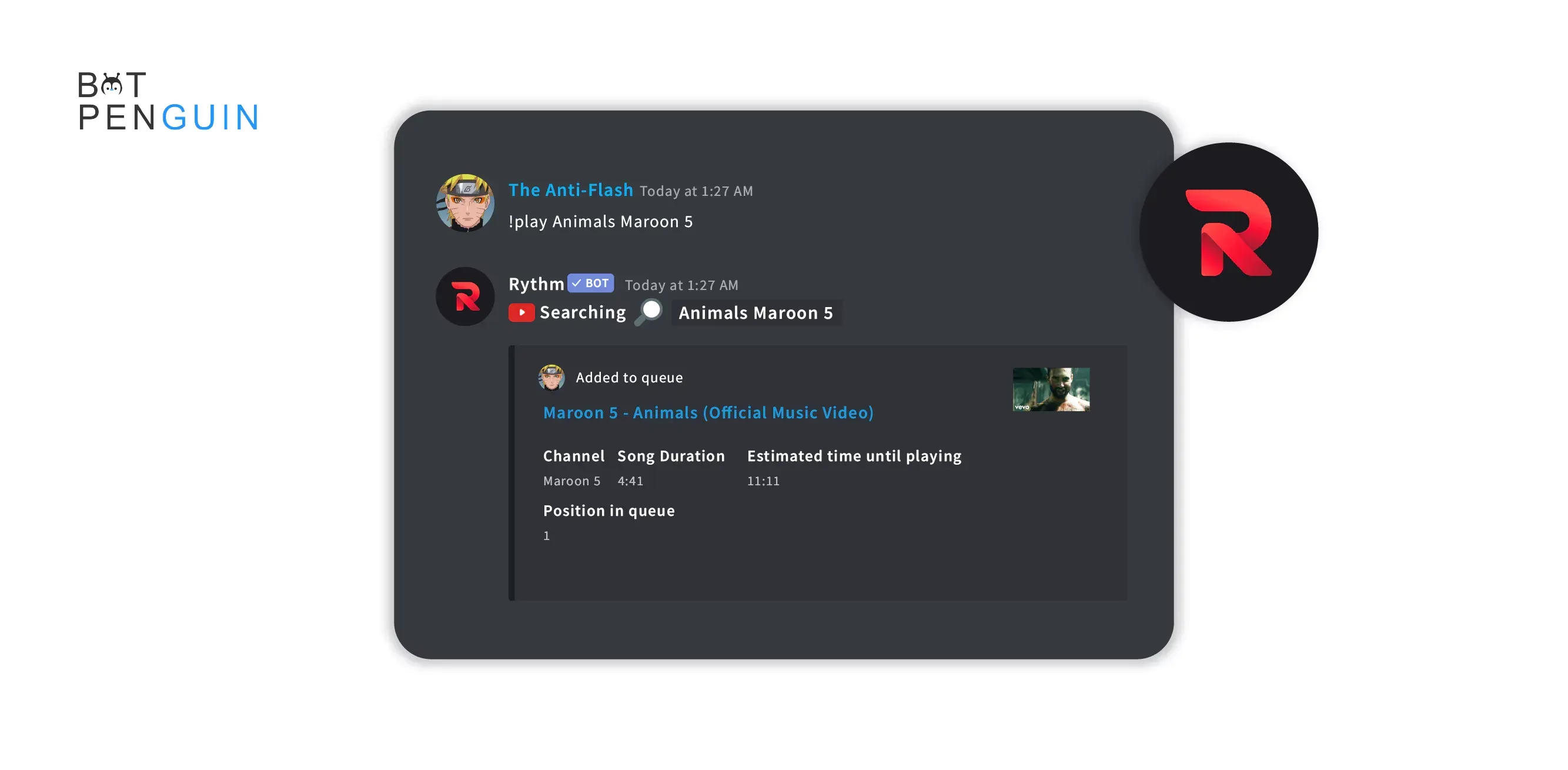
Rythm is an excellent tool for anyone who wants to share music with friends and family. It's also a great way to set the mood for a virtual party or event.
Whether you're hosting a gaming session, studying with friends, or just hanging out online, Rythm can add extra fun and entertainment to the experience.
Features of Rythm Discord Bot
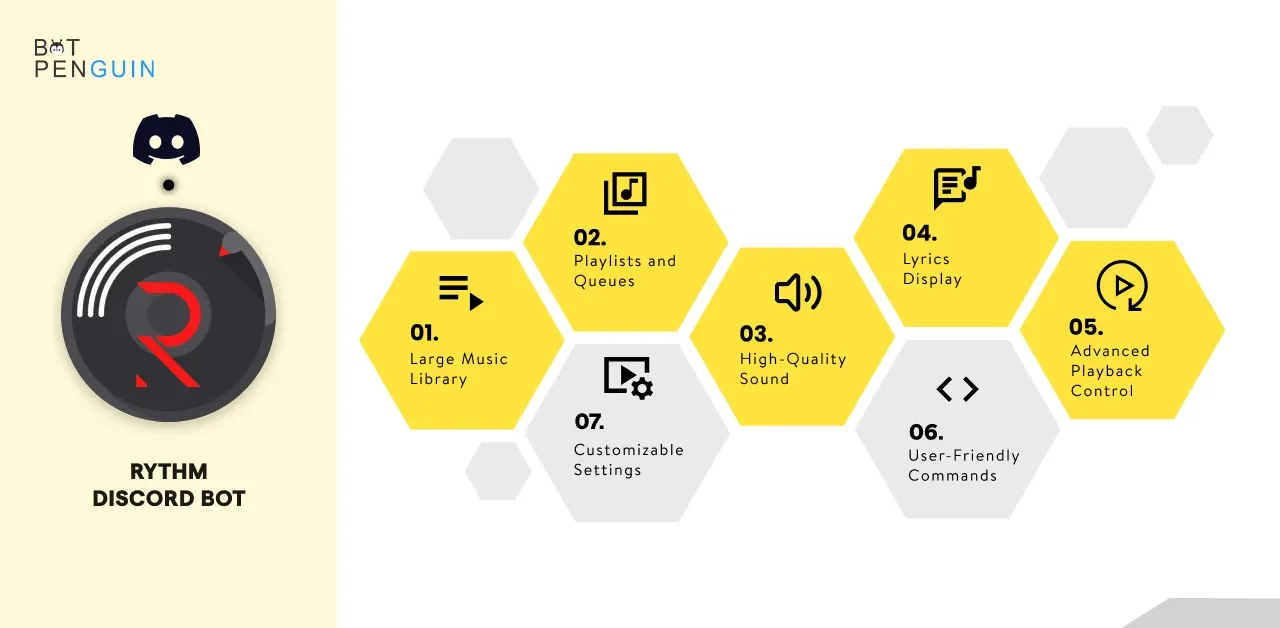
Rythm bot for discord is more than just a simple music bot. It's packed with various features, making it one of the best bots for Discord users.
In this section, we'll take a closer look at the most notable features of the Rythm Discord bot.
- Large Music Library: Rythm bot for Discord boasts an extensive music library that spans various genres, including pop, rock, hip-hop, classical, and many more.
The bot can play songs from popular music streaming platforms like YouTube, SoundCloud, and Spotify.
- Playlists and Queues: With Rythm, you can create custom playlists and queues for your favorite songs. You can add songs to the queue while the bot is playing music, and Rythm will automatically switch to the next song once the current one ends.
- High-Quality Sound: Rythm features a built-in equalizer that allows you to adjust the sound quality and create a personalized listening experience.
You can choose from various presets or create your custom settings.
- Lyrics Display: Rythm bot for discord also displays lyrics for the songs it's playing, allowing you to sing along and enjoy the music even more.
- Advanced Playback Control: Rythm offers a range of playback control options, including shuffle, repeat, and loop. You can adjust the volume or skip to the next song using simple rythm bot discord commands.
- User-Friendly Commands: Rythm's user-friendly command system makes controlling the bot's music playback easy.
The bot responds to simple commands like "!play" or "!skip," You can use these discord rythm bots commands from anywhere on the server.
- Customizable Settings: Rythm bot for discord allows you to customize various settings to suit your preferences.
For example, you can disable lyrics or change the bot's prefix to something other than the default "!".
Suggested Reading:
Features of Discord Rythm Bot - The Best Discord Bot?
When should you use Rythm Bot?
You can use Rythm anytime you're in a voice channel on Discord and want to listen to music. You can play music while gaming, chatting, or relaxing with friends.
Rythm is also perfect for parties or events, allowing you to create custom playlists or music based on specific themes.
Where can you use Rythm Bot?
Rythm can be used on any Discord server that allows bots. You can use it with friends and family on public or private servers.
Rythm is accessible from anywhere worldwide with an internet connection and a Discord account.
How to use Rythm Discord Bot?
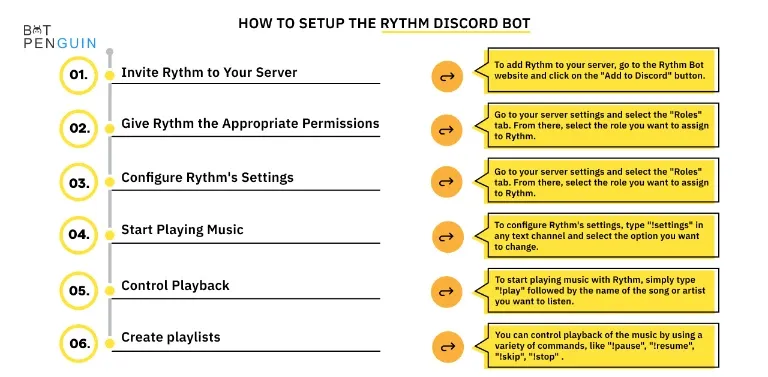
Steps to set up Rythm Discord Bot
Step 1
Invite Rythm to your server
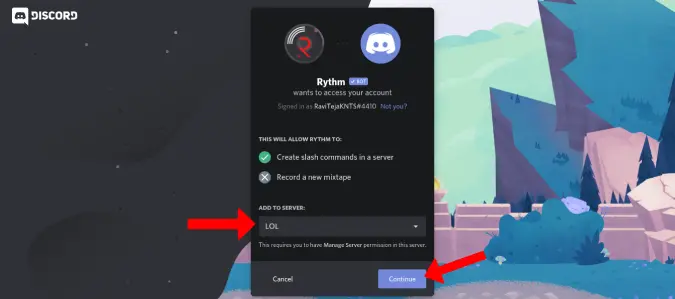
To add Rythm to your server, go to the Rythm Bot website and click on the "Add to Discord" button.
You will then be prompted to log in to your Discord account and select the server you want to add Rythm to.
Step 2
Give Rythm the Appropriate Permissions
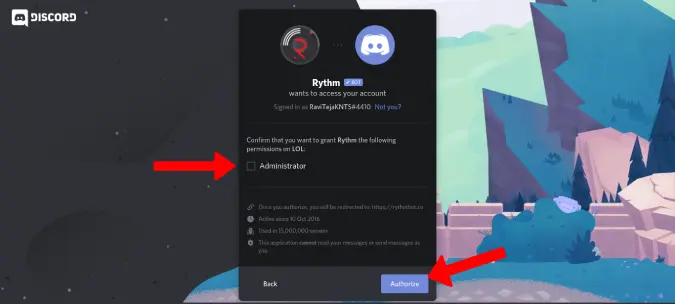
Once Rythm has been added to your server, make sure it has the appropriate permissions to access voice channels and send messages. To do this, go to your server settings and select the "Roles" tab.
From there, select the role you want to assign to Rythm and ensure that it has the "Manage Channels" and "View Channels" permissions enabled.
Step 3
Configure Rythm's Settings
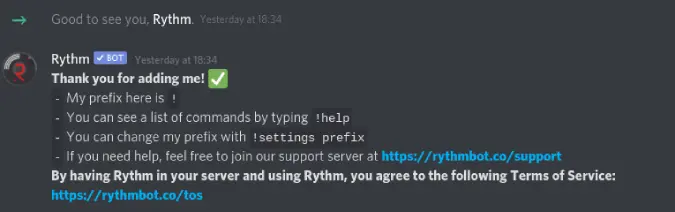
To configure Rythm's settings, type "!settings" in any text channel and select the option you want to change.
This will bring up a list of settings that you can modify, including the default volume, language, and prefix used to invoke Rythm bot's discord commands.
Step 4
Start Playing Music

To start playing music with Rythm, simply type "!play" followed by the name of the song or artist you want to listen to.
Rythm will automatically join the voice channel you are in and start streaming music directly to your channel.
Step 5
Control Playback
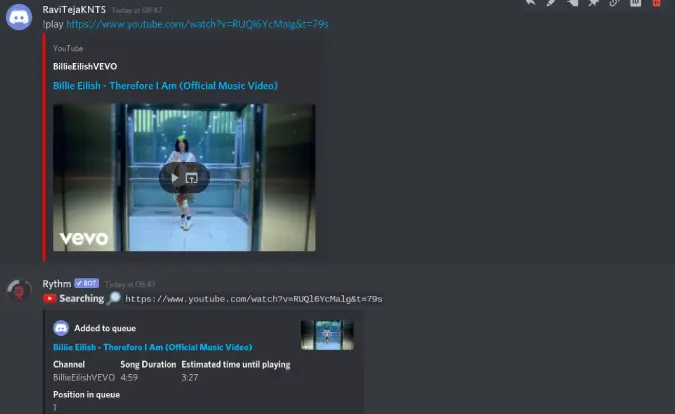
You can control playback of the music by using a variety of discord rythm bots commands, including "!pause" to pause the music, "!resume" to resume playback, "!skip" to skip to the next song, and "!stop" to stop playback altogether.
Step 6
Create Playlists
If you want to create a playlist, type "!playlist create" followed by the name of your playlist. You can then add songs to your playlist using the "!playlist add" command.
That's it! With these simple steps, you can easily set up and start using the Rythm discord bot to enjoy high-quality music in your Discord voice channels.
The Death Of The Rythm Discord Bot
While Rythm was widely used and appreciated by many Discord users, The bot it no longer available due to legal issues. The developers complied with a desist from Youtube as users used to stream a lot of music from the channel,
The bot's shutdown left many users disappointed and frustrated, as they were used to having Rhythm in their voice chat channels. The event sparked discussions about copyright laws and the use of music in public domains.
Many users have since moved on to alternative bots. Still, the death of Rhythm remains a significant loss for the Discord community.
It also serves as a reminder of the importance of understanding and following copyright laws, particularly when sharing and using music online.
Conclusion
If you love hosting parties, studying with friends, or just chilling out to some good tunes, Rythm is the ultimate music bot for Discord!
With loads of features, Rythm will help you create the perfect atmosphere every time.
And just like Rythm sets the mood for your study sesh or chill time, BotPenguin can help you handle customers like a pro!
It's a super powerful chatbot creation platform that works seamlessly across WhatsApp, Facebook, Websites, and even Telegram. So why wait? Sign up today and discover the magic of BotPenguin for yourself! And the best part? There's a free forever plan!
Create your own bot, Try BotPenguin!
Suggested Reading:
Groovy vs Rythm: Which is a better discord music bot
Frequently Asked Questions (FAQs)
What exactly is the Rythm Bot on Discord?
Discord Rythm Bot is a music-playing bot for Discord servers that allows users to listen to music while chatting with friends.
The bot can play music from a wide range of sources, including YouTube, Soundcloud, and Twitch.
How can I integrate the Rythm bot into my Discord server?
To add Rythm Bot to your Discord server, you need to go to the Rythm Bot website and click on the "Add to Discord" button.
Then, select the server that you want to add the bot to and click on "Authorize." Once you have authorized the bot, it will be added to your server.
How can I use the Rythm bot to play music?
To use Rythm Bot to play music in Discord, you need to type "!play" followed by the name of the song or artist that you want to listen to.
Rythm Bot will then search for the song and start playing it in the voice channel that you are currently in.
Can Rythm Bot stream music from Spotify?
No, Rythm Bot cannot play music from Spotify. This is because Spotify does not allow third-party apps like Rythm Bot to access their content.
Is it possible for Rythm Bot to play music across multiple voice channels simultaneously?
No, Rythm Bot can only play music in one voice channel at a time. If you want to play music on multiple channels, you will need to add multiple instances of the bot to your server.
How can I uninstall Rythm Bot from my Discord server?
To remove Rythm Bot from your Discord server, you need to right-click on the bot's name in the server list and select "Kick." This will remove the bot from your server.