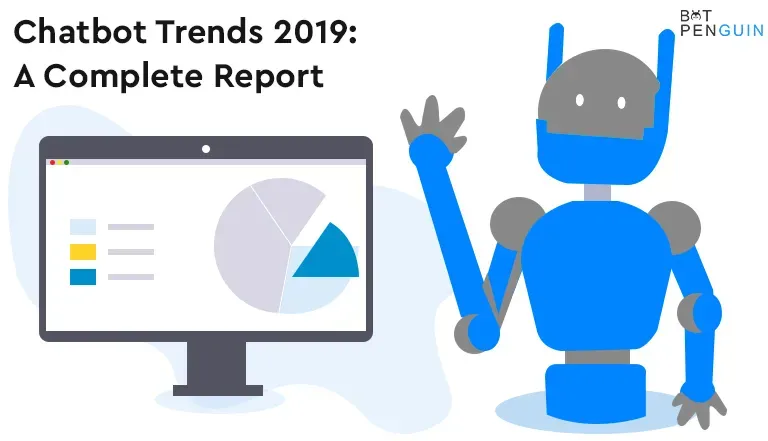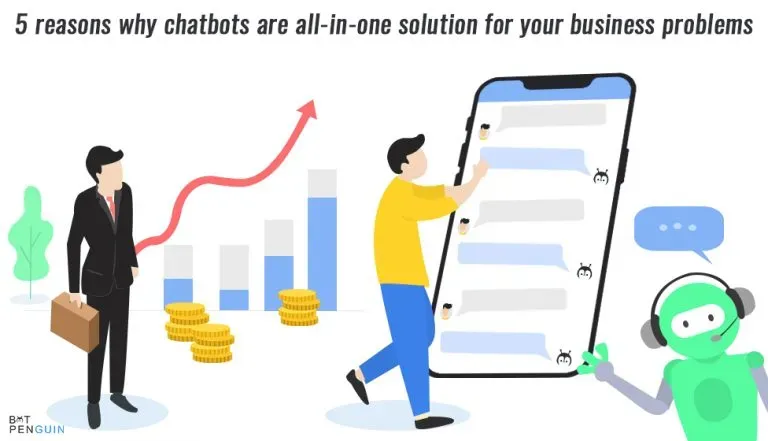You can ask any gamer about the importance of Discord and their first choice for a communication tool. There will be only one answer: Discord.
Discord provides an easy interface and various exciting features that attract people.
But have you ever thought about why Discord is so popular? It is because of its unique bots. Discord bot adds music, memes, games, and other content to your server. There are more than 12 thousand approved bots on Discord.
Do you know you can listen to music while playing games with the other gamers playing with you? Discord bot allows you to listen to music in the background while playing in a group or chatting.
Today this blog will introduce you to one of the most popular and common music bots, Rythm Music Bot, which can stream music from SoundCloud, Youtube, Spotify, and other renowned sources. Please continue reading to learn about the Rythm bot.
What is Discord?
Discord is a communication platform designed for creating and joining online communities. It combines text messaging, voice chat, and video streaming to provide a versatile platform for social interaction.
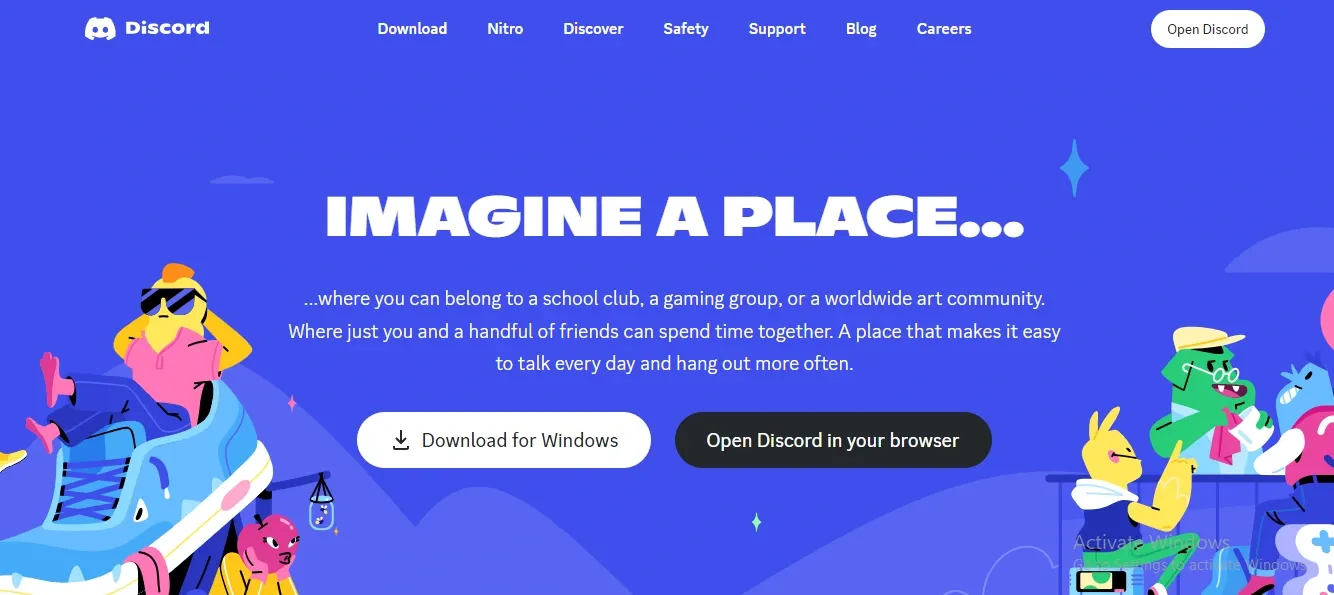
Users can create or join servers dedicated to specific topics like gaming, music, or education. Within each server, users can communicate with each other through text chat channels and voice channels. They can also share files, links, and multimedia content.
Discord also provides features such as role-based permissions, server moderation tools, and customizable notification settings to help maintain a safe and organized user environment.
It has become a popular platform for online communities, especially in the gaming and streaming communities.
Discord is a free service, but it also offers premium features through Discord Nitro, a subscription service that includes perks such as higher-quality audio and video, custom emojis, and server boosting.
What is a Rythm bot?
Rythm bot is one of the most dependable bots you can find, and it is compatible with several music channels, such as Twitch, YouTube, and SoundCloud. It allows you to listen to your favorite music with your friends.
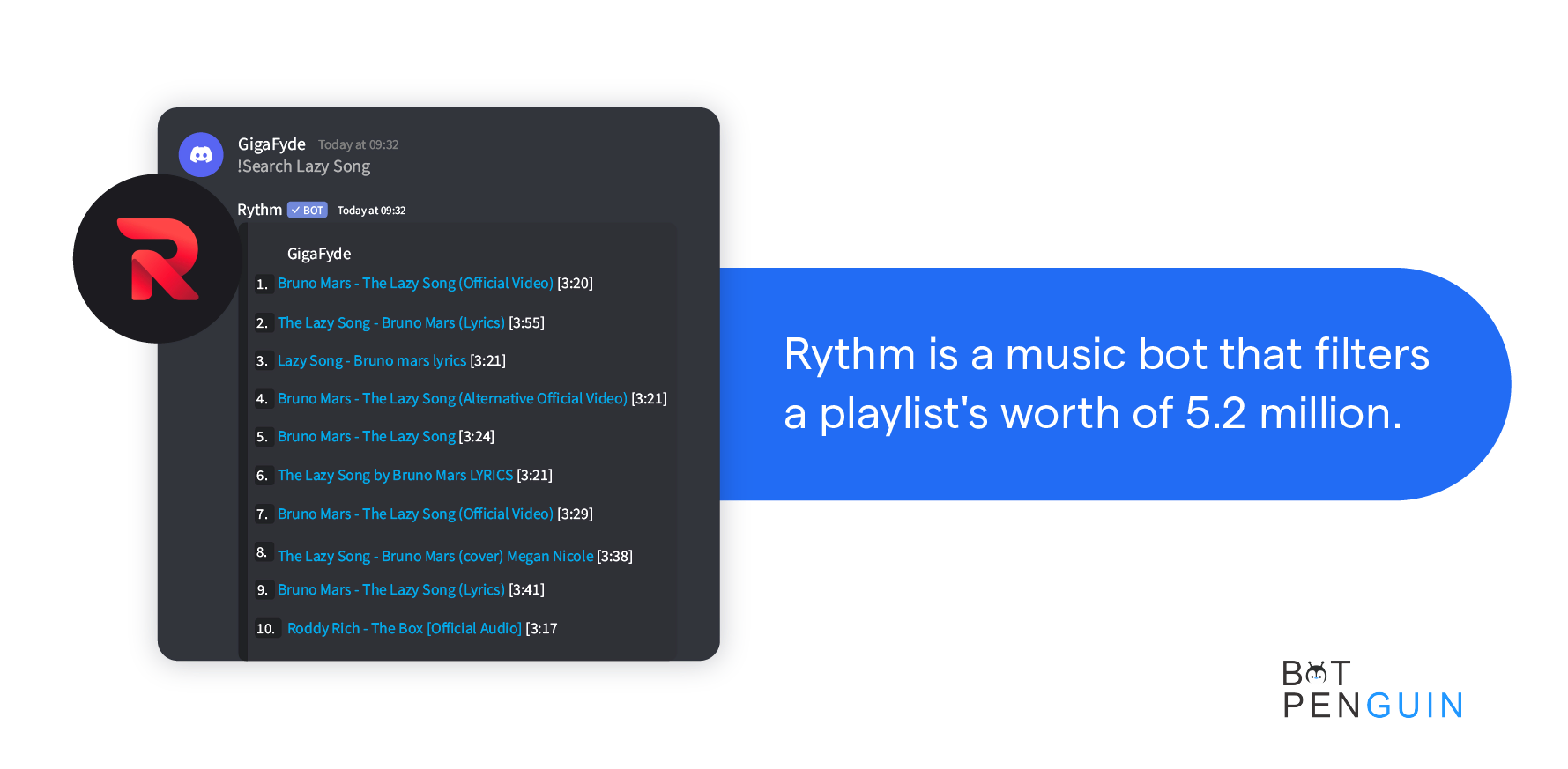
Rythm bot is 100% stable, and you will never experience lagging on your server unless it's an issue.
Rythm Bot can join the voice chat that you are in and play music. It will be helpful if you like gaming with your friends and want a voice chat channel to keep the mood pleasant and upbeat.
Features of the Rythm Bot
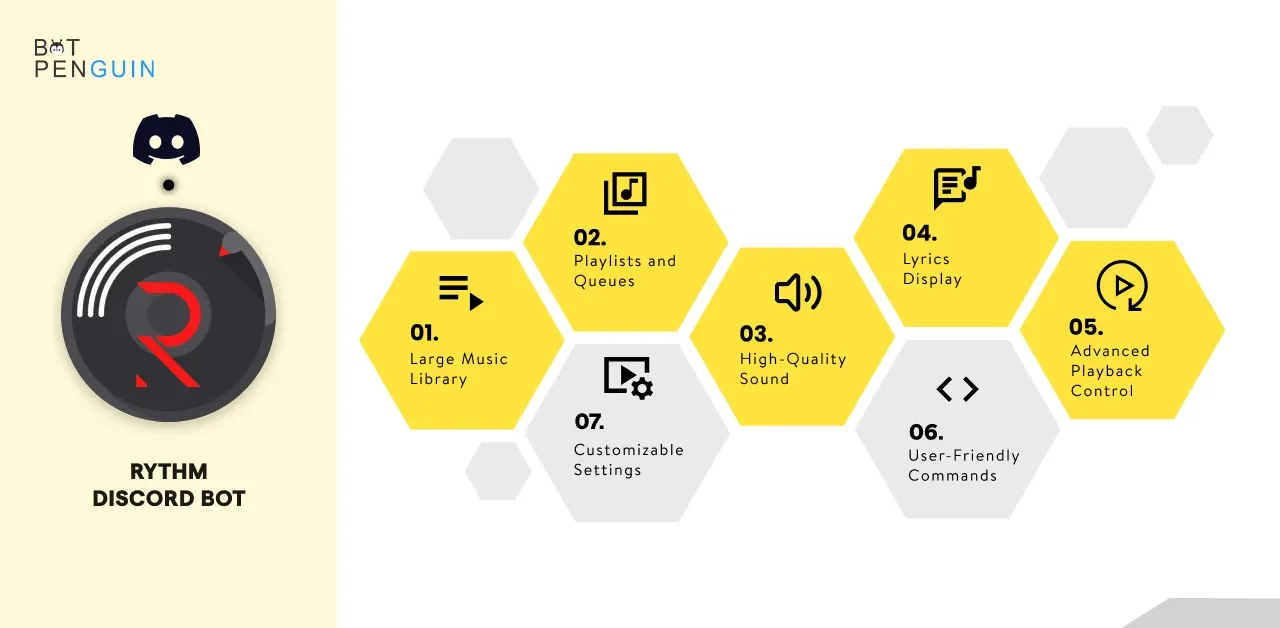
- Rythm bot is regularly updated to give the best music. It provides clear and short directions so they won't get lost while entering any special characters.
For instance, if you want to play a song, you can give the link or the name of the song.
- You can import YouTube playlists, queue, loop, and search for music because the Discord bot supports live streaming from SoundCloud, YouTube, and Twitch.
- Rythm bot also offers real-time, no-cost streaming of quality music and is currently hosted by ten million discord servers.
- Rythm bot provides you with comprehensive administrative tools. You will also get the option to use the DJ role as per your use.
You can limit its use, regulate the queue length, and restrict similar songs.
- In the rythm bot, you can request, play, pause, and skip music online through its dashboard without using discord commands.
How to Install and Use the Rythm Bot on Discord?
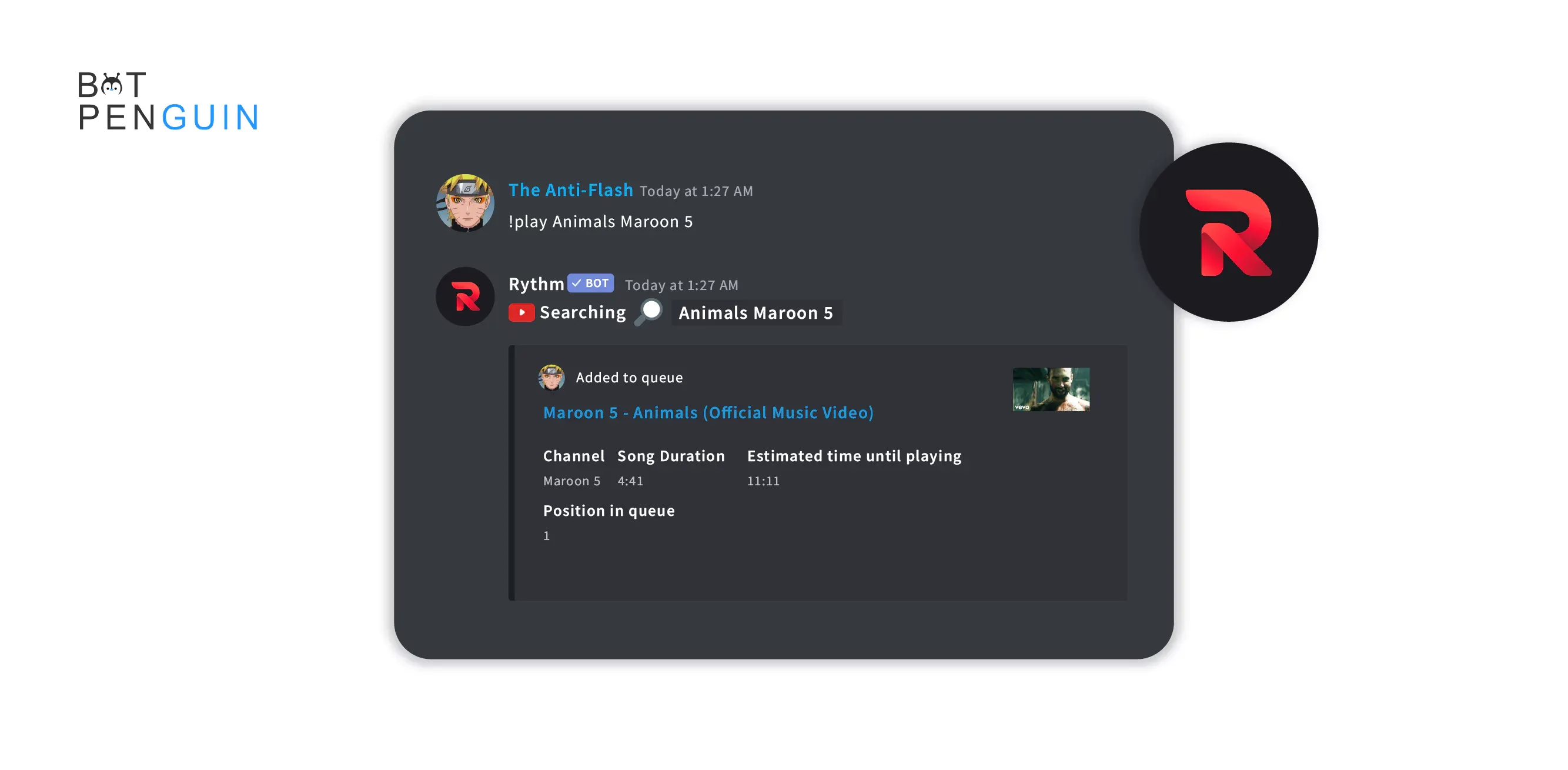
Rythm is a very popular music bot on Discord. Let's learn how to add it to your Discord.
Step 1
- Add a Rythm bot to your server; those with Rythm in your discord server can skip to the next step. However, if you haven't got Rythm, all you need to do is go to the link in the description or Rythm.fm.
- Then click on ‘invite the bot’ at the bottom and make sure that you are signed in to the correct discord account, and select the server that you want to add the bot to.
- With the drop-down box appearing, click to continue, and finally, click authorize.
Step 2
- It is the setup process; it's relatively easy to set up the Rythm bot, but first, you need a music channel so your members can listen to it.
To do that, click the plus on one of the categories and then select voice channel.
- Then you change the name to your liking, preferably something music-related, and click create channel when you are done.
- You want to do the following commands in the text channel: the!play, the song name, or the youtube link. Now because of copyright, the audio is muted.
But you should find after doing that command that the music begins to play.
- You can perform this command multiple times, and this should create a cue. It can also be done with some friends, and you can each cue songs, and a new song will automatically play when the previous song ends, which is excellent if you want to listen to the same songs while playing some games.
Step 3
Here is a quick list of useful commands that you can use on the Rythm bot.
- !play: This command allows you to search and play a song or playlist from YouTube or other supported sources.
- !search: This command allows you to search for a song and display a results list.
- !skip: This command lets you skip the current playing song.
- !queue: This command displays the current queue of songs.
- !pause: This command lets you pause the current playing song.
- !resume: This command allows you to resume a paused song.
- !volume: This command allows you to adjust the volume of the bot.
- !lyrics: This command allows you to display the lyrics of the currently playing song.
- !shuffle: This command allows you to shuffle the current queue of songs.
- !repeat: This command allows you to repeat the current playing song or the entire queue.
- !remove: This command lets you remove a song from the queue by specifying its position.
- !move: This command allows you to move a song to a different position in the queue.
- !loop: This command allows you to loop a specific song section.
- !bassboost: This command enhances the music's bass.
- !seek: This command allows you to jump to a specific time in the song.
- !mix: This command allows you to mix two songs.
- !playtop: This command allows you to add a song to the top of the queue.
- !removeall: This command removes all songs from the queue.
- !clear: This command allows you to clear the chat history.
- !autoplay: This command enables/disables the autoplay feature.
- !join: This command lets you manually join a voice channel.
- !leave: This command lets you manually leave a voice channel.
- !disconnect: This command allows you to disconnect the bot from the voice channel.
- !stats: This command lets you view the bot's stats.
- !help: This command displays a list of all the available commands and their usage.
Suggested Reading:
Groovy vs Rythm: Which is a better discord music bot
Step 4
Setting up the DJ role
The DJ role is a role that gives users permission over Rythm. They can do everything the server owner can when using the bot so that they can use all of the commands.
You mustn't give the command to everyone on the server and only allow people you can trust.
You can trust those who won't abuse power as they control the whole party. To add the DJ role, you need to go to the server settings, click rolls, create a new role called DJ, all in capitals, and click save changes.
Then exit the scene and give the part to whichever user you want, and the Rythm should automatically recognize a role. That's everything that you need to know about Rythm.
What to do When your Bot is Lagging?
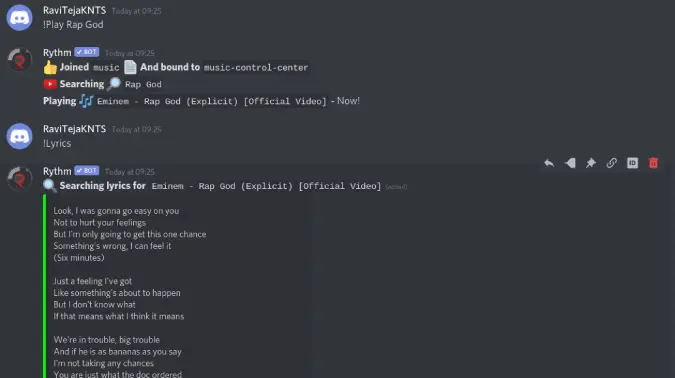
You need to do these steps when your bot is not responding to your commands:
- First, check your internet connection because Rythm bot is 100% stable and will not lag from its side until and unless your server is disturbing.
Crosscheck once the rythm bot is showing online or offline. If it is offline, remove it once and try to invite it again.
- Second, verify the Discord server once. Check if the Rythm bot can send and read the messages in your channel; if not, give the administrator permission to the Rythm.
- Changing your voice server region is another way to fix the Rythm music bot. To change the voice region, you must have access to the manager server or be the owner of the discord server. After that, login into the discord server and click down the arrow icon, which is just beside your server's name.
- Search for server region after clicking in server settings in the context menu, then at last click on save changes. Now verify whether the Rythm bot in the chat or stream is resolved.
Final Takeaway
Without a doubt, Discord is one of the popular communication platforms, and Rythm bot is a perfect example of the cherry on top.
The Rythm bot is regularly updated to give the best music. It also offers real-time, no-cost streaming of quality music and is currently hosted by ten million discord servers.
Rythm is 100% stable, and you will never experience lagging on your server unless it's an issue. It brings up a lot of command options. Rythm has 5.2 million listeners.
Chatbots can occasionally be used to express ideas that go beyond music. You can save your audience's time and engage them this way. Try BotPenguin, a platform for creating chatbots that are all about your company and customized by you without any coding knowledge.
As a long-time player and admirer of Rythm, it is difficult to say goodbye to such a fantastic bot that helped create beautiful memories when playing with the lads.
So what are you waiting for? Grab it now.
Create Your Own Chatbot with BotPenguin