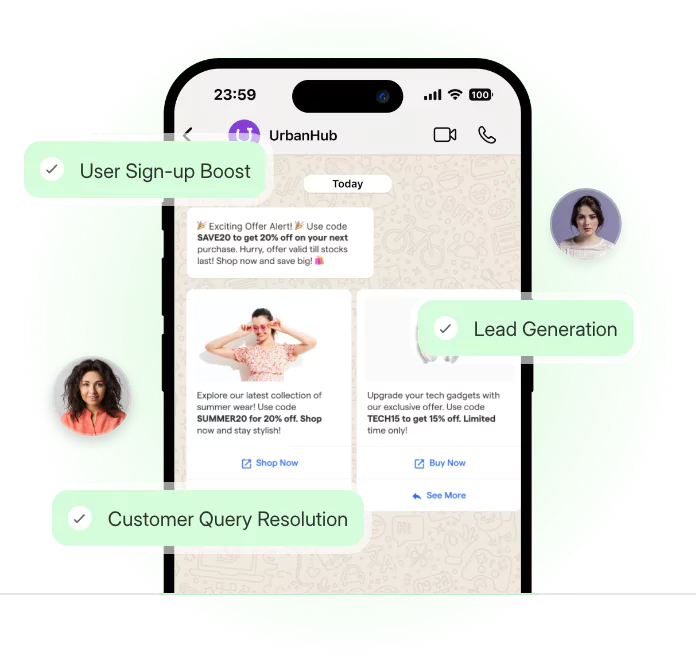Are you tired of constantly switching between apps to manage customer queries and provide top-notch support? Well, fret no more! Zoho Desk has come to the rescue again, this time with a powerful integration with WhatsApp.
This integration allows you to handle customer conversations from within your Zoho Desk portal seamlessly. In this blog post, we will dive deep into the wonderful world of WhatsApp integration with Zoho Desk and explore how it can help you deliver exceptional support to your customers. So sit back, relax, and let's get started!
What is WhatsApp Integration with Zoho Desk?
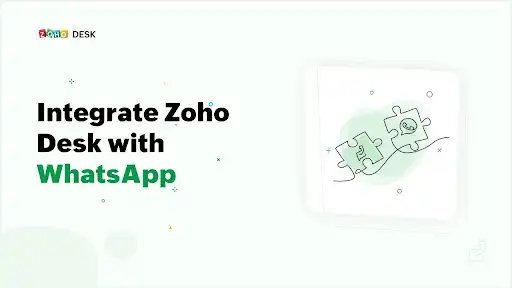
WhatsApp Integration with Zoho Desk is a game-changer for customer support teams that heavily rely on WhatsApp as a communication channel.
It combines the power of Zoho Desk, your go-to support software, with the popular messaging app WhatsApp. This integration allows you to manage and respond to customer queries, all within the familiar and user-friendly Zoho Desk interface.
The Benefits of WhatsApp Integration
There are some benefits of WhatsApp Integration:
Centralized Communication
By integrating WhatsApp with Zoho Desk, you no longer have to switch between multiple apps to handle customer queries. All communication happens in one place, making tracking conversations, responding promptly, and providing a seamless support experience easier.
Automatic Ticket Creation
When a customer sends a message on WhatsApp, Zoho Desk automatically converts that message into a support ticket. This ensures no customer query falls through the cracks and lets your team maintain a systematic approach to resolving issues.
Enhanced Collaboration
With WhatsApp Integration, your support agents can collaborate more effectively. They can assign tickets, share information, and exchange notes, all within Zoho Desk. This streamlined collaboration process improves team efficiency and ensures everything runs smoothly.
Quick Responses with Macros
Zoho Desk's powerful macro feature can be utilized with WhatsApp Integration, allowing your team to respond to common queries with a click. Macros enable you to provide consistent and accurate responses, saving time and effort while maintaining high customer satisfaction.
Setting Up WhatsApp Integration with Zoho Desk
Setting up WhatsApp Integration with Zoho Desk is a breeze. Follow these simple steps to get started:
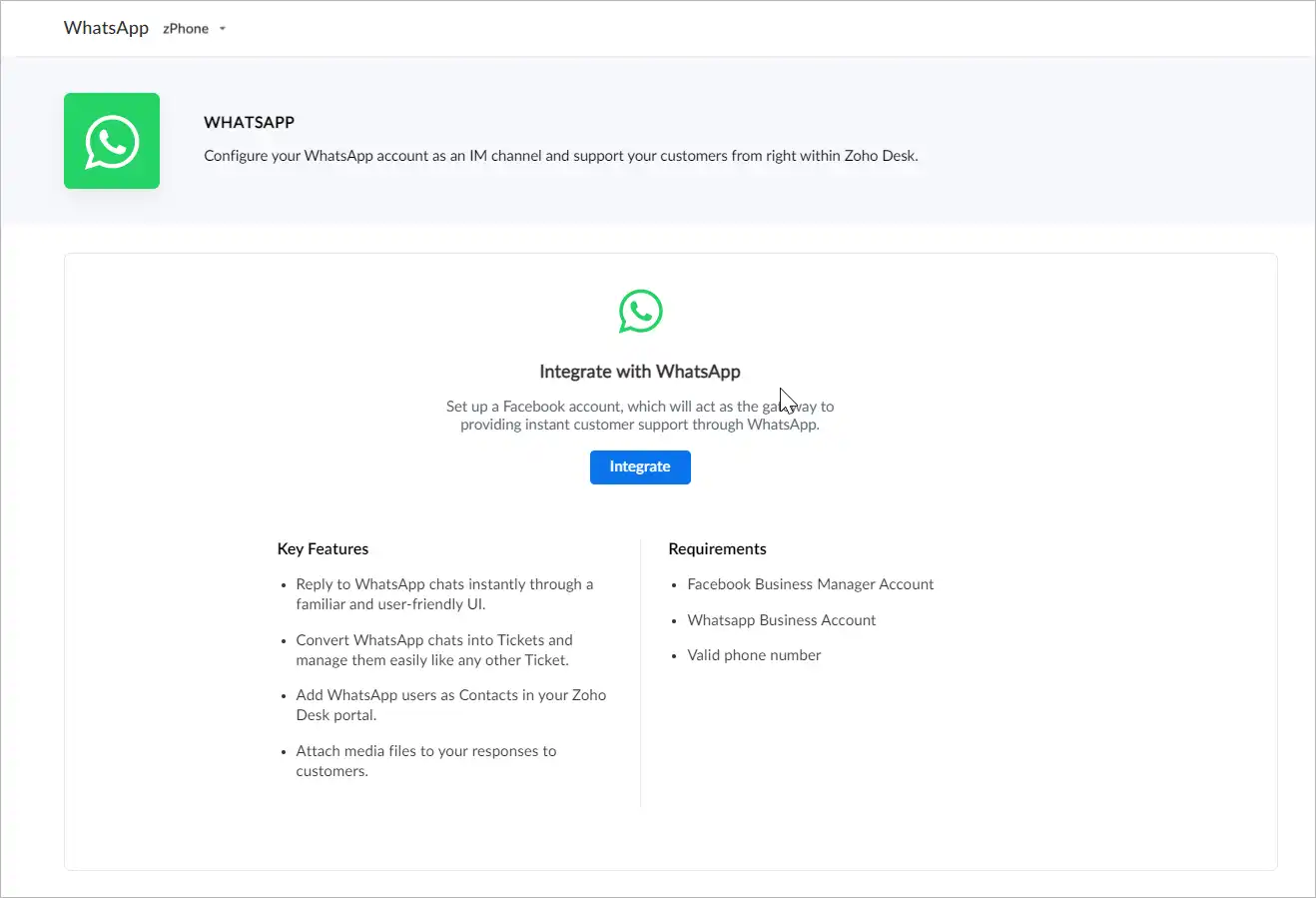
Before you begin:
Ensure you have a WhatsApp Business Account. If not, create one at https://business.whatsapp.com/.
Make sure you have a Zoho Desk account with a paid subscription.
Step 1
Zoho Desk Setup
Log in to your Zoho Desk account with Administrator privileges.
Click the Setup icon (gear symbol) in the top right corner.
Under Channels, click Instant Messaging.
Select WhatsApp from the list and click Configure.
Step 2
Facebook Authentication
A Facebook authentication pop-up will appear.
Click Continue to link your Facebook account with Zoho Desk.
Follow the on-screen instructions to connect your Facebook and WhatsApp Business accounts.
Step 3
WhatsApp Sandbox (Optional)
Click the Test in Sandbox option if you want to test the integration without affecting live customers.
If not, proceed to step 4.
Step 4
Connect WhatsApp Business Account
Click Continue on the Connect your account to Zoho Corporation window.
Select the Facebook Business account you wish to link and click Continue.
Select the WhatsApp Business account linked to your chosen Facebook Business account and click Continue again.
Click Continue to Step 2 to finalize the connection.
Step 5
Customize Settings
Set up greeting messages, configure your business profile, and create automated responses as desired.
Explore additional settings like ticket assignment rules and notification preferences.
Additional Notes: You can connect multiple Zoho Desk users to a single WhatsApp Business account for collaborative support.
Consider exploring third-party tools like BagAChat for alternative features or easier setup options, depending on your specific needs.
And taking your first step toward WhatsApp chatbot integration isn't that tough. Meet BotPenguin- the home of chatbot solutions. With all the heavy work of chatbot development already done for you, move forward to setting up a top-notch chatbot for your business with features like:
- Marketing Automation
- WhatsApp Automation
- Customer Support
- Lead Generation
- Facebook Automation
- Appointment Booking
Tips for Effective WhatsApp Support with Zoho Desk
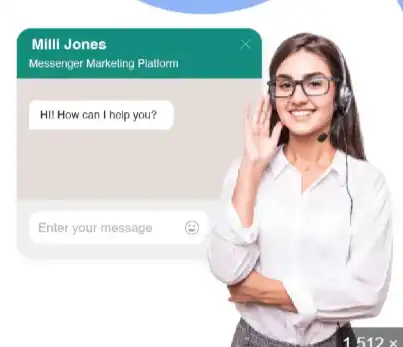
Now that your WhatsApp Integration with Zoho Desk is up and running, here are some tips to help you provide exceptional support to your customers:
Set Clear Expectations
Inform your customers about your WhatsApp support availability and response times. Let them know when to expect a reply and assure them their queries will be prioritized. Clear communication sets the right expectations and avoids any misunderstandings.
Leverage WhatsApp Business Features
WhatsApp Business offers several features that can enhance your support experience. Utilize features like quick replies, automated greetings, and labels to manage your customer conversations efficiently. These features save time and provide a personalized touch to your support interactions.
Suggested Reading:
Zoho CRM Vs SalesForce : A Complete Guide
Monitor and Measure Performance
Regularly monitor key metrics, such as response time, resolution time, and customer satisfaction, to gauge the effectiveness of your WhatsApp support. Use Zoho Desk's reporting and analytics capabilities to identify areas for improvement and implement appropriate strategies.
Train Your Support Team
Ensure that your support team is well-trained to handle customer queries through WhatsApp. Provide them with the necessary resources, guidelines, and best practices for consistent and effective support. Regular training sessions and knowledge sharing can go a long way in delivering exemplary support experiences.
Conclusion
WhatsApp Integration with Zoho Desk is a game-changer for support teams. By streamlining communication, automating ticket creation, and enabling efficient collaboration, this integration empowers support agents to deliver exceptional customer service. With a few simple steps, you can set up the integration and provide seamless WhatsApp-based support using Zoho Desk.
Enhance Zoho Desk support with BotPenguin's WhatsApp integration. Improve efficiency and customer satisfaction. Elevate your service now.
So, what are you waiting for? Embrace the power of WhatsApp Integration with Zoho Desk and revolutionize your support operations. Your customers will thank you, and so will your support team!
Suggested Reading:
WhatsApp & Google Sheets Integration: Smooth Data Link