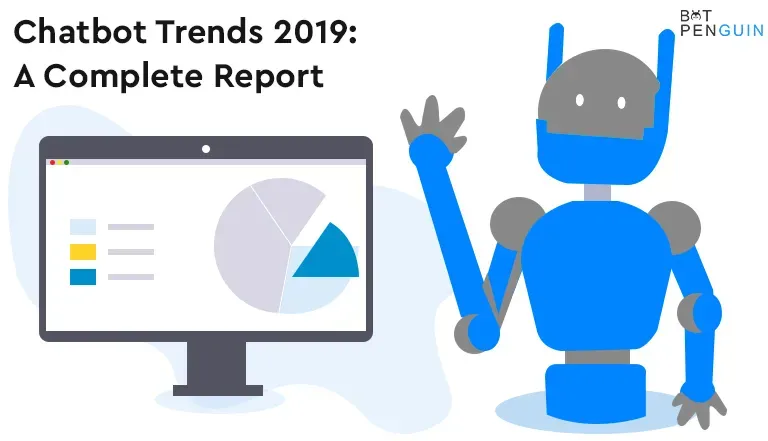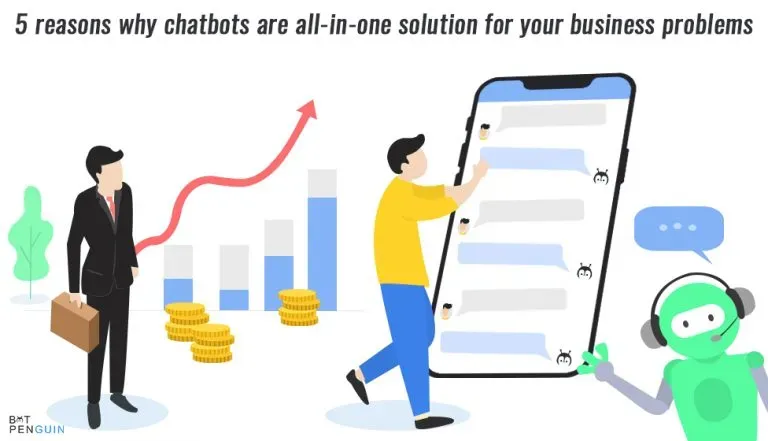The Streamlabs Chatbot is a Twitch, YouTube Gaming, and Mixer chatbot. Other bots were available for usage, but most of them limited the number of instructions a user could generate because they were hosted on a large server.
Everyone was using the same one in every channel with the same name.
The purpose of this project is to provide streamers with a tool that is free of restrictions. It features many customization options and allows the user a lot of flexibility.
Continue to read to find the top 7 hidden features of Streamlabs you didn't know.
The benefits Of Streamlabs Chatbot
The benefits of streamlabs chatbot are the following:
When compared to StreamElements, it gives you access to a URL link that viewers may use to donate to you, as well as more payment alternatives.
Create a sense of interaction with your audience. Use loyalty stores, freebies, minigames, chat notifications, media sharing, quotations, and other methods to engage your audience.
On Streamlabs, people who follow your stream for an extended time earn loyalty points.
You may play a variety of interactive games thanks to the chatbot. As a result, your conversation may interact with the bot.
Use Streamlabs Chatbot to accept song suggestions from your visitors.
Moderation dashboard for Twitch conversation (not available on YouTube).
Use the bot to play small games to make the chat more enjoyable.
Schedule messages according to your preferences.
Since the bot is cloud-based, it is constantly available.
Use sound effects to accentuate the live feed further.
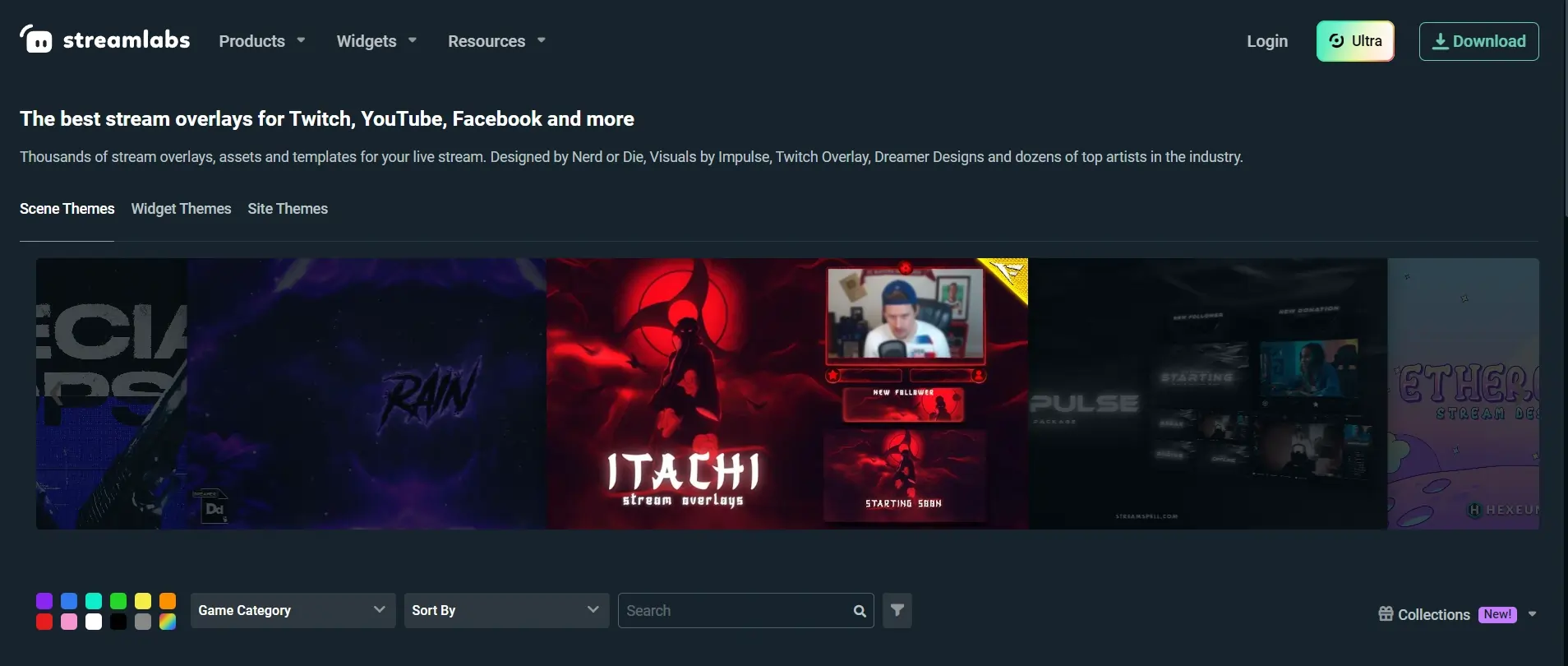
Top 7 hidden features of Streamlabs chatbot you didn't know.
The list of the 7 hidden features of Streamlabs chatbot you didn't know
1. Cloud-based and available around the clock. It's always there when you need it. The Streamlabs Cloudbot does not require any program or files to be installed, and it saves your CPU.
2. Streamlabs, like StreamElements, provide customers with free animated designs and templates to meet their cosmetic streaming requirements.
BotPenguin offers chatbot creation for social platforms, websites, wordpress along many different features:
WordPress Chatbot
Create Your own Customized Chatbot with BotPenguin
3. Filter settings include caps, emotes, paragraphs, links, symbols, and words to keep the conversation clean and safeguard your channel from abuse.
4. The Attractive overlays let you pick from various overlays to make your screen seem appealing.
5. Tip from a viewer as it personalized alerts sent to viewers/supporters who tipped you.
6. App Store is an independent app shop that allows for more customization and control.
7. Betting allows spectators to wager on a game and receive a prize if they win.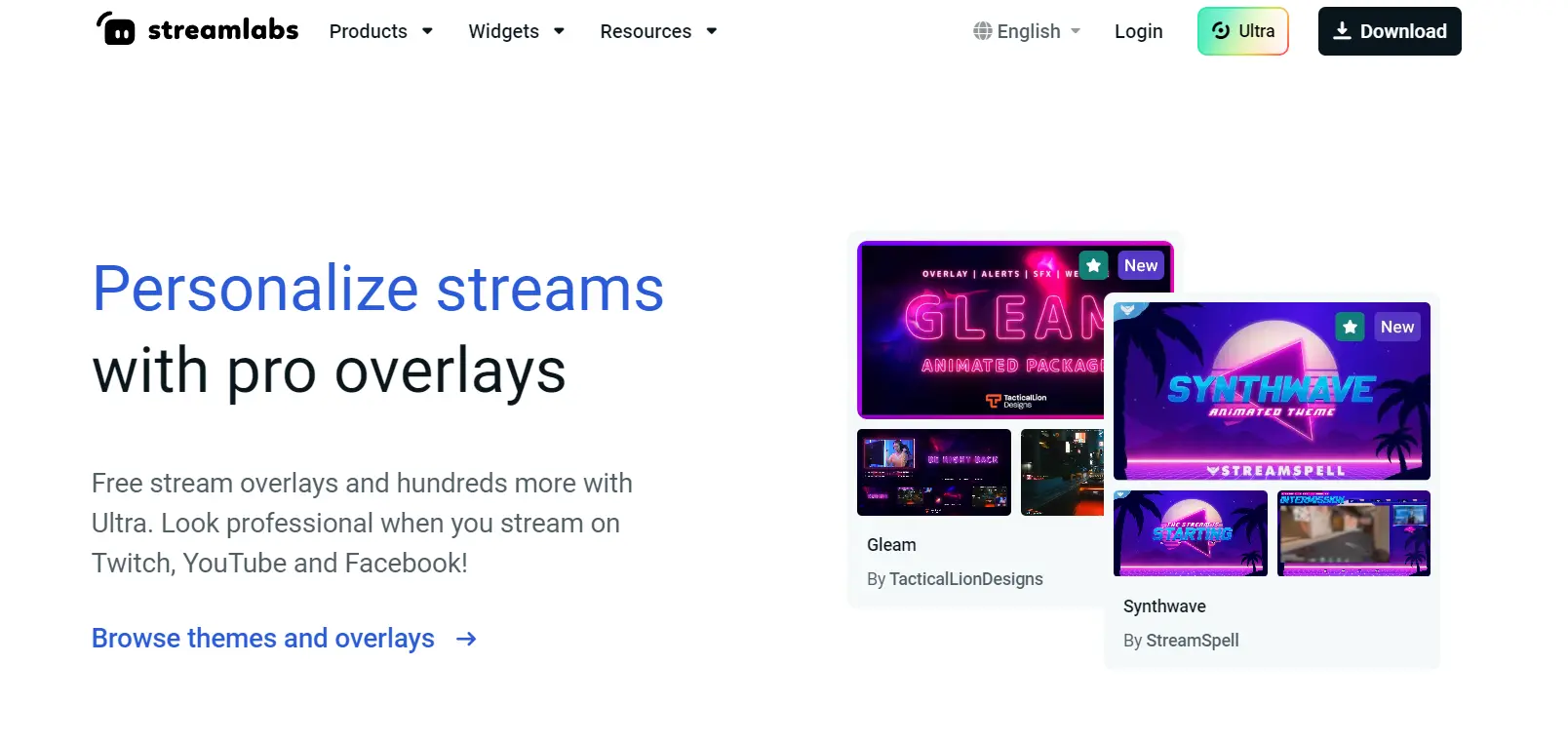
5 Commands of Streamlabs chatbot
This are the list of commands for Streamlabs
Uptime
It will inform viewers how long you've been alive during the broadcast you're now streaming. It is especially beneficial if you're streaming over a more extended period than usual, such as a special 18- or 24-hour marathon.
Command — !Uptime
Followers
Not everyone knows where to check to see how many followers a streamer has on a Twitch channel, and it doesn't appear next to your broadcast while you're living.
Command — !Followers
Follow
Viewers sometimes want to know when they started following a streamer or brag about how long they've been following them in chat. It will allow them to show off their fandom.
Command — !Follow
It's simple to have a command that links to your Twitter or social media account if you want to advertise it. It is what it may look like:
Command — !Twitter
Better Twitch TV
Because streamers can only have a certain amount of Better Twitch TV emotes enabled on their channel, viewers must know which ones they have while partaking in whatever shenanigans in chat.
Command — !bttv
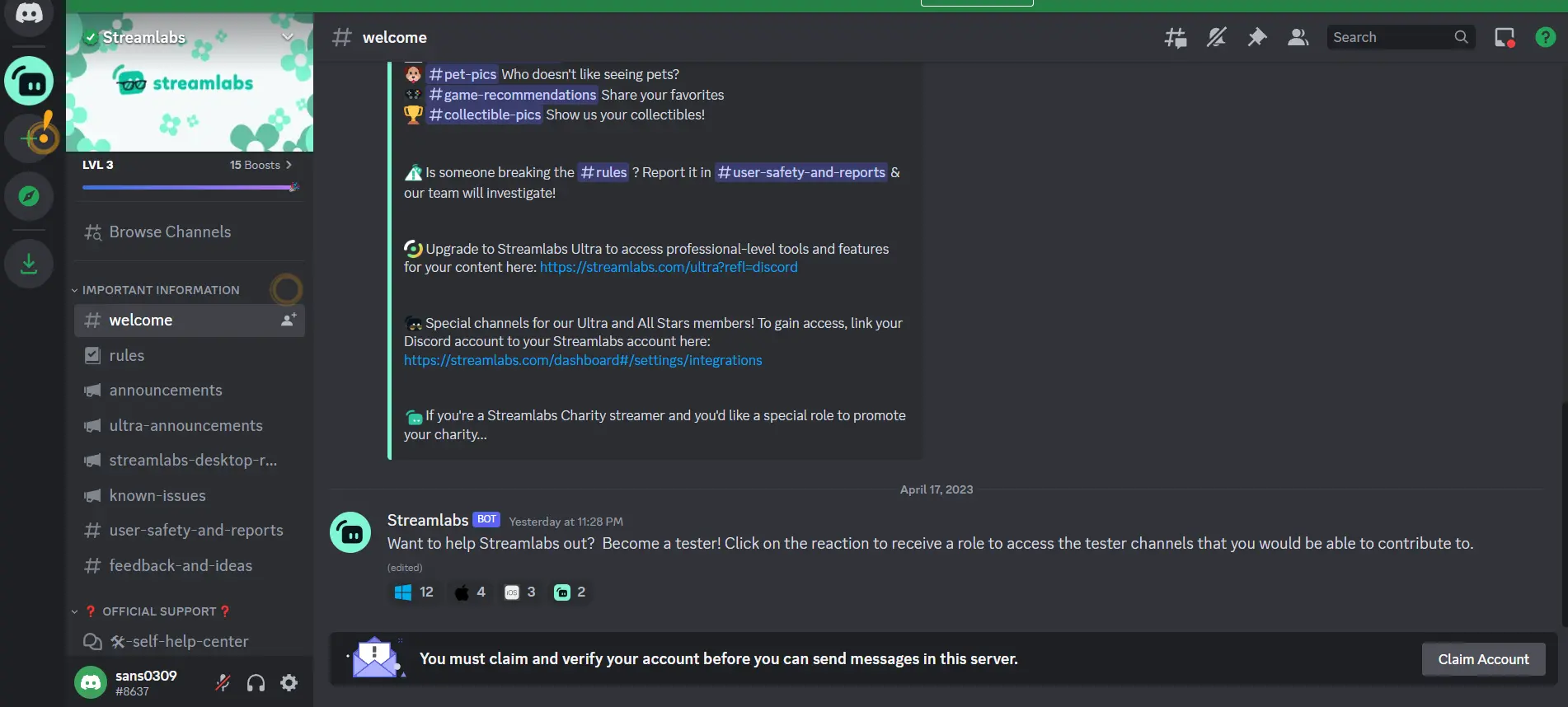
What's New On Streamlabs?
Ankhbot chose to join forces with Streamlabs. Ankhbot would then deduct the required number of loyalty points from that user and store their Message as a text file.
Whenever that individual entered chat, the bot would automatically show their personalized welcome Message from that point forward.
However, after receiving a few requests, a few things have changed following the massive merger with Streamlabs, so here's an update on it.
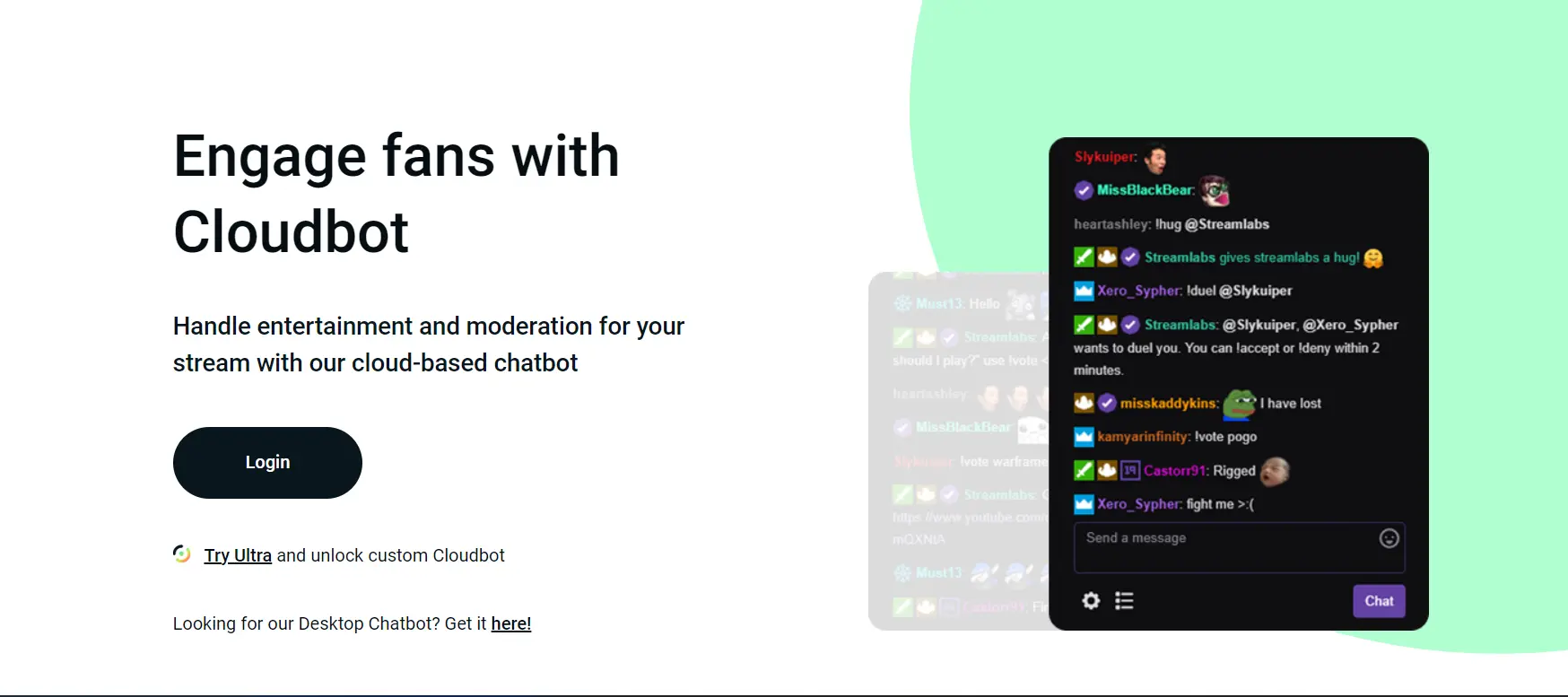
Autonomous
Like the prior setup, this one is virtually self-contained. There is no way to have the bot set the required "On Join" event automatically.
You'll have to do it by hand. Otherwise, everything is relatively straightforward.
Create An Event
First, we'll create an "On Join" event because, according to the documentation,
"The On Join Event System will conduct its action when the user of your choosing enters the channel."
Then it'll post a message and perform some sound effects."
To create a new event, go to the EVENTS tab and click the "+" button in the upper right corner.
The Username, Mode, Enabled, and Message are the four primary items we're looking at here:
The username will be the viewer's precise username as it appears in the bot.
The Mode determines whether this occurs when a viewer initially joins your conversation or when they talk for the first time.
Set this to JOIN for the sake of this tutorial.
Enabled should be set to TRUE since we want this to work.
In the Message box, we're not inputting the particular Message the user wants, but rather where to locate it, which will become apparent in a moment.
We'll have the bot look for $user.txt in whichever folder you've selected so it knows which text document to read.
Form A Command
As previously indicated, we will now build the command.
The user types in! Command Message and the bot saves the Message in a specified spot you specify, activating any functions you specify (cost, cooldown, etc.).
For example, buy welcome Sting like a bee, float like a butterfly! Would keep the Message safe Sting like a bee, float like a butterfly!
Later, if you want the On Join event to read in a particular region when you enter the chat.
To add a new command, go to the COMMAND tab and click the "+" button in the upper right corner.
The Bottom Line
Streamlabs OBS is used by many Twitch streamers to stream video online, and this bot provides a comprehensive solution for them. The bot may be used as a chatbot and for video transcoding and works on both YouTube and Twitch.
It's beneficial for maintaining the attention on the game in a straightforward manner.
BotPenguin is an AI-based chatbot-building platform that lets you create intelligent chatbots without any coding.