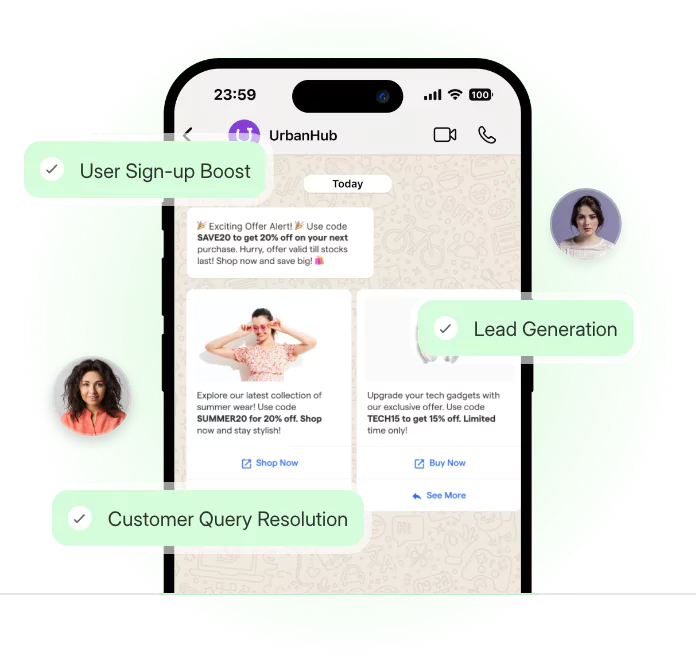Ever wished you could use WhatsApp on two phones without juggling accounts or missing messages? Well, now you can.
Gone are the days when WhatsApp locked you to a single device. Thanks to WhatsApp Companion Mode, you can finally link two phones to the same number without hacks or workarounds.
Whether you’re managing work and personal chats separately or just want the flexibility of using WhatsApp on multiple devices, this guide will walk you through exactly how to set it up.
What is WhatsApp Companion Mode?
WhatsApp Companion Mode is a new feature that allows users to link their WhatsApp account to multiple devices, making it easier to use the same WhatsApp number on two phones.
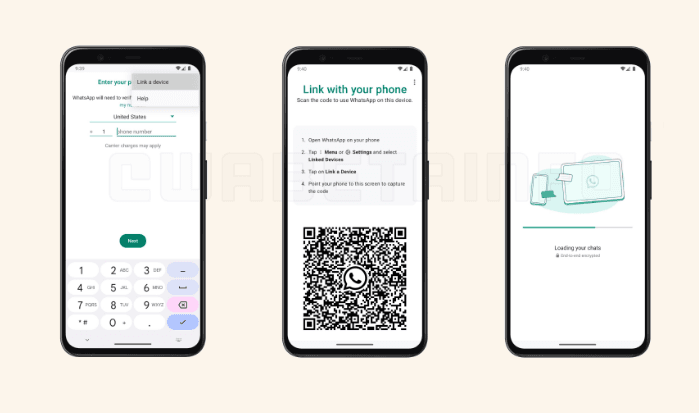
It’s perfect for those who need access to their chats on their personal and work devices without constantly switching between phones.
In the past, WhatsApp was limited to one phone per number. With the introduction of WhatsApp Companion Mode, you can now enjoy the flexibility of staying connected across two phones, seamlessly syncing messages, calls, and notifications.
This mode helps users manage their WhatsApp account more efficiently while keeping the same number active on both devices.
Let's take a closer look at the WhatsApp Companion Mode features
Key Features of WhatsApp Companion Mode
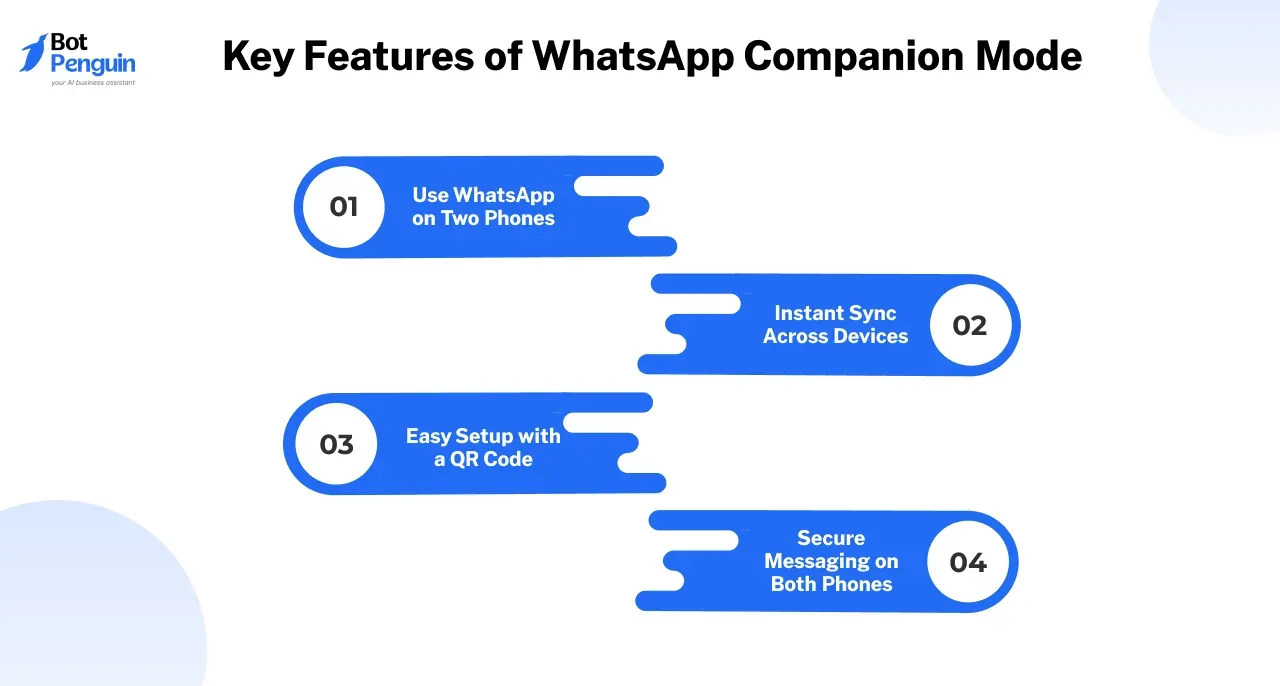
WhatsApp Companion Mode lets you use the same WhatsApp account on two phones without switching between devices.
It keeps your chats, calls, and notifications updated on both phones, making it easier to stay connected.
- Use WhatsApp on Two Phones: You can link one WhatsApp account to two smartphones at the same time. Messages, calls, and notifications appear on both devices, allowing you to reply from either phone without any issues.
- Instant Sync Across Devices: Any message you send or receive updates on both phones simultaneously. Whether you check WhatsApp from your main phone or the second one, your chats remain the same, so you never miss a conversation.
- No Internet Required for the Primary Phone: Once you set up Companion Mode, your second phone works on its own. You do not need to keep your main phone connected to the internet for WhatsApp to function on the other device.
- Secure Messaging on Both Phones: WhatsApp maintains end-to-end encryption across both devices. Your messages remain private, and security is not affected when using Companion Mode.
- Easy Setup with a QR Code: You can link the second phone by scanning a QR code from your primary WhatsApp account. There is no need to log out or transfer data manually. The process is quick and straightforward.
WhatsApp Companion Mode allows you to use WhatsApp on two phones while keeping everything updated in real-time. It provides a reliable way to stay connected without any extra effort.
Why You Should Use Companion Mode
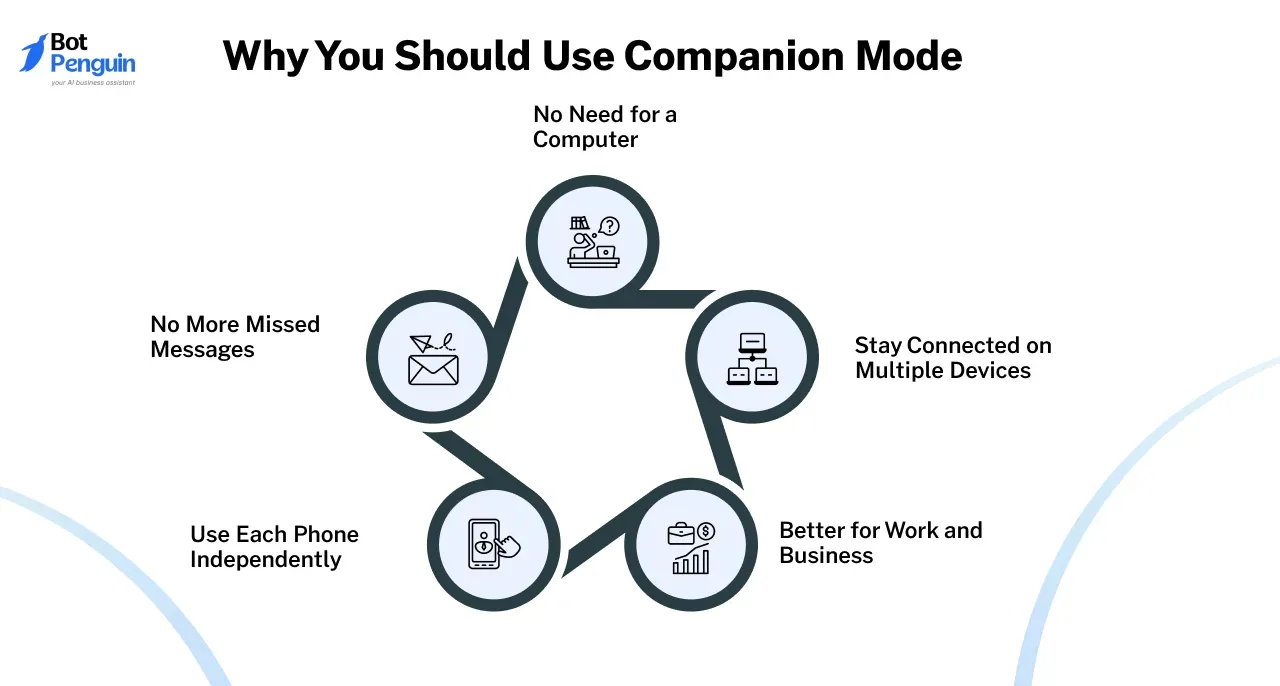
WhatsApp Companion Mode makes managing conversations across multiple phones easier. Whether you use separate devices for work and personal chats or need a backup phone for travel, this feature ensures you stay connected without extra effort.
- Stay Connected on Multiple Devices: Companion Mode lets you access WhatsApp on two phones at the same time. You can reply to messages, receive calls, and keep up with conversations without switching devices.
- No More Missed Messages: With WhatsApp running on both phones, you won’t have to check one device while using the other. Messages sync instantly, so you always stay updated.
- Use Each Phone Independently: Once linked, both devices work on their own. Your primary phone doesn’t need to be online for WhatsApp to function on the second phone.
- Better for Work and Business: If you manage customer support, handle multiple accounts, or use WhatsApp for work, Companion Mode helps you respond faster. There is no need to pass around a single phone or rely on WhatsApp Web.
- No Need for a Computer: If you find WhatsApp Web inconvenient, Companion Mode gives you full access to your chats and calls directly on your phones, making communication easier.
Using WhatsApp on two phones without hassle is now possible. Whether for work or personal use, Companion Mode gives you the flexibility to manage your chats without interruptions.
Requirements to Use WhatsApp on 2 Phones
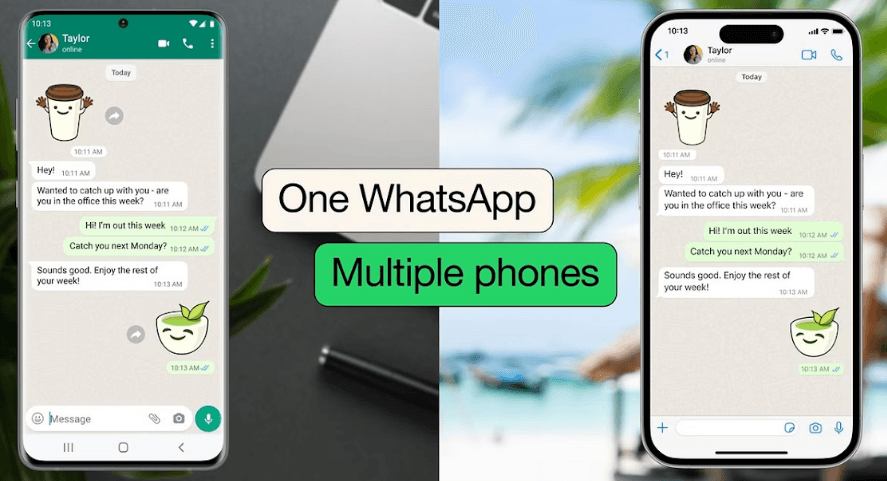
To use WhatsApp on two phones with the same number, both devices need to meet certain requirements.
From software compatibility to security measures, setting up Companion Mode is straightforward if your devices are ready.
Device Requirements for Companion Mode
Before linking your WhatsApp account to a second phone, make sure both devices meet these conditions.
Primary Device
Your main phone must have WhatsApp installed and linked to your phone number. It should be connected to the internet at least once during the initial setup.
Secondary Device
The second phone you want to link must meet these requirements:
- Operating System Compatibility: The phone should be running Android 4.1 or later or iOS 10 or higher.
- Latest WhatsApp Version: Both phones must have the most recent version of WhatsApp installed to access Companion Mode.
- Stable Internet Connection: A reliable internet connection is needed for the setup and syncing of messages in real time.
Once both phones meet these requirements, you can link your second phone using a QR code from your primary device.
WhatsApp Version and OS Requirements
To avoid issues while using WhatsApp on two phones, both devices must meet the required software specifications.
- WhatsApp Version: Companion Mode is only available in recent updates. Make sure WhatsApp is updated through the Google Play Store or App Store.
- Android Devices: WhatsApp works on Android 4.1 (Jelly Bean) or newer.
- iOS Devices: iPhones must run on iOS 10 or later to support Companion Mode.
Keeping WhatsApp updated ensures smooth syncing and access to all features on both devices.
Connectivity and Security Considerations
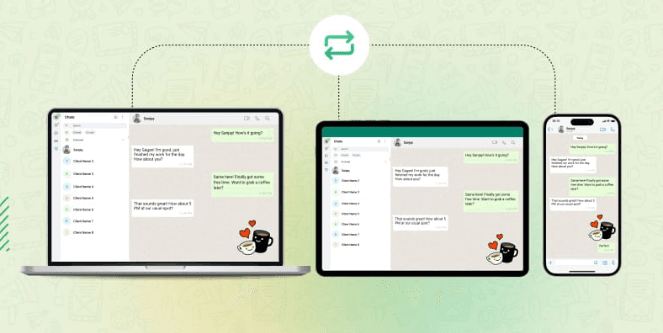
Using WhatsApp on two phones is convenient, but you should also keep an eye on connectivity and security to prevent any issues.
- Stable Internet Connection: Since both devices sync in real-time, a weak connection can cause delays in receiving messages. Make sure both phones have access to Wi-Fi or mobile data.
- Device Security: Use strong passwords, fingerprint locks, or face recognition on both phones to prevent unauthorized access. WhatsApp’s end-to-end encryption ensures that your chats remain private.
- Two-Factor Authentication (2FA): Enable 2FA in WhatsApp settings for added security. This prevents unauthorized logins by requiring a verification code when signing in on a new device.
By following these requirements and security measures, you can enjoy a smooth and safe experience using WhatsApp on two phones.
How to Use WhatsApp on Two Phones with Same Number
WhatsApp now allows you to use the same account on two phones, making it easier to stay connected across multiple devices.
Whether you are using an iPhone or an Android device, setting up Companion Mode is simple. Here’s how you can do it.
How to Use WhatsApp on Two Phones with Same Number (iPhone)
Setting up WhatsApp on two iPhones takes just a few minutes. Follow these steps to link your second device.
Step 1
Update WhatsApp
Make sure that WhatsApp is updated to the latest version on both iPhones.
Step 2
Open WhatsApp on Your Primary iPhone
Go to Settings and select Linked Devices. Tap Link a Device to begin the setup.
Step 3
Open WhatsApp on the Second iPhone
Install WhatsApp on your second iPhone and open the app. Instead of entering your phone number, select Link to an Existing Account.
Step 4
Scan the QR Code
Use the second iPhone to scan the QR code displayed on your primary device. Once scanned, your second iPhone will connect to your WhatsApp account.
Step 5
Start Using WhatsApp on Both iPhones
Once linked, both devices will sync messages, calls, and media in real time. You can now use WhatsApp on both iPhones without switching accounts.
⚠️ Note: This feature is rolling out in stages, so some users might experience delays in availability.
How to Use WhatsApp on Two Phones with Same Number (Android)
Android users can follow a similar process to link two devices. Here’s how to do it.
Step 1
Update WhatsApp on Both Devices
Check the Google Play Store to ensure both phones have the latest version of WhatsApp installed.
Step 2
Go to Linked Devices on Your Primary Phone
Open WhatsApp on your main phone, go to Settings and select Linked Devices. Tap Link a Device to generate a QR code.
Step 3
Open WhatsApp on Your Second Android Device
Install WhatsApp on your second Android phone. Instead of signing in with your number, choose Link to an Existing Account.
Step 4
Scan the QR Code
Use the second phone to scan the QR code from your primary phone. This links the devices and syncs your WhatsApp account.
Step 5
Start Using WhatsApp on Both Phones
Once connected, you can send and receive messages, make calls, and access media from either phone without interruptions.
💡 Tip: Keep both devices connected to the internet for smooth syncing.
Using WhatsApp on two phones is now hassle-free. Whether you are on iPhone or Android, Companion Mode ensures that you can manage your chats and calls across multiple devices with ease.
Suggested Reading:
How to Change WhatsApp Number [All Scenarios Covered]
Troubleshooting Common Issues
Using WhatsApp on two phones with the same number is convenient, but you might run into problems. If messages are not syncing, notifications are delayed, or the setup is failing, these solutions can help fix the issue.
Syncing Problems Between Devices
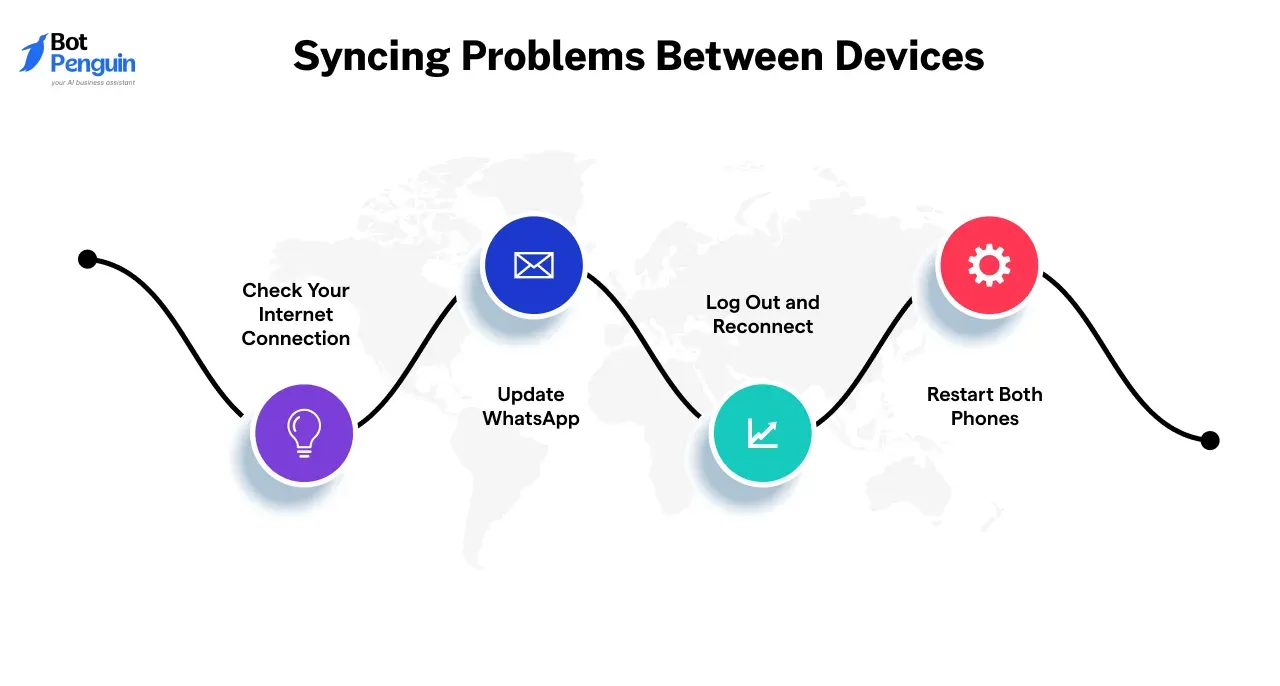
If your messages or contacts are not updating across both phones, try these steps:
- Check Your Internet Connection: Ensure both devices are connected to a stable Wi-Fi or mobile network. A weak connection can prevent messages from syncing.
- Update WhatsApp: Make sure WhatsApp is updated on both phones. Outdated versions may not support Companion Mode properly.
- Log Out and Reconnect: Go to Settings > Linked Devices, remove the secondary device, and then relink it by scanning the QR code again.
- Restart Both Phones: A quick restart can refresh the connection and resolve temporary syncing issues.
Resolving Notification Delays
If WhatsApp messages are arriving late or not showing notifications, follow these steps:
- Enable Background App Refresh: On iPhone, go to Settings > WhatsApp > Background App Refresh. On Android, make sure background data is enabled.
- Check Battery Optimization Settings: Some devices restrict background activity to save battery. Disable battery optimization for WhatsApp in your phone’s settings.
- Verify Notification Settings: Make sure notifications are enabled for WhatsApp. On iPhone, go to Settings > Notifications > WhatsApp. On Android, check Settings > Apps > WhatsApp > Notifications.
- Log Out and Log Back In: Unlink the second phone and reconnect it to refresh notifications.
Fixing Common Setup Errors
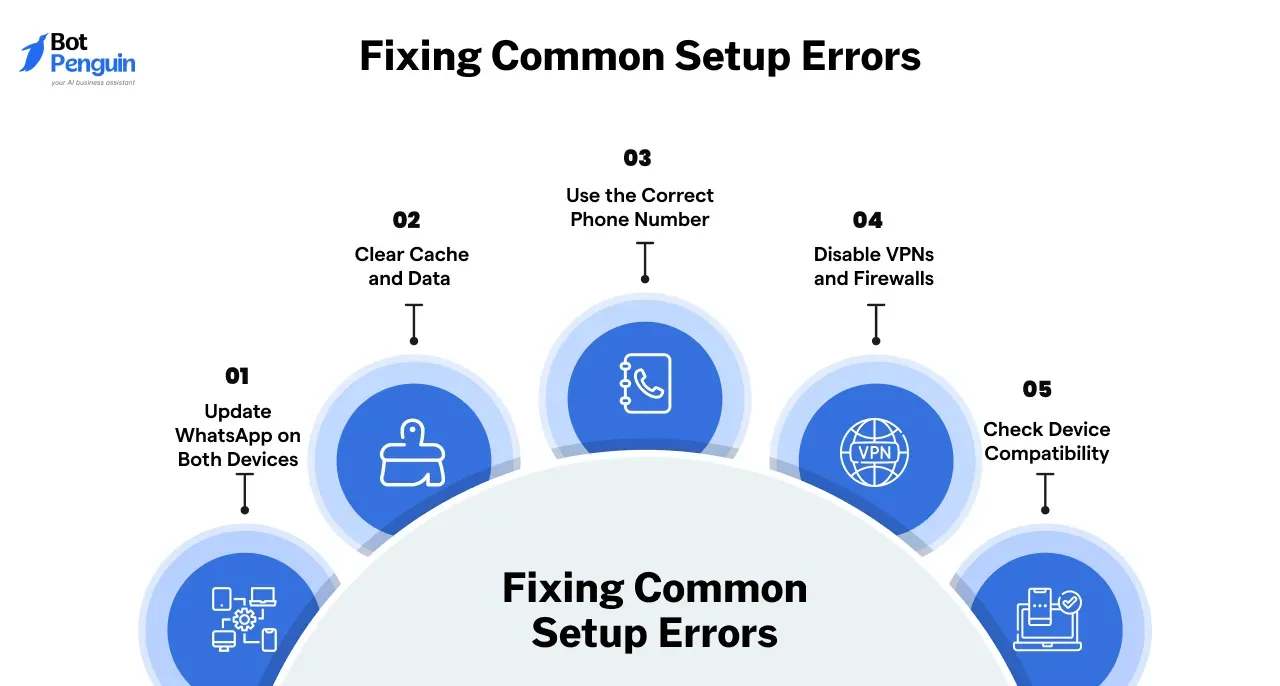
If you are having trouble linking your second phone, these steps can help:
- Update WhatsApp on Both Devices: Make sure both phones have the latest version of WhatsApp from the App Store or Google Play Store.
- Clear Cache and Data (Android Only): If WhatsApp is not linking, go to Settings > Apps > WhatsApp > Storage, then clear the cache and data before trying again.
- Use the Correct Phone Number: Confirm that both devices are linked to the same WhatsApp account.
- Disable VPNs and Firewalls: A VPN or firewall may block WhatsApp’s connection. Disable them temporarily and try again.
- Check Device Compatibility: Ensure both phones meet the minimum requirements for Companion Mode. Android should be version 4.1 or later, and iPhones should be running iOS 10 or newer.
By following these troubleshooting steps, you can fix common issues and keep WhatsApp running smoothly on both phones.
What is WhatsApp Web on Two Devices?
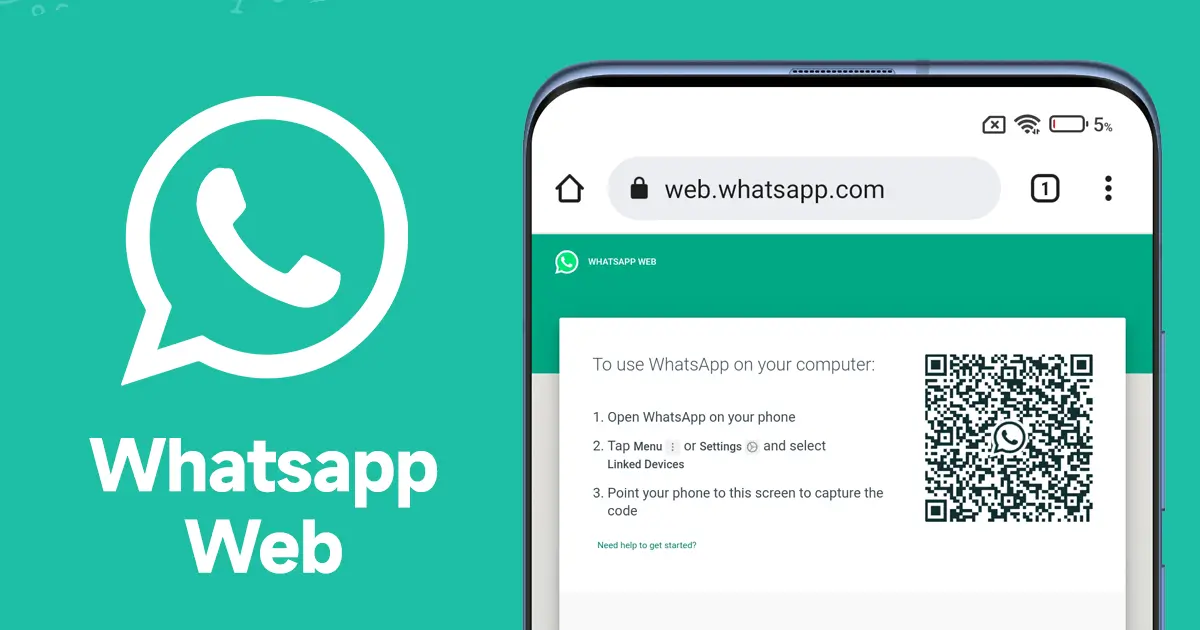
WhatsApp Web on two devices is a feature that allows users to access their WhatsApp account across multiple devices simultaneously.
This functionality is essential for those who want to stay connected even when switching between devices like phones and desktops.
With the advent of WhatsApp Companion Mode, it is now possible to use WhatsApp on two phones with the same number, offering more flexibility and convenience for users.
Choose the best solution for managing your WhatsApp account on two phones with the same number.
WhatsApp Companion Mode vs. WhatsApp Web
WhatsApp offers two ways to access your account on multiple devices: Companion Mode and WhatsApp Web.
While both allow multi-device access, they serve different purposes. Knowing their differences can help you decide which one works best for your needs.
Device Usage
- WhatsApp Companion Mode: This lets you use the same WhatsApp number on two smartphones. Ideal for managing work and personal messages without switching devices.
- WhatsApp Web: Designed for use on a desktop or tablet. It mirrors your phone’s WhatsApp account but requires your primary phone to stay online.
Offline Functionality
- WhatsApp Companion Mode: Both phones work independently, even if the primary phone is offline.
- WhatsApp Web: Your phone must stay connected to the internet for WhatsApp Web to function. If your phone disconnects, WhatsApp Web stops working.
Device Synchronization
- WhatsApp Companion Mode: All messages, contacts, and media sync in real-time across both phones. Any action taken on one phone reflects instantly on the other.
- WhatsApp Web: Syncing depends on the primary phone’s connection. If there is a delay or interruption, messages may take longer to appear.
Setup Process
- WhatsApp Companion Mode:
- Open WhatsApp > Settings > Linked Devices on your primary phone.
- Select Link a Device and scan the QR code on the second phone.
- Once linked, both phones can send and receive messages.
- WhatsApp Web:
- Open web.whatsapp.com on a computer or tablet.
- Scan the QR code using your primary phone’s WhatsApp app.
- The web version syncs messages but requires your phone to stay online.
Device Limitations
- WhatsApp Companion Mode: Works on two mobile devices.
- WhatsApp Web: Works on desktop or tablet browsers, not on another smartphone.
Which One is Right for You?
- Choose WhatsApp Companion Mode if you need to use WhatsApp on two phones simultaneously and want them to operate independently of your primary phone.
- Choose WhatsApp Web if you prefer using WhatsApp on a computer or tablet, and don’t mind keeping your primary phone connected to the internet.
Both options are designed to enhance your WhatsApp experience, allowing for greater flexibility and connectivity. Whether you opt for Companion Mode or WhatsApp Web depends on your preferred usage and the devices you use most often.
Real-World Use Cases for Same Number WhatsApp in Two Phones
Using WhatsApp on two phones with the same number is more than just a convenience. It helps people manage communication across different aspects of life without switching devices.
Whether for business, travel, or balancing personal and work use, WhatsApp Companion Mode provides a simple way to stay connected.
Using WhatsApp for Business Communication
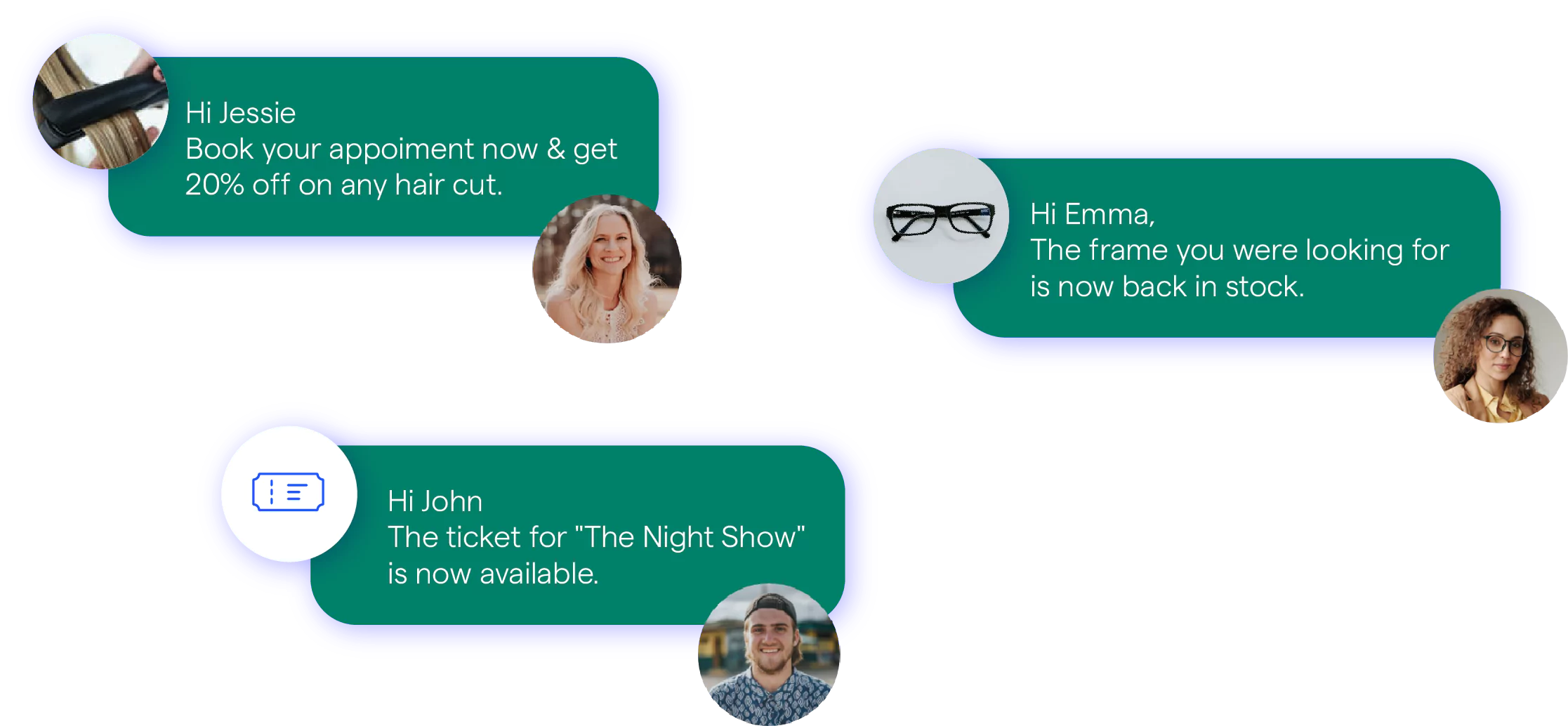
Running a business often means handling messages from multiple clients, employees, or partners. Using WhatsApp on two phones allows business owners, managers, and support teams to:
- Respond faster to customer inquiries without relying on a single device.
- Share workload by allowing team members to access the same account.
- Manage orders and appointments efficiently with real-time message syncing.
📌 Example: A small bakery owner receives customer orders via WhatsApp. Instead of using one phone, they link their WhatsApp to a second device, allowing their assistant to also respond to customers, confirm orders, and update delivery schedules.
How Traveling Professionals Benefit from Companion Mode
Frequent travelers often switch between devices based on location, network availability, or convenience. With WhatsApp on two phones, professionals can:
- Stay connected while using a local SIM on one phone and their primary number on another.
- Avoid missing messages while switching between work and personal phones.
- Access chats from any device without relying on roaming services.
📌 Example: A business consultant traveling between countries uses a local SIM in one phone to avoid roaming charges while keeping their primary WhatsApp account active on their second device. This ensures they never miss messages from international clients while maintaining local connectivity.
Suggested Reading:
How to Change WhatsApp to Business Account in 5 Minutes
Managing Personal and Work Devices Seamlessly
Many people prefer keeping work and personal communications separate but need access to both throughout the day. Companion Mode makes this easy by allowing:
- Work messages stay on one phone, while personal chats remain accessible on another.
- A smooth transition between devices without logging in and out repeatedly.
- Less distraction by separating business and personal conversations.
📌 Example: A marketing executive uses WhatsApp on their work phone for client communications. Instead of constantly switching devices, they link their personal phone to the same WhatsApp account. This allows them to reply to urgent work messages even when their work phone is not with them.
With Companion Mode, WhatsApp has become more flexible, making communication easier for business owners, travelers, and professionals managing multiple devices.
Why and Why Not to Use WhatsApp on Two Phones
WhatsApp Companion Mode makes it possible to use the same WhatsApp account on two phones, but it’s not for everyone.
While it provides flexibility and better device management, there are also some drawbacks. Here’s a breakdown of the pros and cons to help you decide if it’s the right fit for you.
Advantages of WhatsApp Companion Mode
- Convenience Across Devices: Switch between phones without missing messages. Whether you use a personal and work phone or need a backup device, all messages stay in sync.
- Enhanced Productivity: No need to constantly switch SIM cards or forward messages. Keeping WhatsApp active on both devices helps manage work and personal conversations efficiently.
- Real-Time Syncing: Messages, calls, and media sync instantly between both phones. Whether you delete a message, send an image, or mute a chat, changes reflect on both devices.
- Improved Security: Each linked device requires a QR code scan and authentication, making it difficult for unauthorized users to access your WhatsApp.
- Flexible Device Usage: Use WhatsApp across multiple locations without depending on a single phone. Whether you’re traveling, using a backup device, or multitasking, messages are always accessible.
Disadvantages of WhatsApp Companion Mode
- Battery Drain: Running WhatsApp on two devices increases background activity, leading to faster battery drain.
- Dependency on Internet Connection: While the secondary phone works independently, both devices still need a stable internet connection for syncing.
- Syncing Issues: Sometimes, messages take longer to sync across devices, especially if one phone has a slow connection or battery-saving settings enabled.
- Overwhelming Notifications: Receiving duplicate notifications for the same messages on both devices can be distracting and cluttered.
- Limited Customization: Notification settings, chat backups, and media downloads may not function identically across both devices.
WhatsApp Companion Mode is great for business owners, professionals, and frequent travelers who need access to WhatsApp on two phones. However, battery drain, syncing issues, and duplicate notifications can be drawbacks.
If you need flexibility and multi-device access, Companion Mode is a useful addition. But if you prefer a single-device setup with better battery and notifications control, sticking to one phone might be the better choice.
How to Keep Your WhatsApp Multi Device Accounts Secured
Using WhatsApp across multiple devices is convenient, but security should always come first.
Whether you are linking a second phone or using WhatsApp Web, taking the right precautions ensures your chats and personal data remain safe. Follow these steps to protect your account.
Security Best Practices for Multi-Device Use
When using WhatsApp on two phones with the same number, it is important to protect your account from unauthorized access. Here’s how:
1. Enable Two-Step Verification
Add an extra layer of security with two-step verification. This requires a PIN code when registering your number on a new device, preventing unauthorized logins.
- To enable it, go to Settings > Account > Two-step verification and set up a secure PIN.
2. Keep WhatsApp and Your Devices Updated
New updates often fix security vulnerabilities. Make sure both your phones and WhatsApp app are updated to the latest version.
- Check for updates in the Google Play Store or App Store regularly.
3. Use Strong Passwords and Biometrics
Secure both devices with strong passwords, fingerprint locks, or facial recognition. This adds a layer of protection if your phone is lost or stolen.
- Enable biometric authentication in WhatsApp settings if available.
4. Review Active Sessions
Check which devices are logged into your WhatsApp account. If you see an unknown device, log out immediately.
- Go to Settings > Linked Devices and review active sessions.
5. Avoid Public Wi-Fi for Sensitive Chats
Public Wi-Fi is vulnerable to hacking. If you must use it, consider using a VPN to keep your data secure.
Suggested Reading:
Simple Steps for How to Unbanned from WhatsApp Quickly (2025)
Device Management and Data Protection Tips
Managing your linked devices properly helps prevent unauthorized access and data loss.
1. Control Which Devices Have Access
Only link devices you trust. If you stop using a phone, remove it from your WhatsApp account.
- Go to Settings > Linked Devices > Log Out from unused devices.
2. Backup Your Chats Regularly
Keep your conversations safe by enabling automatic backups on Google Drive (Android) or iCloud (iPhone).
- Set up chat backups in Settings > Chats > Chat Backup.
3. Be Mindful of What You Share
Avoid sharing sensitive details like passwords, bank information, or personal data over WhatsApp. If necessary, enable disappearing messages for added privacy.
- Activate disappearing messages in Settings > Privacy > Default Message Timer.
4. Secure Your SIM Card
Since WhatsApp relies on your phone number, a stolen SIM card can be a security risk. Set up a SIM lock with a PIN code to prevent unauthorized use.
- Find SIM lock settings in your phone’s Security Settings.
5. Log Out of WhatsApp Web After Use
If you access WhatsApp Web on shared or public computers, always log out after use to prevent others from accessing your chats.
- Open WhatsApp Web > Log out from all devices in your settings.
Keeping WhatsApp secure on multiple devices is easy when you follow these precautions. Stay aware of active sessions, enable security features, and protect your personal data to enjoy a safe WhatsApp experience.
Conclusion
WhatsApp Companion Mode makes it easier to use the same WhatsApp account on two phones. Whether you need it for work, travel, or convenience, it ensures you stay connected without switching devices.
Setting it up is simple, and with the right security measures, you can use it without worrying about unauthorized access. While it has a few limitations, like battery drain and duplicate notifications, the benefits far outweigh the downsides for users who need multi-device access.
If you rely on WhatsApp for business, managing conversations across multiple devices can still be a challenge. That’s where BotPenguin comes in.
With AI-powered chatbots, you can automate customer interactions, respond instantly, and handle queries across WhatsApp, Facebook, and other platforms, all from one place.
Stop juggling between devices and streamline your communication with BotPenguin. Try it today and experience smarter WhatsApp automation for your business! 🚀
Frequently Asked Questions (FAQs)
Can I have WhatsApp on two phones?
Yes, with WhatsApp Companion Mode, you can use the same number on two phones, syncing your account across devices for a seamless experience.
How to use WhatsApp on two phones with the same number on iPhone?
To use WhatsApp on two iPhones, enable Companion Mode and link the second device via WhatsApp Web or scan the QR code from the main phone.
How to use WhatsApp on two phones with the same number on Android?
Enable Companion Mode and use WhatsApp Web to link the second Android phone. Your messages will sync, allowing you to manage both devices easily.
Can WhatsApp Web be used on two devices?
WhatsApp Web can be used on multiple devices, but you can only have one active connection at a time. However, Companion Mode allows seamless use on two phones.
Can I use different devices using BotPenguin?
Yes, BotPenguin allows you to manage customer interactions across multiple devices and platforms, including WhatsApp, from a single interface for more efficient communication.
.webp)