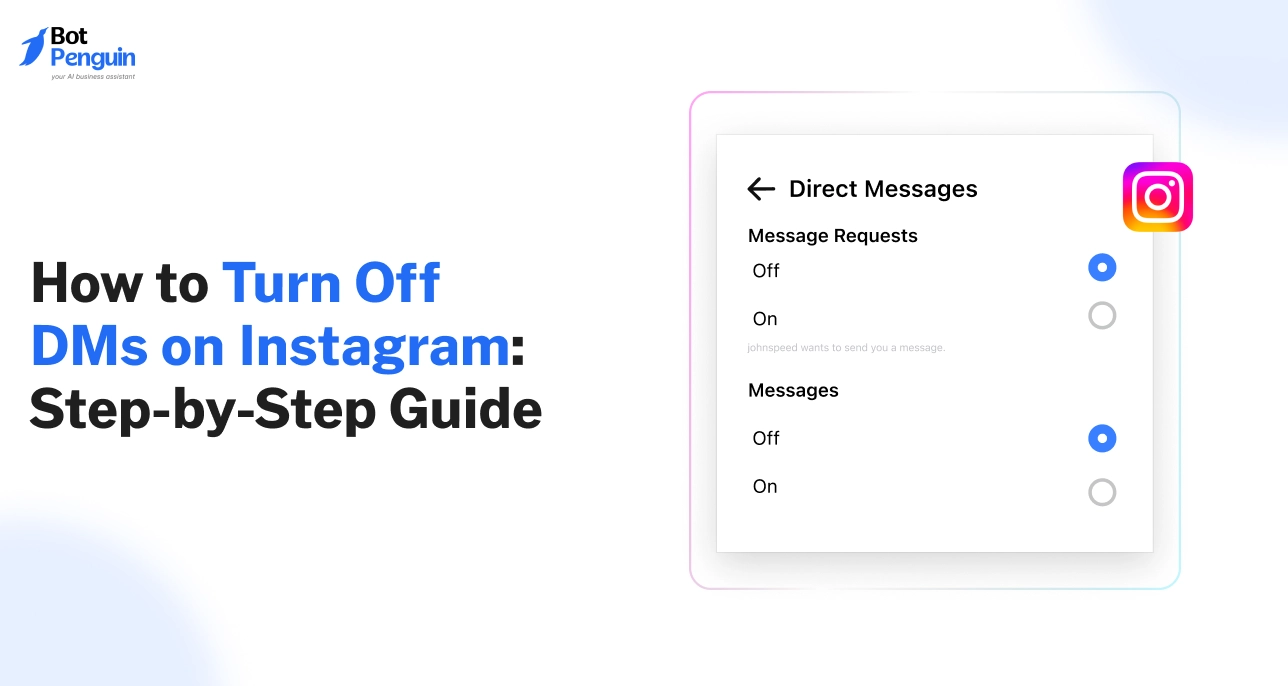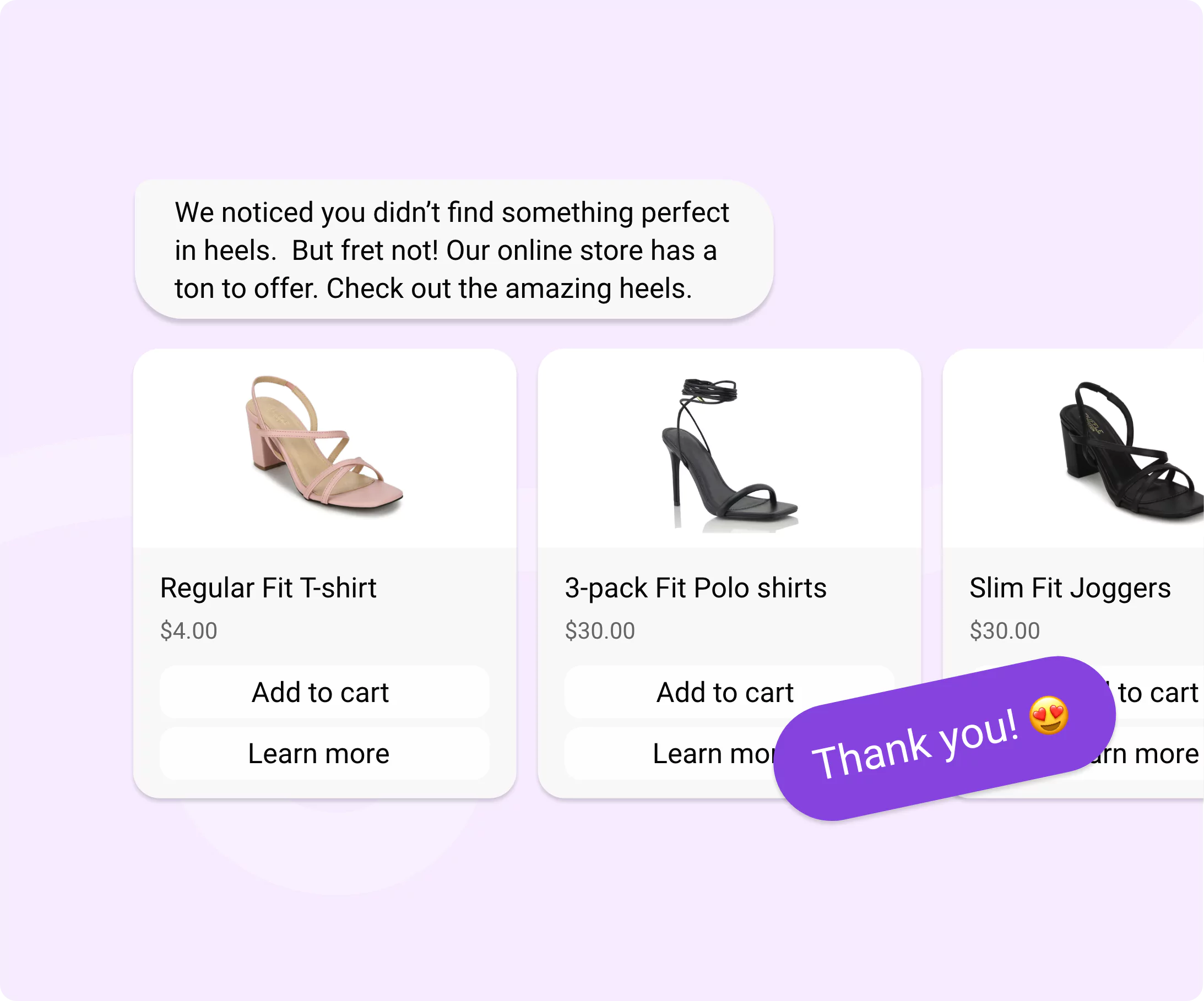Introduction
Over 200 million spam messages are sent on Instagram every day.
Most of them land in DMs.
What feels like a space for friends often turns into a dumping ground for strangers, bots, and scams. Even simple story reactions can flood your inbox. Notifications keep buzzing, pulling attention when you least want it.
No wonder so many people look for ways to block it out. The truth is, you can’t completely shut DMs down—but you can control them.
This guide shows you exactly how to turn off DMs on Instagram step by step.
Can You Completely Turn Off Direct Messages on Instagram?
It would be nice if you could press a single button and make all messages disappear.
But that’s not how Instagram works. You cannot completely turn off Instagram direct message features for everyone.
The platform was built around social interaction, and DMs are part of that core. Instead, Instagram gives you tools to control who can reach you and how. Think of it less as shutting the door and more as choosing who gets a key.
Requests, Replies, and Restrictions
You can block message requests from strangers, stop story replies, or even restrict people so their messages never appear in your main inbox. These controls don’t erase DMs, but they let you reduce the noise.
For instance, if a stranger spams you, you can simply restrict them, and their future texts won’t bother you.
Business vs Creator vs Personal Accounts
Controls differ slightly depending on account type.
Business and creator accounts have inbox tabs—Primary and General—to separate important conversations from random ones. Personal accounts rely more on privacy settings.
Either way, you can adjust DMs to fit how you use the app.
So, while you can’t fully turn off DMs Instagram, you can limit who gets through.
The next step is dealing with the biggest source of irritation—DMs from unwanted strangers.
How to Turn Off DM Requests from Strangers on Instagram
Earlier, we saw that you can’t wipe out DMs completely. But you can decide who reaches you.
The biggest problem for most people isn’t friends—it’s strangers. Bots, fake accounts, and people you’ve never met often slip into your message requests. This is where Instagram gives you some control.
You can stop those requests and keep your inbox clean. Here’s how to disable direct messages on Instagram when they come from strangers.
Why Instagram Message Requests are a Problem
Message requests are like an open door. Anyone can knock—even if they don’t follow you. This is where spam, phishing links, and random “Hey” messages pile up.
Over time, they clutter your inbox and waste your attention. By using the option to disable DM requests on Instagram, you can close that door and only keep conversations that matter.
It’s a simple fix to stop strangers from messaging and making you scroll past unwanted clutter.
Step-by-Step Guide to Disable Message Requests on Instagram
Here’s how to turn DMs off on Instagram for strangers:
- Open the Instagram app.
- Go to Settings → Privacy → Messages.
- Under “Other People,” choose who can send you requests.
- Select “Don’t Receive Requests” for strangers.
On Android and iOS, the steps are nearly the same, just slightly different in layout. By switching this off, you disable message requests Instagram sends from unknown accounts.
What Happens After You Disable Message Requests
Once you turn off Instagram message requests, strangers can’t reach your inbox.
Their messages won’t show up, and they won’t get notified that you’ve blocked them. This makes it a quiet but effective way to control your DMs.
It’s not about cutting people off—it’s about protecting your focus.
This solves a big chunk of the problem. But message requests aren’t the only culprit.
Story replies also pour into your inbox, and that’s what we’ll tackle next.
How to Turn Off DMs on Instagram Stories
Every time you post a story, people can react with emojis or type short comments.
For creators and even casual users, this can mean dozens of replies that land directly in DMs. Over time, the fun of stories can turn into inbox clutter. That’s why Instagram lets you control story replies.
Here’s how to turn off DMs on Instagram stories or limit who can reply so you don’t feel overwhelmed.
Why Story DMs Become Annoying
A single photo can trigger ten emoji hearts. A short clip might attract random “Nice” comments. While meant to be harmless, these pile up fast. Worse, strangers sometimes use story replies as an entry point to spam.
By choosing to disable story replies Instagram, you stop this steady stream of irrelevant messages.
Think of it as reducing noise so only real conversations remain.
Steps to Turn Off Story Replies on Instagram
To manage replies:
- Open Instagram → Settings → Privacy → Story
- Scroll to “Allow Message Replies”
- Select “Off” to stop all replies.
On both Android and iOS, the process is nearly identical.
These Instagram story reply settings are simple yet effective if you want to disable direct message on instagram stories altogether.
Customizing Who Can Reply to Instagram Stories
Instead of turning everything off, you can fine-tune.
Allow replies from followers you follow back, close friends, or keep it open for everyone. This option to limit story replies is useful if you want to keep personal engagement without drowning in spam.
It’s flexible—you decide who gets access.
Turning off story replies is another step toward control.
Once that clutter is gone, the next hurdle is alerts. Notifications from DMs can still distract you, even if fewer messages come in.
Let’s see how to turn off direct message notifications on Instagram so you can finally cut the interruptions.
How to Turn Off Direct Message Notifications on Instagram
Notifications keep lighting up your screen every time a DM arrives. For many, this constant ping is more distracting than the messages themselves.
That’s why knowing how to disable them matters.
Instagram gives you two clear options: muting individual chats or disabling all DM notifications app-wide. Each serves a different purpose, and both can help you reclaim peace of mind.
When DM Notifications Become a Distraction
Constant alerts eat into focus and productivity.
A quick emoji reaction from a friend can be just as distracting as a long message. The problem isn’t the content—it’s the timing.
By cutting back on alerts, you control when you respond instead of letting Instagram dictate it.
How to Mute Instagram DM Notifications (Chat-Specific)
If one or two conversations are buzzing too often, you don’t need to silence everything.
Just mute those chats. Here’s how:
- Open the chat you want to mute.
- Tap the username → Mute messages.
- The chat stays in your inbox, but no alerts appear.
This option is best when you only need to quiet certain people. Think of it as putting selected chats on silent mode.
How to Turn Off All Instagram DM Notifications (App-Wide)
If you want peace from every conversation, disable all DM alerts by following these steps.
- Go to Settings → Notifications → Messages.
- Toggle off message notifications.
- On Android, you can also disable them in system settings.
- On iOS, adjust notifications both in-app and in device settings.
This fully stops your phone from buzzing for any new DM until you turn it back on. It’s the stronger option if you want a break from all distractions.
With notifications sorted, you now have control over alerts.
But sometimes, the issue isn’t spam or pings—it’s specific people. That’s where the next step comes in.
How to Restrict or Block Users from Sending DMs on Instagram
A pushy stranger, a spam account, or even a friend who won’t stop texting can make your inbox stressful.
This is where restriction and blocking come in. Both give you control over conversations you don’t want.
Think of restriction as a soft barrier and blocking as a hard stop. Together, they’re the closest way to turn your DMs off on Instagram for specific people without leaving the app.
Restricting Users from DMing on Instagram
To restrict someone, open their profile and tap the three dots in the top-right corner. From the menu that appears, choose “Restrict.”
Once restricted, their messages no longer land in your primary inbox. Instead, they move to the “Message Requests” section where you can read them without the sender knowing.
Replies won’t notify you, and the person won’t see when you’re active.
This is the easiest way to quietly restrict DMs from someone without causing drama.
Blocking Users from Sending Instagram DMs
If restriction isn’t enough, blocking cuts off all contact.
To block a user, visit their profile, tap the three dots, and select “Block.” Confirm the action, and that account will no longer be able to send you messages or view your profile. Their previous chat thread stays visible, but no new messages can come through.
Blocking is a stronger step than restriction, but it’s the only sure way to completely stop access and messages from that person on Instagram.
How to Turn Seen Off on Instagram DMs
There’s no button to completely remove read receipts, but restriction offers a workaround.
When you restrict someone, any messages they send will sit quietly in the “Requests” folder. You can open and read them, but the sender won’t see a “seen” mark.
This method is how users effectively turn seen off on Instagram DMs without extra tools.
It’s a subtle way to hide read receipts and keep control over what others know about your activity.
Restriction and blocking solve problems with individual senders. But if you run a business or creator account, the challenge is larger: hundreds of DMs, both spam and customer queries.
So, let’s understand next:
How to Turn Off DMs on Instagram Business and Creator Accounts
Restriction and blocking work for individuals, but brand and creator profiles face a bigger challenge.
A business may get constant customer queries and spam promotions, while a creator might be flooded with fan reactions or collaboration offers. In both cases, the inbox fills up fast.
That’s why knowing how to turn off DMs on Instagram business account or creator settings is key.
Why Business and Creator Accounts Receive More Spam DMs
Business accounts are designed to attract customers. They’re highly visible in search, ads, hashtags, and the Explore page. This visibility draws real buyers, but it also attracts bots and service spammers.
That’s why business profiles often see Instagram business spam messages about fake promotions, “growth services,” or bulk advertising. Spammers assume businesses are open to pitches, which makes them easy targets.
Creator accounts face a different but related challenge. As their audience grows, so do the DMs. Fans send reactions and personal messages, while brands and agencies flood the inbox with collaboration offers.
Most creators also keep their DMs open to encourage engagement, which increases the noise. The result is a constant stream of fan chatter mixed with irrelevant or low-value opportunities.
For both profiles, visibility and openness are double-edged swords. They help growth but also bring clutter. Without filters or inbox organization, it becomes difficult to manage DMs Instagram business or creator accounts effectively.
Filtering Messages with Primary and General Tabs
Business and creator accounts both get the extra inbox feature—Primary and General tabs.
Primary holds conversations you want notifications for, such as real customers or trusted contacts. General is where you push less urgent ones.
By splitting messages, you can organize Instagram DMs and filter noise without losing track of opportunities.
How to Disable Message on Instagram (Business and Creator Accounts)
To adjust settings:
- Go to Settings → Privacy → Messages.
- Under “Other People,” choose whether strangers, followers, or no one can send requests.
On both business and creator profiles, these options let you turn off DMs Instagram clutter or block requests for creator accounts.
The result is fewer distractions and cleaner inboxes.
Redirecting Messages Outside Instagram
For both businesses and creators, one of the smartest moves is to shift conversations elsewhere.
Add a link in your bio that points to a website, chatbot, or contact form. Many creators redirect collaboration requests outside Instagram, while businesses push customer support to official channels.
This approach ensures you manage business queries Instagram or creator inquiries in tools built for handling volume.
Both business and creator accounts need structure to handle the flood.
If you’re a personal user, though, privacy looks a little different. Let’s check that out next.
How to Turn DMs Off on Instagram Private Accounts
Business and creator accounts deal with visibility, but private users have their own concerns.
Even with a locked profile, unwanted messages can slip in. Friends of friends, strangers who request to follow, or people replying to stories can all crowd the inbox.
That’s why it’s important to turn DMs off on Instagram private account settings.
Privacy Settings for Private Accounts on Instagram
Private profiles already give you tighter control, but you can go further.
In the privacy menu, you’ll find options to decide who can send message requests. For example, you can block requests from non-followers or restrict followers from replying to stories.
These private account DM features mean you don’t have to deal with spam from strangers at all. Using them allow only trusted contacts to interact with you.
Steps to Limit DMs on Private Instagram Accounts
To adjust the settings, go to Settings → Privacy → Messages. From here, turn off requests from people you don’t follow. Then, under Story, change the reply options to “Off” or limit replies to close friends only.
These changes let you turn off DMs Instagram private requests and story responses.
And if a specific follower keeps bothering you, the restriction and blocking options we covered earlier work the same way for private accounts.
Managing private accounts this way reduces clutter and makes Instagram feel calmer.
But whether your profile is private or public, device type also matters. Next, we’ll look at ways to disable DMs on Android and iOS, since the steps differ slightly across platforms.
How to Turn Off DMs on Instagram Android and iOS
We looked at how private account settings can help control unwanted messages. But the exact steps you follow also depend on the device you’re using.
Instagram’s layout is similar across platforms, but small differences can confuse people. Knowing whether you’re on Android or iOS makes the process smoother.
Below, you’ll see how to disable direct messages on Instagram on Android and iOS, along with fixes for when changes don’t seem to apply. This way, you don’t waste time digging through menus or wondering if you did it right.
Adjusting DM Settings on Android
On Android, you can cut down unwanted messages by changing privacy options. Here’s how:
- Open Instagram and go to Settings → Privacy → Messages.
- Under “Other People,” switch off message requests from strangers or non-followers.
- Go to Privacy → Story and turn off replies, or allow replies only from close friends.
If you want a break from everyone, you can also mute all conversations, which helps stop direct messages without blocking contacts.
These quick steps help you regain control of your inbox.
Managing DM Controls on iOS
On iPhone or iPad, the process looks almost the same but with slight design changes. Follow these steps:
- Open Instagram and tap Settings → Privacy → Messages.
- Choose whether requests are allowed from everyone, followers, or no one.
- Navigate to Privacy → Story and adjust reply permissions. You can turn replies off completely or restrict them.
The process is simple, but if you’re switching between multiple accounts on one device, double-check that you’ve updated the right profile.
Once set, these tools let you turn off DMs and keep your inbox manageable. It ensures fewer interruptions while still keeping important chats open.
Troubleshooting DM Settings on Instagram
Sometimes settings don’t stick.
If you find Instagram DM settings not saving, log out and log back in to refresh the account. Clearing the app cache on Android or reinstalling the app on iOS can also fix DM issues users face.
Make sure your app is updated, since older versions may not support the latest privacy tools.
With Android and iOS covered, you now know how to control DMs across devices. But there are still more amazing tricks worth knowing. Continue reading to know!
Advanced Instagram DM Controls You Should Know
By now, you know how to limit requests, replies, and notifications.
But there are a few extra tricks that aren’t as obvious. These settings and workarounds don’t give you a single button to turn off DMs Instagram, but they do add another layer of control.
They’re especially useful if you want peace of mind without deleting the app or logging out.
Using Hidden Words to Filter Messages
Instagram’s “Hidden Words” tool lets you block specific words, phrases, or emojis.
Go to Settings → Privacy → Hidden Words and add terms that often appear in spam DMs. Any message with those words goes straight to a hidden folder.
This trick is underrated but powerful for reducing spam without effort.
Restricting Group DM Invites
Spam doesn’t just come from individuals—group invites are another source of clutter.
Under Settings → Privacy → Messages, you can restrict who can add you to groups. Choosing “People you follow” prevents random accounts from dragging you into unwanted chats.
Archiving or Silencing Conversations
If you don’t want to block someone but also don’t want to see their texts daily, you can move the chat out of view.
Long-press on the conversation and use the archive or mute option.
Archiving keeps the thread accessible but hidden, while muting stops alerts. Both are smarter alternatives to deleting chats.
These advanced tools don’t fully shut off DMs, but they make the inbox quieter in ways most users overlook. And while Instagram may eventually roll out stronger privacy controls, these tricks already help you manage your inbox with more precision.
Conclusion
Managing Instagram messages isn’t about a single switch—it’s about knowing the tools available.
From blocking requests and story replies to muting notifications and restricting users, each step reduces clutter. Business, creator, and private accounts all have options to fit their needs.
Advanced tricks like hidden words and group invite limits add even more control.
While a complete shutdown isn’t possible today, Instagram may expand privacy features soon. Until then, use these methods to turn off DMs Instagram and keep your inbox distraction-free.
Frequently Asked Questions (FAQs)
Can I schedule quiet hours for Instagram DMs?
Instagram doesn’t offer built-in quiet hours. However, you can use your phone’s Do Not Disturb feature to pause notifications during specific times.
This way, messages still arrive in your inbox, but alerts won’t interrupt you until you’re ready to check them.
Do restricted users know they’ve been restricted from DMs?
No, restricted users don’t receive any notification. Their messages quietly move to the “Requests” folder, and they won’t see when you’ve read them or when you’re active.
This makes restriction a discreet method for controlling DMs without alerting or offending the other person.
Is there a way to auto-reply to Instagram DMs?
Personal accounts don’t support auto-replies. Business and creator accounts can use saved replies or link automation tools to respond automatically.
Chatbots like BotPenguin also help handle FAQs, send order updates, or qualify leads in real time. This reduces manual effort while keeping responses consistent.
Do DM filters work for images and links too?
Instagram’s Hidden Words filter is designed mainly for text, offensive words, and links. While it helps block spammy content in messages, it doesn’t automatically filter all image-based spam.
For those cases, you’ll still need to manually block, report, or delete unwanted conversations in your inbox.
Can I manage DMs better if I use Instagram on desktop?
Instagram’s desktop version allows reading, replying, and deleting messages but lacks many privacy settings.
Advanced options like turning off requests or filtering story replies must be managed from the mobile app. For complete DM control, it’s best to use Instagram’s Android or iOS app.
Do message restrictions apply to video calls too?
Yes, restricting someone prevents them from making video calls. While they can still send messages, those go to the “Requests” folder without notifications.
Blocking goes a step further by stopping both messages and calls entirely, giving you full control over unwanted contact from that person.