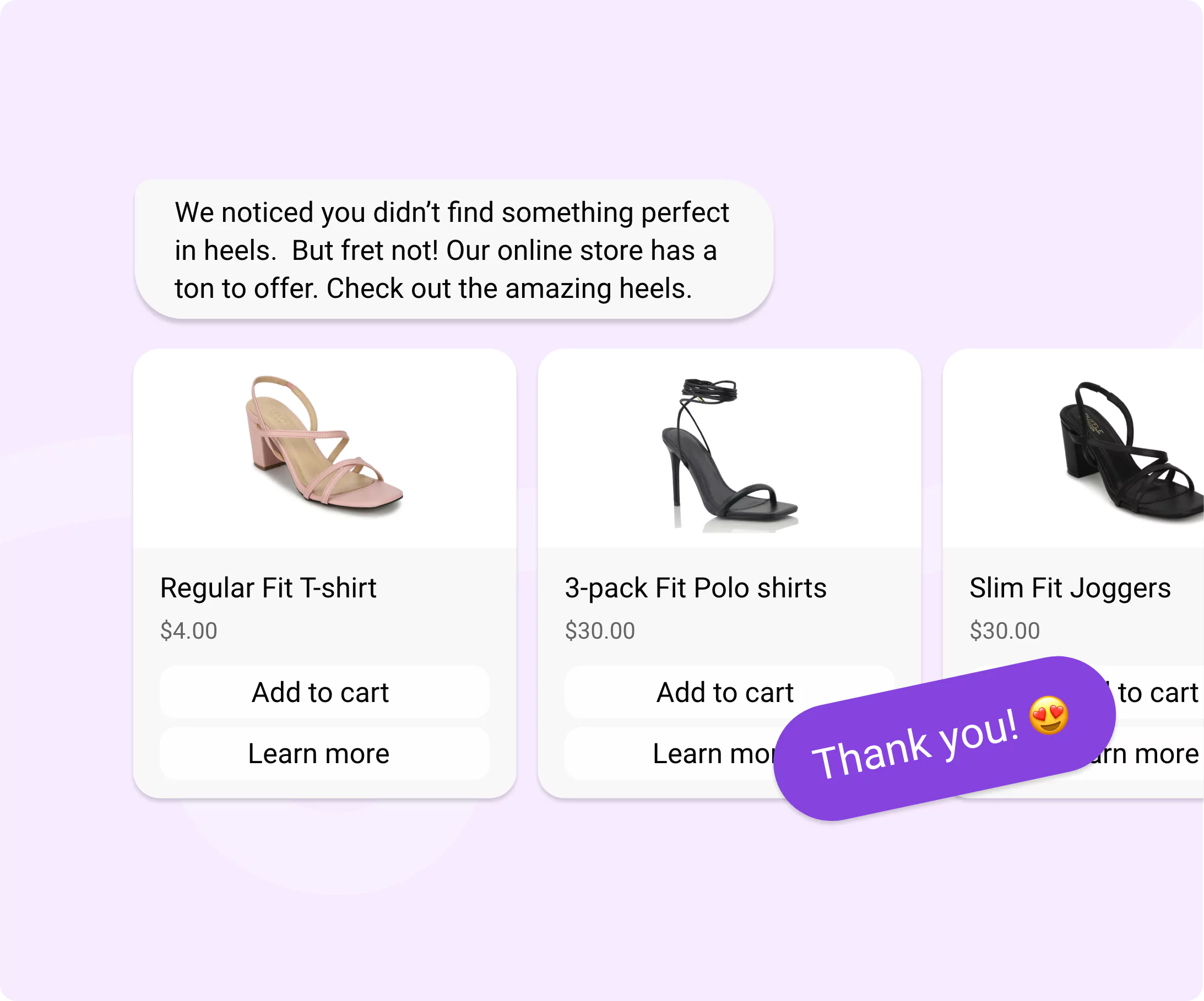Introduction
Instagram doesn’t let you delete a professional account the way you’d expect.
You can switch back to a personal account in a few taps. But if you want to remove your professional account — either temporarily or permanently — the steps aren’t clear.
That’s where most users get stuck. They look for a “remove” button that doesn’t exist.
Yes, switching is an option. But this guide isn’t about switching.
Here, you’ll learn how to remove professional account on Instagram the right way — through deactivation or permanent deletion. Each step is simple, direct, and easy to follow.
What It Means to Remove Professional Account on Instagram
When people look up how to get rid of professional account on Instagram, they usually expect a simple delete button. But that’s not how it works.
Instagram gives you three choices — switch, deactivate, or delete.
Switching back to a personal account is the simplest route. It keeps your posts, followers, and messages intact but removes professional tools like insights, ads, and the contact button. It’s a quick fix if you just want to stop using business features without taking your profile down.
Deactivation, on the other hand, hides your account completely. Your profile, photos, and comments disappear from public view but aren’t deleted. Think of it as taking your professional presence offline for a while — perfect if you’re pausing your business or want a clean break.
Deletion is permanent. Once deleted, your data, followers, and profile vanish forever. It’s for those who want to completely remove their digital footprint.
Whichever path you choose, remember that removing a professional account means losing all access to its business tools.
In the next section, we’ll explain how to deactivate your professional account — a safe middle ground before deciding to delete it completely.
How to Turn Off Professional Account on Instagram Temporarily
If deleting feels too final, deactivation is your best option. It’s quick, safe, and reversible.
When you temporarily turn off professional account Instagram, your profile disappears from public view — but your data stays intact.
This is ideal if you’re stepping away for a while, pausing a brand, or want a break from business activity without losing followers or posts. Once you reactivate by logging back in, everything returns just as you left it.
Let’s go through everything you need to do before and during the deactivation process.
Before You Deactivate
Before you take off professional account on Instagram, save what matters.
Download your photos, videos, and messages. You can do this from Settings → Privacy and Security → Download Data. Instagram emails a copy of your data within a few hours.
If your account is linked to Meta Business Suite or a Facebook Page, disconnect it first. Keeping it connected can cause issues when deactivating.
Make sure you remember your username and password. You’ll need them to log back in and reactivate.
Lastly, use a browser (not the mobile app) for a smoother experience. The desktop version of Instagram handles deactivation more reliably.
Steps to Deactivate a Professional Account
Once you’ve prepared, follow these steps to remove professional account from Instagram temporarily:
- Step 1: Go to the Instagram website and log in.
- Step 2: Click your profile picture and open Settings.
- Step 3: Navigate to Account Center → Personal Details → Account Ownership and Control.
- Step 4: Select Deactivation or Deletion.
- Step 5: Choose the account to deactivate.
- Step 6: Tap Deactivate Account and confirm your choice.
After confirmation, your account will be hidden.
You can reactivate your account anytime by simply logging in again.
Deactivation gives you breathing space without burning bridges. It’s a softer step before deciding to delete for good.
But in the next section, we’ll look at the permanent way to remove professional account on Instagram — for those ready to close their professional presence completely.
How to Remove Professional Account on Instagram Permanently
If you’re done with your professional presence entirely, deactivation won’t be enough.
You’ll need to delete it for good. However, deletion is irreversible.
Once your account is gone, there’s no way to bring it back.
This step makes sense only if you’re sure you’ll never use that profile again. For example, if your business has closed, or you’re switching to a new brand name, permanent deletion might be the cleanest choice.
Let’s go through everything you need to do before, during, and after deletion so you don’t lose anything important by mistake.
Before You Delete
Before you remove professional account from Instagram, back up everything that matters.
Download your data by going to Settings → Privacy and Security → Download Data. Instagram will email you a file containing your photos, videos, and messages.
If you’ve been running ads or linked your account to Meta Business Suite, remove those connections. Leaving them active can cause issues during deletion.
Also, check if you have any outstanding ad credits or promotions. Clear them before proceeding.
Finally, confirm that you’re deleting the correct account if you manage more than one. Once deleted, there’s no undo option.
Steps to Delete a Professional Account
Follow these simple steps to permanently remove professional account on Instagram:
- Step 1: Go to the Instagram Delete Page.
- Step 2: Log in with the account you want to delete.
- Step 3: If you manage multiple profiles, select the professional one.
- Step 4: Choose a reason for deletion from the dropdown list.
- Step 5: Re-enter your password to confirm.
- Step 6: Tap Delete Account.
Once done, your profile and content are hidden immediately. After 30 days, Instagram erases them permanently.
If you change your mind during that period, you can log in again to cancel the deletion request. But once the 30 days pass, everything is gone for good.
After Deletion
After you take off professional account on Instagram, your content, followers, and insights are permanently removed.
Your username may become available for others to claim later, and all linked activity stops instantly.
Deleted accounts can’t be restored, so if you plan to create a new one in the future, start fresh with a new email or username.
Permanent removal is the final step in closing your professional presence. But if your account was connected to Meta or Facebook, there’s one more thing to handle first.
So next, we’ll show you removal of professional account from Meta to ensure a complete and clean disconnection.
How to Remove Professional Account from Meta Account Center
If your Instagram professional account is connected to Meta Business Suite, Facebook Pages, or any other ad tools, you’ll need to unlink it before deactivating or deleting your profile.
This is a critical step that ensures everything is properly disconnected, especially if you plan to remove professional account from Instagram permanently.
By disconnecting it from Meta’s system, you avoid potential issues with syncing or access, making the process smoother.
Follow these steps to remove professional account on Instagram from Meta Account Center:
- Step 1: Open Meta Account Center through Instagram or Facebook.
- Step 2: In Account Center, select Accounts → Instagram.
- Step 3: Tap Remove from Account Center.
- Step 4: Confirm your action.
Once removed, your Instagram will be fully disconnected from Meta’s systems.
You can now proceed with deactivation or permanent deletion without any interruptions.
With your Instagram account now fully unlinked, the next section will address pitfalls when getting rid of a professional account.
Common Problems When Removing a Professional Account (with Fixes)
Removing a professional account on Instagram is usually straightforward, but some users run into issues along the way.
Whether it’s trouble finding the settings, login problems, or lingering visibility, these can be frustrating.
Let’s cover a few common problems and how to fix them quickly, especially when seeking ‘how to turn off professional account on Instagram’.
Missing Deactivation Option
Sometimes, the option to deactivate your account might not appear. This can happen if your account is still linked to business tools like Facebook Pages or Meta Business Suite.
To fix this, make sure to unlink your account from Meta first, as we covered earlier.
Login Issues
If you’re unable to log in and delete or deactivate your account, try resetting your password.
Use the "Forgot Password" link on the login page. If that doesn’t work, access your account from a desktop browser for a smoother process.
Lingering Profile Visibility
Even after deactivating your account, it might take a few hours to completely disappear. Don’t worry if you still see your profile in search results.
Log out and check again after a few hours for it to fully take effect.
These minor roadblocks are common, but they don’t last long. And by following these simple fixes, you can avoid delays and ensure your account removal goes smoothly.
Once your account is fully deactivated or deleted, you'll see immediate changes.
Conclusion
Removing a professional account on Instagram is simple when you follow the right steps. Whether you’re looking for a temporary break with deactivation or a permanent solution with deletion, the process can be done quickly and safely.
If you're unsure, deactivating your account is a great first step to test the waters. Only opt for deletion if you're completely ready to say goodbye to your business presence.
Be sure to keep your login details handy if you plan to reactivate later.
When you're ready to take action, learning how to remove professional account on Instagram is the first step toward a fresh start.
Frequently Asked Questions (FAQs)
What happens to my Instagram insights if I remove my professional account?
If you deactivate your account, insights are hidden but remain accessible once reactivated. Deleting your account removes all insights permanently.
Be sure to save important data before proceeding with deletion, as it cannot be retrieved afterward.
Can I unlink my Instagram from Facebook after deactivating it?
Yes, you can unlink your Instagram from Facebook anytime. It’s advisable to remove connections before deactivation to prevent issues when you reactivate or delete your account. Disconnecting ensures your business tools are fully unlinked.
Will my ads continue to run if I deactivate my professional account?
No, deactivating your professional account pauses all ads. If your account is linked to Meta Business Suite or Facebook, your campaigns will stop.
Make sure to manage campaigns before deactivation to avoid interruptions.
Can I delete my professional account from a mobile device?
Yes, you can delete your professional account from the Instagram app, though it's smoother via a desktop browser.
Deleting through a browser ensures your Meta and Facebook connections are properly managed during the process.
Can I delete my account if I have outstanding ad credits?
It’s best to clear any outstanding ad credits before deleting your account. Instagram may block the deletion process if there are pending payments or active campaigns linked to your account.
.webp)