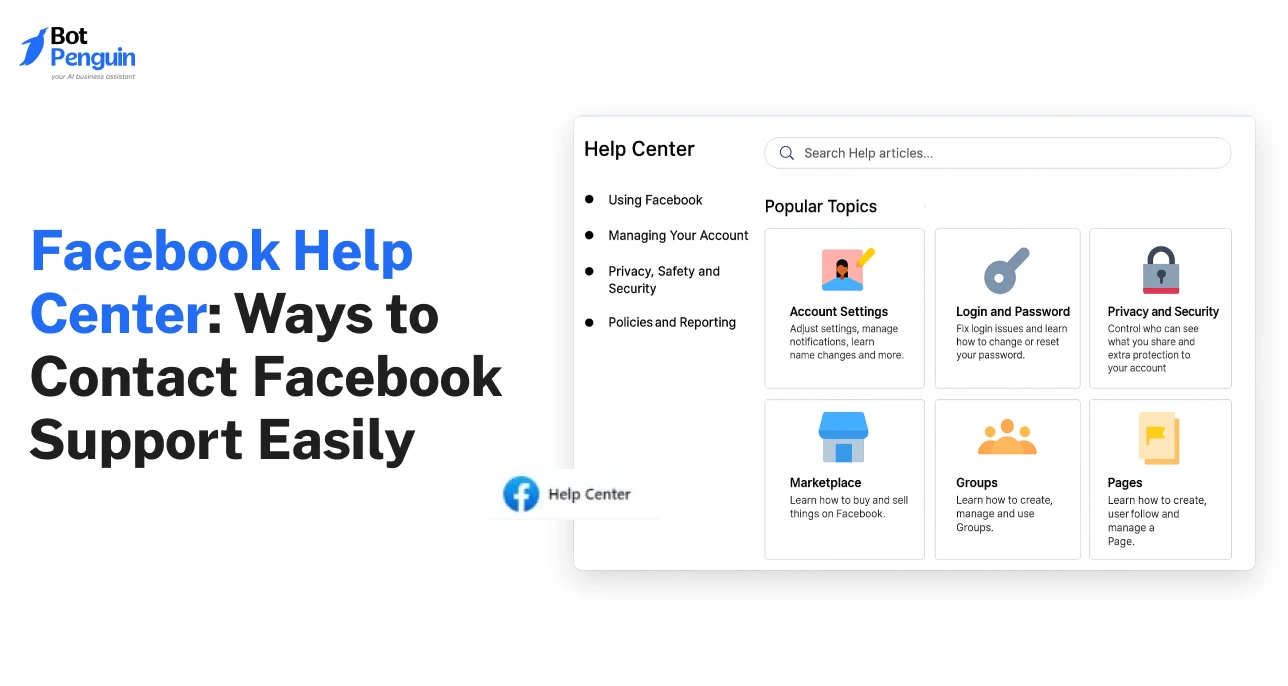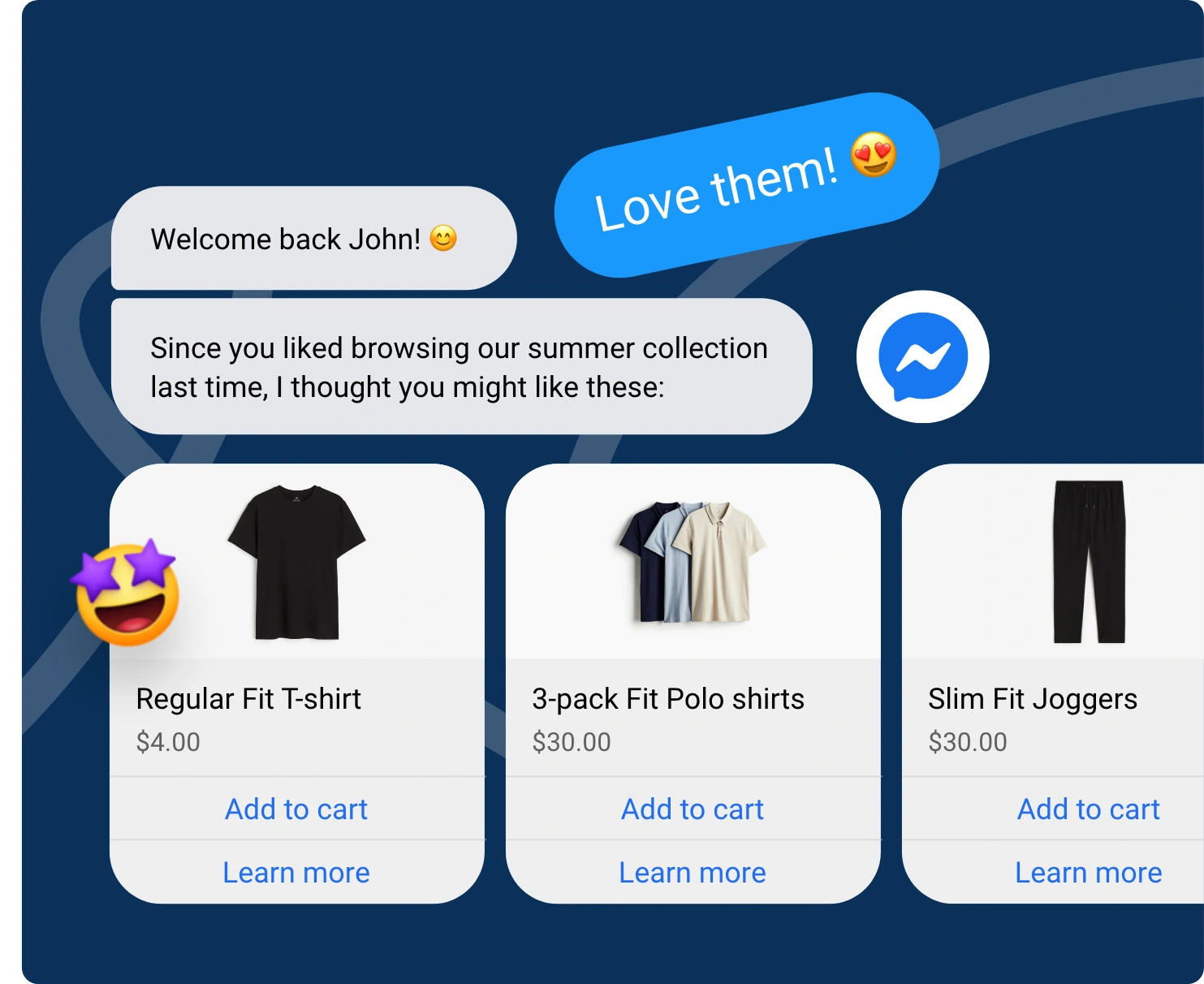Ever tried reaching Facebook when something goes wrong? You fill forms, click through endless menus, and still get no real answer.
Whether your page is disabled, your ads stop running, or your account gets locked, getting help can feel impossible.
That is why this guide exists. Here, you will find every working and verified way to contact Facebook Support. No tricks or outdated links, only clear steps that actually work.
It covers both personal and business users. Whether you want to recover your profile or manage a brand page, you will know exactly how to contact Facebook Support through the official Facebook Help Center and other reliable options.
Why You Might Need Facebook Support
Many users turn to Facebook Support when faced with account or platform issues that directly affect their access, security, or business operations.
Below are the main reasons users contact support and what each scenario involves.
- Account Recovery: Users who cannot log in due to hacking, password resets, or suspicious activity visit the facebook help center recover account page. It provides recovery forms, ID verification, and guidance for regaining account access.
- Ad Rejections and Disapprovals: Businesses often face rejected ads or restricted campaigns. The help center facebook allows them to identify policy violations, understand reasons for disapproval, and appeal for reinstatement.
- Billing and Payment Errors: Incorrect charges, failed transactions, or billing holds require immediate support contact. These affect ongoing ad performance and revenue tracking.
- Page or Account Restrictions: Pages or profiles may be temporarily disabled due to policy flags or spam detection. Using facebook contact support helps users file review requests and clarify the reason behind restrictions.
- Business Access Issues: Problems in Meta Business Suite or Ads Manager, such as missing assets or lost permissions, need official review and assistance from verified channels.
- Technical Glitches: Broken links, login errors, and platform bugs also drive users to report problems for system-level fixes.
Most users struggle because automated replies rarely match their exact issue. Knowing the right help option saves time and ensures accurate guidance.
The next section explains how Facebook structures its support channels and which ones connect you directly to human representatives for faster resolutions.
Different Ways to Contact Facebook Help Center
The facebook help center is the starting point for solving almost every Facebook-related problem.
It provides direct access to verified resources that address account, privacy, advertising, and payment concerns. Before trying chat or email, users should always begin here to save time and avoid unnecessary back-and-forth with automated replies.
1. How to Access the Facebook Help Center
- From Desktop: Click your profile picture at the top right of Facebook. Select Help & Support, then choose Help Center.
- From Mobile: Tap the three-line menu icon. Select Help & Support, then Help Center.
- Direct Link: Visit help.facebook.com from any browser.
Once opened, users can browse or search for their issue directly. Typing clear queries such as reset password or ad account restricted instantly shows the most relevant guides.
How to Use It Effectively
The Help Center is organized into main categories:
- Privacy and Security, Login and Password, Ads and Payments, and Pages and Business Tools.
- Each section contains detailed, updated instructions with clear steps.
Select the topic that best fits your issue. For example:
- Use Privacy and Security to learn how to handle suspicious logins or hacked accounts.
- Open Login and Password to recover or change passwords.
- Visit Ads and Payments for help with ad rejections, billing disputes, or campaign delivery issues.
- Choose Pages and Business Tools to fix access or role-related problems.
Each article includes step-by-step instructions, screenshots, and form links when manual action is needed.
Always follow the steps in order and avoid skipping verification forms.
Keep screenshots and relevant IDs ready before starting. This ensures you can quickly complete any form the article recommends.
When to Move Beyond the Help Center
The help center facebook solves most basic issues but cannot handle every situation.
If your problem involves billing verification, ad policy appeals, or disabled business accounts, you will need to contact support directly.
2. Check Your Support Inbox
The Support Inbox is Facebook’s official space for all communication related to reports, appeals, and account reviews.
After you raise a concern or submit a form, updates and results appear here, not always in your email. Regularly checking this section ensures you never miss an important update or verification request.
How to Access the Support Inbox
- On desktop: Click your profile picture, select Help & Support, then choose Support Inbox.
- On mobile: Tap the three-line menu, select Help & Support, then tap Support Inbox.
- Or visit facebook.com/support directly through your browser.
What you can Track here
- All reports or complaints you have submitted
- Appeals regarding ad disapprovals or content removal
- Notifications about policy or guideline violations
- Status updates for account verification or recovery requests
How to Read and Act on Updates
- Open each entry to view Facebook’s response or requested action
- If Facebook asks for documents or confirmation, respond within the timeframe mentioned
- Mark completed cases as reviewed to keep your inbox organized
- Save case IDs for reference if you need to follow up later
When to Check the Support Inbox
- Review it once a day if you are handling active ads or pages
- Check immediately after submitting any appeal or report
- Verify status before submitting a new request to avoid duplicates
Why it matters
The Support Inbox keeps a complete record of communication between you and Meta. It prevents confusion caused by missed emails or outdated updates.
Professionals managing multiple accounts rely on it to monitor ongoing reviews efficiently.
If you find no progress or unanswered cases in your Support Inbox, it is time to facebook contact support through chat or forms to escalate the issue.
The next section explains how to use the reporting feature to submit a problem directly to Facebook for review.
3. Report a Problem from Your Account
If the Support Inbox does not provide an update or you face a technical issue while using Facebook, you can report it directly from your account.
This feature allows users to send issue reports about bugs, broken links, missing buttons, or unexpected errors to Facebook’s review team. It ensures the right technical department receives detailed information about the problem.
How to Access the Report a Problem Option
- On desktop: Click your profile picture in the top right corner.
- Select Help & Support, then choose Report a Problem.
- On mobile: Tap the menu icon, scroll to Help & Support, then tap Report a Problem.
- A window will open, asking you to choose the area where the issue occurred.
What Kind of Issues you can Report
- Application bugs such as buttons not working or features not loading
- Broken links, layout issues, or missing options
- Login errors or problems while uploading content
- Interface malfunctions on the Facebook app or browser version
How to Write an Effective Report
- Keep your message short and specific. Describe what you were doing when the issue occurred.
- Add screenshots to show exactly where the problem appears.
- Include the device type and browser or app version you were using.
- Avoid using vague descriptions like “it does not work”; instead, explain the exact action that failed.
Where the Report Goes
Once submitted, the report is logged in Facebook’s system for technical review. The feedback helps their engineers identify bugs affecting users globally.
While individual responses are rare, reports often lead to system fixes or updates within the next maintenance cycle.
When to Use this Feature
- When you face repeated technical errors
- When the issue is not related to ads, billing, or account restrictions
- When the Help Center does not have a direct guide for the error
Reporting through your account is one of the most direct ways to connect with the internal technical team at facebook help center contact. It improves system stability and ensures your problem is recorded officially.
If the issue is business-related or affects your ad account, you can move to the next method and use facebook contact support via chat or form to reach human representatives for detailed case handling.
4. Access Facebook Help Center Chat (Business Accounts)
For business users managing ad accounts, pages, or billing operations, the facebook help center chat is the most direct way to connect with a human support agent.
Unlike automated forms or inbox updates, this feature allows real-time interaction, making it suitable for time-sensitive or revenue-impacting issues.
The chat connects you with trained representatives who can verify account information, review payment problems, and resolve campaign errors.
How to Access Facebook Help Center Chat
- Visit the Facebook Business Help Center page at business.facebook.com/help.
- Log in with your business account credentials.
- Scroll to the bottom of the page and select Contact Advertising Support.
- Choose the issue category such as Ad Management, Billing, Account Access, or Policy Review.
- Click Start Chat to begin a conversation with a support representative.
Who can Access the Chat Option
- Business accounts with active ad spending or verified business details typically see the chat button.
- New or inactive ad accounts may only see help articles or forms instead of chat.
- The feature is available during regional business hours and may vary depending on country or time zone.
When to Use this Feature
- When ad delivery stops unexpectedly or campaigns are under review for long periods.
- When there are payment failures or double billing issues.
- When a page or ad account is restricted and needs quick verification.
Tips for Faster Resolution
- Prepare your Ad Account ID, billing information, and recent campaign details before starting chat.
- Be concise and direct about your issue.
- Share screenshots of error messages or receipts if requested.
The facebook business help center contact support chat is ideal for resolving operational problems without long wait times.
For instance, businesses can use it to confirm ad approval statuses or update payment details instantly. It is a reliable way to contact facebook business support for verified help and immediate case tracking.
If chat support is unavailable in your region or account type, the next section explains how to reach Facebook through official support email channels for further escalation.
5. Use Facebook Help Center Email
When chat support is unavailable or you need to submit detailed documentation, contacting Facebook through email is a reliable alternative.
The facebook help center email options are official addresses managed by Meta’s support teams.
Each address serves a specific purpose such as account recovery, policy appeals, or business-related issues. Using these verified routes ensures your query reaches the correct department and avoids fake third-party contacts.
Verified Facebook Support Emails
- disabled@facebook.com – For disabled or locked accounts.
- appeals@facebook.com – For submitting appeals after content or page removal.
- support@fb.com – For general account issues or technical errors.
- records@facebook.com – For business or data-related requests.
- advertise@fb.com – For advertising and billing support.
Always use these verified contacts. Avoid emails or websites that claim to offer faster recovery, as they may compromise your account security.
How to Write an Effective Support Email
- Use a clear and direct subject line such as “Request for Ad Account Review” or “Page Access Recovery.”
- Start with a short introduction including your full name, profile link, and contact email associated with your account.
- Describe the problem precisely. Example: “My ad account was disabled for policy violation. I reviewed the ad and made corrections. Requesting reactivation.”
- Attach relevant screenshots showing the error or issue.
- Do not include passwords, payment details, or confidential business information.
Email Format Example:
Subject: Request for Account Recovery
Message:
Hello Facebook Team,
My account was disabled on [date]. I believe this was an error as I have followed all platform guidelines.
Attached are screenshots and the ID verification as requested. Kindly review and reinstate the account.
Thank you,
[Your Full Name]
[Profile URL]
Response Time and Tracking
Most responses take 48 to 72 hours, depending on the issue type. Business accounts may receive replies faster if associated with ad spending. Always check your spam folder and the Support Inbox for confirmation messages.
Using contact facebook support email ensures your request is recorded officially and handled by Meta’s support team. Business users can also reach facebook business contact support for ad billing or policy-related queries.
If your issue requires form submissions or additional verification, the next section explains how to use Facebook’s dedicated support forms for faster case handling.
6. Submit a Facebook Business Support Contact Form
When an issue requires detailed information or document submission, the most effective option is to use the facebook business support contact form.
These forms are designed to collect precise data, ensuring the query is reviewed by the correct support team. They are used mainly for ad rejections, billing problems, page access issues, and verification requests.
How to Access the Contact Form
- Go to the Facebook Business Help Center at business.facebook.com/help.
- Log in with your business account.
- Scroll down to the section titled Contact Our Support Team or Get Support.
- Choose the category that best fits your issue such as Ads, Payments, Page Management, or Business Verification.
- Click on Find Answers or Contact Support to open the submission form.
When to Use this Option
- If your ad account is restricted or under policy review.
- If a payment was charged incorrectly or a refund request is pending.
- If a page is inaccessible due to ownership conflicts or admin removal.
- If you need business verification or assistance linking assets to your account.
How to Fill Out the Form Correctly
- Provide accurate business details including name, ad account ID, and contact email.
- Write a clear summary of the issue in one to two lines. Example: “Ad account suspended due to policy violation. Requesting manual review.”
- Attach proof documents such as screenshots, payment receipts, or identification.
- Review all fields before submitting to avoid missing details.
Processing Time and Follow-Up
- Response times vary between 24 and 72 hours depending on case complexity.
- You will receive updates in your Support Inbox or registered email.
- If Facebook requests further information, respond promptly to avoid delays.
The facebook business help center contact support forms are especially useful for advertisers and page owners managing multiple assets. Submitting complete details with valid attachments ensures faster review and resolution.
For users managing larger accounts or those needing policy clarification in real time, the next section explains how to use the Business Help Center directly for faster access to resources and escalation options through the business help center facebook.
7. Use the Facebook Business Help Center
The facebook business help center is the main support platform for advertisers, page owners, and business managers who rely on Meta tools for daily operations.
It serves as a centralized hub where users can troubleshoot ad delivery issues, review billing history, request policy clarifications, and manage business verification.
Every registered business account can access it, but verified businesses often receive faster responses and access to advanced features such as chat support.
How to Access the Business Help Center
- Visit business.facebook.com/help from your browser.
- Log in using your business or ad account credentials.
- Choose a category from the main menu such as Ads, Billing, Business Verification, Pages, or Access Management.
- Browse through relevant articles or select Contact Support for personalized help.
What you can do Inside the Business Help Center
- Ad troubleshooting: Review delivery performance, rejected ads, or spending limits.
- Billing assistance: Track payment history, refund requests, or card verification problems.
- Business verification: Submit official documents to verify your business identity.
- Access management: Resolve issues related to admin roles, page ownership, and account permissions.
Why Use this Support Hub
- It contains updated documentation directly from Meta’s business team.
- It provides guided steps for common issues with links to appeal or escalate cases.
- Verified business accounts receive priority handling for policy-related or financial matters.
Response Timelines and Updates
Most business support requests receive an acknowledgment within 24 hours. Complex cases involving policy or billing reviews may take 48 to 72 hours.
Users can monitor their case status in the Support Inbox or through their registered business email.
The facebook business contact support center remains the most efficient route for professional users managing large-scale advertising or multiple assets. It ensures data accuracy, compliance with Meta’s policies, and quick resolution through authenticated channels.
In the next section, you will learn how to access the Meta Business Suite, which integrates daily operations and provides additional help options for campaign management and reporting.
8. Reach Facebook via Meta Business Suite
The Meta Business Suite offers built-in access to Facebook Support directly within the workspace. It is designed for advertisers, page owners, and managers who handle campaigns and billing from a single dashboard.
This makes it one of the most efficient ways to get help without switching between multiple tabs or platforms. The Help section inside the suite connects users to the facebook business help center for policy and billing queries while keeping all data in one place.
How to Access Support in Meta Business Suite
- Open Meta Business Suite from desktop or mobile.
- Click the Help icon at the bottom left corner of the sidebar.
- Choose Help Center to view articles related to ads, billing, and performance.
- For detailed support, select Contact Support or Chat with an Agent if available.
- If using the app, tap the settings icon, scroll to Help, and choose your topic.
When to use Meta Business Suite for Support
- When campaigns show delivery errors or are not spending as expected.
- When invoices, payment methods, or ad credits need review.
- When you need guidance on account performance, reporting, or billing limits.
- When a business verification prompt appears inside your account.
Advantages of Using the Integrated Help Option
- Provides quick access to troubleshooting without leaving your workspace.
- Allows support agents to review campaign data and billing details securely.
- Offers contextual recommendations based on current account activity.
- Enables users to export data or screenshots directly from the suite when submitting requests.
Tips for Faster Assistance
- Always check campaign IDs, invoice numbers, and ad details before contacting support.
- Keep your business verification and payment information updated to qualify for chat availability.
- Use precise descriptions of the issue such as “Ad delivery paused” or “Invoice not generated.”
Using the Meta Business Suite for help ensures that business users can contact facebook business support while managing operations in real time.
It is an extension of the facebook business help center and is best suited for advertisers who want practical assistance tied directly to their active campaigns.
The next section explains how to contact Facebook through official Messenger and verified pages, providing another secure way to communicate with the support team.
9. Message Facebook Through Messenger or Official Pages
Another practical way to reach Facebook support is through its verified Meta pages on Messenger. Pages such as Meta for Business, Meta for Creators, and Meta Newsroom provide chat-based support for select user queries.
These channels offer guidance on ads, account verification, and business management topics through the facebook help center chat interface.
It allows users to receive real-time responses from Meta’s official representatives or guided automated assistance for common problems.
How to Identify Official Meta Pages
- Look for the blue verification badge next to the page name.
- Official Meta pages include Meta for Business, Meta for Creators, and Meta Ads Support.
- Avoid messaging unverified pages that claim to restore accounts or recover ads quickly.
- Check the “About” section of the page to confirm the official Meta domain and links.
How to Start a Chat with Facebook on Messenger
- Go to the verified Meta page that matches your concern.
- Click Message to open the chat window.
- Type a clear and polite message explaining your issue. Example: “Hello Meta Team, I am experiencing a billing issue with my ad account. I have already reviewed the Help Center but still need assistance verifying a recent payment.”
- Attach screenshots or account IDs if prompted.
- Follow the chat prompts and choose the category that best matches your problem.
Why Use this Option
- Messenger support allows quick responses during working hours.
- It helps users verify if their query has been acknowledged or redirected to a specialist.
- Chat records remain in Messenger for future reference, making follow-ups easier.
Important Safety Note
Never share personal credentials, passwords, or payment details during Messenger chats. Meta representatives will not ask for sensitive data. If a page asks for such information, report it immediately.
Using official Messenger channels gives users an additional way to facebook contact support without navigating multiple menus. It is best for short queries, ad troubleshooting, or policy clarifications that do not require formal documentation.
The next section covers account recovery through Facebook’s Help Center, which is critical when access to your account or business assets has been compromised.
10. Recover Account Using Facebook Help Center
Account access issues are among the most common reasons users seek support. Whether caused by a password error, suspicious login, or hacking attempt, the recovery process must always be handled through official Meta channels.
The facebook help center recover account section provides verified forms and security tools to regain access without compromising account safety.
How to Start Account Recovery
- Go to facebook.com/login/identify and enter your registered email or phone number.
- Follow the on-screen prompts to receive a recovery code.
- Choose whether to receive the code via email or SMS.
- Enter the code and set a new password to restore access.
When the Account is Hacked or Email is Changed
- Visit facebook.com/hacked to report a compromised account.
- Choose the reason, such as unauthorized access or suspicious activity.
- Follow the guided steps to secure the account and update login credentials.
- If the previous email is unavailable, use the recovery link provided to verify ownership through an alternate contact method.
How to Complete ID Verification
- Facebook may request government-issued identification to confirm ownership.
- Upload a valid ID through the secure upload form.
- Ensure the name and date of birth match your profile.
- Once verified, Facebook will send an update via your registered email or Support Inbox.
How to use Additional Recovery Channels
- For complex cases, contact support through facebook help center email addresses such as disabled@facebook.com for disabled accounts.
- If required, users can also call the facebook help center number listed in their region’s Meta Business directory to confirm documentation or next steps.
Safety Recommendations During Recovery
- Always use official Facebook links ending with facebook.com or meta.com.
- Avoid third-party recovery websites or services that request login credentials.
- Enable two-factor authentication immediately after regaining access.
The account recovery tools inside the Help Center ensure that only verified users regain access to their profiles and pages. Using these official steps reduces security risks and prevents data loss.
For business users who experience similar access problems with ad accounts or page ownership, the next section explains how to contact Facebook’s verified social channels and community forums for further assistance.
11. Join Facebook Community Forums
The Facebook Community Forums serve as a space where users, business owners, and developers exchange practical solutions to common issues. Unlike automated help articles, these discussions are built on real user experiences.
Many problems that take longer to resolve through direct support often have tested solutions already shared by other members. The forums complement the help center facebook by providing updated, scenario-based advice.
How to Access and Use the Facebook Community Forums
- Visit facebook.com/help/community or navigate through the Help Center menu.
- Use the search bar to enter keywords describing your issue such as “ad account restricted” or “page access removed.”
- Review existing threads before posting a new question to avoid duplicates.
- Read the top replies, as they often include verified solutions or feedback from experienced users.
How to Post Questions Effectively
- Write a short and specific title that describes the issue clearly.
- Provide context such as the platform version or account type.
- Include relevant screenshots that help other users understand the problem.
- Check your notification settings so you can see replies in real time.
Why Community Forums are Valuable
- Members often share practical fixes not yet covered in support articles.
- Experienced advertisers and page managers offer detailed step-by-step troubleshooting.
- Facebook staff occasionally monitor and respond to verified discussions.
- Marking the correct answer helps other users find reliable information quickly.
When to Use the Forums
- When you need peer-tested solutions for technical or setup issues.
- When response times from direct support are longer than expected.
- When you want to verify if other users are facing the same problem.
The forums are especially useful for those who want to stay updated on platform changes, ad review delays, or new Meta features. They allow professionals to engage, learn, and resolve issues collectively while keeping the process transparent.
If your concern still requires personalized assistance after reviewing forum discussions, you can facebook contact support through official channels for a case-specific response.
The next section summarizes the available support methods, helping users decide which one best fits their situation.
Quick Comparison of All Facebook Support Options
With several support channels available, knowing which one to use saves time and ensures faster results.
Each method serves a specific purpose, depending on whether you are a personal user trying to recover an account or a business managing ads and billing.
The table below provides a concise comparison of every facebook help center contact method based on support type, response time, access level, and best use case.
Each support channel under the contact facebook support system is structured to handle specific concerns. For general troubleshooting, users should begin with the Help Center or Community Forums.
For billing, ads, or business operations, direct contact through chat or forms ensures faster handling.
Choosing the correct channel based on your issue reduces waiting time and improves resolution accuracy. The next section explains what to do when your support ticket remains unanswered and how to follow up correctly without creating duplicate requests.
What to Do If You Don’t Get a Response
Even after submitting a report or form, responses from Facebook Support may take time depending on the type of issue and current review load.
Business-related concerns, such as billing or policy appeals, usually receive faster attention than general account requests. Understanding realistic response timelines helps users manage expectations and avoid unnecessary follow-ups.
Expected Response Times
- Most standard reports or form submissions receive a reply within 24 to 72 hours.
- Cases requiring verification or documentation may take longer, especially during weekends or holidays.
- Active ad accounts or verified businesses often receive quicker responses from the support team.
Steps to Take if there is No Update
- Recheck your Support Inbox to confirm whether Facebook has replied or requested more information.
- Look in your spam or junk email folders for updates.
- If no message appears after three business days, resubmit your query using the same case details.
- Avoid sending multiple identical requests, as this may slow down the review process.
Use Alternate Contact Methods
- If there is still no response, use another verified channel to facebook contact support such as live chat or official email.
- For advertisers or business accounts, reach out through the Business Help Center or Meta Business Suite to confirm if your case is logged.
- Document your previous submission details, including ticket number or date, before contacting support again.
Best Practices During Follow-Up
- Keep your communication concise and factual.
- Include only the relevant issue summary and any new information requested.
- Maintain one ongoing case to prevent confusion and duplicate reviews.
- Avoid using third-party websites or recovery services that claim faster assistance.
Patience and accuracy are key when dealing with Meta’s review process. Resubmitting a form after verifying all steps ensures your issue remains in the correct queue.
If continued delays occur, you can contact facebook for support through verified partner programs or business channels for escalation.
The next section shares practical tips for improving your communication with Facebook Support, helping you get faster and more consistent responses.
Tips to Get Faster Help from Facebook
Getting a quick response from Facebook Support depends largely on how you present your issue. Support teams prioritize requests that are clear, properly categorized, and contain complete information.
Users who follow structured communication practices through the facebook help center contact process often experience shorter waiting times and more accurate resolutions.
Write a Clear and Concise Description
- Explain your issue in one or two short sentences. Example: “My ad account was disabled after a billing update, requesting review.”
- Avoid unnecessary details that make your message harder to read.
- Focus on what you want to achieve such as account restoration, refund review, or policy clarification.
Attach Supporting Materials
- Include screenshots showing the problem or error message.
- Add a short caption under each screenshot to explain what it shows.
- For advertisers, provide the Ad Account ID or campaign name so the team can locate it easily.
Select the Right Support Category
- When submitting a form, choose the exact issue type such as Ads and Billing, Page Access, or Account Verification.
- Using the correct category ensures your ticket goes directly to the specialized team.
- Submitting under the wrong section delays review as tickets are reassigned manually.
Verify your Account Details
- Make sure your business verification, email address, and payment information are current before contacting support.
- Incomplete or mismatched data can prevent Meta from verifying ownership quickly.
- Keep your registered contact email consistent across all submissions.
Be Professional and Polite in Communication
- Support staff review thousands of requests daily. Messages that are respectful and to the point are processed more efficiently.
- Avoid sending duplicate emails or messages while a case is open.
Maintain Documentation for Follow-Up
- Record your case number, submission date, and any attachments.
- Use the Support Inbox to track responses and respond promptly when Facebook requests additional information.
Following these steps increases the likelihood of receiving timely and precise help when you contact facebook support. Efficient communication reduces delays and helps the review team resolve issues faster.
The next section covers when it becomes necessary to use Meta-approved partners for advanced or business-level actions that standard channels cannot handle.
Conclusion
Getting help from Facebook becomes easier when you follow the right process step by step. Begin with the facebook help center to find verified guides and forms for common issues.
Track updates regularly through your Support Inbox and report technical problems directly from your account when needed. For business users, the chat option in the facebook business help center or Meta Business Suite offers faster, human assistance for billing, ads, and verification queries.
If your concern requires detailed documentation, use the official email or support contact form. You can also reach out via Messenger on verified Meta pages for quick clarifications or explore the Community Forums for tested peer solutions.
By using the right channels and staying consistent with updates, most Facebook issues can be resolved quickly and securely.
Frequently Asked Questions (FAQs)
Is there a facebook help center phone number for users to call?
Facebook does not offer direct phone support. You can find verified regional contact details through the facebook help center phone number directory for business-related issues.
Where can I find the facebook contact support number for my region?
Check the official Meta Help directory or Business Help Center for your local facebook contact support number to reach region-specific departments for ad or account support.
How fast does Facebook respond after submitting a support request?
Response times vary from 24 to 72 hours, depending on issue type and verification requirements. Business accounts often receive faster replies through the Help Center.
Who can access the Facebook chat option for real-time help?
The live chat option is available mainly for verified business accounts through the Facebook Business Help Center, depending on country and account activity.
Can BotPenguin automate my Facebook messages?
Yes, BotPenguin can fully automate responses to customer inquiries on Facebook Messenger. It can handle FAQs, product recommendations, bookings, and more, providing a seamless customer experience.
Is BotPenguin Meta-approved?
Yes, BotPenguin is a Meta-approved partner, ensuring compliance with all of Meta’s policies, including those for Facebook ads, messaging, and automation.