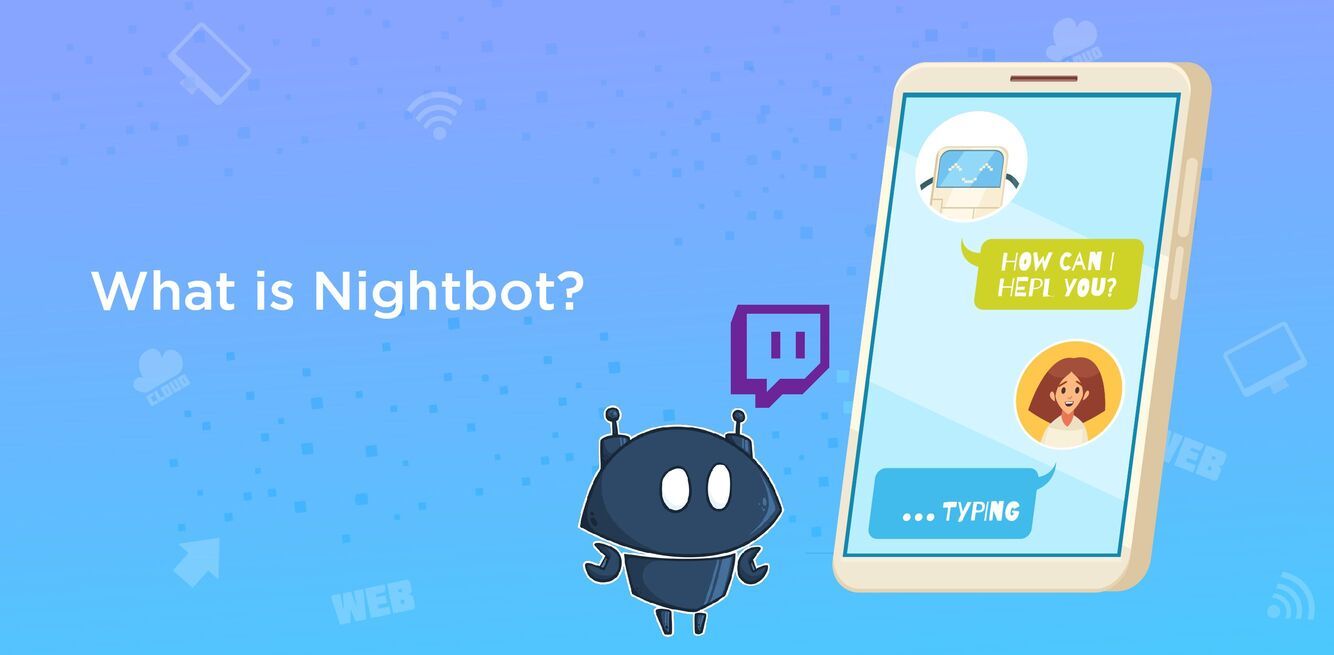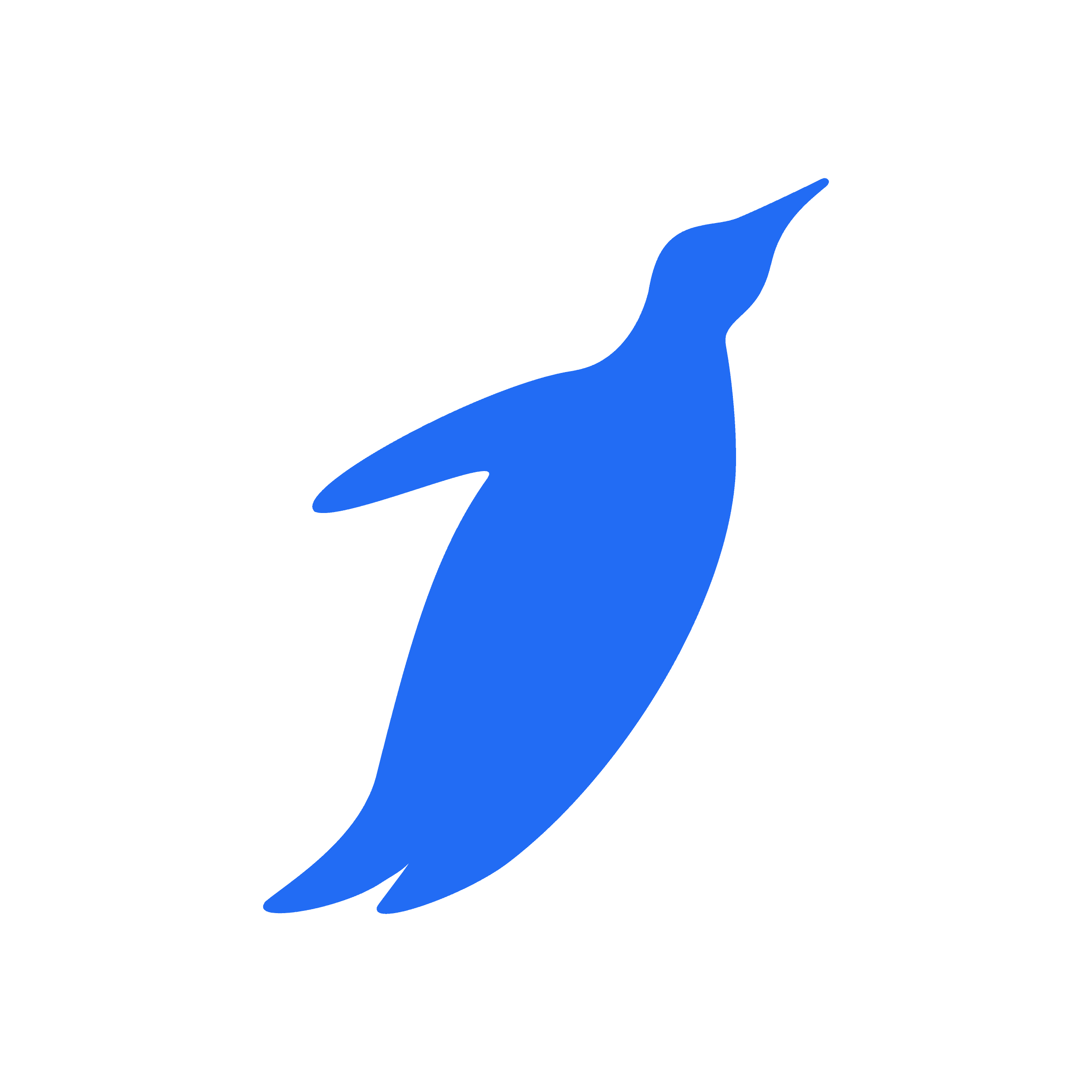When your viewers and audience increase in number on Twitch, it becomes quite challenging to organize and manage everything at a faster pace, being a single person to handle it all.
Monitoring all the chats, questions, and requests while live streams is a knotty problem.
It becomes quite difficult to respond to and act on requests and questions and keep track of the texts.
The chat section during the live stream often gets spammed. The savior here is the usage of a bot to ease out the tasks.
All thanks to Nightbot for helping streamers seamlessly carry out these tasks and moderate the chat spam in a single click.
Seeking to know more about adding Nightbot to Twitch? Keep reading to learn how!
What is Nightbot for Twitch?
Nightbot is a chatbot, or a conversational robot especially made for Twitch, YouTube, and Trovo.
The Nightbot on Twitch modifies your live stream chat with some new useful features that, in turn, allow you to concentrate on entertaining people without any glitches and labor work.

It aids in escalating the streaming quality and engagement with the audience, increasing your reach and popularity.
Not only this, but it also helps in providing structure and management of Twitch channels and streaming chat rooms.
Additionally, greeting new viewers is not your job anymore. You have Nightbot for this to express a warm welcome. Moreover, Nightbot renders extra functionality to live streams.
Features of Nightbot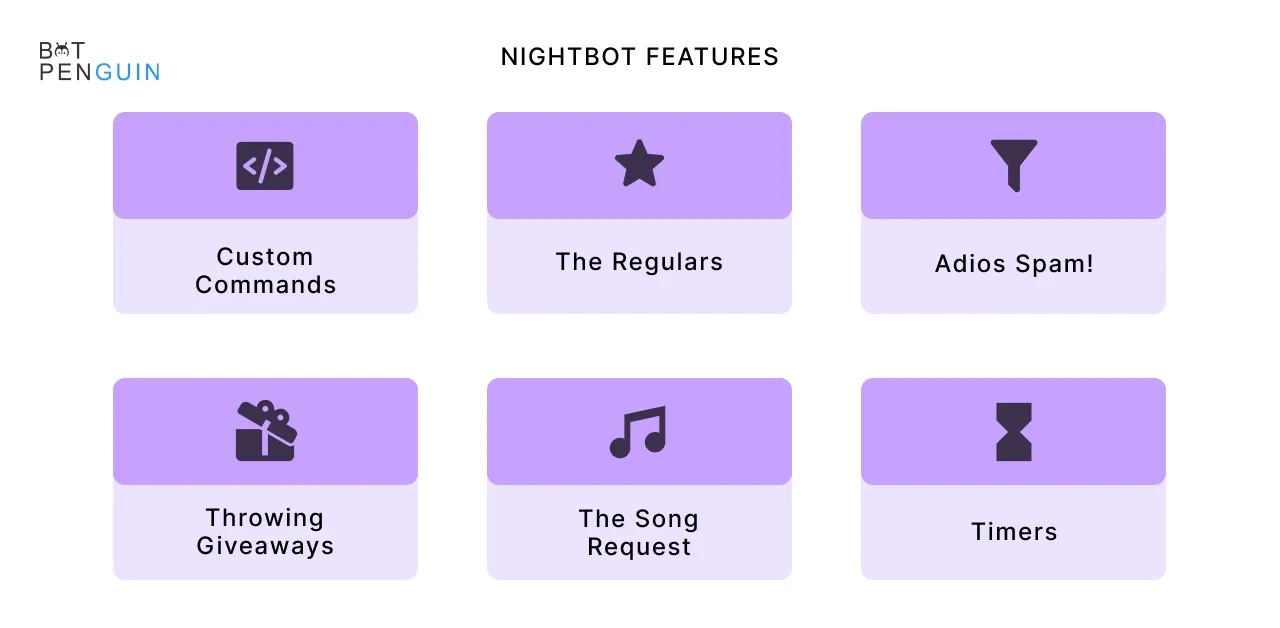
Nightbot encompasses numerous features to provide the best service to its users. Some of its best features are:
- Customizability: Although we think our default settings are excellent, you might disagree in this context, as Nightbot renders a vast range of customizability.
Nightbot commands give you the option to precisely control each feature's outcome.
- Commands: This feature lets you set particular consequences for entering specific commands. It aids in providing engaging answers to frequent questions and doubts.
Moreover, it offers your advertising links to your audience without frequently repeating the same message.
- Examination of chat logs: This feature lets you examine and analyze whole chat logs in a structured way. One can even investigate why a message was removed or a person was banned by going through the fully searchable chat logs.
- Command Variables: With this feature and Nightbot command, you can use variables to look for information such as League of Legends rankings, the currently playing music on Spotify or Last.fm, the weather, and many other things.
- Extensive API: This feature permits you to integrate and add Nightbot to your very own website without any obstacles. So, why not give it a try?
How to Get/Use Nightbot on Twitch?
Wondering how to get Nightbot for Twitch? You might scratch your head while wishfully thinking about adding Nightbot to Twitch Channel and stream but have no idea how to do it and where to get started.
Follow the below-mentioned step to do the same and make the best use of it:
- Adding Nightbot to Twitch, you don’t need third-party installation, downloading, etc. Simply sign up with your Twitch Account and Nightbot site.
- Firstly, open Nightbot’s homepage in your browser. Tap on the ‘sign up' option (a blue button located in the center of the page).
- Next, choose the account you want to sign up with. Use your Twitch account option here.
- Following these steps will automatically redirect you to the authorization screen. Next, grant the Nightbot the necessary permissions so that it does not create any obstacles in the path of performing tasks on your channel.
- After reading the list carefully, click on the ‘Authorize’ option to proceed further.
As a result, you have successfully added Nightbot to Twitch profile or channel of yours. You are now ready to use its various features and set up custom Nightbot commands.
Top Nightbot Commands
Nightbot for Twitch offers the feature of using default and customized commands by which you can get desired results in actions and outcomes in just the blink of an eye.
Listed below are a few of the most fruitful Nightbot commands:
- !discord — This command quickly displays the link to the gamers' Discord server, encouraging community build-up outside the Twitch Nightbot system.
- !donate — This command is essential as it shares the donation link, enabling generous viewers to financially support their favorite streamer.
- !follow — This command, crucial in Nightbot for Twitch, prompts viewers to follow the streamer's channel, potentially increasing the follower count.
- !socials — This command helps streamers in promoting their social media platforms. The viewers get quick access to various outlets where they can further engage with the gaming community.
- !insta — This command swiftly shares the streamer's Instagram handle. It is an effortless way of diversifying the interaction space outside Twitch Nightbot.
- !twitter — This command puts out the streamer's Twitter handle in the chat, facilitating an expansion of dialogue and interaction beyond Twitch.
- !tiktok — With TikTok being a popular platform, this command offers viewers access to the streamer's presence there, possibly attracting a younger demographic.
- !welcome — This command adds a level of warmth to the channel by automatically welcoming new viewers, helping build a friendly community on Nightbot for Twitch.
- !support — Especially on Twitch, supporting streamers goes beyond financial contributions. This command delivers ways in which viewers can support their favorite streamer.
- !chatbotcomma — As part of the Twitch Nightbot, this command substantiates more information about the many functionalities of this essential chatbot.
- !sub — Subscriptions are critical for recurring support. This command elucidates channel subscription information and the exclusive benefits subscribers can enjoy.
Each Twitch Nightbot command facilitates a more enriching experience for viewers and eases stream management for the streamer. As such, nightbot for Twitch is an invaluable tool for enhancing viewer engagement and moderating chat interactions seamlessly.
Suggested Reading:
The top 6 Nightbot Commands and how to use them!
Nightbot Dynamic Response Commands
Nightbot dynamic response commands offer significant functionality enhancement on Twitch.
These commands use variables to generate pertinent responses, ensuring that the chat remains dynamic and engaging.
For instance, by using $(touser), the command will address a specific user, while $(random) selects a random user. Commands like $(weather) provide real-time weather updates. With $(count), a running count of command usage can be tracked.
By leveraging $(eval), complex JavaScript code can be evaluated to offer custom responses. Consequently, dynamic response commands extend the Nightbot's capabilities, making Twitch streaming interactive and efficient.
Conclusion
To streamline and modify the processes and tasks, you can integrate and add ‘Nightbot’ for the Twitch app.
It brings a whole bucket full of automated features along with efficiency.
To add more luster to this bucket, Nightbot serves its users with Nightbot commands that minimize tedious tasks and shower you with an appreciable customer experience.
Nevertheless, are you looking for a platform that can serve you with the best kinds of chatbots?
Botpenguin is all that you need!
Botpenguin chatbots can elevate your business by streamlining the customer support process live chat feature and increasing conversion rates.
So, why not give ‘Botpenguin’ a whirl? Contact us today to get started!
Frequently Asked Questions (FAQs)
How to get Nightbot on Twitch?
Getting Nightbot for twitch is a straightforward process. You simply visit Nightbot.tv and sign in with your preferred streaming platform (Twitch, YouTube, or Facebook).
From there, you can set up Nightbot according to your specific channel needs, adding Nightbot to twitch as a moderator to your channel.
How to activate Nightbot on Twitch?
Activating Nightbot for Twitch requires you to add it as a moderator. After logging into Nightbot.tv using your Twitch account, click on the "Join Channel" button located on the dashboard.
Then, go to your Twitch channel's chat and type "/mod Nightbot." This will grant Nightbot the necessary moderation rights.
How to set up Nightbot on Twitch?
Setting up Nightbot on Twitch can be done through the Nightbot dashboard.
After you've signed into Nightbot.tv and added Nightbot to Twitch channel as a moderator, you can create custom commands, set spam filters, and define chat moderation settings.
You can also connect your streaming software for more advanced functionalities like the song request feature.
How to put Nightbot on your stream?
You can put Nightbot on your stream by firstly signing into Nightbot.tv. After this, add Nightbot as a moderator to your chosen streaming platform.
Once that's done, you can use the dashboard to customize your Nightbot settings (like commands, spam filters, and more).
With these steps, Nightbot will be active on your stream, enhancing viewer interactions and helping with stream management.