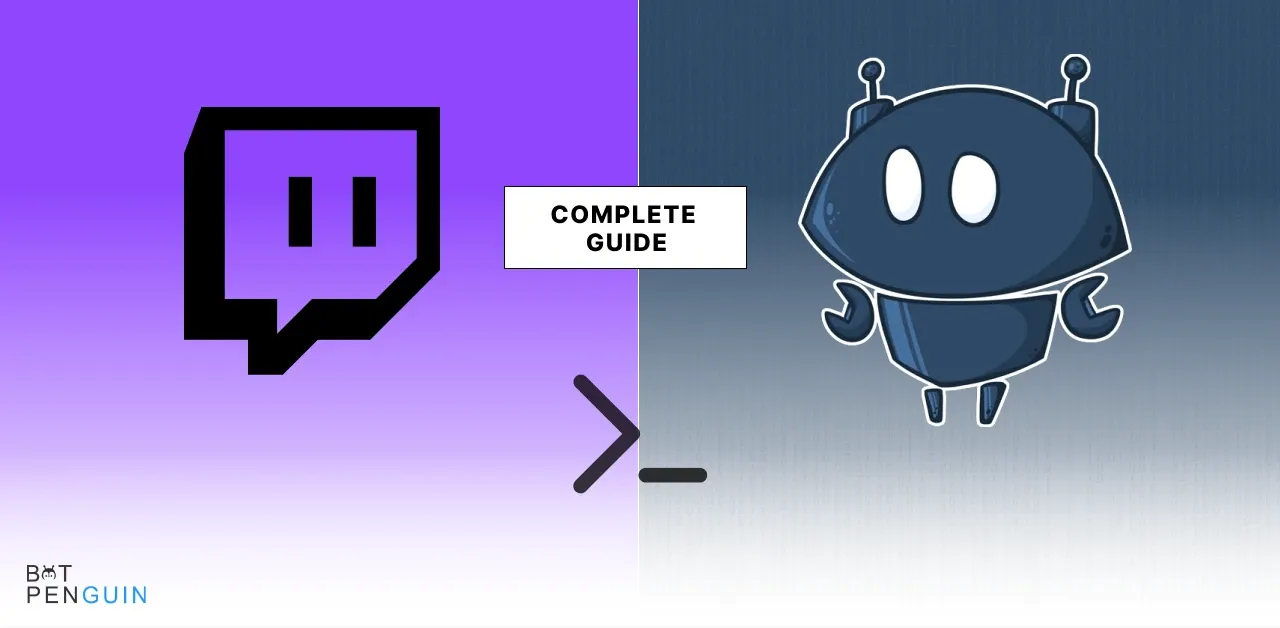What is Nightbot?
Nightbot is a moderation plugin that allows creators to regulate and automate the moderation of their servers and streams by automatically launching protocols.
In simple words, it is a watchman for your space while you are not online, stopping spam comment attacks, or use of restricted words in comments.
Nightbot features, such as being able to automatically publish comments upon video uploads or promptly ban users who comment with restricted words are among the most liked.
It enables creators to control their community even when they are not physically present at their computers.
What makes Nightbot special is that it is cross-application, which means the same bot operates on Twitch and Discord and maintains the same rules, rewards, and orders on both platforms.
Why Nightbot?
Nightbot is a reliable moderation chatbot for Twitch your channel that you can use on , Discord, and YouTube.
It enables real-time, moderated chat automation for users. Since Twitch's inception, it has been one of the most popular chatbots. It enables you to spend more time entertaining the viewers of your channel.
It has a well designed dashboard that provides insight into chats, the ability to modify settings as needed, and the option to keep chat records.
Their cloud-based approach eliminates the need for servers and downloads. It is also possible to give viewers dynamic responses to frequently requested questions.
The fact that Nightbot is a free Great Twitch bot hosted on the web is probably its best feature.
How to setup Nightbot for Twitch?
Wondering about how to get nightbot on twitch? Here are the few steps you need to take
- To get Nightbot for Twitch chat, log into Nightbot and add it to your chat.
- Provide Nightbot with the permissions to post each message in your chat.
- Hop into the Nightbot Dashboard, click the "Join Channel" button, and follow the directions in the pop-up box. It will start "inviting" the chatbot to your channel.
- Et Voila! You are now capable of using Nightbot's many features! You can now add Nightbot channel commands to your stream to add customized features.
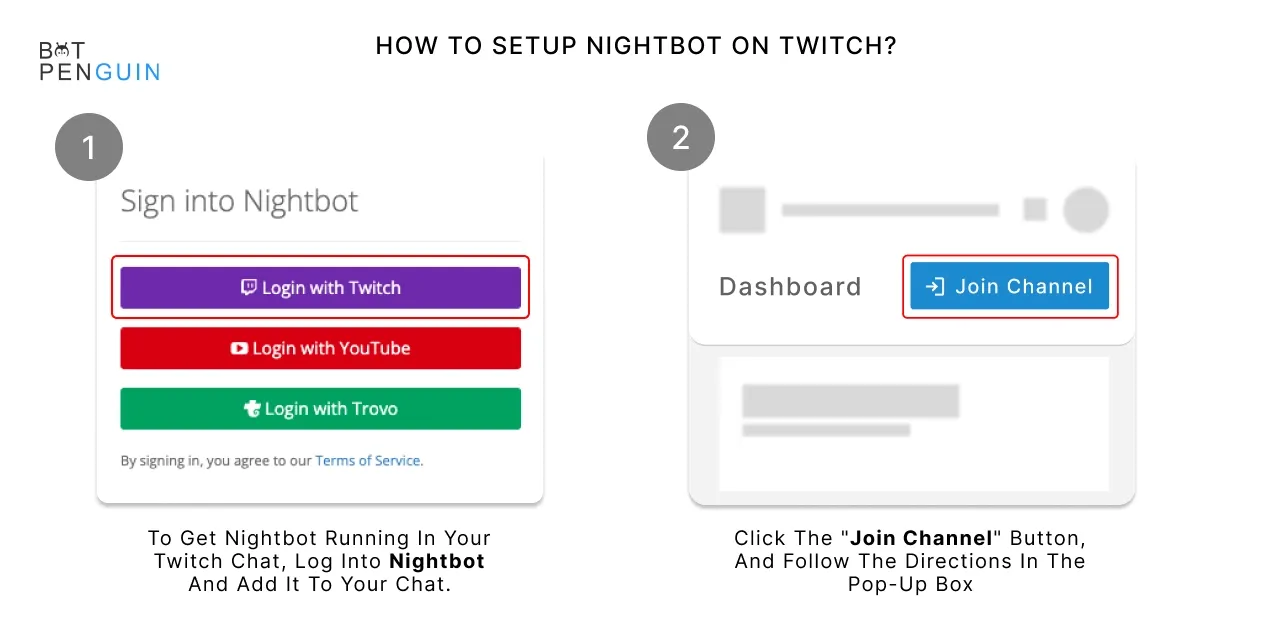
Awesome Nightbot Features
Twitch bots are superb tools for taking your Twitch channel to the next level.
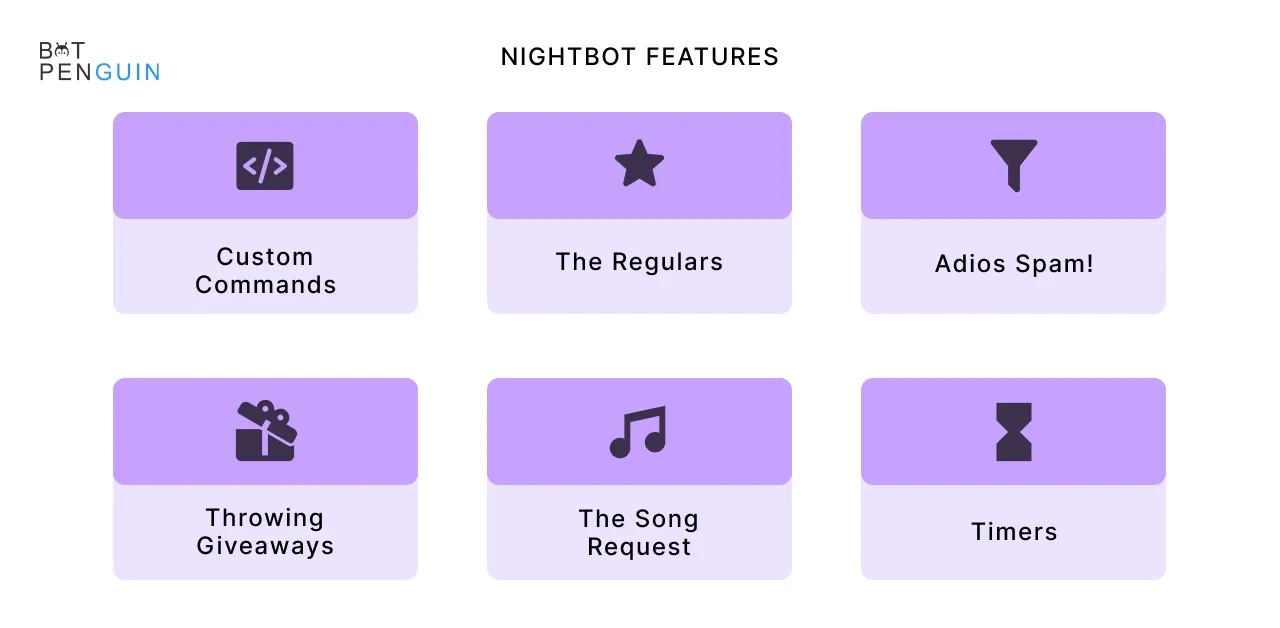
Nightbot allows you to create your commands and provides tools to help you curate great content to keep your Twitch chat engaged in your stream.
Just like Twitch bots Try BotPenguin, a great chatbot for almost anything.
These are some of the best Nightbot commands available:
Commands plus Custom Commands
Nightbot commands offer you and your viewers access to various tools throughout your streams. All you have to do is type![Commandterm] in the chat, and Nightbot will reply. Nightbot comes with several defaults commands out of the box.
- !commands – Provides users a list of commands
- !poll – Mods and streamers can create polls
- !winner – Picks a random follower in the chat
Nightbot allows you to create custom commands. Here are a few examples:
- !youtube – shows users a link to your YouTube channel
- !twitter – provides users a link to your Twitter page
- !bracket – Shows a link to a tournament currently being hosted
Throwing Giveaways
You can now set giveaways for your viewers. Simply describe the keywords that make a user eligible and ineligible. Nightbot observes and monitors the entire chat, and creates a list and lets you pick winners.
Select eligible people, increase the chances to win, and use a number to pick entrants/winners. Giveaways have never been so easy.
Adios Spam!
Do you want to spend less time moderating chat and more time streaming?
Nightbot can be configured to filter out specific words, caps, emotes, links, and repeat messages. These settings are usually enabled by default, so tweak the spam filters in your settings if you don't want an overbearing Nightbot.
Timers
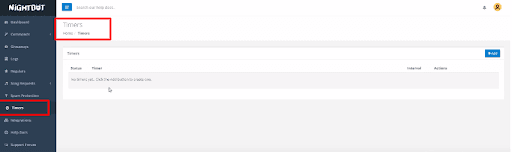
Timers are an excellent tool for creating call(s) to action or CTAs. You can remind your followers of your stream schedule, encourage them to follow your page, or re-direct them to other places where they can find you. You can set timers to repeat based on time or the number of users in the chat. But be careful not to overdo the reminders. Nobody wants a date alone with only Nightbot for twitch.
The Regulars
Most channels will have loyal viewers who tune in regularly. When you know and trust them enough, you may grant them special privileges that other viewers will not have, such as the ability to use specific commands or say things that a spam filter would typically reject.
You can now manage your regulars in the Nightbot menu, similar to Twitch VIP, and decide what special treatment they will be given.
The Song Request
You can control your playlist for the followers/subscribers by allowing them to choose which song to play next. You can also use youtube/NCS songs if you don't want to upload a playlist.
Top 10 Nightbot commands List
The bot has more than 30 default commands, but you can create and customize more as needed to help Nightbot support your channel and content.
While there are endless possibilities for creating customized commands, the base chat commands that come with Nightbot for twitch are also helpful in your stream.
You may not feel compelled to use all of them, but a few commands are more useful than the rest. Here are some of the most effective Night bot commands for Twitch.
1. !commands
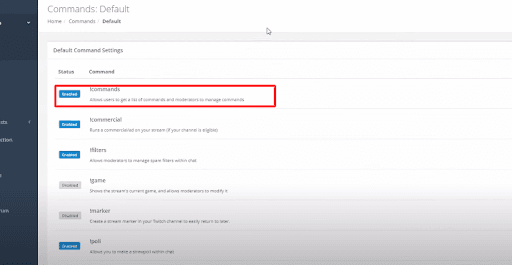
This easy command is an excellent way for viewers to learn more about your channel. Many streamers use Nightbot to generate a slew of commands that provide information about their PC setup, game settings, and personal information.
!commands is a default command that posts a link in chat to a webpage where viewers can see every command in your channel and the Nightbot's response to a particular command.
2. !commands add
Nightbot has many options, but customizing your command can be done with !commands add.
This command allows a streamer to quickly add a command in the middle of a stream. It is super useful if you're answering the same question repeatedly during a stream and don't want it to dumb down the quality of the content.
3. !commercial
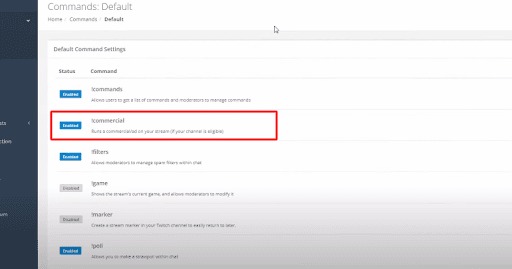
This simple command allows streamers to schedule ad breaks on their streams. Streamers can use a 30-second or three-minute break to use the restroom or attend to personal matters by adding a number afterward that is an interval of 30.
4. !game
Many streamers change the game they're playing without changing their Nightbot for Twitch category, but !game allows mods to help show the corrected game category.
When a streamer switches from Just Chatting to Apex Legends, a moderator can execute"!game Apex Legends" in the chat to change the stream description on Twitch.
5. !poll new / !poll results
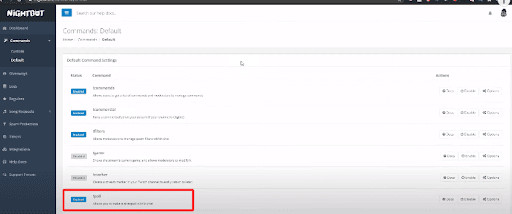
!Poll new allows streamers to create a poll that you can use in various ways to interact with their community. ! Poll new can help them decide what game to play or find out everyone's favorite color.
When you've had enough feedback,!poll results can show how many people voted for all of that Poll's options.
6. !winner
! winner is a tool that allows streamers to quickly and easily run a raffle on their channel.
When a streamer enters !Winner, Nightbot will choose a viewer at random from those who have written in chat in the previous 10 minutes. The command is straightforward, but you can use it in various ways to broaden the scope of a streamer's content.
7. !rpsrandom
It is the most interesting of the commands. It can improve and nourish the bond between a streamer and his viewers. It's known as the rock, paper, scissors command.
As a result, the rock paper scissors command initiates a classic rock, paper, scissors game between the streamer and a random viewer.
Although the rock paper scissors command may appear silly to many people, it allows streamers to engage their viewers, make a good impact and interact with them, gain more followers and "positive points," and, eventually, build a strong Twitch community.
8. !support
Streamers can use this command to invite people to support their channels.
One of its most valuable features is this command's ability to be timed.
You can, for example, set a timer and have the message repeatedly appear after a particular time.
This way, you only have to type the command once, but it will frequently appear in your stream, and people will remember to support your work.
9. !funfacts
This random fun facts command produces a random fun fact into the chat.
The current database contains 150 entertaining facts.
It is another excellent command for changing the pace of the stream and engaging viewers who may sometimes become bored at some point during the stream.
10. !weatherlookup
It is yet another weather-related command.
However, this case displays the weather for any location you specify.
To use this function, type the city name for which you want to see the weather after the command.
Want to be the cool kid? Try out these
- !shoutout or !so followed by a fellow streamer’s name
- !donate to bring up a link where you can support the streamer
- !socials or !social to bring up the streamer’s social media links
- !quote to bring up a random quotation
- !death to count the number of times a game character has perished
Basic Commands for Everyone on Twitch
Here are the best nightbot commands for twitch and process for how to add commands on nightbot
/mods
This command will display a list of all chat moderators for that specific channel.
/gift QUANTITY
Gift a specific number of Subs to the community
/vips
This command will display a list of VIPs for that specific channel.
/vote
Vote in the active poll in the given channel.
/color COLORNAME
Allows you to change the color of your username. Normal users can choose between Blue, Coral, DodgerBlue, SpringGreen, YellowGreen, Green, OrangeRed, Red, GoldenRod, HotPink, CadetBlue, SeaGreen, Chocolate, BlueViolet, and Firebrick.
/color HEX VALUE
Turbo users can use the colors posted above as well as any Hex value (i.e: #000000).
/block USERNAME
This command will allow you to block all messages from a specific user in chat and whispers if you do not wish to see their comments.
In chat, users can also click on a username and then on the Block button on the user badge that appears.
In whispers, users can click on the cog icon at the top of the whisper window, and then on Block USERNAME.
You’ll be asked to provide one of three reasons for blocking the user.
/unblock USERNAME
This command will allow you to remove users from your block list that you previously added.
Users can also click on the Unignore button which replaces the Block button.
/disconnect
This command will simply disconnect you from the chat server. To reconnect, simply refresh the page.
/w USERNAME MESSAGE
This command sends a private message to another user on Twitch.
@USERNAME
This command will allow you to target your message at a user, or reply directly to a specific message they’ve posted in the chat.
To Reply
This best nightbot commands for twitch, will allow you to start a thread by replying directly to a message, or to add your message to an existing thread.
This is the complete guide to getting your twitch nightbot going. We hope you found what you are looking for, for more information, you can check out these blogs on BotPenguin
Create your own bot, Try BotPenguin!
Frequently Asked Questions (FAQs)
What does Nightbot for twitch do and how is it used on the Twitch platform?
Nightbot for twitch is a chat moderation and management tool that streamers can use on their Twitch channels.
It can help manage chat spam, provide automated responses to frequently asked questions, and enable various commands to help streamers interact with their viewers.
What is the process for setting up Nightbot on Twitch?
To set up Nightbot on your Twitch channel, go to the Nightbot website and sign in using your Twitch account.
Then, follow the step-by-step instructions to authorize Nightbot to access your Twitch channel and chat.
Once you've completed the setup process, you can customize Nightbot's settings and commands to suit your needs.
Is Nightbot compatible with streaming platforms other than Twitch?
While Nightbot was originally designed for use on Twitch, it can also be used on other streaming platforms such as YouTube, Facebook, and Mixer.
How do I integrate Nightbot into my Twitch chat?
Once you've set up Nightbot on your Twitch channel, it will automatically appear in your chat as a moderator. You can then use custom Nightbot commands to interact with your viewers and manage your chat.
What can Nightbot do to manage spam in my Twitch chat?
Nightbot has a built-in chat spam filter that can help manage chat spam on your Twitch channel.
You can customize the filter settings to block certain words or phrases, limit the number of emotes allowed in a message and set a maximum number of repeated messages per user.