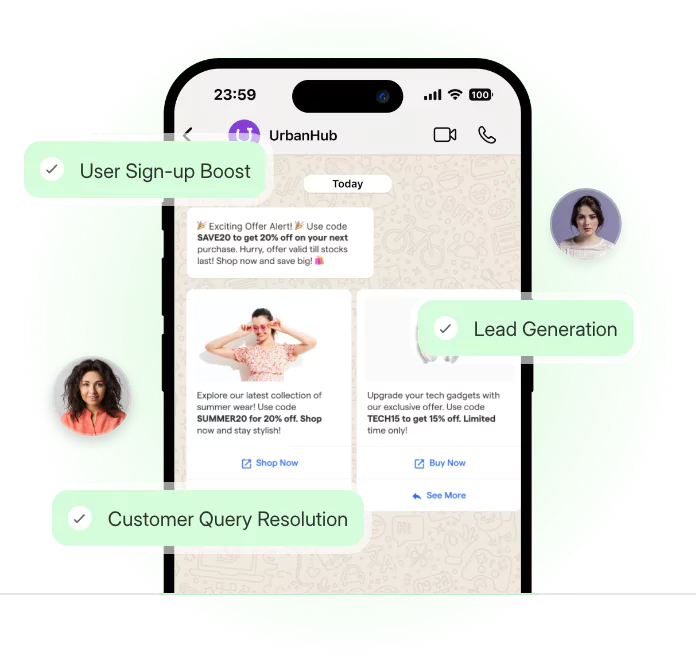Introduction
You must be using WhatsApp since it has over 2 billion users globally, but did you know some fascinating WhatsApp hacks will keep you hooked on the network even more?
WhatsApp is a messaging platform that is widely used by people across the globe. However, many of its features and hacks go unnoticed by most users.
In this blog post, we will explore some of the top WhatsApp hacks and features that can enhance the messaging experience.
One of the most popular features that we will discuss is how to turn off read receipts, also known as "blue tick."
This feature can be handy when you want to read a message without letting the sender know that you have seen it.
We will also cover other exciting features such as broadcasting messages, which can save time when you need to send a message to multiple recipients.
WhatsApp offers a lot more than what meets the eye. By utilizing these hacks and features, you can take your messaging experience to the next level and make the most out of the platform.
Let's dive into these exciting WhatsApp features and hacks to improve your messaging experience.
WhatsApp: 10 Tricks You Never Knew You Could Do!
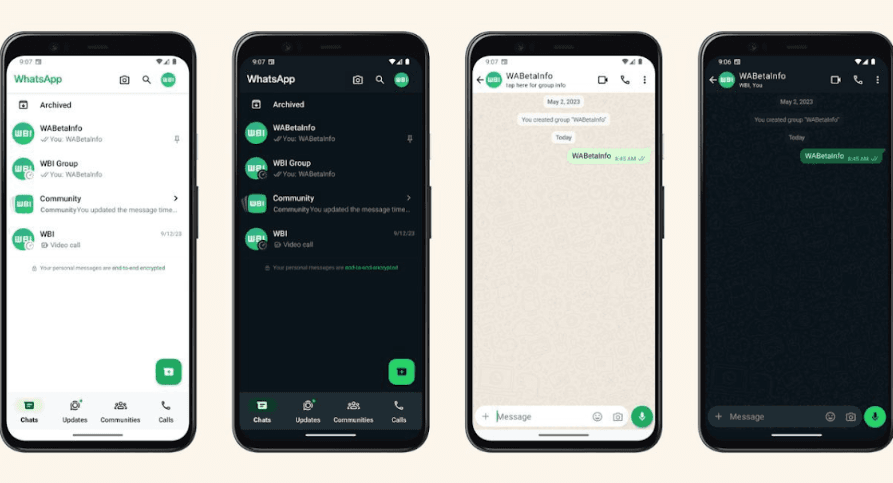
1. How to Turn Off WhatsApp Read Receipts?
We know the situation. You're at figure skating practice when your phone rings, and you quickly peek down before landing a beautiful triple axle.
You don't have time to answer right away.
At the same time, if anyone doesn't want the sender to know you've already seen the message, let them assume you're ignoring them if you don't respond for another two hours.
It is this privilege that the blue ticks revoke.
This WhatsApp feature realized its mistake and quietly devised a fix. The freedom of message-mulling is now again ours.
How to:
- Go to account,
- Then Privacy,
- Then switch off Read Receipts in the Settings menu.
- The only catch is that you can no longer obtain them for others.
Do you want to be sneaky? If you need to read something without giving up read receipt capabilities, just put your phone in airplane mode before reading the message to avoid a blue tick on WhatsApp Messenger.
Just make sure you've closed the app before reconnecting your data. We're not going to inform anyone.
2. What's a 'Broadcast List'?
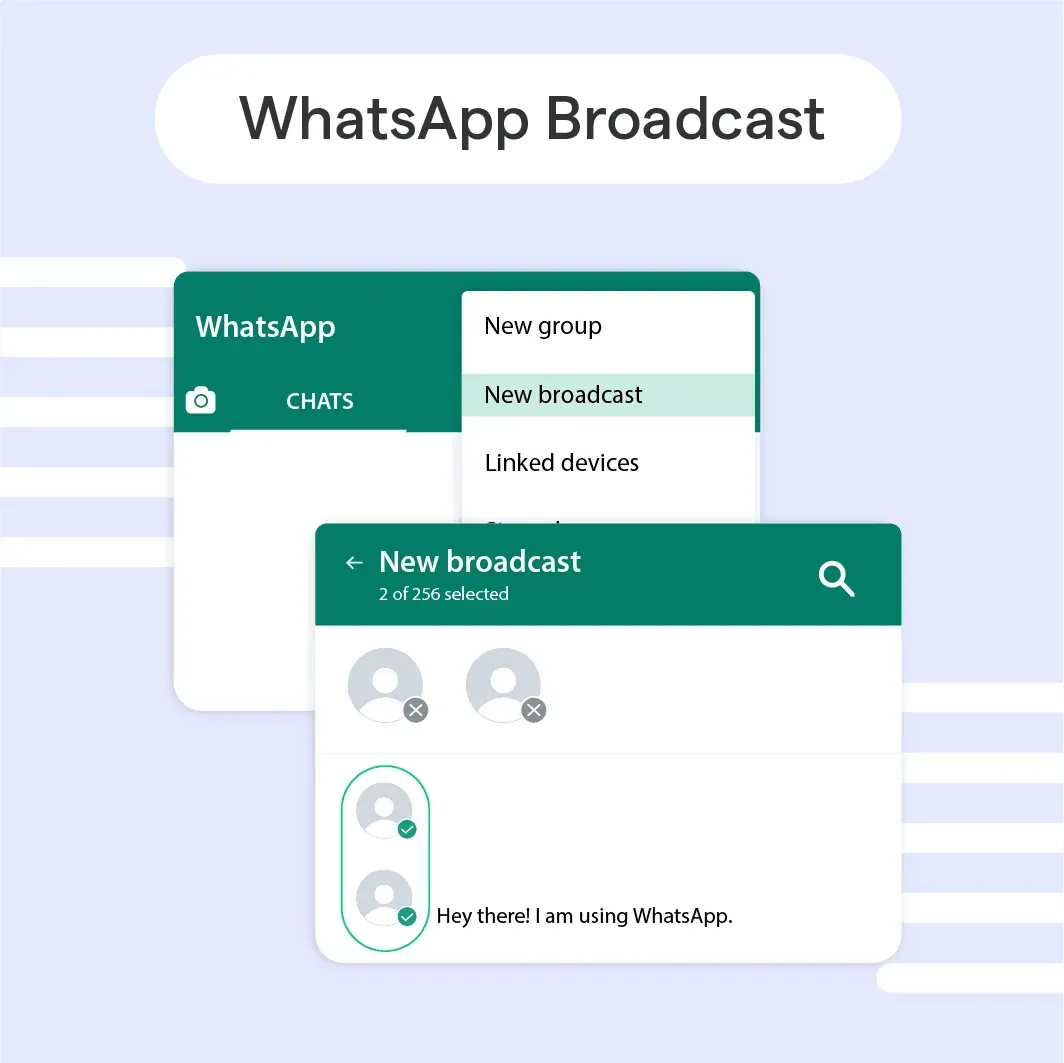
Look at your 'Chats' and see 'Broadcast Lists' at the top, 'New Group' to the left, and 'New Group' to the right.
We've all heard of "new groups,' but "broadcasting,' um, what?
'Broadcasting' allows you to send the same message to several contacts without informing any of them - similar to 'bcc-ing' someone in an email.
It's the most effective method to invite people to a party without having everyone 'Respond All' in a group chat (and without letting people know the guest list too).
How to:
- To 'bcc' your WhatsApp conversations,
- Navigate to WhatsApp >>> Chats >>> Lists of Broadcasts >>> >>> Add contacts. Send a message >>> Send.
Note: Remember that the broadcast megaphone icon will only display on your end. It will be a standard message on the other person's phone.
3. Choose you Best Friends
Friendships in the present day are judged not by loyalty or time but by how much data you've exchanged.
The information is available on WhatsApp features, and you can use it to create a sorted list of your favorite buddies.
No, there's nothing strange about that. Also, by clicking through, you may bulk-remove items taking up too much space.
How:
- Go to Settings
- Data and Storage Usage
- Storage Usage to get a list of your most influential groups and contacts rated by the amount of data you've spent on them.
Ah, the happiness of modern living.
4. Make an Audio/Video Call to All your Friends
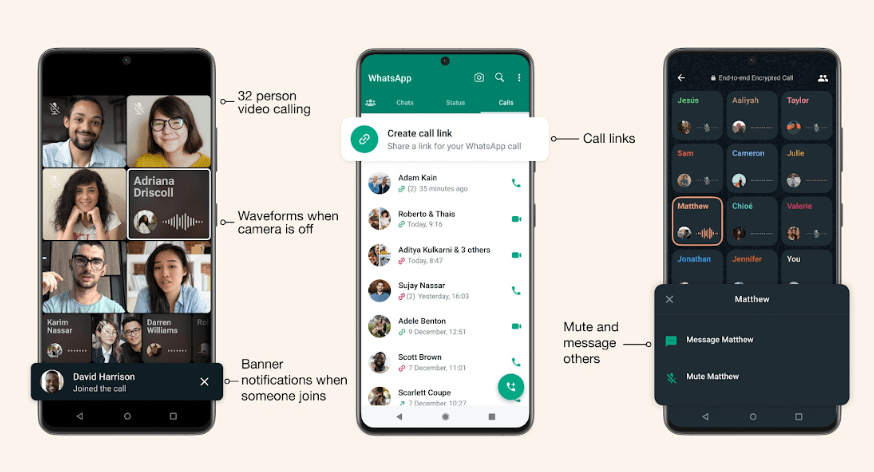
One of WhatsApp's most popular features is the ability to do free voice and video calls. WhatsApp allows you to call your friends one by one or in groups of 32 people.
How to:
- Open the contact or group you want to call.
- A video call and an audio call button are available in the top-right area of the action bar.
- Pick your favorite.
When you make a video call, your camera will be turned on by default, and you will not be able to turn it off.
Yet, you may choose to invert the camera if you want to. The usual WhatsApp background will be displayed during audio calls.
You may use both to turn on and off your microphone.
5. Monitor your Data and Storage Usage
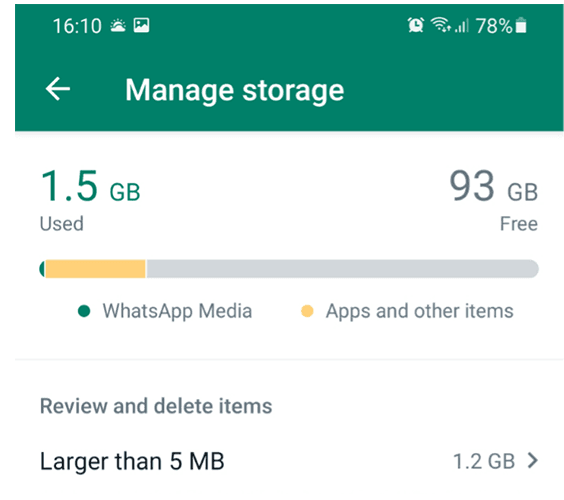
Keeping track of your data is beneficial if you use WhatsApp as part of a restricted mobile data plan.
You may also notice that your phone is filling up and wish to limit the amount of storage WhatsApp consumes. The WhatsApp data report provides an overview of how much data the program consumes.
How:
- Navigate to settings and select "storage and data."
- You will now have the choice to
- Storage administration
- Examine your network use
- Turn the option "use fewer data for calls" on and off.
- Modify your media auto-download preferences.
6. Choose the Upload Quality of your Media
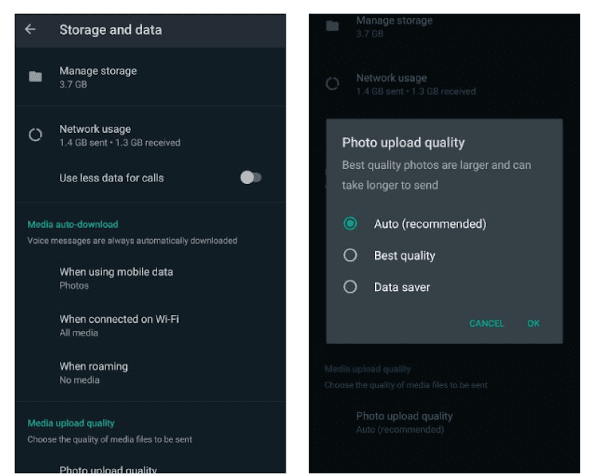
If you choose "network use," you will see a thorough breakdown of your data usage.
Customize the backdrop of your WhatsApp chats with this whatsapp feature. It's really simple to swap it out with a more intriguing one.
How:
- Open WhatsApp and select the cog-shaped Settings button.
- Tap on Chat Wallpaper after selecting Chats from the following menu screen that displays.
- This will then provide you with further options.
You can use one of WhatsApp's preset photographs from its gallery (it's worth a look, there are some adorable pics), change your background to a solid color, or use an image from your photos.
When you pick an image from WhatsApp messenger, you will be asked whether you want the image to stay static or move slightly by selecting the "perspective" option.
Suggested Reading:
How to Use WhatsApp on Two Phones with Same Number [WhatsApp Companion Mode]
7. One Hidden WhatsApp Feature is its Secret Typewriter Font
Did you know WhatsApp has a hidden typeface you can use to make your messages stand out?
A specific sequence of symbols may activate an old-school typewriter-style typeface.
To accomplish so, add three slanting apostrophes: "'.
It's worth noting that on iOS, this is different from the regular apostrophe you'll see in your primary keyboard display.
To view the proper symbol, press and hold the apostrophe sign; choose the first one that slants diagonally downward from left to right.
8. Reply to a Particular Message within a WhatsApp Chat Thread
Messages might start pouring in from all angles when things become hectic in a WhatsApp messenger group conversation.
Suppose someone messaged you anything you'd like to respond to, but it wouldn't make sense to publish it in chronological order.
In that case, you may return to that previous message, mark it, and respond immediately.
This causes the original message to show at the bottom of your chat screen and your reply.
How to:
- Press and hold the dispatch button until a menu appears,
- from which you may choose to Respond.
- Alternately and more quickly, swipe from left to right on the message you wish to respond to.
9. Turn on Two-Factor Authentication
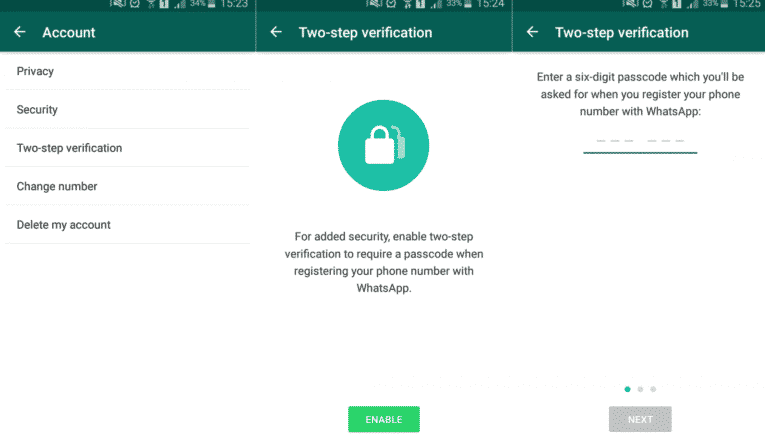
Two-factor authentication is an enhanced security mechanism available on WhatsApp messenger.
When you enable 2FA, you'll be asked to enter a six-digit PIN that you must input regularly to access your account.
This safeguards your WhatsApp conversations even if your phone is stolen.
Follow these steps to enable 2FA on WhatsApp:
- Open the settings menu.
- Choose "account" and then "two-step verification."
- Choose "enable."
- Enter your preferred six-digit PIN.
- For added security, provide your email address (optional).
- Choose "next."
- Check that the email address is accurate, then click "Save."
Suggested Reading:
How to Send Bulk WhatsApp Message Without Adding Contact
10. Create Different Alarm Tones for Other Groups on WhatsApp
You may also customize the notification tones for each group.
This function is helpful if you don't want to keep checking your phone to see which group you're receiving messages from.
How:
- Click on any of your WhatsApp groups' group details.
- Scroll down to see Personalized alerts.
- Set the desired tone by clicking on it.
A confident tone will play whenever you get a message in this group.
Conclusion
WhatsApp is the world's largest messaging app, with over two billion users globally.
Users of the Meta-owned app may free message, phone, and video chat with anyone on any device.
Even though Google Messages comes preloaded on most Android phones, it is more powerful in many respects.
Yet, the sheer number of functions available on WhatsApp can be overwhelming for novice users, and even experienced users may need to look into some essential options.
Therefore, as you can see, WhatsApp Messenger is much more than you could have imagined, and it's time to employ these WhatsApp hacks to keep up with your friends and family.
Also, if you are a business owner and want the best customer service for your business, there is one more secret hack, you can simply log in to BotPenguin's home page.
There you can create a whatsapp chatbot that can help your customers on the go with whatsapp automation, 24x7.
Customer support has never been so easy!
Frequently Asked Questions (FAQs)
Is WhatsApp Business cost-free?
WhatsApp Business is free to download and use.
Can I use WhatsApp Business to send promotional messages?
You can use WhatsApp Business to send promotional messages, but it is essential to ensure that you have the recipient's permission before doing so.
How can I verify my WhatsApp Business account?
You can verify your WhatsApp Business account by following the in-app instructions.
Can I use WhatsApp Business for customer service?
Yes, WhatsApp Business is an effective platform for customer service as it allows for real-time communication with customers.