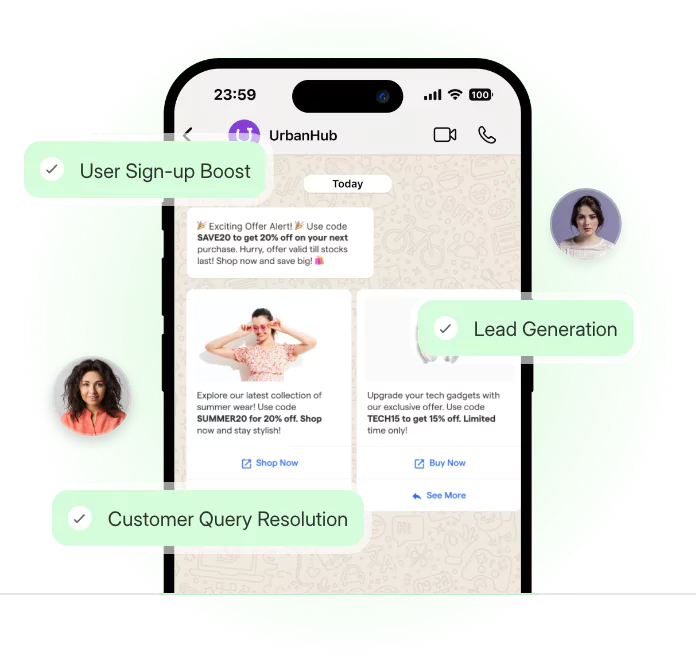Introduction
Get ready to enhance your WhatsApp experience with the amazing power of Siri!
In this guide, we'll learn about using Siri with WhatsApp, so you can have hands-free chats and easily communicate.
Say goodbye to typing and welcome the convenience of using your voice. Whether cooking, driving, or just having fun, Siri and WhatsApp will be your helpful partners.
We'll provide simple and clear instructions to help you become a Siri on WhatsApp pro in no time. So, let's start this journey and have easy conversations with Siri!
Before moving into the procedural steps for using Siri on WhatsApp, a few prerequisites warrant your attention:
Prerequisite 1: Siri Accessibility
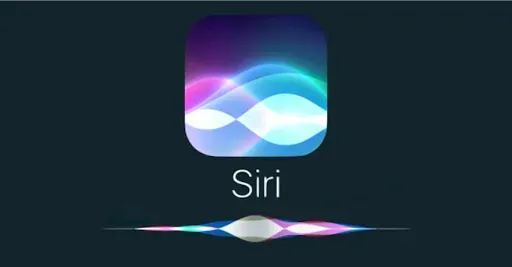
Assure the activation of Siri on your device, coupled with its access to WhatsApp.
This can be easily achieved by navigating to your device's Settings > Siri & Search > WhatsApp, ensuring that the "Use with Siri" option is activated.
Prerequisite 2: WhatsApp Installation
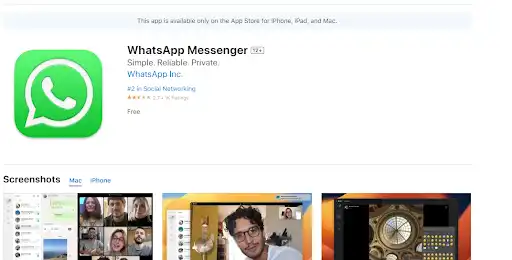
Verify the presence of WhatsApp on your computer or mobile device.
In case of its absence,
- Navigate to the Google Play Store or the App Store,
- And then download and install the application.
Now let us Let's Begin! Step-by-Step Guide: Using Siri on WhatsApp
Let's Begin! Step-by-Step Guide: Using Siri on WhatsApp
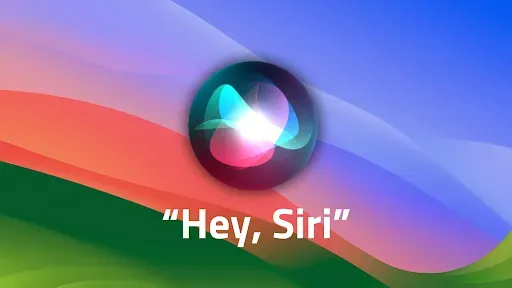
With the prerequisites sorted out, in this step-by-step section, we'll walk you through the process of using Siri on WhatsApp.
Say goodbye to typing and embrace the convenience of hands-free communication.
Whether you're new to Siri or a seasoned user, we're here to make your experience with WhatsApp even more seamless.
Let's explore how to make the most of these tools seamlessly.
Step 1
Initiating Siri
To utilize Siri with WhatsApp, activate Siri on your device. This can be accomplished through two distinct avenues:
- Option 1: Press the Home Button for older iPhone models. Alternatively, engage the Side Button for newer iPhone models until the Siri interface materializes.
- Option 2: If your device is compatible, invoke Siri by uttering "Hey Siri," awaiting the emergence of the Siri interface.
Step 2
Prompting Wake-up Command
Once Siri is responsive and attentive, it is time to furnish a wake-up command to initiate WhatsApp. Consider uttering phrases like:
"Hey Siri, open WhatsApp" or “Hey Siri, launch my WhatsApp.”
Step 3
Engaging Siri for Conversations
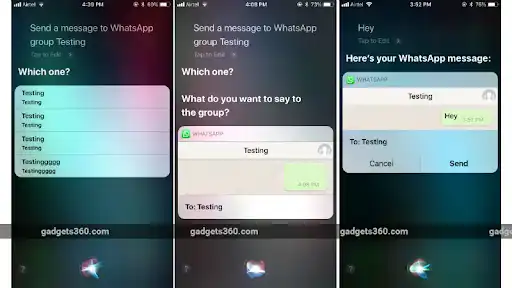
Having successfully accessed WhatsApp, initiating a dialogue with Siri is now time. Employ phrasing such as:
"Hey Siri, message [contact name] on WhatsApp" or “Hey Siri, send a WhatsApp message to [contact name].”
Step 4
Dictating Your Message
Empower Siri to enunciate the intended message. It is advisable to articulate your message with clarity and simplicity. For instance:
“Siri, please send a message to [Contact Name]: 'Are you available for dinner tonight?'”
Suggested Reading:
Voice Command Battle: Bixby vs Siri vs Alexa
Step 5
Confirmation and Dispatch
Siri shall verify the message's content and allow you to rectify any discrepancies.
Upon your satisfaction, respond with "Yes" or "Send" to authorize the transmission of the message.
Step 6
Exploring Advanced Capabilities
While the preceding steps cater to the fundamental utilization of Siri on WhatsApp, the potential extends far beyond.
Here are a few additional commands worthy of exploration:
Reading Incoming Messages
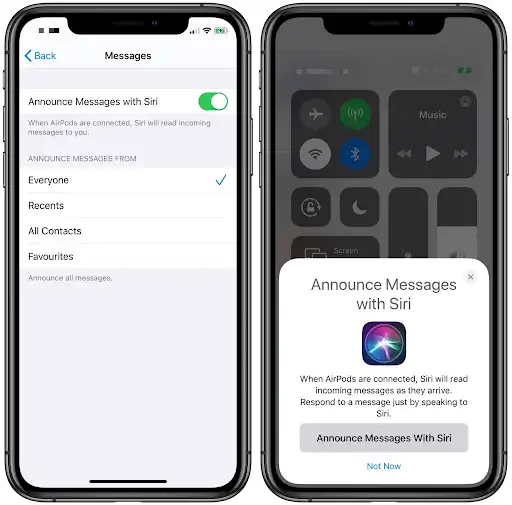
Direct Siri with the instruction, "Hey Siri, read my most recent WhatsApp message," to have her audibly present your latest received message.
Initiating Voice Calls
Effortlessly initiate voice calls through the synergistic alliance of Siri and WhatsApp. Employ the phrase, "Hey Siri, make a WhatsApp call to [contact name]," to commence a hands-free voice call.
Sending Voice Messages
If your inclination leans toward voice messages, vocalize, "Hey Siri, dispatch a voice message on WhatsApp," succeeded by the content of your message.
Conclusion
And there you have it- everything you need to know to use Siri like a pro on WhatsApp! Let's do a quick recap:
First, we covered the prerequisites - making sure Siri can access WhatsApp and that you've got the app installed. Safety first!
Then we broke down the step-by-step process:
- Activating Siri
- Using a wake-up command like "Hey Siri, open WhatsApp"
- Telling Siri to message someone on WhatsApp
- Dictating your message out loud
- Confirming the message and sending
- And exploring advanced voice capabilities like reading messages, voice calls, and voice messages
With just your voice and Siri's help, you can now message on WhatsApp totally hands-free! No more typing when your hands are full.
Suggested Reading:
How to Turn off Siri Suggestions in 2024?