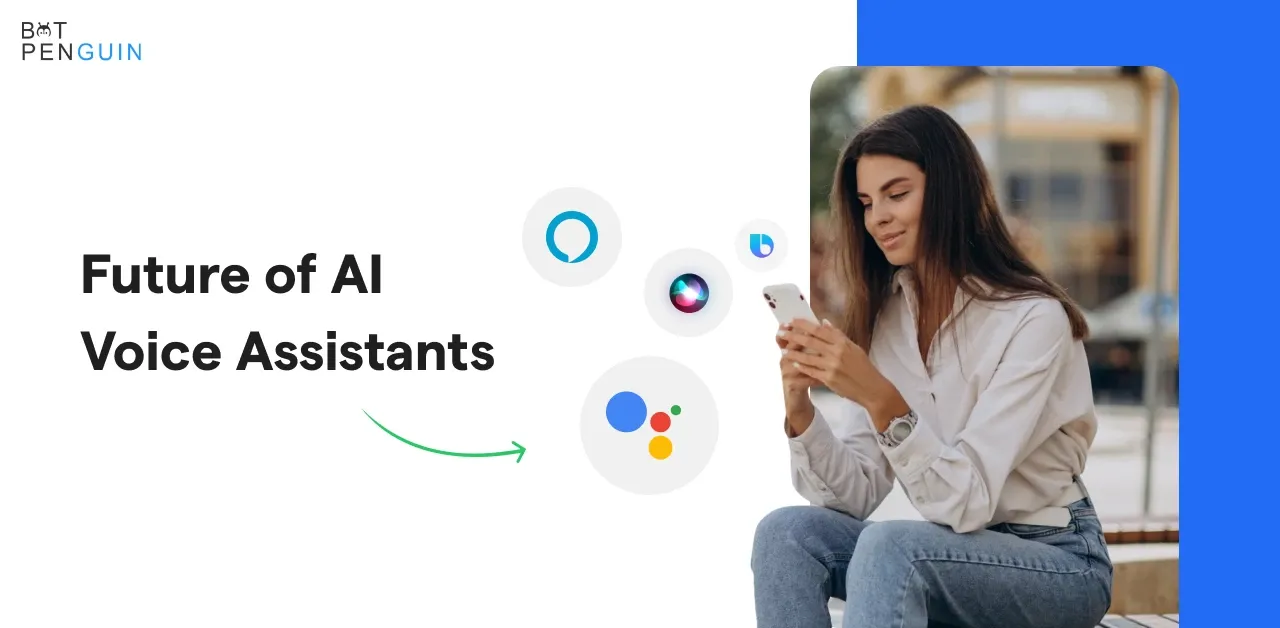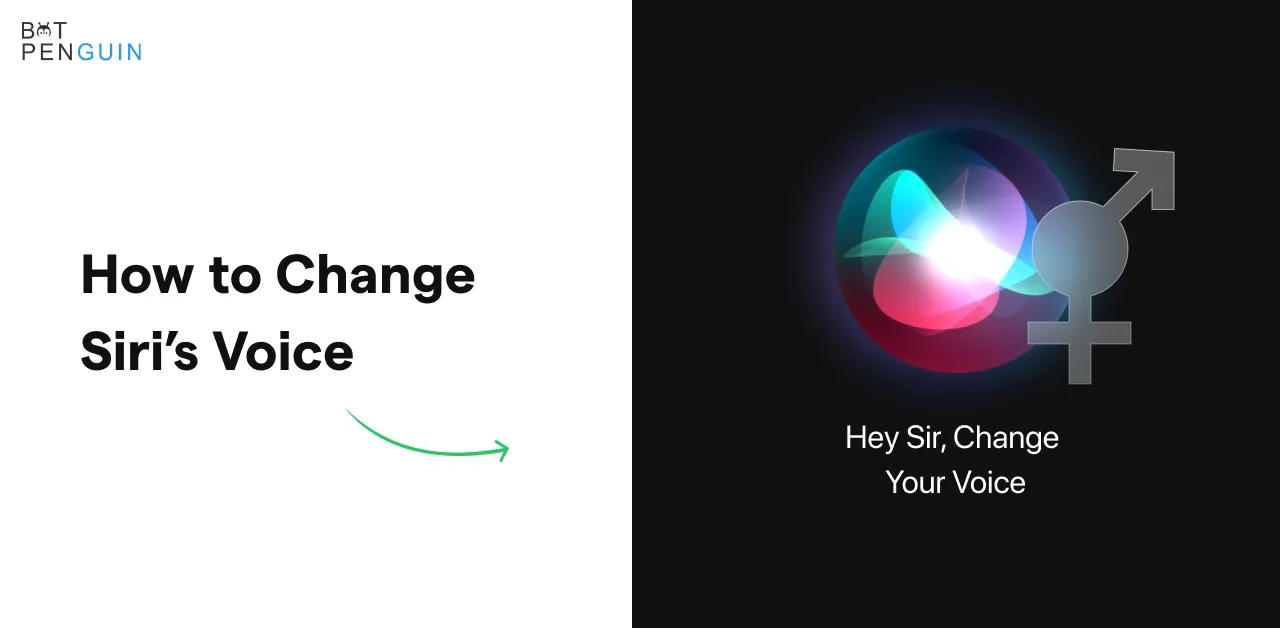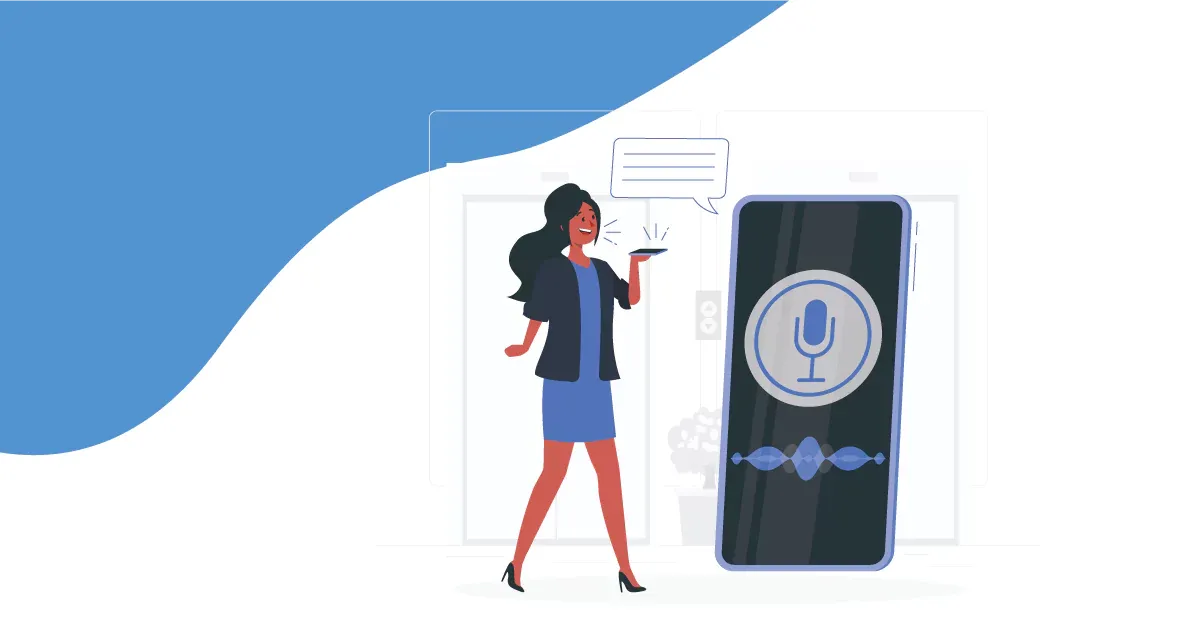Tired of constantly fiddling with your iPhone to do basic tasks?
Wish you could automate repetitive actions to save time? We've all been there.
Whether it's playing music, texting a loved one, or getting directions, tapping through apps eats up mental bandwidth.
And before you know it, half your day is gone! The solution is finally here - Siri shortcuts.
This built-in iOS tool allows you to create customized voice commands that trigger complex routines in seconds. No more hopping between apps to get things done.
In this post, We'll show you how to leverage Siri shortcuts to streamline your digital life. You'll learn how to set up shortcuts for daily tasks like commuting, meal prep, office work, and more. Plus quick tips to further personalize and tweak them.
With Siri shortcuts, you can optimize efficiency and take back your precious time. Read on to discover these absolute game-changing automation capabilities hidden in your iPhone. Let's tame the app chaos and fast track your routines!
How to Get Started with Siri Shortcuts?
Siri is simple as its name now either its about how to work with Siri or How to make best out of it everything is easy . To make it more interesting and user- friendly Siri has got Shortcuts.
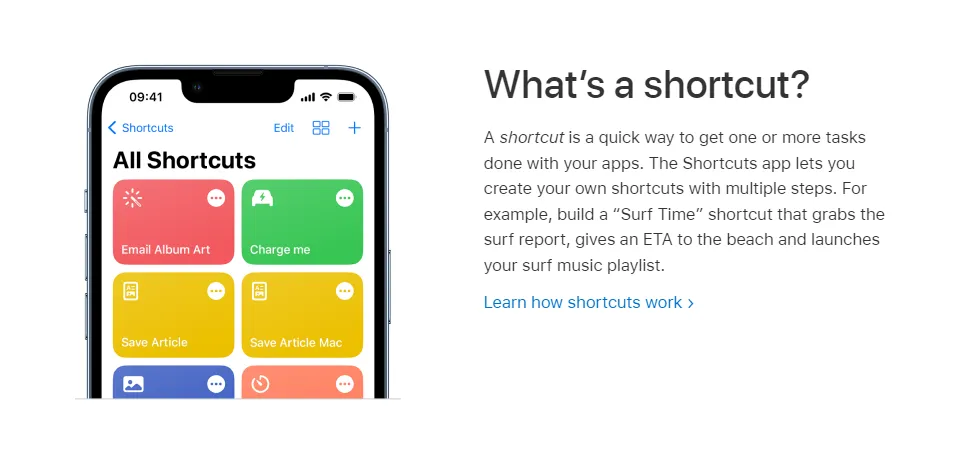
Here is how to get started with it-
Enabling Siri Shortcuts on your device
With the help of the potent Siri Shortcuts function, you may program unique voice commands for your iPhone or iPad. To begin:
- Make sure iOS is updated and installed on your device.
- Open the Settings app, scroll down, and tap "Siri & Search."
- From there, enable the "Listen for 'Hey Siri'" option and toggle on "Press Side Button for Siri" if available.
This ensures Siri is always ready to assist you.
Compatible Devices and Software Requirements
Siri Shortcuts is supported on various Apple devices running iOS 12 or later. This includes iPhone, iPad, Apple Watch, and HomePod.
Some advanced features might require specific hardware capabilities, so double-check your device's compatibility.
What are the Actions and Triggers in Siri Shortcuts?
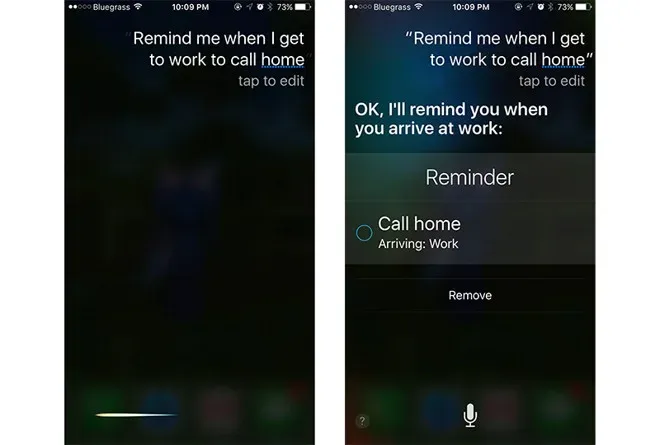
In Siri Shortcuts, actions represent tasks or operations that Siri can perform on your behalf. Triggers, on the other hand, are events or conditions that initiate the execution of a shortcut.
For example, you can create a shortcut to send a text message (action) when you say, "Hey Siri, send a message to Mom" (trigger).
Exploring the Gallery: Pre-built Shortcuts for Inspiration
To ignite your creativity, Siri Shortcuts provides a Gallery of pre-built shortcuts that cover a wide range of tasks. Both Apple and the user community create these shortcuts.
Tap on the Gallery tab within the Shortcuts app to browse through different categories and discover shortcuts you can use as is or customize to suit your needs.
Creating Your First Siri Shortcut
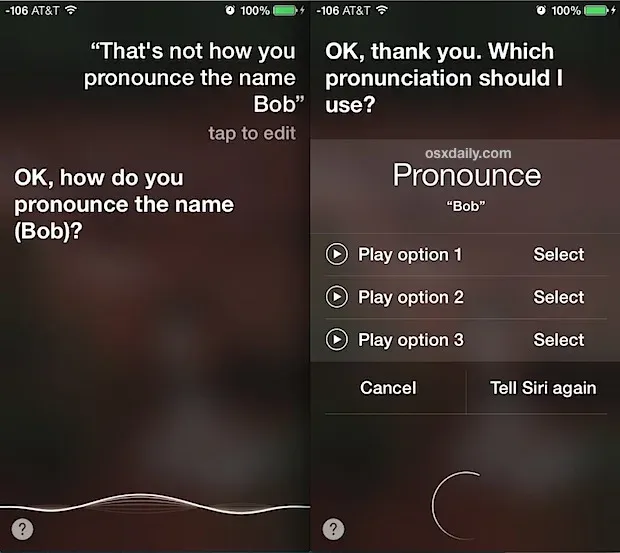
Creating your first Siri Shortcut is a breeze.
- Open the Shortcuts app,
- tap the "+" button to create a new shortcut, and select "Add Action."
- From the extensive list of available actions, choose the one that corresponds to the task you want Siri to perform.
- You can customize the action with specific parameters like recipients, messages, or destinations.
Customizing Actions and Parameters
One of the beauties of Siri Shortcuts is the ability to personalize your shortcuts. After selecting an action, you can refine it by providing additional details or parameters.
For instance, if you're creating a shortcut to order your favorite coffee, you can specify the size, type, and even the pickup location.
Naming and Saving your Shortcut
Once you've crafted your shortcut, give it a memorable name that reflects its purpose. This helps Siri recognize and execute the shortcut accurately.
Tap on the three-dot menu at the top right corner, select "Add to Siri," and record a custom phrase that will trigger the shortcut when spoken. Feel free to get creative and have fun with the naming process!
Siri Shortcuts: Where Can You Use Them?
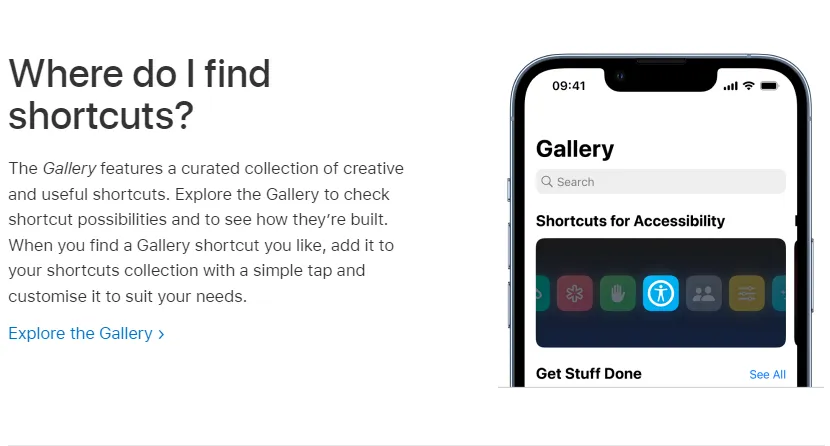
In this section, we'll cover various scenarios where Siri Shortcuts can be brought into play to simplify tasks and optimize efficiency.
Enhancing Productivity at Work
Siri Shortcuts can also be used to automate tasks at work. For example, set up a shortcut to automatically turn on Do Not Disturb mode, read out your schedule, and open relevant applications as soon as you arrive at the office.
You can also create shortcuts to quickly access frequently used documents or send template emails.
Optimizing Your Morning Routine

Siri Shortcuts can help to automate and enrich your daily morning routine.
Picture this: a single "Good Morning" command to Siri could potentially disarm your security system, brew your morning coffee via a smart plug, fetch the day's weather forecast, and read out your schedule for the day all simultaneously.
Making Commutes Smoother
Your daily commute can be made smoother and safer with Siri Shortcuts.
Set up a shortcut for your ride to work that turns on your favorite podcast or audiobook, sends a message to your office that you're on your way, and fetches traffic updates for your route.
Suggested Reading:
10 Surprising Things You can Ask Siri
Simplifying Home Management
If you have smart home devices, consider setting up Siri Shortcuts that control them. With a single command, you can adjust your thermostat, turn off the lights, lock doors, and turn on your security system when you're leaving the house.
Streamlining Fitness and Health Checks
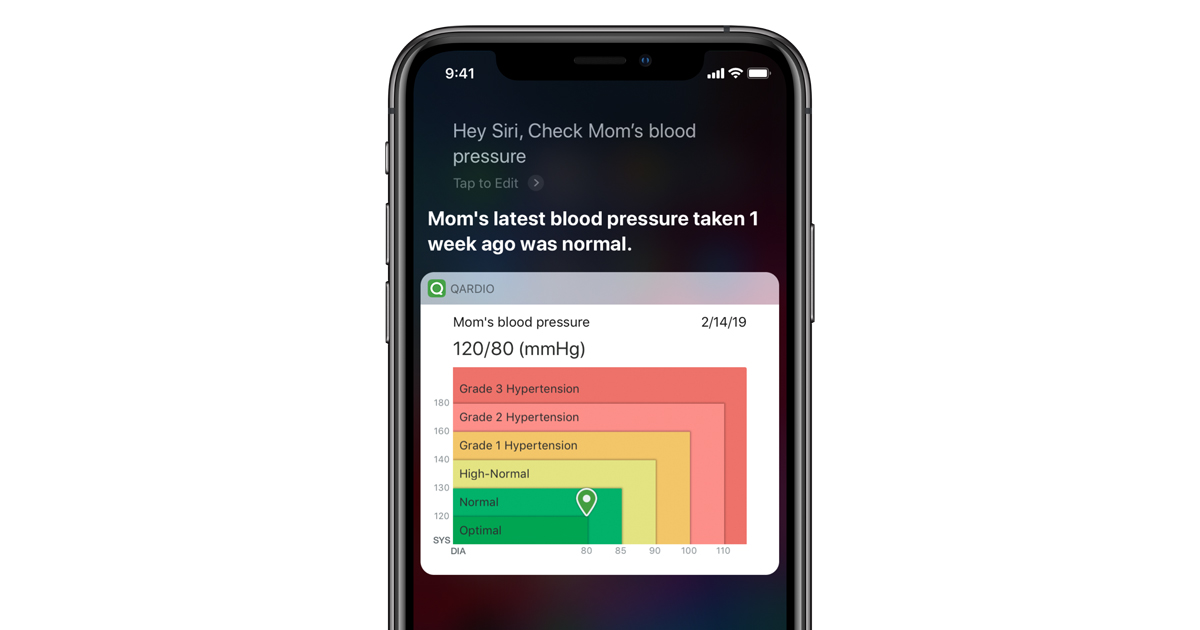
Exercising and maintaining your health can be made easier with Siri Shortcuts.
Set up a shortcut that launches your workout playlist, starts tracking a workout on your Apple Watch, and even logs your water intake or reminds you to start a meditation session.
Sharing and Discovering Siri Shortcuts
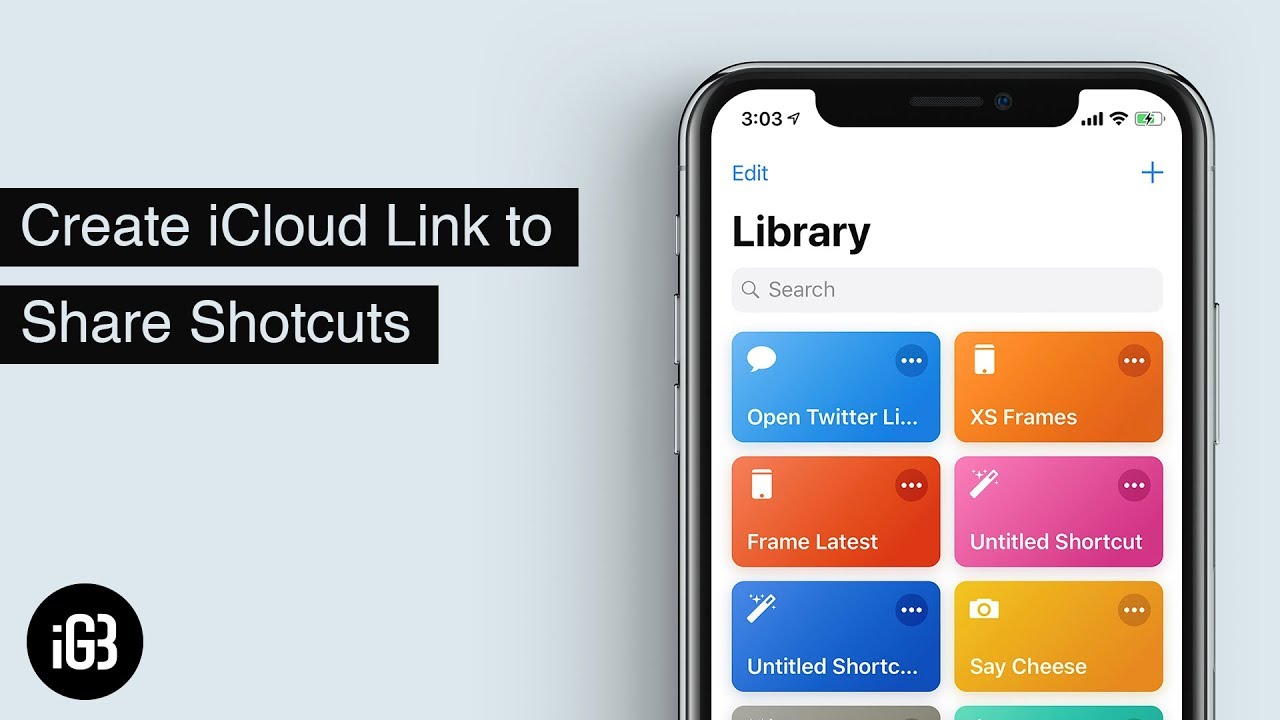
Why keep all the Siri Shortcuts fun to yourself when you can share and discover incredible shortcuts created by others?
This section explores how you can share your shortcuts and find inspiration from the vast community of Siri Shortcuts enthusiasts.
Sharing your Shortcuts with Friends and Family
Have a shortcut that you're particularly proud of? Spread the joy by sharing it with your loved ones!
You can easily send your personalized shortcuts via Messages or other communication apps, allowing your friends and family to benefit from your innovative automation.
Whether it's a time-saving workflow, a fun prank, or a helpful utility, sharing your shortcuts helps others and fosters a sense of community around Siri Shortcuts.
Exploring User-Created Shortcuts Online
If you're looking for fresh ideas or want to explore the creative potential of Siri Shortcuts, the internet is your treasure trove.
Numerous websites and forums are dedicated to sharing user-created shortcuts, providing you with a wealth of inspiration and ready-to-use shortcuts.
From automating your morning routine to creating elaborate multi-step shortcuts, the online community has embraced Siri Shortcuts with open arms. So dive into the world of user-created shortcuts, and let your imagination be ignited.
Suggested Reading:
Alexa vs Siri: Which is the Ultimate Virtual Assistant?
Joining Communities and Forums for Shortcut Ideas
To fully immerse yourself in the Siri Shortcuts community, consider joining forums, social media groups, or even subreddits focusing on this delightful feature. Here, you can engage in discussions, seek help, share your shortcuts, and gain insights from experienced users.
Collaborating with fellow enthusiasts will enhance your knowledge and expose you to innovative ideas you might not have thought of. So, expand your Siri shortcut repertoire and become part of a vibrant community of automation aficionados.
Conclusion
With these must-have Siri shortcuts, you can say productivity-killing app goodbye!
Setting up customized voice commands streamlines your digital routines to the max. Whether it's starting your morning routine, simplifying meal prep, speeding up work tasks, or optimizing your commute - Siri shortcuts are total game-changers.
So spark your creativity, get shortcutting with Siri, and take back your precious time! With a library of automated commands ready to deploy at a moment's notice, your iPhone becomes your personal digital assistant. Now you can breeze through daily tasks faster than ever. The power to optimize efficiency is in your hands - or rather, your voice.
Frequently Asked Question (FAQs)
Are Siri Shortcuts available on all Apple devices?
Siri Shortcuts are available on devices running iOS 12 and later, iPadOS, watchOS 5 and later, HomePod, and macOS Monterey and later.
Can I create a Siri Shortcut for any app?
Developers must enable Siri Shortcuts for their apps. Most popular apps, including Apple apps and third-party apps, support Siri Shortcuts integration.
Can I automate Siri Shortcuts based on time or location?
Yes, you can set up a personal automation in the Shortcuts app to trigger shortcuts based on time, location, Wi-Fi network, and other conditions.
Are Siri Shortcuts safe to use and share?
Shortcuts created within trusted apps are safe. When sharing, review shortcut details and ensure you trust the source before importing a shortcut from a link.
Is there a limit on the number of actions in a shortcut?
While there is no specific limit, performance may be affected if you include a large number of actions in a single shortcut. Aim for efficiency and simplicity.