Introduction
Tired of getting lost in the Facebook maze without a map? Facebook Business Manager is your trusty compass to guide you to social media success.
This step-by-step guide will show you how to set up a Business Manager basecamp to take control of your Facebook strategy.
Facebook Business Manager helps you claim all your pages and accounts under one powerful platform for easy management.
You can connect assets, assign team roles, analyze performance data, and create targeted campaigns - everything you need to start seeing returns on your Facebook investments.
By the end of this expedition, you'll be equipped with the tools and skills to reach new heights. Business Manager is your command center to coordinate all marketing efforts for maximum impact.
So let’s not wait anymore. Continue reading to know how to master your Facebook Business Manager.
What is Facebook Business Manager?
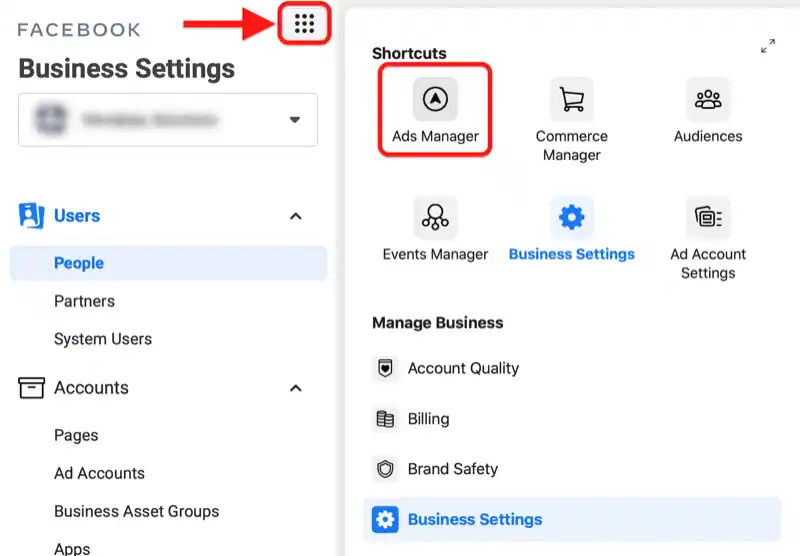
Facebook Business Manager is a comprehensive platform designed for businesses to efficiently manage their Facebook pages, advertising accounts, and other business-related assets in one centralized location. It offers tools for creating and managing advertisements, analyzing performance metrics, collaborating with team members, and maintaining security and access controls.
With Facebook Business Manager, businesses can seamlessly control multiple aspects of their online presence, including advertising campaigns, page content, and audience targeting. It allows for the creation of ad accounts, pixel tracking for website conversions, and integration with Instagram accounts.
Additionally, it enables businesses to assign roles and permissions to team members, facilitating collaboration while maintaining security protocols.
Key Features of Facebook Business Manager
Facebook Business Manager is a powerful tool designed to help businesses manage their Facebook pages, ad accounts, and other assets all in one place. Some key features of Facebook Business Manager include:
Centralized Management
Facebook Business Manager allows businesses to manage all of their Facebook assets. It includes pages, ad accounts, and team members, from a single dashboard.
User Roles and Permissions
Businesses can assign different roles and permissions to team members. This allows them to control access to various assets based on their responsibilities.
Ad Account Management
Facebook Business Manager provides tools for creating, managing, and analyzing Facebook ads. It includes advanced targeting options and performance tracking.
Asset Sharing
Businesses can easily share access to their Facebook assets with external partners or agencies. Doing this would make collaboration more efficient.
Audience Management
Facebook Business Manager allows businesses to create and manage custom audiences for ad targeting. It is based on factors such as demographics, interests, and behavior.
Insights and Reporting
Businesses can access detailed analytics and reporting tools to track the performance of their Facebook assets and ad campaigns. It helps them make data-driven decisions to optimize their marketing efforts.
Suggested Reading:
Are Facebook Chatbots Worth the Hype? An Analysis
Setting Up Your Facebook Business Manager Account
Now, let’s see all the important steps for setting up your facebook business manager account.
Step 1
Create Your Business Manager Account
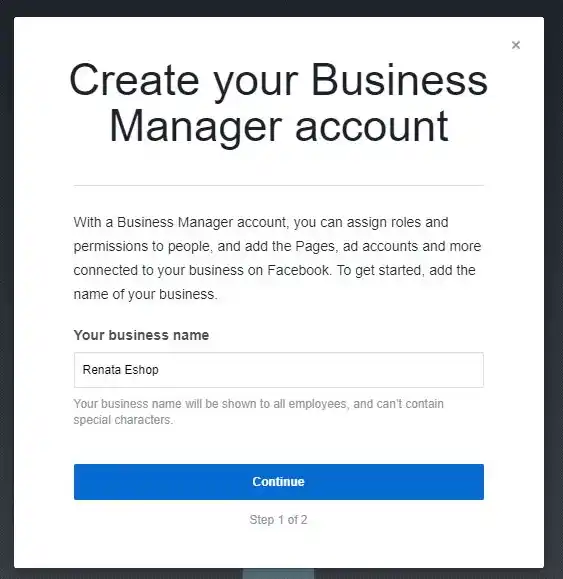
Visit business.facebook.com and select "Create Account" to set up your Business Manager account.
Give the required details, including your company name and email address, by following the on-screen instructions. Once the setup is finished, you are prepared to go to the next phase.
Step 2
Add Your Facebook Page and Ad Account
It's time to link your Facebook Page and ad account now that you have a Business Manager account.
- The "Business Settings" button is located in the top-right corner of your dashboard.
- From the sidebar menu, choose "Accounts" next.
- Click the "Pages" or "Ad Accounts" tab from this point onward.
- To add existing assets or add new ones, simply follow the on-screen instructions.
Step 3
Assign People and Roles
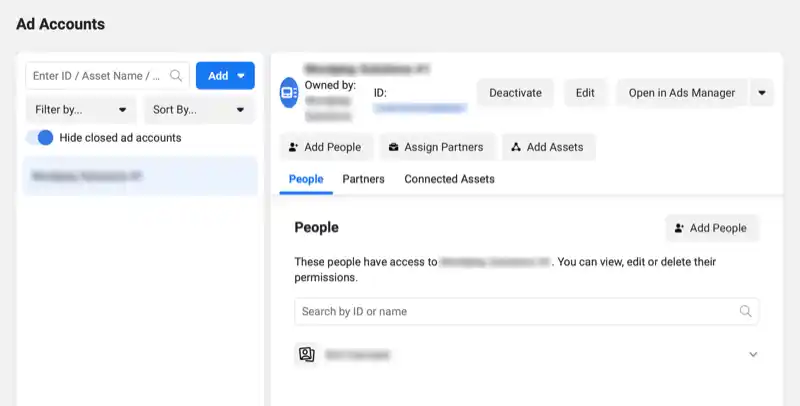
In Business Manager, you can easily assign roles and permissions to different people who will be working on your account. This allows you to control who has access to specific pages, ad accounts, and other assets.
To add people, click on the "People" tab in the "Business Settings" menu and follow the instructions to invite them to your account.
Beginning with Facebook chatbots isn't that tough! Meet BotPenguin, the home of chatbot solutions.
With all the heavy work of chatbot development already done for you, BotPenguin allows users to integrate some of the prominent language models like GPT 4, Google PaLM, and Anthropic Claude to create AI-powered Facebook chatbots that can do things like customer support automation, sending order updates, running abandoned cart recovery campaigns, and more.
- Marketing Automation
- WhatsApp Automation
- Customer Support
- Lead Generation
- Facebook Automation
- Appointment Booking
Now time to navigate the Facebook Manager Dashboard.
Discovering the Business Manager Dashboard
Logging into a Facebook Manager brings you to the intuitive, data-rich Home dashboard. This overview page displays key metrics like budget spent, people reached, and engagement rates. It’s the perfect snapshot of your advertising health and a great starting point.
In the top right corner, the Business Settings menu lets you fully configure connected ad accounts, Pages, pixels, and users. Think of it as mission control - the hub to manage all your marketing assets and permissions.
The Asset Library is your one-stop creative workshop to store marketing materials in an organized fashion. Easily access images, videos, templates and more when launching campaigns. Staying tidy will boost productivity!
Now that you’re acquainted with the interface, let’s explore managing campaigns.
Building Brilliant Campaigns with Facebook Business Manager
In this section, you will find methods of building brilliant campaigns with Facebook Business Manager.
Setting Up Campaigns
Getting started is simple. Just follow these steps:
- Go to Ads Manager in Business Manager
- Click “Create” and choose your objective - awareness, traffic, conversions etc.
- Define the target audience, set budget and duration, and design creative
- Establish tracking and billing details
- Launch your masterpiece!
With a few clicks, you can have brilliant campaigns ready for the world to see.
Monitoring Performance
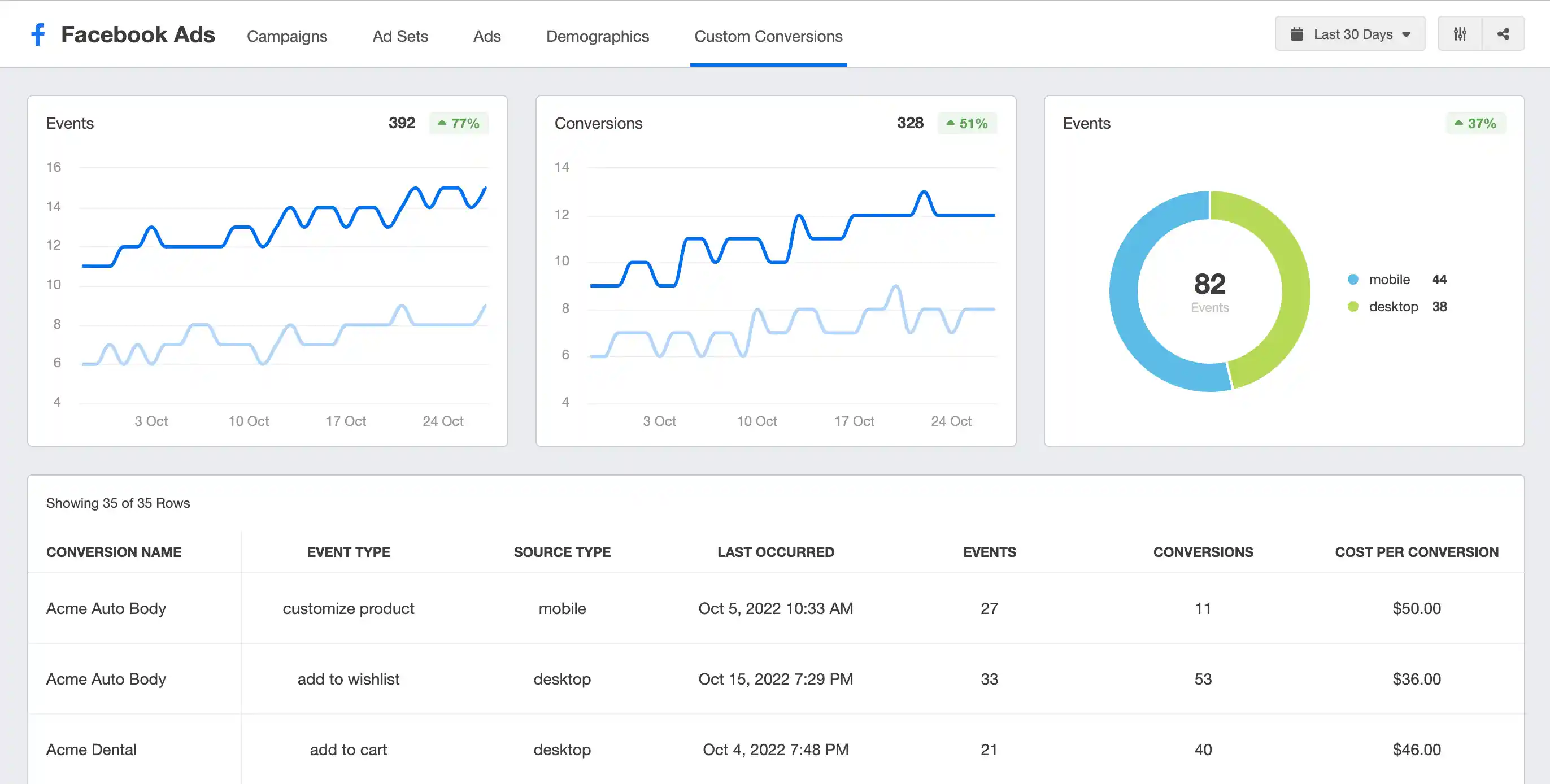
Once live, continuously check your campaign analytics under the “Results” tab in Ads Manager. Stay on top of metrics like cost per result, clicks, impressions, reach, conversions, and more.
Regular monitoring enables you to swiftly identify high-performing ads to scale up and underachieving ones to pause or optimize. Keep a pulse on performance!
Scaling Up Strategically
As your business grows, you’ll want to expand successful campaigns to reach wider audiences. Within Ads Manager, easily duplicate or edit existing campaigns to create variations.
Test different formats like video or carousel ads. Experiment with audience targeting and bid strategies. Scale up wisely by allocating more budget to what converts.
In advertising, the right audience is absolutely everything. You want your messages to resonate with those most likely to care. Powerful targeting makes it possible.
Targeting Audiences with Precision
With today's data and technology, targeting audiences has never been more precise. Let us share how we ensure the right people see your content by understanding audiences deeply.
Defining Your Targets
Start by considering your ideal customers. What are their demographics, interests, and behaviors? Use these insights to build focused target audiences.
You can target by location, age, gender, interests, purchase history, and more. Get as specific as needed to reach individuals who match your buyer persona.
Employing Lookalike Audiences
Want to find new customers who resemble existing ones? Facebook’s Lookalike Audiences have you covered.
Select your customer email list or an engagement source. Facebook manager will then discover new people who share common characteristics. It’s a game-changer for expanding reach!
Uncovering Audience Insights
Dive even deeper by exploring Facebook’s wealth of audience insights. Discover trends in demographics, interests, habits, and more.
These psychographic and behavioral signals help you refine targeting, craft relevant messaging, and make smart spending decisions. Zero in on what moves your audience.
Do you know your campaigns are live - but the work doesn’t stop there. Regularly analyzing performance is crucial for optimization. So let’s see it.
Suggested Reading:
Facebook Automation Bot: Automate Leads, Posts, and Messages
Analyzing Ad Performance
Let's take a look under the hood to see how your advertising is performing and find ways to boost engagement
Monitoring Metrics
Stay on top of key metrics in Ads Manager like reach, clicks, conversions, cost per result, and engagement rates. Identify high-performing creatives and placements, as well as problem spots needing intervention.
A/B Testing Variations
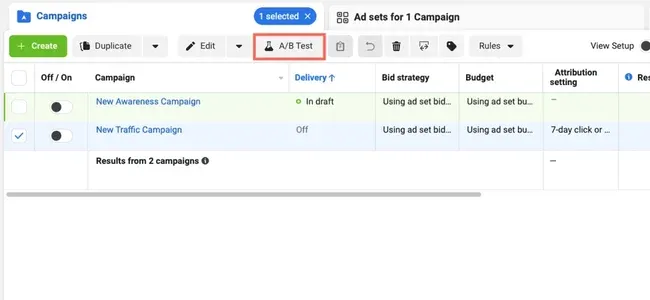
Compare different ad versions against each other through A/B tests. Vary elements like design, copy, imagery, captions, etc. to see what resonates most with your audience.
Retargeting Lost Customers
Remarket to users who previously visited your website or engaged with your page but didn’t convert. Retargeting helps win back lost customers by reminding them.
Optimizing Ruthlessly
Use learnings from tests and metrics to continually refine your campaigns. Double down on what converts and cut what doesn’t. Optimization is an ongoing process, so keep evaluating and improving.
Conclusion
In conclusion, mastering Facebook Business Manager is no easy feat, but this step-by-step guide illuminates the path to success.
Facebook Business Manager acts as your personal control center for managing your Facebook ads and pages. Instead of juggling multiple accounts and constantly switching back and forth, Business Manager brings everything together in one place. By consolidating your assets under one powerful platform, you gain complete control to strategize more effectively.
Facebook Business Manager allows you to implement brilliant campaigns, analyze performance, optimize ruthlessly, and watch your business soar. Yet even the most seasoned explorers can benefit from an AI companion.
That's where BotPenguin comes in - your personal sherpa to provide guidance so you always know the next best step. Let BotPenguin track key metrics, uncover insights, and recommend proven ways to boost engagement. With this chatbot by your side, you'll reach the peak faster. Say goodbye to wasted time and resources.
Its high time to master the Facebook Business Manager because that's where the future lies.
Frequently Asked Questions (FAQs)
How can I add people to my Facebook Business Manager account?
To add individuals to your Facebook Manager, follow these steps: Go to Business Settings > People > Add New People and enter their email address. They will receive an invitation to join.
How do I add someone to my Facebook Business Manager account?
To add someone to your Facebook Manager, follow these steps: Go to Business Settings > People > Add New People and provide their email address. They will receive an invitation to join.
What's the process for creating a Facebook Business Manager account?
To create a Facebook Manager account, visit business.facebook.com and click "Create Account." Follow the prompts, including adding your business details and connecting your Facebook manager Business Page.
How do I access my Facebook Ads Manager account?
You can access your Facebook Ads Manager account by logging into your Facebook Business Manager. From there, click on "Ads Manager" in the Business Manager navigation menu.
How do I sign up for a Facebook Business Page?
To sign up for a Facebook Business Page, log into your personal Facebook account, click on the '+' sign, and select "Page." Follow the steps to create your business page.
What are the steps to set up Facebook for my business?
To set up Facebook for your business, create a Facebook Manager account, link your Facebook Business Page, configure ad accounts, and start creating and managing ads. Follow Facebook's guided setup process for a smooth experience.

