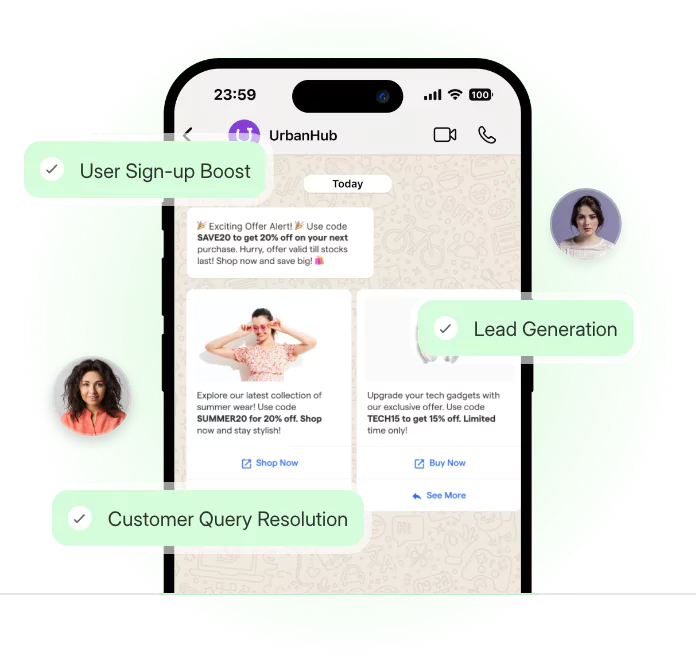WhatsApp and Facebook are two of the most widely used apps worldwide, often connected to make communication and customer engagement easier.
Many users link their WhatsApp numbers to Facebook for features like messaging buttons, ads, or page integrations.
Over time, some may want to manage WhatsApp independently without affecting their account or data. The good news is, unlinking is quick and simple.
This guide explains exactly how to disconnect WhatsApp from Facebook in clear steps. Whether you use WhatsApp personally or for business, you’ll learn how to keep it separate while ensuring everything continues to work smoothly.
How to Check if WhatsApp is Linked with Facebook
Before you try to remove WhatsApp from Facebook, confirm whether your accounts are actually linked. Many people assume the connection is automatic, but that is not always the case.
A quick check can save you time and confusion later.
On WhatsApp Mobile App
Open WhatsApp → Settings (bottom right on iPhone, three dots on Android) → Account.
If your WhatsApp is linked, you’ll see options like Linked Accounts or Facebook Login. If you don’t see these, your account may not be connected.
Picture this: you signed up years ago and linked WhatsApp to Facebook during setup. You might have forgotten, but this short path in settings quickly reveals the truth.
On WhatsApp Business
Open WhatsApp Business → Settings → Business Tools → look for Facebook Page or Facebook Ads.
If your Facebook page appears here, or if ads are listed, it means your accounts are connected.
Think of a bakery owner running Facebook ads that send people straight to their WhatsApp chat. That setup is handy for promotions but is also a sign the accounts are linked. Knowing this helps you decide whether to keep or unlink WhatsApp from Facebook.
Signs Your Accounts Are Connected
Sometimes the evidence shows up outside WhatsApp. A WhatsApp button on your Facebook profile or business page is one sign. Ads that open directly into WhatsApp chats are another. Even Messenger conversations merging into WhatsApp can indicate a live connection.
For example, a café might notice customers clicking a button on their Facebook page to message them on WhatsApp. Convenient, yes, but also proof of a direct link.
Checking first is smart. Once you know if your WhatsApp is linked with Facebook, you can move to the next part on how to disconnect WhatsApp from Facebook safely.
How to Disconnect WhatsApp from Facebook
Earlier, you learned how to check if WhatsApp is linked with Facebook. Now, here’s how to disconnect them.
The process differs depending on whether you linked through a personal profile, a Facebook Business Page, the Meta Accounts Center, or directly in WhatsApp. Follow the method that fits your case.
Method 1: Disconnect WhatsApp from Your Personal Facebook Profile
- Open Facebook App → Menu (three lines): On iOS, the menu is bottom right; on Android, it’s top right. This menu holds all settings for managing your account.
- Tap Settings & Privacy → Settings: This section lets you manage security, privacy, and app connections.
- Go to Accounts Center → WhatsApp: Accounts Center is Meta’s control hub. If WhatsApp is linked, your phone number will appear here.
- Select your linked WhatsApp number → Remove from Accounts Center → confirm: Removing it here disconnects WhatsApp from your personal profile. Ads and recommendations on Facebook will no longer be tied to your WhatsApp account.
Method 2: Remove WhatsApp from a Facebook Business Page
- Open Facebook App or Meta Business Suite: This is where Page admins manage business tools and integrations.
- Go to your Page Settings: Page-level settings allow you to control what shows up for customers visiting your Page.
- Scroll to WhatsApp under linked apps: If your business number is connected, it will appear here.
- Select your WhatsApp number → Remove: This detaches WhatsApp from the Page. The WhatsApp button disappears, and “Click to WhatsApp” ads will stop working. Businesses should adjust campaigns before unlinking.
Method 3: Disconnect WhatsApp via the Meta Accounts Center
- Open Facebook App → Settings & Privacy → Settings: The starting point for account management across Meta apps.
- Go to Accounts Center: This is Meta’s unified dashboard for Facebook, Instagram, and WhatsApp connections.
- Tap Accounts → WhatsApp: Any WhatsApp numbers linked to Facebook or Instagram will be listed here.
- Select the WhatsApp number → Remove from Accounts Center → confirm: This cuts WhatsApp off from Facebook (and Instagram if connected). It’s the best option if you manage multiple Meta platforms.
Method 4: Remove the Link Directly from WhatsApp
- Open WhatsApp → Settings → Account: All account-related controls are found here, including linked services.
- Look for Linked Accounts or Facebook Login: Some users will see this option if they connected WhatsApp to Facebook in the past.
- Select Facebook: This shows the Facebook account tied to your WhatsApp.
- Tap Unlink/Remove → restart WhatsApp: This ensures WhatsApp is no longer connected. Restarting clears cached data to confirm the unlinking.
✔ Confirm the Disconnection
Once you’ve completed any method, double-check:
- In WhatsApp → Settings → Account, there should be no Facebook option.
- In Facebook → Accounts Center or Page Settings, WhatsApp should not appear.
When both checks are clear, your WhatsApp is officially independent from Facebook.
Now that you know how to unlink, the next question is what happens afterward. Do your chats stay safe? Do ads stop working? Let’s explore what happens after you remove WhatsApp from Facebook so you’re fully prepared.
What Happens When You Remove WhatsApp from Facebook?
After you disconnect WhatsApp from Facebook, WhatsApp itself continues to work as normal. The changes mainly affect ads, business tools, and data flow.
Here’s a breakdown of what stays the same and what shifts.
Ads and Business Features May Change
The biggest changes show up in business integrations. Once the apps are unlinked, some Facebook marketing tools stop working.
- “Click to WhatsApp” ads will no longer connect.
- WhatsApp buttons disappear from Facebook Pages.
- Ad-driven customer messages won’t arrive in WhatsApp.
If you use WhatsApp for business, unlinking means rethinking campaigns that relied on Facebook traffic.
Privacy Gets Stronger
The main benefit of unlinking is limiting data flow between the two apps. While chats were always private, unlinking reduces shared account details.
- Your WhatsApp number is no longer tied to Facebook Ads.
- Less metadata flows across apps.
- You gain more control over your personal information.
The end result is a cleaner boundary between WhatsApp and Facebook, giving you more peace of mind.
Unlinking leaves WhatsApp fully functional while cutting unnecessary ties to Facebook. For personal users, it means more privacy. For businesses, it means adjusting how they connect with customers.
Next, let’s see how you can keep growing on WhatsApp after you unlink Facebook and WhatsApp with the right tools.
Extra Tips to Unlink Facebook and WhatsApp Completely
Unlinking through settings is the first step. But if you want to go further and keep WhatsApp truly separate from Facebook, there are a few extra habits worth adopting.
These actions strengthen your privacy and ensure the two platforms don’t reconnect in the background. Here are practical tips to make the separation complete.
Avoid Using Facebook Login for Apps
Many third-party apps offer “Log in with Facebook” as a quick option. While convenient, it often ties services back to your Facebook account.
- Skip Facebook login when signing up for tools connected to WhatsApp.
- Create standalone logins using email or phone number.
- Keep accounts independent to reduce cross-linking.
By avoiding Facebook logins, you make sure WhatsApp stays isolated from other Meta services.
Manage App Permissions on Your Phone
Even after you disconnect WhatsApp from Facebook, the apps may still share device permissions. Managing those gives you an extra layer of control.
- Open phone settings and check app permissions.
- Turn off Facebook’s access to contacts, storage, or microphone if not needed.
- Limit background activity that could blur app boundaries.
This prevents Facebook from pulling unnecessary data from your device.
Use WhatsApp Independently
The simplest tip is also the most effective: keep WhatsApp as a pure messaging tool. Avoid linking it with other Meta platforms unless absolutely necessary.
- Use WhatsApp for personal and business chats only.
- Skip cross-posting between Facebook, Instagram, and WhatsApp.
- Keep integrations limited to tools you trust.
Treating WhatsApp as its own channel ensures the independence you set out to achieve.
These extra steps give you stronger control over your data and reinforce the work you did to unlink WhatsApp from Facebook.
With these boundaries in place, you can enjoy WhatsApp as a standalone platform. To wrap it all up, the next section answers common questions many readers ask about whether WhatsApp is linked with Facebook and what happens when you disconnect.
Conclusion
Disconnecting WhatsApp from Facebook is quick and straightforward. It helps you manage both apps on your own terms without changing how WhatsApp works. Your chats, contacts, and groups remain completely safe throughout the process.
Whether you unlinked from a personal profile or a business page, the result is the same: both platforms operate independently while giving you full flexibility.
With WhatsApp separated, you can continue using it just as before, free from unnecessary connections. A few simple steps are all it takes to keep your accounts organized and your communication seamless.
Frequently Asked Questions (FAQs)
How to disconnect WhatsApp from Facebook without losing my chats?
To disconnect WhatsApp from Facebook, unlink via settings. This action won’t delete chats, contacts, or media, ensuring your messaging remains fully functional and secure.
Can I disconnect WhatsApp from Facebook without affecting app performance?
Yes. When you disconnect WhatsApp from Facebook, your WhatsApp app continues to work normally. Only features like ads or cross-platform integrations are disabled.
What happens if I remove WhatsApp from Facebook on my account?
If you remove WhatsApp from Facebook, the link is gone. Ads and Page buttons stop working, but your WhatsApp chats, notifications, and contacts remain safe.
Is it safe to unlink Facebook and WhatsApp for better privacy?
Yes. If you unlink Facebook and WhatsApp, data sharing across platforms reduces. Your messages stay encrypted, giving you stronger privacy and more control over personal information.
Is WhatsApp linked with Facebook on Google searches automatically?
No. Searching “is WhatsApp linked with Facebook on Google” shows concern. WhatsApp isn’t automatically linked; any connection must be manually set and can be easily removed.
.webp)