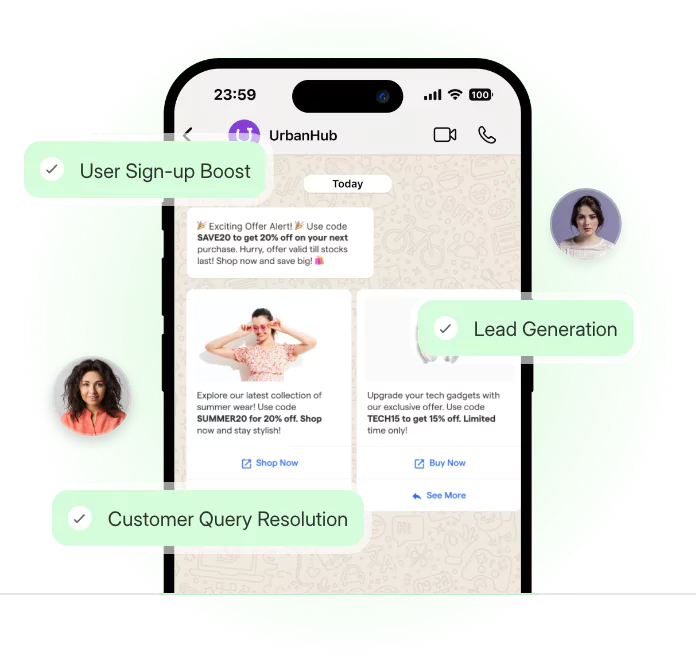Planning to switch back to WhatsApp Messenger? Before you do, it's important to know that one wrong move could erase your chat history for good
Switching back seems simple until you realize one wrong step could erase your entire chat history.
WhatsApp Business doesn’t work like regular WhatsApp. It stores data differently, and uninstalling it without proper steps can permanently wipe your chats, media, and contacts. Many users only discover this after it’s too late.
This guide walks you through a safe, step-by-step transition, ensuring you don’t lose anything important. Let’s get started.
Key Differences Between WhatsApp Business and WhatsApp Messenger
At first glance, WhatsApp Business and WhatsApp Messenger might look similar, but they serve very different purposes. While both let you chat, send media, and make calls, WhatsApp
Business is designed for enterprises, while WhatsApp Messenger is for personal use. If you’re considering switching, knowing these differences will help you understand what changes to expect.
1. Business Features vs. Personal Use
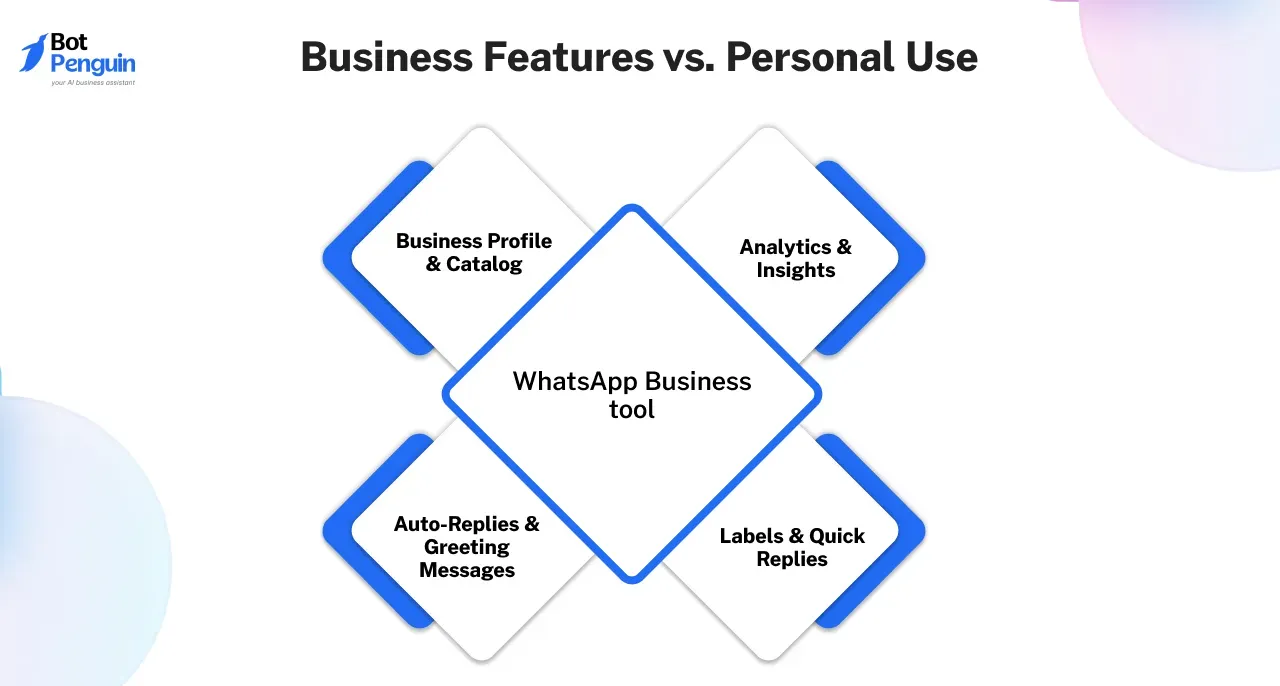
WhatsApp Business comes with tools designed for businesses. You get
- Auto-Replies & Greeting Messages – Set up quick responses to customers.
- Business Profile & Catalog – Showcase products or services with detailed business information.
- Analytics & Insights – Track message statistics and engagement.
- Labels & Quick Replies – Organize chats and save time with shortcuts.
WhatsApp Messenger, on the other hand, is built for personal conversations. It doesn’t have business tools but offers a simpler, clutter-free experience for everyday chats.
2. Chat Backup and Data Management
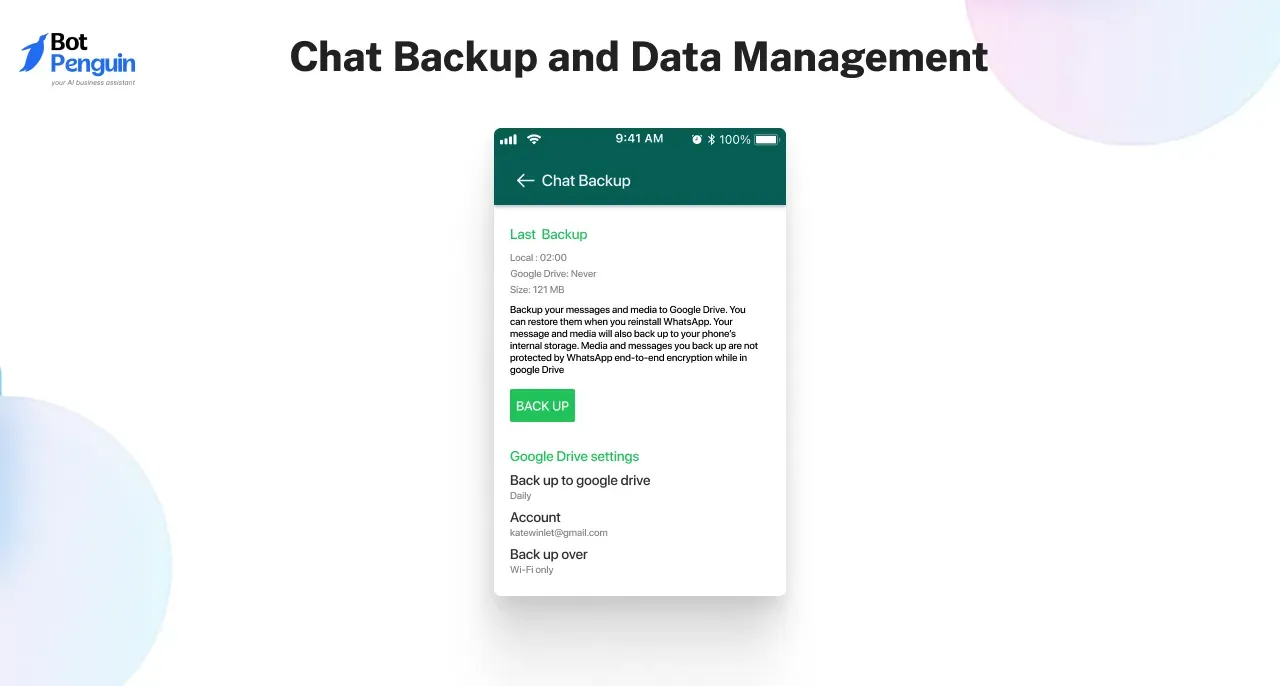
Switching from WhatsApp Business to normal WhatsApp means adjusting how your data is stored.
While both versions allow Google Drive backups, business accounts may store additional business-specific details that won’t transfer to WhatsApp Messenger. Before switching, back up your chats to avoid losing important conversations.
3. Contact Expectations
When someone messages a WhatsApp Business account, they usually expect a professional response.
If you switch to WhatsApp Messenger, your contacts may no longer see automated replies or a business profile. This is especially important if you’ve been using your number for business communication.
4. Interface and User Experience
WhatsApp Messenger has a clean and minimalist interface, while WhatsApp Business has extra tabs and settings for managing customers. Once you switch, you’ll notice a simpler chat layout without extra business tools.
Comparison Table: WhatsApp Business vs. WhatsApp Messenger
Feature | WhatsApp Business | Normal WhatsApp Messenger |
| Purpose | Business use (for companies) | Personal communication |
| Auto-Replies & Greeting Messages | ✅ Yes | ❌ No |
| Business Profile & Catalog | ✅ Yes (company details, hours, products) | ❌ No |
| Analytics & Insights | ✅ Yes (track engagement, message stats) | ❌ No |
| Labels & Quick Replies | ✅ Yes (for organizing chats) | ❌ No |
| Personal Chats & Groups | ✅ Yes | ✅ Yes |
| Backup Support | ✅ Yes (Google Drive, but with business tools) | ✅ Yes (Google Drive, no business features) |
| Multi-Device Access | ✅ Yes | ✅ Yes |
| Media Backup | ✅ Yes | ✅ Yes |
| User Interface | More complex with extra business tools | Simple and minimalistic |
| Customer Expectations | Business-like interaction | Casual and personal chat |
Knowing these differences makes the transition from WhatsApp Business to WhatsApp Messenger smoother.
If you're switching for personal use, you’ll lose business features but gain a simplified and distraction-free messaging experience.
Reasons to Switch from WhatsApp Business
Not everyone who starts with WhatsApp Business needs to keep using it. While it’s great for companies, many people find it unnecessary for personal use.
If you're wondering whether to switch, understanding the key reasons can help you decide.
You No Longer Need Business Features
WhatsApp Business offers tools like auto-replies, labels, and catalogs, but if you're not running a business, these features become irrelevant.
A personal account keeps things simple and clutter-free without extra business-related options.
You Installed WhatsApp Business by Mistake
Many users accidentally set up WhatsApp Business when they just wanted the regular version. Since both apps look similar at first, it's easy to choose the wrong one.
Switching ensures you have the right version for personal chats without business tools you don’t need.
You Want to Avoid Customer Expectations
If you’ve ever had someone message you expecting an automated response or business support, it’s because WhatsApp Business signals that you’re a company.
If you're not actually using it for work, switching back prevents unnecessary confusion and misunderstandings.
You Want a Simpler User Experience
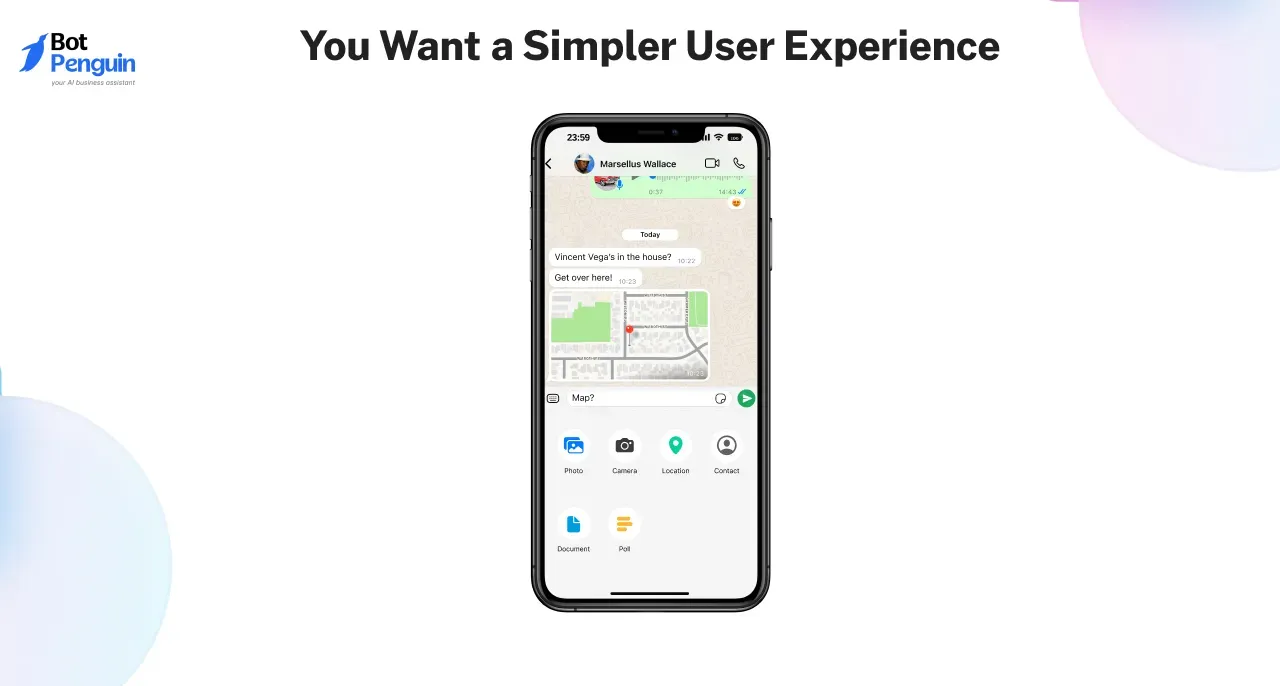
WhatsApp Messenger has a cleaner interface without extra business-related tabs and settings. If you prefer a straightforward messaging app, switching from WhatsApp Business to normal WhatsApp gives you a simpler, distraction-free experience.
If any of the above reasons apply to you, it’s time to switch to WhatsApp messenger. The process is easy, and with the right steps, you can keep your chats and media intact.
What Changes After Switching
Moving to WhatsApp Messenger removes business-focused features. Some data will transfer, while others will not.
Data That Will Carry Forward
✅ Personal Chats and Groups stay if a backup is restored
✅ Contacts sync automatically from the phonebook
✅ Chat History remains available through Google Drive or iCloud
✅ Media Files transfer if the backup includes media
✅ The phone number stays the same
Data That Will Not Carry Forward
❌ Auto-Replies, Greeting Messages, and Quick Replies disappear
❌ Business Profile and Catalog will be deleted
❌ Business Insights and Analytics will no longer be available
❌ Labels and Customer Tags will be erased
❌ WhatsApp Business API Features will no longer function
Should You Switch
For personal messaging, the transition is simple. A backup ensures chat history and media files remain safe.
For businesses, the impact is bigger. Losing automation, insights, and structured chat management can affect efficiency.
Backing up essential data like catalogs, labels, and templates helps prevent disruption. If switching back to WhatsApp Business later, having these resources saved will make the transition smoother.
Pre-Switch Checklist – Things to Do Before Switching
Switching from WhatsApp Business to WhatsApp Messenger isn’t just about installing a different app. Important data like business messages, contacts, and settings will be lost.
Before making the move, go through this checklist to avoid regrets later.
Make Sure You Really Need to Switch
WhatsApp Business comes with features that aren’t available in WhatsApp Messenger. If you use auto-replies, customer labels, or product catalogs, switching means losing them.
Think about whether you might need these tools in the future.
Back-Up Your Data
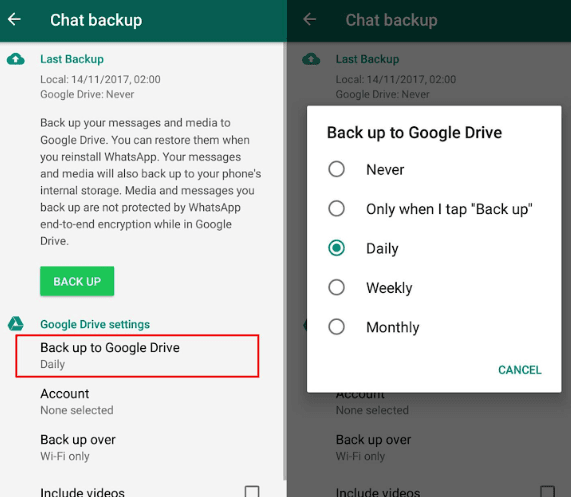
Once you switch, there’s no way to recover lost data if you don’t back it up. Double-check that you're logged into the correct account to restore your data later.
Save Important Business Details
WhatsApp Business stores valuable information like customer messages, sales history, and analytics. These will be erased when you switch.
Take screenshots or export customer conversations if they’re important.
Export Business Contacts
If you’ve used WhatsApp Business to manage clients, their details won’t transfer automatically. Save key contacts manually or export your chat list to avoid losing them.
Store Auto-Reply and Quick Reply Templates
Auto replies and quick replies will disappear after switching. If you’ve set up messages for customers, copy them somewhere safe in case you need them later.
⚠️ Skipping These Steps Could Lead to Permanent Data Loss
Once you switch, there's no undo button. Losing business-related data can be frustrating, especially if you're using WhatsApp for work.
Take a few minutes to secure everything before making the move.
Suggested Reading:
How to Change WhatsApp Number [All Scenarios Covered]
How to Change WhatsApp Business to Normal WhatsApp
Making the move from WhatsApp Business to WhatsApp Messenger might seem straightforward, but there’s more to it. Your chat history, contacts, and settings won’t transfer automatically, and skipping key steps could leave you starting from scratch.
Follow this guide carefully to ensure a smooth transition without data loss.
Step 1
Back Up Your WhatsApp Business Data
Before making any changes, secure your data to avoid losing important chats and media.
- For Android Users: Go to Settings > Chats > Chat Backup, then back up to Google Drive.
- For iPhone Users: Use iCloud backup via Settings > Chats > Chat Backup > Back Up Now.
⚠️ Verify Backup Status: Check the last backup date. If it’s outdated, manually create a new backup before proceeding.
Step 2
Uninstall WhatsApp Business Properly
Deleting the app incorrectly can break backup links or cause issues when restoring chats.
- Uninstall the app through your phone settings.
- Do NOT clear app data before uninstalling, it could wipe your backup information.
Step 3
Install WhatsApp Messenger & Restore Chats
Now, switch to WhatsApp Messenger and recover your data.
- Download WhatsApp Messenger from the Google Play Store or Apple App Store.
- Register with the same phone number used in WhatsApp Business.
- Restore your backup from Google Drive (Android) or iCloud (iOS) when prompted.
The process might take a few minutes, depending on your backup size.
Step 4
Check Data Integrity & Troubleshoot Issues
Once installed, make sure everything transferred correctly.
- Confirm chats, contacts, and media are restored.
- Backup missing? Ensure you’re logged into the correct Google Drive/iCloud account.
- Media not loading? Give it time as large files take longer to restore.
With these steps, you can switch from WhatsApp Business to normal WhatsApp without losing important data. Take your time to double-check everything before moving forward
How to Transfer WhatsApp Business to WhatsApp Messenger Across Multiple Devices?
If you’re using WhatsApp Business on multiple devices, switching to WhatsApp Messenger requires extra steps. Linked devices, backups, and settings need to be handled carefully to avoid data loss.
Follow these steps to transition smoothly.
Step 1
Back Up WhatsApp Business Data from the Primary Device
Your primary phone holds the most recent chat history, so backing it up correctly is crucial.
- Android Users: Go to Settings > Chats > Chat Backup, then back up to Google Drive.
- iPhone Users: Use iCloud backup via Settings > Chats > Chat Backup > Back Up Now.
⚠️ Check that media files are included to avoid losing photos and documents.
Step 2
Unlink Secondary Devices Before Switching
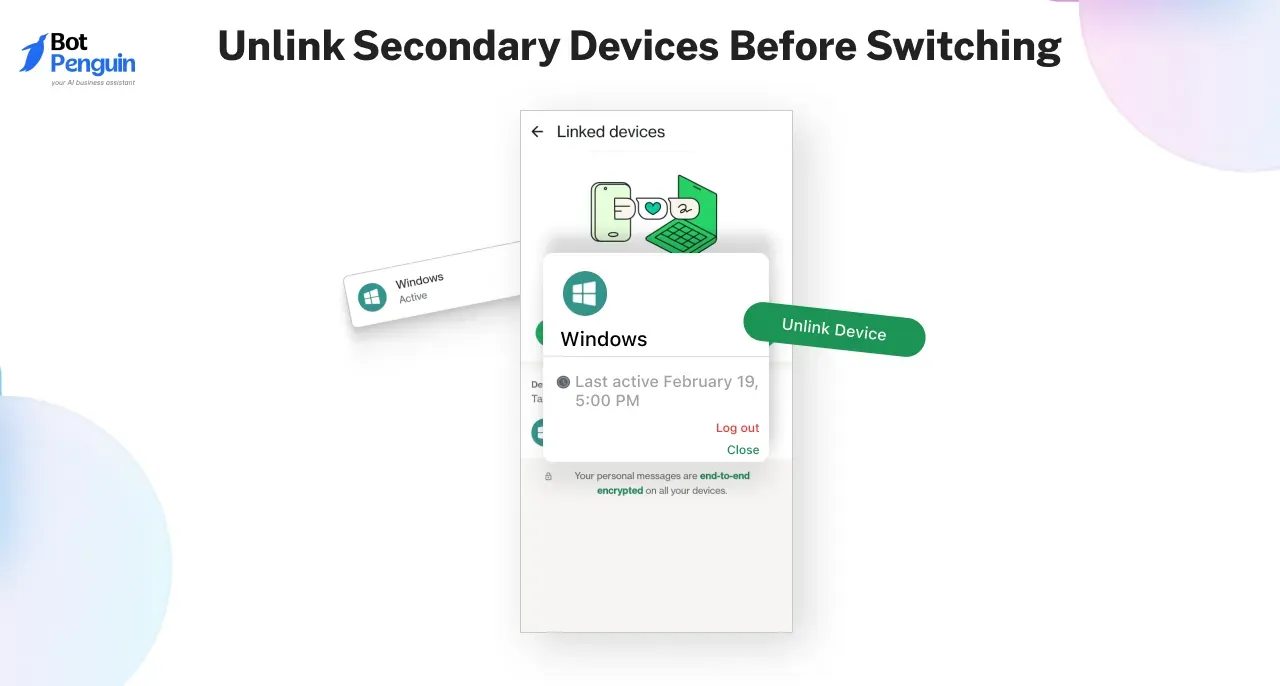
If WhatsApp Business is linked to other devices via WhatsApp Web or companion mode, these connections must be removed before making the switch.
- Go to WhatsApp Business > Linked Devices and log out from all devices.
⚠️ Failure to unlink may cause issues when restoring chats on WhatsApp Messenger.
Suggested Reading:
How to Use WhatsApp on Two Phones with Same Number [WhatsApp Companion Mode]
Step 3
Uninstall WhatsApp Business Properly
Before installing WhatsApp Messenger, remove WhatsApp Business without clearing data manually to prevent backup conflicts.
- Uninstall WhatsApp Business from your primary device.
- Ensure that no linked devices are still using WhatsApp Business.
- Do NOT clear data manually as this can permanently break backup restoration.
Step 4
Install WhatsApp Messenger & Restore Chats
Once WhatsApp Business is removed, install WhatsApp Messenger and restore your chats.
- Download WhatsApp Messenger from Google Play Store (Android) or Apple App Store (iOS).
- Register using the same phone number you used for WhatsApp Business.
- Restore your backup from Google Drive (Android) or iCloud (iOS) when prompted.
- Wait for full restoration, especially if your backup contains large media files.
Step 5
Reconnect Linked Devices to WhatsApp Messenger
If you previously used WhatsApp Web or a companion device, you need to reconnect them manually.
- Open WhatsApp Messenger > Linked Devices > Scan QR Code to relink devices.
- Set up secondary phones or tablets again if needed.
⚠️ Business-only features such as multi-agent chat handling and automation won’t be available after switching.
Final Check: Did Everything Transfer?
After completing the switch, verify that all chats, contacts, and media files are intact.
- Check your chat list to confirm messages restored properly.
- Test linked devices to ensure they are working with WhatsApp Messenger.
⚠️ If your backup didn’t restore, check that the correct Google Drive or iCloud account was used.
By following these steps, you can change WhatsApp Business to normal WhatsApp across multiple devices without losing important data or breaking linked connections.
Common Mistakes and How to Avoid Them
Many users assume their data will transfer automatically, only to realize too late that they’ve lost important conversations.
To prevent irreversible data loss, be aware of these common pitfalls and follow the right steps for a smooth switch.
Switching Without Exporting Business Data
WhatsApp Business stores important customer contacts, catalogs, and labels, which are permanently lost after switching.
✔️ Solution: Manually save business contacts, export chat histories, and take screenshots of essential details before uninstalling WhatsApp Business.
Using a Different Phone Number for WhatsApp Messenger
Some users try to register with a new number, breaking chat continuity and making it impossible to restore backups.
✔️ Solution: Use the same phone number to restore your chats, media, and contacts. If you change numbers, WhatsApp will treat it as a new account, and previous data won’t transfer.
Uninstalling WhatsApp Business Before Restoring Backup
Uninstalling first without verifying the backup can lead to chat loss if the backup wasn't updated or linked to the correct account.
✔️ Solution: Verify that your backup exists and is linked to the correct Google Drive (Android) or iCloud (iOS) account before uninstalling WhatsApp Business.
By avoiding these mistakes, you can change WhatsApp Business to normal WhatsApp without losing important data or running into unexpected issues.
Overlooking Two-Step Verification
Enabling two-step verification adds an extra layer of security, but forgetting the PIN can block access to your backup, preventing you from restoring chats. This can lead to unnecessary delays or even permanent data loss.
✔️ Solution: Before switching, either disable two-step verification or ensure you have the correct PIN. If you don’t remember it, reset it in advance to avoid any complications during the transfer.
Best Practices When Switching From WhatsApp Business to Normal WhatsApp
Switching from WhatsApp Business to WhatsApp Messenger is more than just backing up and restoring chats. To make the transition effortless, follow these lesser-known but essential best practices.
Inform Your Contacts Before Switching
If you’ve been using WhatsApp Business for customer interactions, disappearing overnight may confuse them.
✅ Send a final message to key contacts, letting them know you’re switching.
✅ If you plan to keep business communication elsewhere, provide an alternative contact method.
Check Your Cloud Storage Before Backing Up
A full Google Drive or iCloud storage can prevent backups from saving properly.
✅ Free up space before starting the backup.
✅ Ensure WhatsApp has permission to access storage in your phone settings.
Test Your Internet Connection Before Restoration
A weak network can interrupt the backup restoration, causing missing messages.
✅ Use a stable Wi-Fi connection to avoid backup corruption.
✅ If restoration stalls, restart your device and try again.
Monitor App Performance After Switching
Some users experience glitches or slow performance after switching.
✅ If WhatsApp Messenger lags, clear app cache in phone settings.
✅ Ensure your app is updated to the latest version to avoid compatibility issues.
By following these additional tips, you can ensure a smoother switch without unexpected issues or disruptions.
Conclusion
While switching from WhatsApp Business to WhatsApp Messenger it is important to ensure your chats, media, and essential contacts stay intact. Rushing the process or skipping critical steps can lead to lost data, broken backups, or unnecessary complications.
You can simplify the transition by backing up your chats properly, exporting business data, and using the same phone number. Double-check linked devices, free up storage, and ensure a stable internet connection to avoid last-minute errors. Take your time, and follow the right steps.
And if you ever find yourself switching back to WhatsApp Business, BotPenguin’s AI-powered automation can take care of customer chats, send instant replies, and manage leads, so you don’t have to do everything manually and enjoy a clutter-free WhatsApp experience.
If you ever switch back, let BotPenguin handle the chats while you enjoy a clutter-free WhatsApp experience! 🚀 Explore More"
Suggested Reading:
How to Change WhatsApp to Business Account in 5 Minutes
Frequently Asked Questions (FAQs)
Will I lose my chats if I switch from WhatsApp Business to WhatsApp Messenger?
No, if you back up your chats via Google Drive or iCloud before switching. Restore the backup while setting up WhatsApp Messenger to retain all messages and media.
Can I use the same phone number after switching from WhatsApp Business?
Yes, you can. Register with the same number when setting up WhatsApp Messenger to restore your backed-up chats, contacts, and media without losing any data.
Do my business contacts get notified when I switch to WhatsApp Messenger?
No, WhatsApp does not notify contacts. However, auto-replies and business tools will be removed, so inform important contacts if needed before making the switch.
What happens to my business catalog and auto-replies after switching?
They will be permanently deleted. Save important business details manually before switching. If you need automation, consider upgrading to WhatsApp API instead of moving to WhatsApp Messenger.
Can I switch back to WhatsApp Business after moving to WhatsApp Messenger?
Yes, you can switch back anytime, but business data like catalogs and auto-replies will be lost. Save important details beforehand or use BotPenguin to automate customer chats seamlessly across platforms.
.webp)