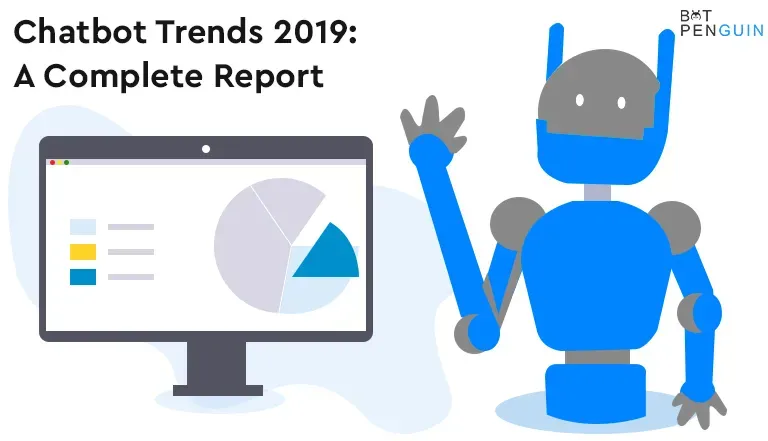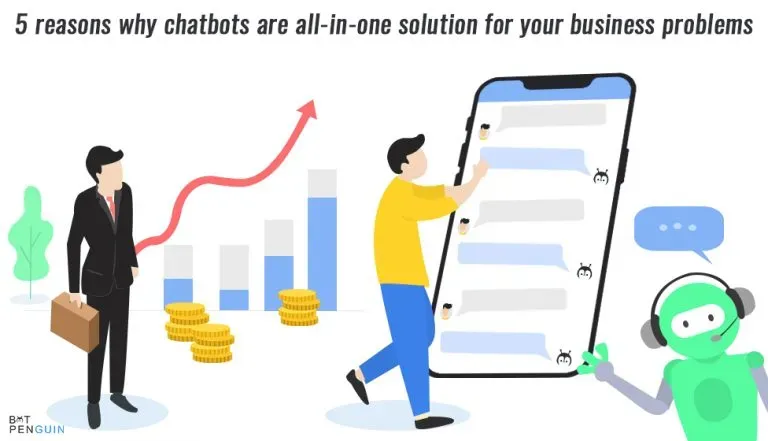What are the most obvious questions that come to mind when trying to add Streamlabs chatbot to your discord server? The first question obviously is if you can even add the Streamlabs bot to Discord? The answer is yes, it can definitely be added to your discord server.
Second, what does the Streamlabs chatbot do when added to a discord server? The Streamlabs Chatbot may join your Discord server to notify your viewers when your broadcast is live by automatically announcing it. If you like, the bot can also respond to orders, play mini-games, and publish timers in Discord.
Third, why was Streamlabs cahtbot created? To give streams the ability to improve consumers' experiences with extensive ingested functionality, the Streamlabs Chatbot was created. Created and developed by "Ankhheart" for Twitch streams, this reliable chatbot creation tool is now formally accessible to interface with YouTube, Facebook, and Mixer.
After knowing general insights about Streamlabs chatbot let us now learn how to add the chatbot to your discord server. So let us begin!
What is the Streamlabs Chatbot?
You may interact with your viewers using bots via Streamlabs, a live-streaming platform. It's software explicitly designed for Twitch, YouTube, or Mixer. These provide entertainment and restraint alternatives while you're streaming. While playing games or downloading material the chatbot enables you to interact with your audience.
Many companies use chatbots on messaging apps like Facebook Messenger, WhatsApp, WeChat, Slack, and others. They are used for internal services like human resources, customer service, marketing, and sales. The same design, construction, analyzing, and debugging stages may be used to create chatbots like any other program.
How To Add The Streamlabs Chatbot To Your Discord Server
Here are some steps to assist you on ‘how to add the Streamlabs Chatbot to your Discord Server’
Step 1: Check out the installation file.
Step 2: The "Launch Streamlabs Chatbot" check box is located after the installation menu.
Step 3: The wizard will walk you through setup once you've launched the application—the "Start" button.
Step 4: Choose your favorite streaming service and press Next in the subsequent step.
Step 5: You can click Next again after the required system check.
Step 6: Use the chatbot account login information to log in now.
Step 7: To establish a link between the chatbot and your Twitch account, you must now sign in using your primary Twitch account.
Step 8: Once this is finished, all left is to sign into Streamlabs using your primary account and paste the security code into the relevant area in the wizard.
Step 9: Click "Streamlabs" Log in, followed by Approve, to accomplish this.
Step 10: The Streamlabs token will appear on the next screen; click ‘Copy’ to copy it, then paste it into the form.
Step 11: The fun part begins when you choose your chosen chatbot settings in the following step and then click Next. The explanation continues below with further information on the settings.
Step 12: Your Streamlabs chatbot has been successfully set up.
Streamlab chatbot commands
Here are some of the most popular commands that other broadcasters use on their broadcasts.
Streamlab chatbot command: Stats
This command retrieves and displays information about the stream, including the name of the game, its uptime, its current state, and the number of people watching it.
Streamlab chatbot command: Uptime
If the stream is not live, this command will return the time duration of the broadcast and go offline.
Streamlab chatbot command: Time
This command's output will show the streamer's local time.
Streamlab chatbot command: Date
To give the streamer's date back
Streamlab chatbot command: Top 5 Points
It displays the top 5 users in terms of points or money.
FAQs
Is it secure to stream on Discord?
It's simple to use Discord securely with the proper monitoring and privacy settings. But with open chat websites and applications, there is always a risk. Accepting friend requests solely from individuals you already know and using private servers are the safest ways to utilize Discord.
Why does Discord appeal to streamers?
Discord has amassed millions of members and emerged as a vital tool for Twitch streamers and gamers. Its primary focus has been gaming communities, which explains why streamers find it so appealing. However, anyone may use it for text and audio chats with friends in any capacity and any form of social organization.
Streamlabs: Are streamers still using it?
Streamlabs is used by 70% of Twitch live streamers to develop and monetize their brands! Content producers have access to a one-stop shop for creating a recognizable brand thanks to features like fan notifications, personalized retail stores, mobile streaming, and full access to the suite of applications.
Conclusion
It's essential to think about what you want your chatbot to achieve and its primary function before building or deploying a Streamlabs chatbot. It's crucial to outline your goals. A prerequisite is engaging with customers. Before framing the set of replies, consider the action-taking algorithm of the system.
The Streamlabs chatbot is a potent tool that offers a variety of capabilities that may significantly improve your Livestream. By utilizing the numerous Streamlabs chatbot commands and abilities, you can substantially automate several stream-related tasks so that you can entirely concentrate on producing quality content for your audience.
We suggest consulting the tool's official manual for complete details on the Streamlabs chatbot and its instructions. Last but not least, remember that your chatbot should be entirely in line with your requirements and that changes may be made easily later.
To start creating your own chatbot, contact BotPenguin right away!