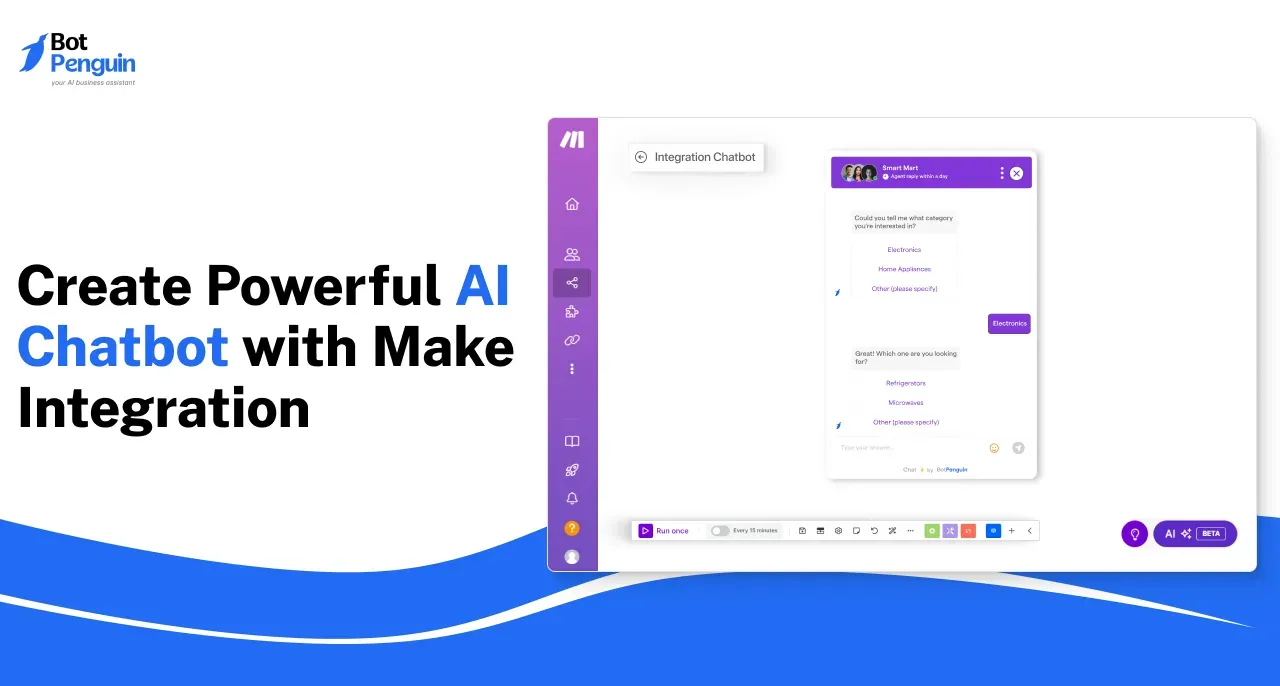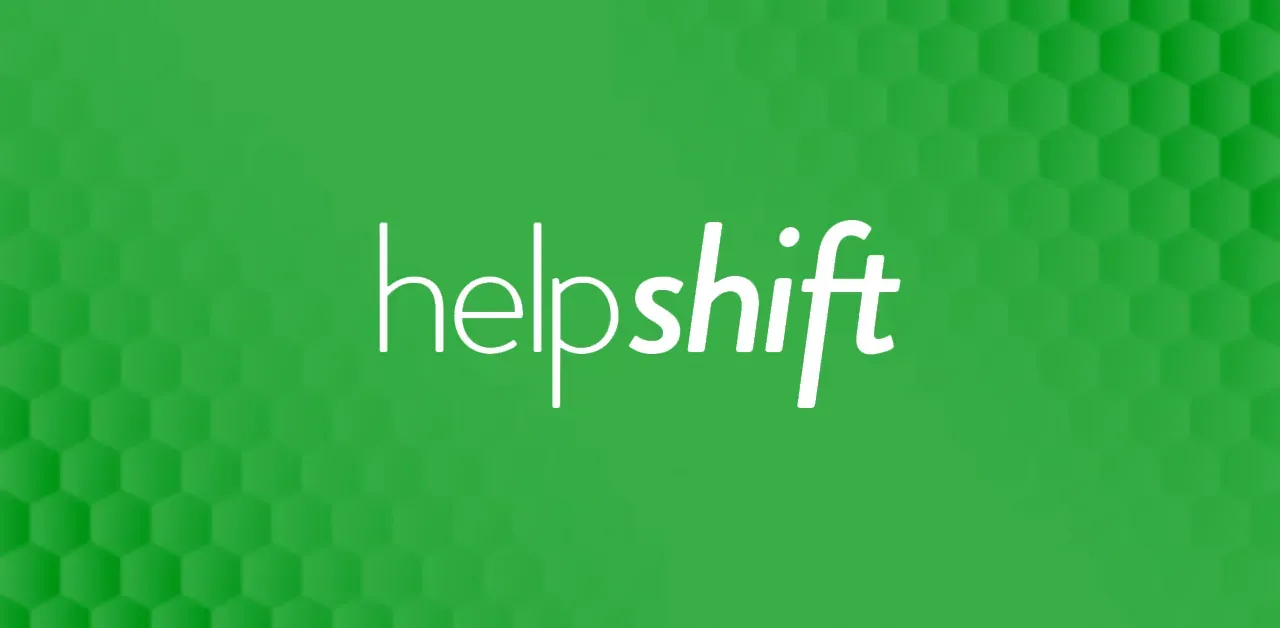Introduction
Everybody loves a chatbot. It solves queries instantly reducing your wait time, helps find information about products or services, and even book appointments or track orders. But, what if it could offer more?
Imagine if your AI chatbot could actually engage people, adapt to their needs, and feel almost human rather than just following pre-defined rules. Doesn't it sound amazing?
This is where Make comes into the picture. It is a powerful automation platform that connects your chatbot to the tools and systems it needs, to deliver dynamic, personalized, and instant interactions. So, without further delay, let us find out more about Make and how to create a powerful AI chatbot with Make integration.
What is Make (Formerly Integromat)?
Make is a low-code automation platform enabling users to connect apps, services, and systems. It allows you to automate repetitive tasks, freeing up time and ensuring consistency in workflows. It has several key features that are listed below:
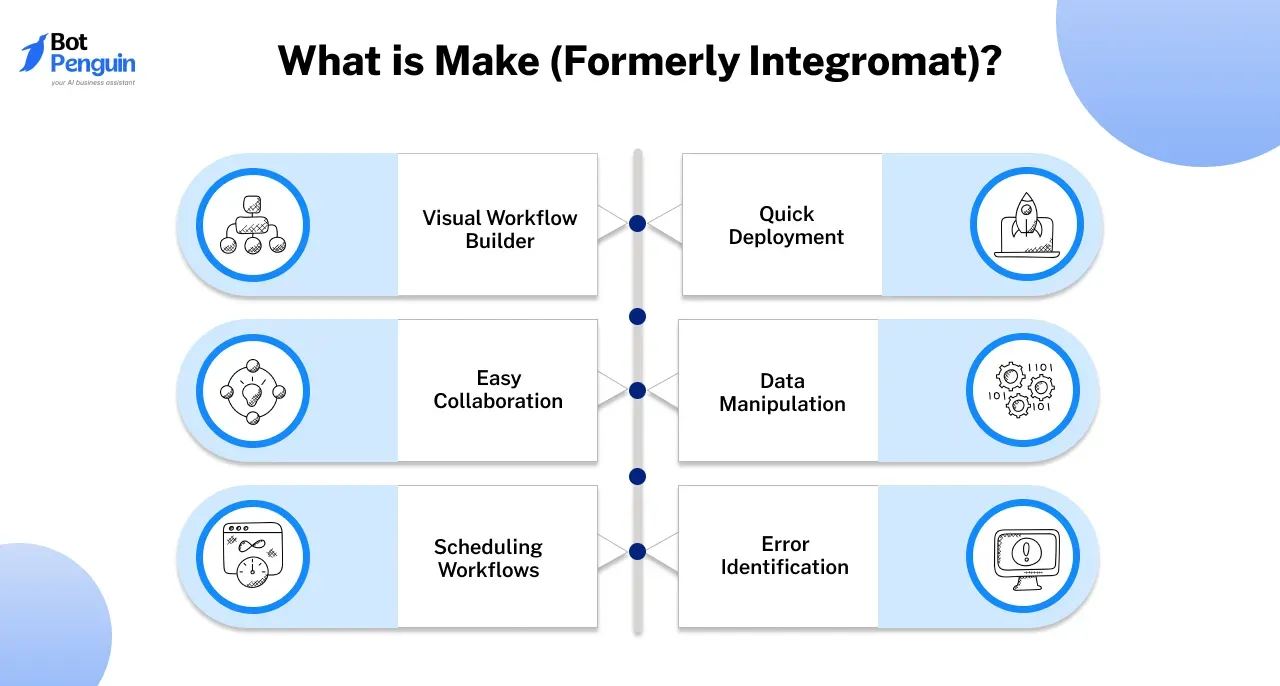
- Visual Workflow Builder: Create workflows known as scenarios by using a user-friendly drag-and-drop builder that connects apps in a few clicks.
- Quick Deployment: Deploy workflows with just a click of a button without the need for setting up or managing servers.
- Easy Collaboration: Define granular permissions for your workflows and easily collaborate with others even if they are not in the same place.
- Data Manipulation: Convert your data into any format using the various drag-and-drop functions
- Scheduling Workflows: Run workflows instantly or schedule them to run at your convenient time.
- Error Identification: Analyze each step of a workflow execution to detect the root cause of the errors.
With its powerful features and intuitive design, Make enables businesses to simplify processes, save time, and focus on what truly matters.
Why Combine AI Chatbots with Make?
AI chatbots excel at understanding user needs, while Make brings unparalleled automation capabilities. Together, they create workflows that save time and reduce errors.
By using a chatbot with Make integration, businesses can go beyond basic interactions and achieve seamless task automation. Let us explore this in detail below.
Simplifying Automation
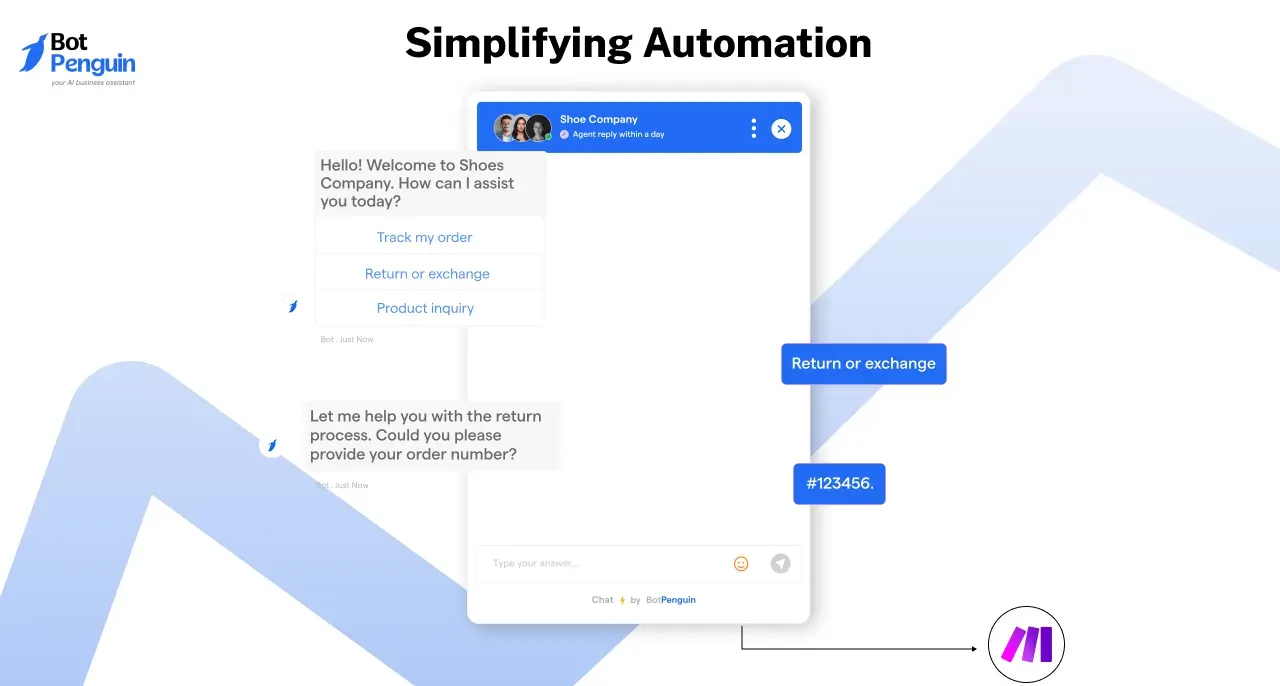
A chatbot isn’t just for conversations. It can serve as the perfect entry point for automating processes.
With a chatbot with Make integration, user queries can trigger workflows seamlessly. It can act as the first point of contact, gathering input and seamlessly passing it to Make for backend processing.
For example, when a customer asks a chatbot with Make integration about their order status, it can connect to Make to retrieve data from an e-commerce platform and deliver an instant response.
This eliminates the need for manual handoffs, streamlining complex operations. BotPenguin further simplifies the process of creating a chatbot with Make integration by providing an intuitive interface that allows businesses to automate workflows without needing advanced technical expertise.
Enhancing Productivity with Automated Tasks
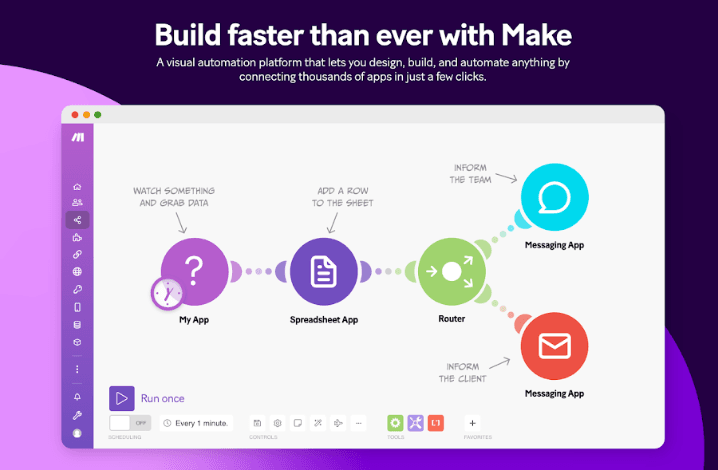
Repetitive tasks consume time and often lead to errors. A chatbot with Make integration automates these tasks, allowing teams to focus on other important work.
In customer support, a chatbot with Make integration can collect customer issues and trigger Make workflows to generate support tickets in a CRM like Zendesk.
Similarly in e-commerce, a chatbot with Make integration can initiate Make workflows to handle actions like order confirmations, and shipment tracking instantly.
Also, when certain conditions are met like low inventory, a chatbot with Make integration can notify relevant teams through email or Slack using Make automation.
Platforms like BotPenguin simplify integrating your chatbot with tools like Make, enabling businesses to automate repetitive tasks across customer support, sales, and operations efficiently.
By combining the conversational power of AI chatbots with the automation capabilities of Make, businesses can streamline operations, enhance productivity, and deliver exceptional customer experiences.
BotPenguin makes this integration effortless, enabling organizations to save time, reduce errors, and focus on what truly matters, growth and innovation.
How Does Make Enhance Chatbot Capabilities?
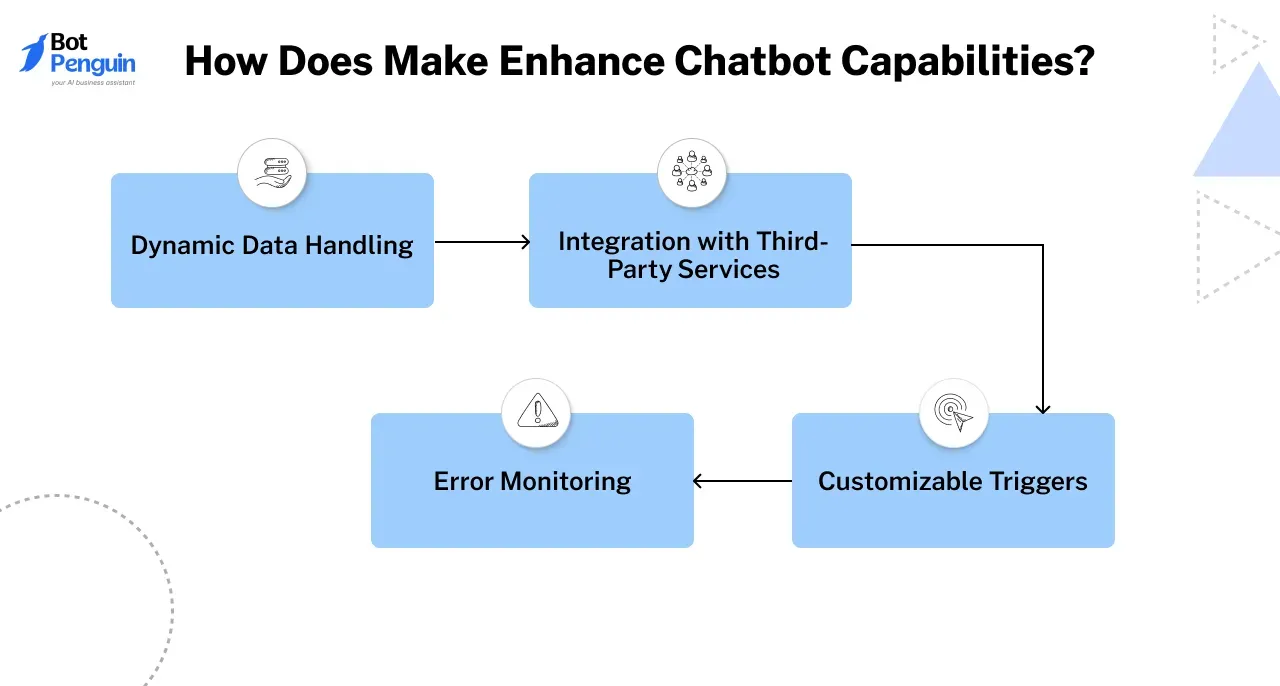
When integrated with a chatbot, Make amplifies its capabilities. It doesn't just respond but performs meaningful actions.
- Dynamic Data Handling: Make can pull data from multiple sources, allowing your chatbot to deliver personalized answers.
- Integration with Third-Party Services: Connect your chatbot to CRMs, email platforms, or databases, creating a seamless user experience.
- Customizable Triggers: Design workflows that react to user inputs, enabling your chatbot to feel more interactive and responsive.
- Error Monitoring: Make includes robust debugging tools, ensuring your workflows run smoothly.
Hence, by enhancing your chatbot with Make’s seamless integrations and automation features, you can create a more intelligent, efficient, and engaging experience for users, ensuring smoother interactions and better outcomes.
Prerequisites for Chatbot With Make Integration
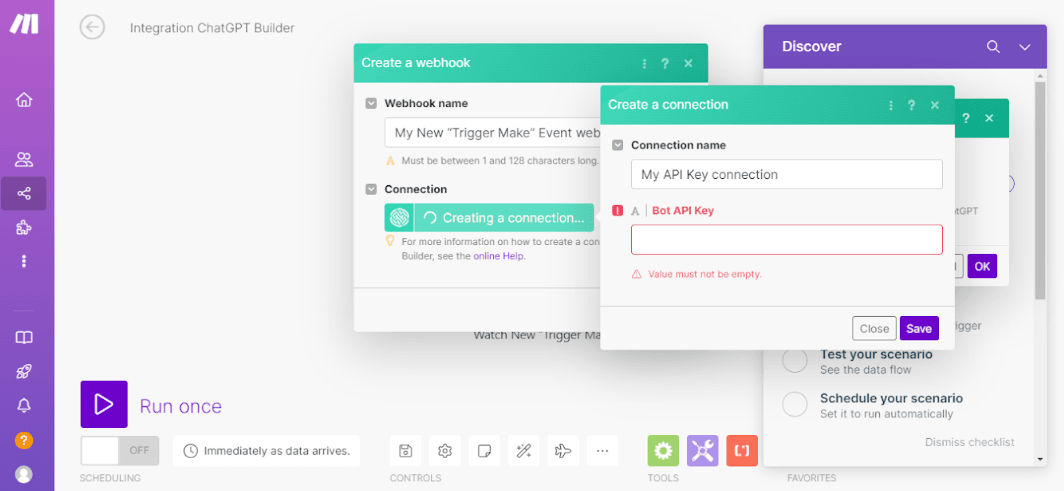
To integrate Make with your chatbot effectively, certain tools and a foundational understanding are essential.
With these in place, you can design workflows that run seamlessly. Let us find out about them below.
Tools and Accounts Required
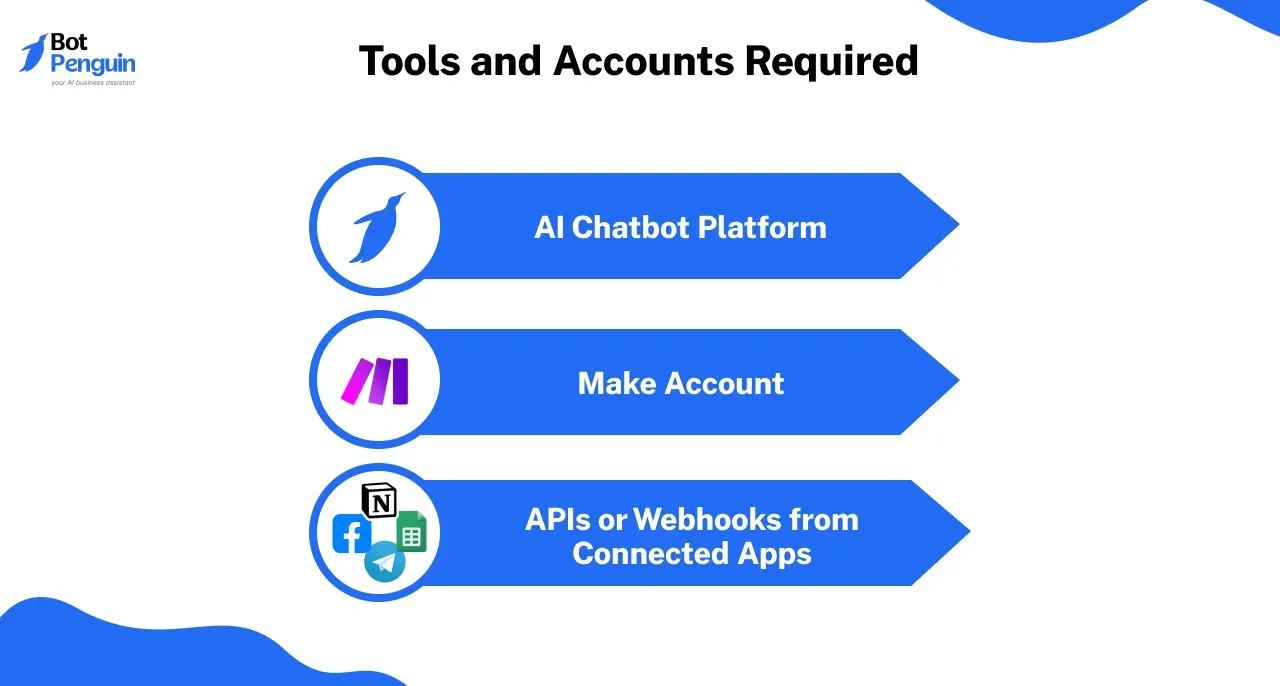
Having the right resources is the first step toward a successful chatbot with Make integration.
- AI Chatbot Platform: Choose a chatbot platform that suits your needs. Options include platforms like BotPenguin and ChatGPT API. These platforms act as the core of your chatbot's functionality.
- Make Account: A Make account is crucial. It provides the tools to design, automate, and optimize workflows.
- APIs or Webhooks from Connected Apps: APIs or webhooks allow your chatbot to interact with other applications. This is necessary for tasks like fetching user data, updating records, or sending notifications.
By combining these tools, you can create a foundation for a chatbot with Make integration that is both efficient and scalable.
A Few Other Considerations
While Make’s interface is user-friendly, understanding the following concepts is key to unlocking its full potential. Let us explore them.
- Understanding APIs and Workflows: APIs enable your chatbot to communicate with external systems. A basic grasp of how APIs work, helps you configure Make, to handle complex tasks.
- Familiarity with Make’s Interface: Make’s drag-and-drop interface makes automation easier. Knowing how to navigate and use its features lets you create workflows faster.
- Workflow Design Principles: Understanding how data flows between systems ensures your chatbot performs efficiently and without errors.
Understanding these concepts well can help you create smooth and efficient workflows that maximize your chatbot’s potential and enhance its functionality.
Advanced Features for Your Integration
Take your chatbot with Make integration to the next level by implementing multi-step workflows, dynamic responses, and broader app integrations.
These advanced functionalities enable your chatbot to perform complex tasks seamlessly.
Multi-Step Workflows
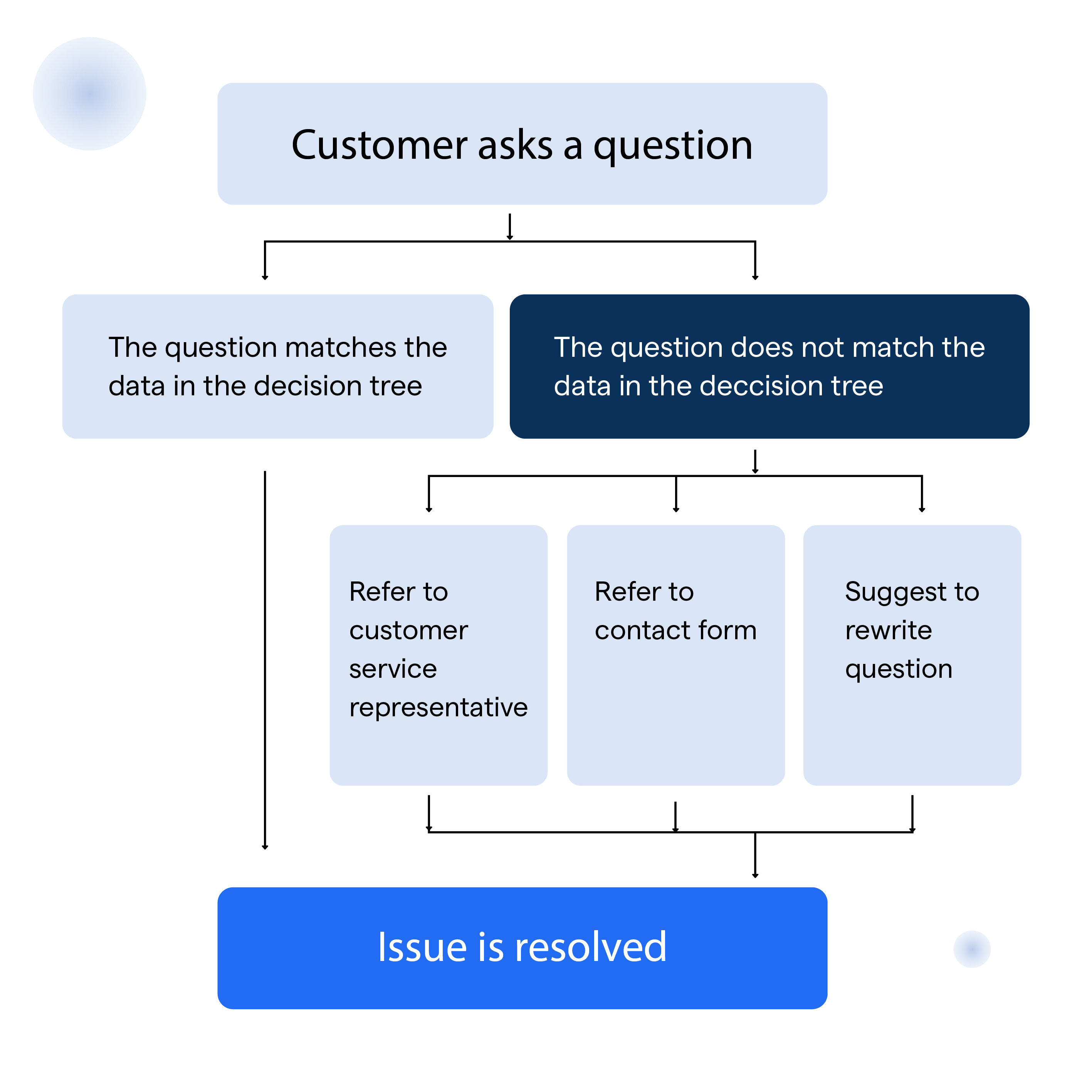
Multi-step workflows allow your chatbot to handle a series of interconnected tasks automatically.
Example Workflow
- Lead Generation: Collect user details like name and email via the chatbot.
- CRM Update: Use Make to store the details in a CRM like HubSpot.
- Email Follow-Up: Automatically send a welcome email to the lead through Gmail or Mailchimp.
These workflows ensure a streamlined process, eliminating manual intervention and reducing errors.
Dynamic Responses Using AI
Dynamic responses personalize chatbot interactions based on user data. Use AI-powered chatbots to analyze user input and provide contextually relevant replies.
With a chatbot with Make integration, data collected in workflows can be used to tailor responses, such as personalized greetings or order updates.
For example, a chatbot can greet users by name and update them on their most recent purchases, creating a highly engaging experience.
Integration Examples
- Slack Notifications: Notify teams about important updates, such as a new lead or customer inquiry, directly in Slack.
- E-commerce Order Tracking: Allow users to track their orders by fetching data through Make from your order management system.
- Automated Survey Collection: Use your chatbot to collect feedback and store responses in Google Sheets or a database for analysis.
These integrations expand your chatbot’s capabilities, enabling it to operate as a versatile tool.
With advanced workflows, personalized responses, and seamless integrations, your chatbot with Make Integration can do so much more than just chat; it can transform how you work.
Whether it is automating tasks, keeping your team updated, or creating engaging user experiences, this integration helps you save time, reduce effort, and get more done.
With tools like Make and BotPenguin, building a smart, efficient chatbot has never been easier.
Building Your AI Chatbot
Creating and maintaining a custom AI chatbot isn’t just about building it, but also ensuring it works smoothly, learns, and continues to improve over time. Let us look at the steps involved below:
Step 1
Choose a Chatbot Platform
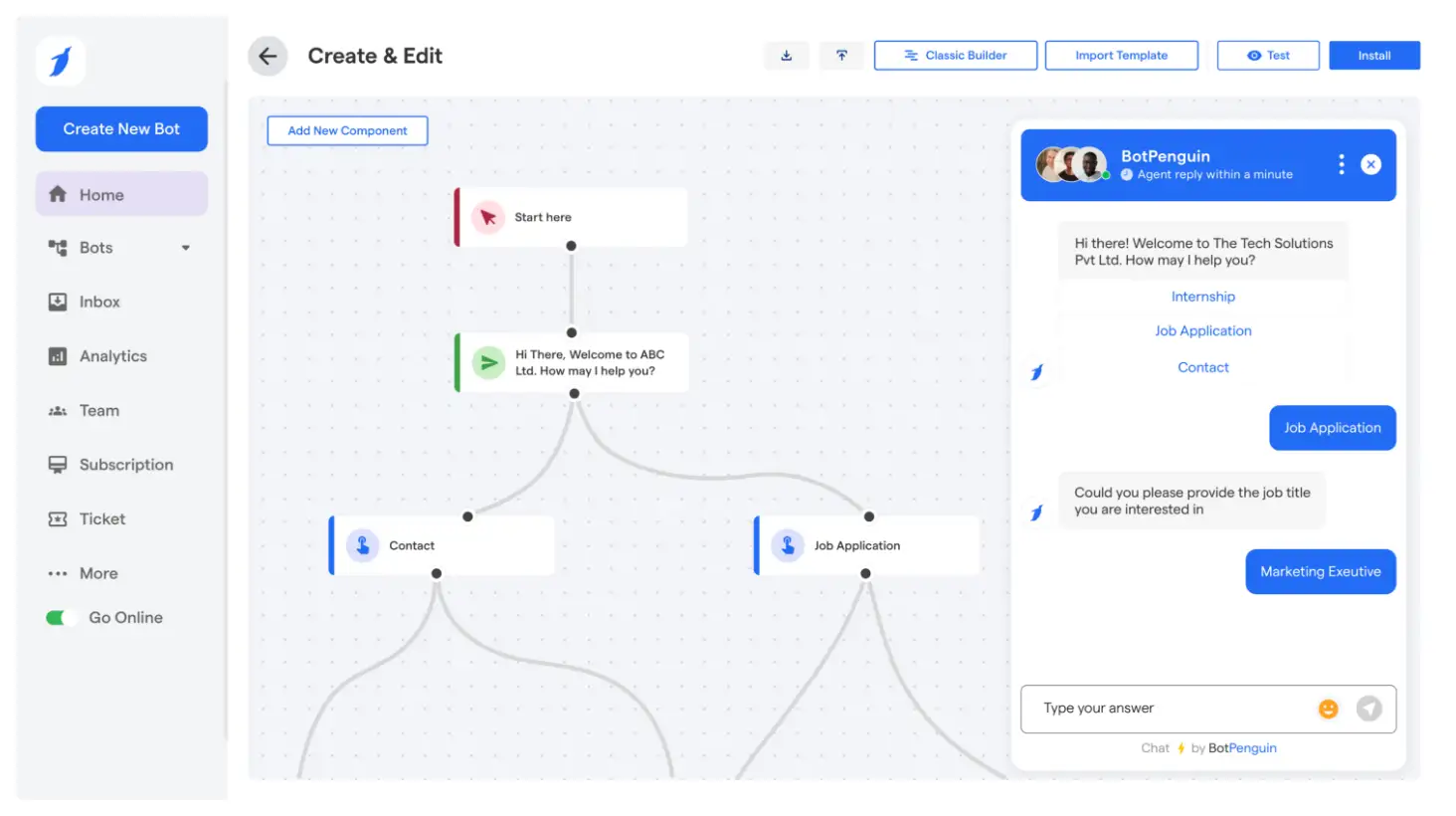
The first step is selecting the platform to build your chatbot. Each platform offers unique features, so consider your needs carefully.
Let us consider BotPenguin a no-code platform that simplifies chatbot creation. It is perfect for beginners or those looking for a quick setup.
Tips for Choosing the Right Platform
- Evaluate Features: Ensure the platform integrates well with Make for smooth automation workflows.
- Assess Usability: Choose a platform that matches your technical expertise and team resources.
- Plan for Growth: If you anticipate scaling, pick a platform that can handle increased demands and complexity.
Choosing the right platform ensures your chatbot with Make Integration is capable of meeting your goals effectively. For example, if you are choosing BotPenguin to build your chatbot, all you have to do is:
Visit BotPenguin and create an account.
Select the type of chatbot you want to build; whether for customer support, lead generation, WhatsApp, Facebook Messenger, or a website chatbot.
Step 2
Design Your Chatbot’s Core Functions
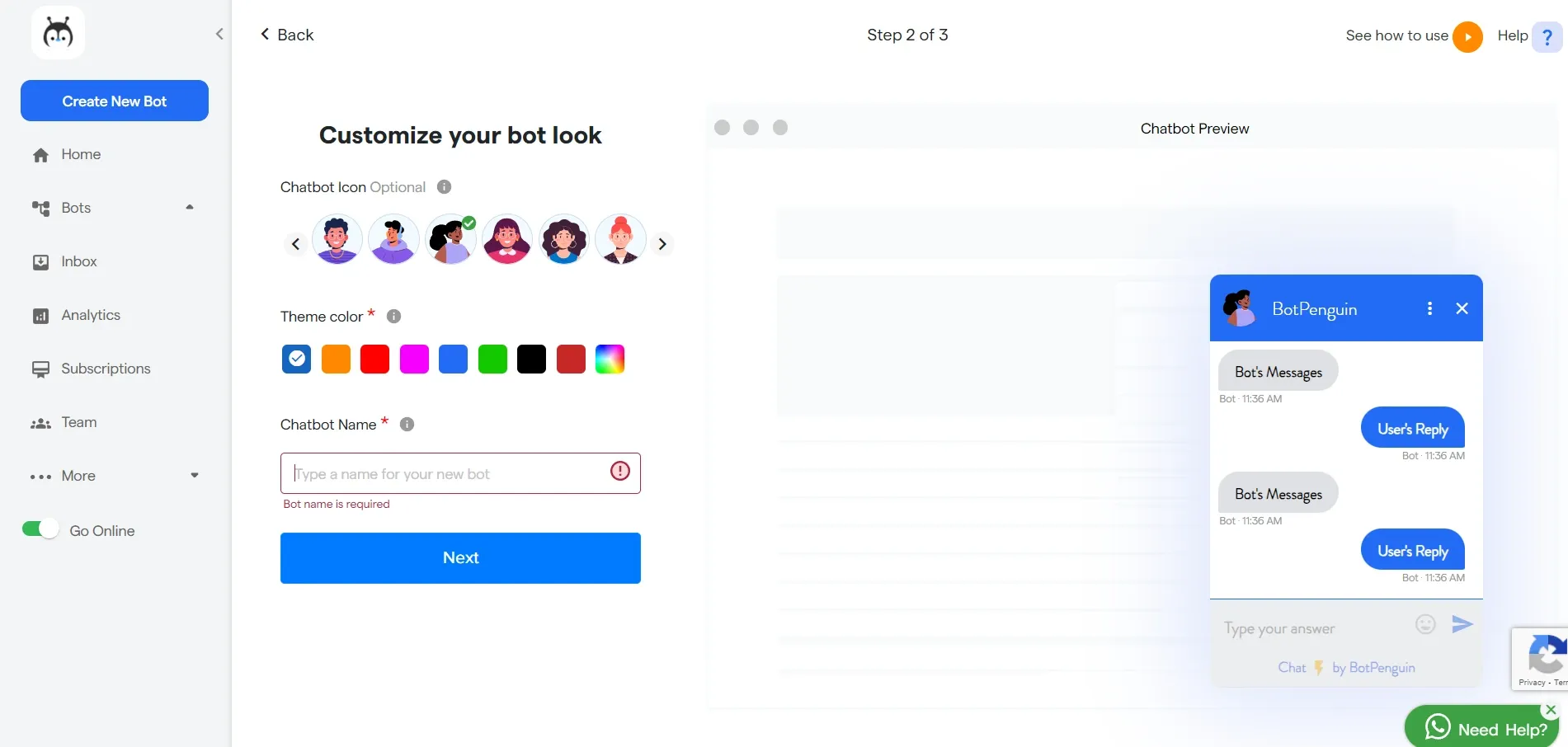
Now it is time to bring your chatbot to life by defining its core functionalities. This step involves outlining its purpose, creating user-friendly interaction flows, and adding advanced features.
Define the Purpose
What role will your chatbot play? Common purposes include customer support, lead generation, e-commerce assistance, or internal task automation. Tailor its functionalities to solve specific problems for your users.
Create Intents and Responses
- Intents: Define the goals behind user inputs. For example, “Check my balance” could trigger a workflow to fetch account details.
- Responses: Craft precise, helpful replies that address user queries clearly. Ensure tone and content align with your brand voice. You can use BotPenguin’s pre-built templates or create custom responses. It uses AI-powered responses to make interactions feel more natural.
Add Dynamic Features
- Fallback Messages: Include friendly error messages for unrecognized queries to guide users effectively.
- User-Specific Replies: Use data from integrations to personalize responses. For instance, a chatbot can greet users by name or retrieve specific order details via a chatbot with Make integration.
- Conditional Logic: Add logic-based responses to adapt to different user scenarios.
A thoughtfully designed chatbot doesn’t just answer questions; it provides a cohesive, engaging experience for users.
Step 3
Test Your Chatbot
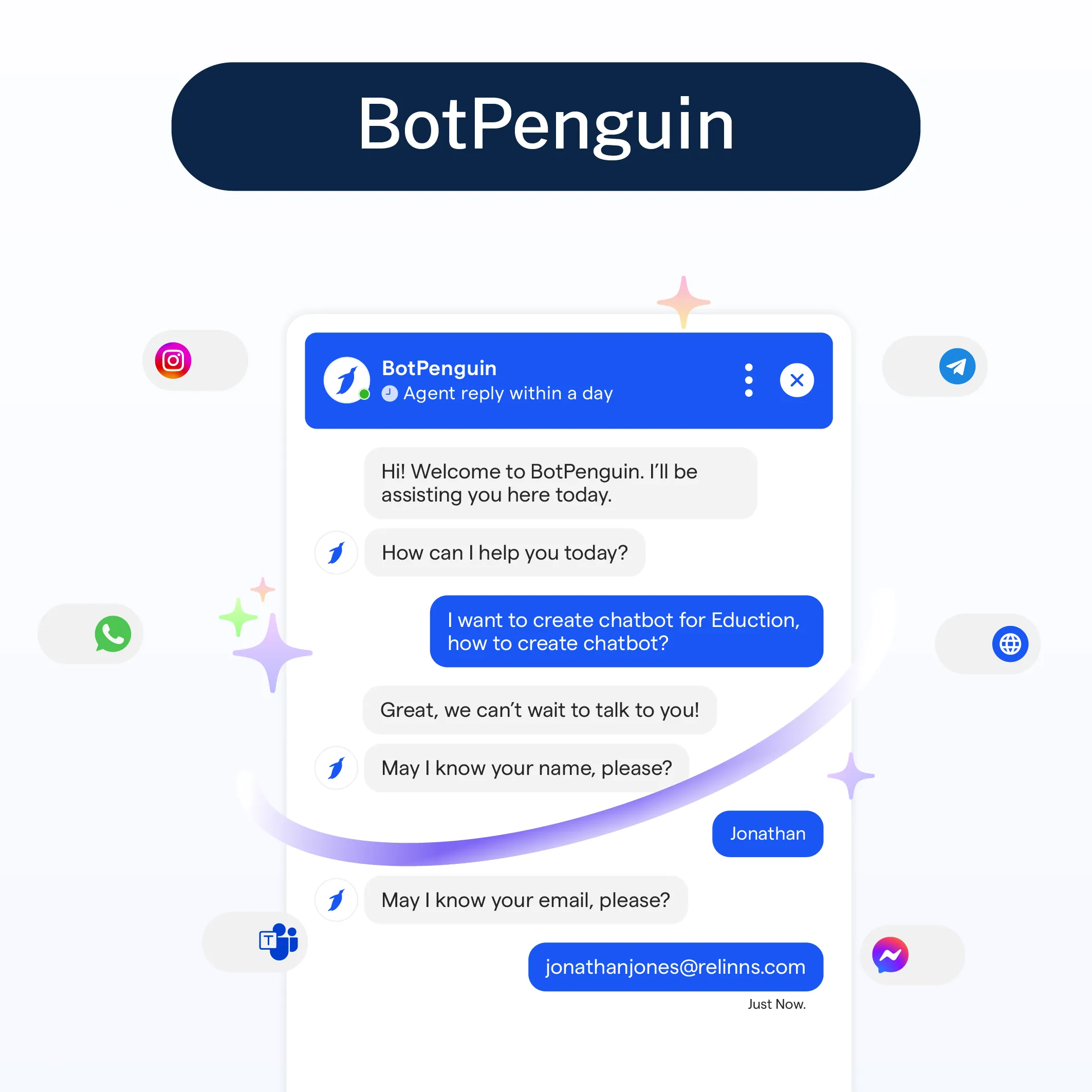
Thorough testing is vital to ensure your chatbot works as intended. This step allows you to identify and resolve any issues before deployment.
Steps for Testing
- Simulate Conversations: Test how your chatbot handles various user inputs, including edge cases and unexpected queries.
- Optimize Common Interactions: Identify frequent user queries and refine responses for clarity and accuracy.
- Validate Integrations: Ensure workflows triggered by the chatbot, such as those through Make, operate correctly and deliver expected outcomes.
- Incorporate Feedback: If possible, run tests with real users to gather insights and improve functionality.
Fine-Tuning
- Monitor how the chatbot performs in real-world scenarios post-launch. Use BotPenguin’s analytics to track chatbot performance.
- Regularly update responses and workflows to address evolving user needs.
- Testing isn’t a one-time activity; it is an ongoing process to maintain a reliable and effective chatbot with Make integration.
Hence, building a chatbot with Make integration enables businesses to go beyond simple conversations and achieve intelligent automation.
By carefully choosing the right platform, designing core functionalities, and rigorously testing the chatbot, they can deliver seamless user experiences while enhancing operational efficiency.
When tools like BotPenguin make integration easy, creating a powerful AI chatbot becomes a streamlined, and accessible process for all.
Integrating Your Chatbot with Make Integration
By linking your chatbot with Make, you empower it to perform actions beyond basic responses. This integration enables your chatbot to trigger workflows, automate repetitive tasks, and handle complex operations with ease.
Since we have chosen the BotPenguin platform to build the chatbot above, let us explore the required steps to integrate it with Make below.
Step 1
Create an Account on Make
Start by setting up an account on Make, which serves as the hub for your automation workflows.
How to Sign Up and Log In
- Visit Make's website.
- Click “Sign Up” and create an account using your email or existing Google credentials.
- After signing up, log in to access the dashboard.
Navigating the Dashboard
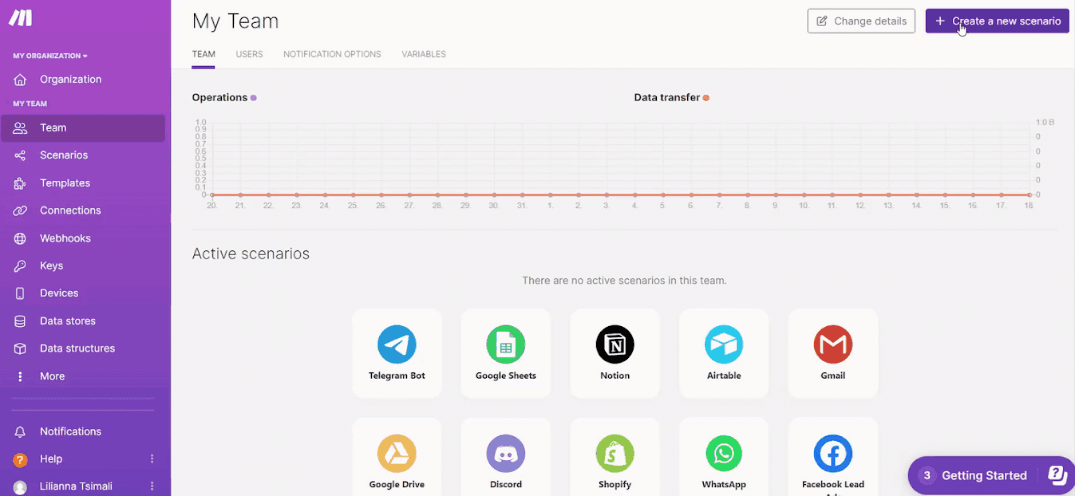
The Make dashboard features an intuitive interface with tools to create and manage workflows.
Key sections include designing and testing your workflows, also known as scenarios; Apps, which is a library of pre-built integrations for various platforms.
Spend a few minutes exploring the dashboard to familiarize yourself with its features, as it will simplify the process of integrating your chatbot with Make integration.
Step 2
Connect Your Chatbot Platform to Make
Connecting your chatbot platform to Make is crucial for enabling seamless communication between them. This is typically done using APIs or webhooks.
A Brief on APIs or Webhooks
- API: An API allows your chatbot to send and receive data from Make. Obtain the API key or endpoint from your chatbot platform (e.g., BotPenguin, ChatGPT API).
- Webhook: Webhooks are event-based and trigger actions when specific events occur in your chatbot.
Step-by-Step Instructions
Now, let us connect your BotPenguin chatbot to Make so they can communicate effectively.
- Get API Credentials from BotPenguin: Log in to your BotPenguin account. Go to third-party apps integrations, copy your BotID, and enter your API key in Make.com. This is essential for the integration.
- Set Up a Connection in Make: In the Make dashboard, select “Create a Scenario.” In the Apps Library, search for BotPenguin or choose “Webhooks” for custom integrations. Enter the API key or webhook URL from BotPenguin into the connection setup.
- Test the Connection: Send a sample query or message via your BotPenguin chatbot. In the Make dashboard, verify that the data is received correctly.
Once the connection is successful, your BotPenguin chatbot with Make integration is ready to trigger workflows.
Step 3
Design a Workflow
Designing workflows in Make is where the real power of integration shines. Workflows, called scenarios, allow you to automate tasks based on triggers and actions.
Identify Tasks to Automate
Determine what your chatbot should do. For example, once BotPenguin is integrated with Make, it can collect user details from chatbot conversations and store them in a Google Sheet or CRM like HubSpot; Notify your team on Slack or email when a customer sends an inquiry, and process orders or bookings and send updates via email or SMS.
Create a Scenario in Make
- Define Triggers: A trigger is the event that starts the workflow. For example, a new message in BotPenguin can trigger a scenario in Make. So, set up BotPenguin as a trigger or action in Make.com, select your desired event, and configure the necessary details.
- Add Actions: Actions are the steps the workflow takes after the trigger. A few examples of this include updating a database with user inputs, sending an email confirmation to a user, and notifying a Slack channel about a customer inquiry.
- Test and Iterate: Run a test scenario after integrating with Make.com to verify functionality. Adjust triggers and actions based on testing feedback, then deploy the integration to your live environment once confirmed.
By following these steps, integrating BotPenguin with Make integration can be a smooth and effective process. This combination transforms your chatbot into a powerful automation tool capable of enhancing productivity, streamlining workflows, and delivering a better user experience.
Testing and Debugging Your Integration
After setting up your chatbot and workflows, it is time to confirm that everything functions as intended.
Thorough testing and debugging ensure your chatbot with Make integration delivers accurate results and handles practical scenarios. The steps to do this are given below.
Run Your Workflow
Testing your workflow verifies that the chatbot with Make integration triggers correctly and completes the desired actions.
How to Test If the Integration Works as Expected?
- Use Test Data: Initiate a test query from your chatbot to simulate real user input.
- Check Trigger Execution: In Make, open the scenario editor and manually run the scenario. Observe whether the trigger activates as expected.
- Validate Actions: Ensure each step in the workflow performs its intended task, such as updating a database or sending an email.
Tools in Make to Monitor Workflow Performance
Make provides several tools to monitor and optimize the performance of your chatbot with Make integration. They are given below.
- Execution History: Review logs of past executions to identify any failed steps or delays.
- Error Reporting: Use Make’s built-in error messages to pinpoint specific issues, such as missing data or incorrect API responses.
- Scenario Run Tools: Step through the workflow manually using Make’s scenario test mode.
These tools help you verify the accuracy and reliability of your workflows.
Hence, by rigorously testing and debugging your chatbot with Make integration, you can ensure a flawless and efficient user experience. This process not only guarantees accuracy but also empowers your chatbot to operate reliably in handling complex operations and tasks.
Common Issues and Fixes
During testing, you might encounter issues that disrupt your workflows. Identifying and resolving these problems ensures your chatbot with Make integration functions seamlessly.
Below are common problems and their solutions.
Debugging API Errors
- Issue: Your chatbot fails to connect with Make, often due to invalid API keys or endpoints.
- Fix: Double-check the API credentials provided by your chatbot platform. Test the API independently to confirm it is functional.
Fixing Incorrect Data Mappings
- Issue: Data from the chatbot doesn’t appear correctly in the target system (e.g., a database or email field is blank).
- Fix: Ensure data mappings in Make are accurate. For example, confirm that the chatbot's output variables align with the input fields required by the next action.
Addressing these common issues can significantly improve the reliability and functionality of your chatbot with Make integration.
This ensures smooth automation, enhanced productivity, and a more seamless user experience for both your team and customers.
Optimization Tips
Optimizing workflows ensures your chatbot with Make integration performs efficiently and adapts to practical needs.
- Adjust Workflows Based on Usage: Analyze the logs to identify bottlenecks or frequently failed steps. Simplify unnecessary complex workflows to reduce execution time and minimize errors.
- Add Conditional Logic for Better Performance: Use filters and branching conditions in Make to handle specific user scenarios. For example, if your chatbot receives incomplete data inputs, set conditions to skip unnecessary actions in such cases.
When you optimize your chatbot with Make integration continuously, you can ensure smoother, faster, and more reliable workflows.
This ongoing process helps your chatbot evolve alongside your business needs, providing users with an even better experience and boosting overall efficiency.
Best Practices for Success
Adopting best practices ensures your chatbot with Make integration performs efficiently and adapts to changing requirements. Let us look at a few practices below.
- Start With Simple Workflows: Begin with straightforward automation tasks. Gradually build more complex workflows as you gain confidence in Make’s features. Simple workflows reduce errors and make testing easier.
- Regularly Test and Refine: Test your chatbot and workflows frequently to identify and fix any issues. Fine-tune responses and workflows to ensure they align with real-world scenarios.
- Monitor Workflows for Errors: Use Make’s monitoring tools to track workflow performance. Pay attention to logs and error reports, resolving issues promptly to maintain reliability.
- Analyze Feedback: Listen to user feedback to identify areas for improvement. Enhance your chatbot’s functionality by addressing common user concerns and requests.
Adopting these best practices ensures that your chatbot with Make integration remains effective, adaptable, and capable of providing consistent, high-quality performance over time.
Conclusion
Integrating a chatbot with Make integration can transform your business operations by automating workflows and enhancing user interactions.
By following the steps and best practices outlined in this guide, you can build a chatbot that saves time, reduces errors, and delivers real value.
For businesses seeking an easy and efficient way to create AI chatbots, BotPenguin offers a no-code solution. With its intuitive platform, businesses can design, deploy, and integrate chatbots without technical expertise.
Whether for customer support, lead generation, or automation, BotPenguin helps streamline processes and achieve business goals effortlessly.
Frequently Asked Questions (FAQs)
How does a chatbot with Make integration improve automation?
A chatbot with Make integration can trigger workflows based on user interactions. For example, when a customer places an order through the chatbot, Make integration can automatically update the inventory system, send a confirmation email, and notify the shipping team, all without human input.
Can I use Make with no coding knowledge?
Yes, Make features a no-code interface. You can design workflows using its drag-and-drop tools, making it accessible for users without technical expertise.
What platforms can I integrate with Make for Chatbots?
Make supports platforms like ChatGPT API, Dialogflow, and BotPenguin. It also integrates with CRMs, email services, and e-commerce platforms for robust chatbot workflows.
Why should I choose BotPenguin for chatbot creation?
BotPenguin is a no-code platform that simplifies chatbot creation and integration. It is ideal for businesses seeking to deploy AI chatbots quickly and efficiently without requiring advanced technical skills.
Can a chatbot with Make integration support multiple apps?
Yes, Make integration supports connections with hundreds of apps like Google Sheets, Slack, CRMs, and payment gateways. This flexibility allows your chatbot to interact with different tools, making it highly adaptable to your business needs.