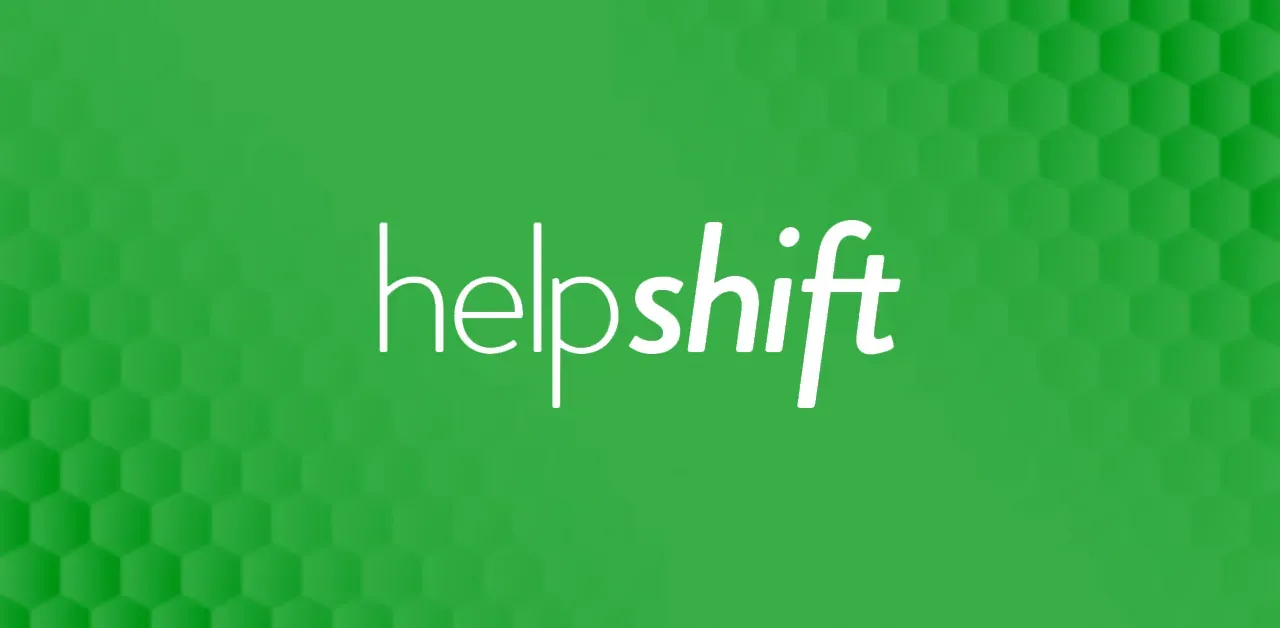Do you realize that conversational marketing has a stronger influence than conventional marketing?
The organization is a major factor in any business's success in sales and marketing.
No matter how good they are, your sales team will struggle if they randomly call prospects without knowing where they are in the sales process.
Whether you operate in B2B sales or directly with consumers, you must know when to make your sales presentation, when to try to close the deal, and when to ask about the client's needs.
Zendesk is one of the most famous customer service platforms out there.
On a global basis, 125,000 people utilize Zendesk. India currently makes up 2% of Zendesk's global customers, with about 2,000 users.
This article will show you how to use Zendesk as a complete beginner and how you can use Zendesk for customer service to run a successful business online.
What is Zendesk Sell?
Zendesk Sell is a Salesforce automation tool to enhance productivity, processes, and pipeline visibility for sales teams.
With Zendesk Sell, you can seamlessly capture all your activities and even score your leads intelligently so that your team can focus on the right opportunities.
Step-by-step tutorial to use Zendesk Sell
Zendesk is designed to create customer support solutions.
It is used by both online and offline businesses to communicate support issues with customers and keep a record for small businesses as well as both single-person operations and large businesses.
1. Create an account with Zendesk Sell
It takes a few minutes to set up an account. If you do not have an account with Zendesk, you must sign up and click on a free trial.
You will be able to get your free trial by just entering your email address
And then you have to set up your password, of course.
And enter your first name, last name, your phone number, and then verify your email
Then you will get your dashboard.
2. How to customize performance dashboard?
So when you open your performance dashboard, which is customizable for each user
It's made up of 10 different pre-built widgets that:
You can click and add by selecting the plus widget button in the top right.
Then, choosing whichever widget you'd like to ad,d they'll be added to the dashboard
Then you can resize them by dragging the corners to fit them on the screen.
3. How to manage the Sales pipeline in Zendesk Sell?
CRM and deals is an application designed for the Zendesk platform to provide fast access to CRM management directly from Zendesk support.
The app offers an intuitive interface for sales pipeline management, deals, sales forecasting, and many more.
Let's get started:
With the application, you easily move deals through the pipeline and customize stages to track the progress.
Select lost reasons and analyze each sales performance.
Add as many pipelines as you need and apply quick filters to sort out deals.
You can also add custom fields to your deals to match your company's sales methods.
Along with it, several modes are available- board mode, table mode, and sales forecast mode to predict the day a deal will be closed.
Add products your company produces and sells to link with your deals.
View deal statistics using filters and download data in the most convenient file type for reporting.
Finally, set up all the above-mentioned features for convenient and effective work with the app.
4. How to integrate Zendesk Sell using Zapier?
You've probably noticed that some of the integrations you want to use with Zendesk require an upgraded account.
Using the third-party cloud-based connector Zapier is one approach to get around this.
So to do that, what you're going to need to have is a Zapier account. You can have a Zapier account with several complimentary activities.
You first have to determine which applications you're already using and whether those applications can be connected to Zendesk through Zapier.
It does not require an upgraded account for Zendesk; traditionally, you can link programs like SurveyMonkey.
If you have a Zapier account, you will start the process by connecting to Zendesk.
You'll need to connect your Zendesk account by clicking Connect an account.
You'll need to write in your Zendesk subdomain your email address to log into Zendesk and then your API token.
And you can create an API token by going to your API area and ensuring that your APIs are enabled.
You'll come into the token access area to click that button.
That's going to give you a new API token. Describe that token once you've copied and saved the token.
After that, you may return to Zapier and enter the API token in this dialogue box.
This will allow you to connect your Zendesk account to Zapier.
And then Zapier will give you access to several different applications to integrate.
5. Set a Website Widget
You can set up a widget for your website for individuals to interact with your support from that website to do that:
You're going to go to your channels area.
You're going to click that link that says widget.
You're then going to do is click and get the web widget.
You'll choose your theme color and then write in a widget title.
Once you do that, you'll then click next.
You can enable your help center integration and then click Next.
Then get the code snippet to head over to your website. You're going to click, do it yourself.
Then copy the code to your clipboard.
Once you're done, you'll then head over to your website.
Now, once you've added the code to your page, wherever there's HTML
Then go to save or publish the code.
And once you publish the code, you'll see the help bubble down on the right-hand side, where individuals can click that button to get in touch with your support. For example, if they click the help button, you'll see where they can start writing in.
You can return to the configuration screen if you want more information inside your help bubble.
And you can customize your help bubble from that area.
Conclusion
With its extensive selection of products and services, Zendesk is a fantastic CRM platform that is often regarded as the finest in its industry.
Zendesk has attracted some well-known figures and partnered with numerous businesses to offer a more streamlined service that can elevate customer care to new levels.
Zendesk Sell can be a good solution for small and medium-sized enterprises looking for simple yet highly effective CRM software.
Overall, it is simple to use, loaded with all the capabilities your sales crew could want, and user-friendly.
We hope you found this article helpful! Thanks for stopping by!