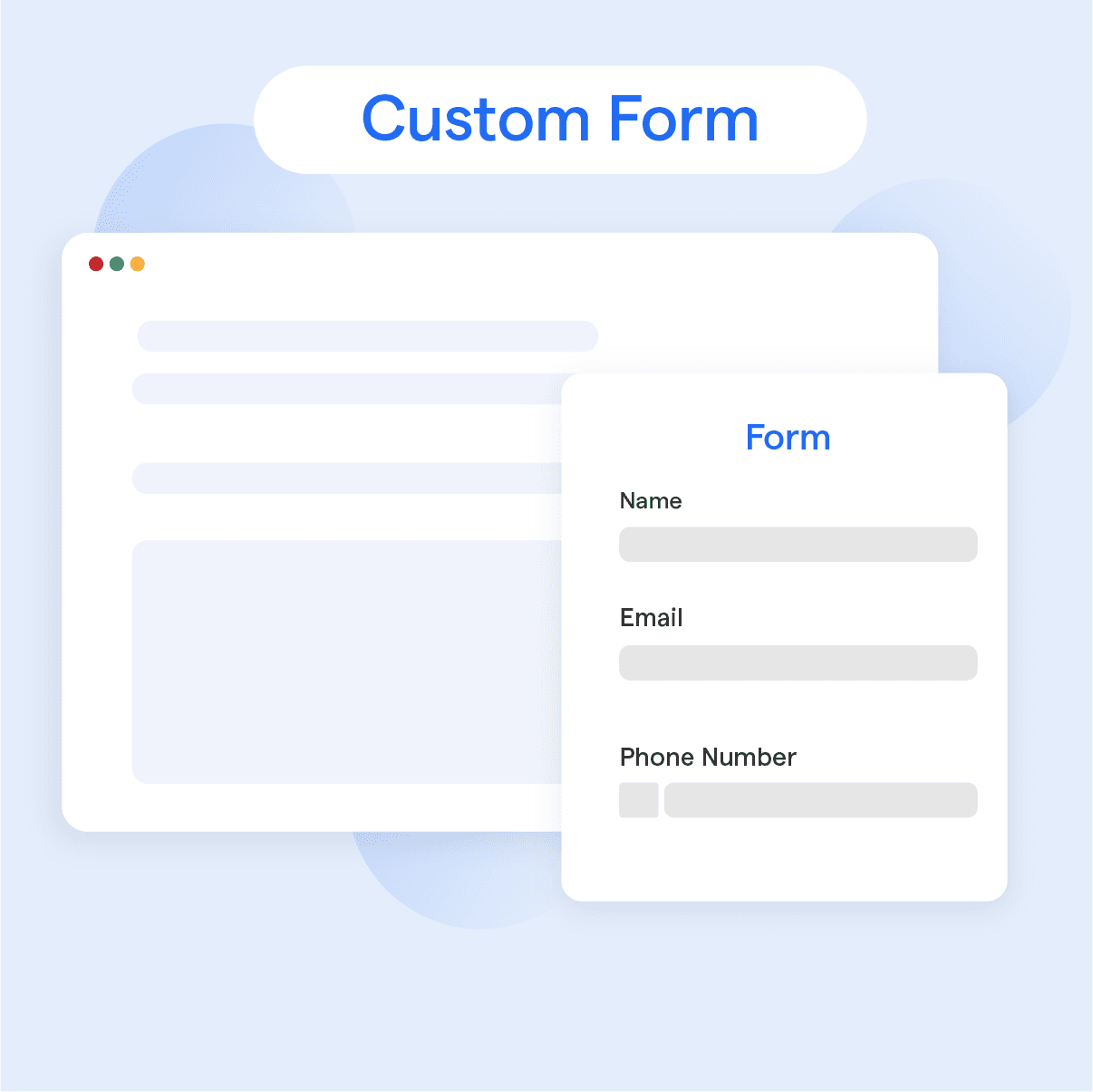What is a Custom Form?
A custom form is a personalized digital form created by businesses to collect specific information from users or customers. It could be a signup form, a survey, a feedback form, or an order form, customized to fit the business’s needs.
These forms are filled out online, making data collection efficient and straightforward. Not only do they help in gathering precise information but also play a critical role in enhancing customer interactions and experiences. They can be designed with brand-specific colors, logos, and fields, making them relevant and appealing to the user. So, whether you're looking to collect user feedback or take product orders, custom forms have got you covered.
Why are Custom Forms Important?
Custom forms play a crucial role in online business interactions by enabling two-way communication and gathering valuable information from users, all while offering a personalized and efficient user experience.
Capture Essential Information
Custom forms help gather crucial information from users that assist in meeting their needs, segmenting your audience, and tailoring your offerings according to preferences.
Enhance User Experience
A well-designed custom form simplifies the user's journey by creating a logical step-by-step process for submitting information and requests, thereby improving the overall experience on your website or app.
Build Trust and Engagement
With custom forms tailored to your brand and specific requirements, you can create a sense of familiarity and trust among users. By incorporating your brand's design elements and unique features, the forms can feel like an integral part of the user experience.
Streamline Processes
Custom forms can help you automate and streamline various aspects of business, such as marketing, sales, and customer support, saving time and resources while reducing the likelihood of manual errors.
Increase Conversion Rates
An engaging and user-friendly custom form has the potential to boost conversions by making it easy for users to sign up for services, provide feedback, or submit queries. When users effortlessly navigate through the form, they are more likely to follow through on their actions and ultimately fulfill your desired goals.
Key Components of a Custom Form
Field Types
Fields such as text inputs, checkboxes, dropdowns, and file uploads allow users to input specific types of data.
Validation Rules
Validation rules ensure that users provide valid and accurate information, reducing errors and enhancing data quality.
Conditional Logic
Conditional logic allows forms to adapt dynamically based on user responses, showing or hiding specific fields or sections.
Submission Actions
Submission actions define what happens after a form is submitted, such as sending an email notification or redirecting to a confirmation page.
How to Create a Custom Form?
Creating a custom form for your website or app involves capturing the right information, making it user-friendly, and ensuring it is integrated correctly with your systems.
Define Your Goals
First, you need to understand what you want to achieve with your form. Whether it's gathering feedback, signing up for a newsletter, or an application form, the goals will shape the form's design and fields.
Choose the Right Form Fields
Include fields that align with your goals for the form. For example, if it's a registration form, you’ll need fields for name, email, and password. Make sure to make fields mandatory or optional as necessary.
Design for User Experience
Your form should be intuitive and user-friendly. Consider the layout, instructions, and error messages. Make sure your form is mobile-responsive as well.
Add a Clear Call to Action
Don’t leave your users guessing about what they should do next. If you want the user to submit the form, include a clear and compelling "Submit" button.
Integrate with Your Systems
Finally, make sure the data captured through the form goes where it needs to. This could be your email system, customer relationship management system (CRM), or database. Test the form thoroughly to ensure that it's working correctly.
Use Cases for Custom Forms
- Data Collection: Custom forms can be used to gather data efficiently and quickly. This can be for market research, user registration, or collecting customer feedback.
- Event Registration: Custom forms can serve as a medium for event registration. Through this, you can collect details such as contact information, event type, date, and theme details.
- Order Processing: Businesses can use custom forms to streamline their order processing. It can include fields related to product choices, delivery information, and payment details.
- Customer Service: In customer service scenarios, custom forms can be employed to gather crucial customer details and related records for a case.
- Reaching Multiple Audiences: If you have different groups or audiences, you can create multiple custom forms tailored for each group, making your communications more effective and personalized.
Best Practices for Custom Form Design
- Keep it Simple and User-Friendly: Minimize complexity and confusion by using a clean and intuitive design.
- Prioritize Mobile Responsiveness: Ensure your form functions well on different devices and screen sizes.
- Provide Clear Instructions and Labels: Help users understand what information is required and how to complete the form.
- Test and Optimize the Form: Regularly test your form to identify and fix any usability issues or bottlenecks.
- Ensure Accessibility Compliance: Make your form accessible to all users, including those with disabilities, by adhering to accessibility guidelines.
Implementing Custom Forms on Websites
Implementing custom forms on your website enhances user engagement and helps collect valuable information. Here's a step-by-step approach for adding custom forms to your site:
Define the Purpose of Your Form
Before creating a custom form, identify its purpose and goals. This could be registration, subscription, feedback, or contact inquiries. The purpose will help you choose the right fields and focuses for your form.
Select a Form-building Tool
Choose a form builder that is compatible with your website platform, such as JotForm, Wufoo, or Google Forms. WordPress users can also consider plugins like Contact Form 7, WPForms, and Gravity Forms.
Design Your Form
Using the form-building tool, design your custom form with the necessary fields, clear labels, and input validations. Make sure it's visually appealing, easy to navigate, and reflects your brand identity.
Ensure Mobile Responsiveness
With the growing number of users accessing websites via mobile devices, it's essential to create a form that adapts well to smaller screens, touch inputs, and slower internet connections. Most form builders have built-in mobile responsiveness, but always test your form on multiple devices and screen sizes.
Integrate Form with Your Systems
Set up the proper integration between the form and your chosen system, such as your email marketing platform or CRM, to ensure the collected data gets stored and processed correctly. Verify that form submissions seamlessly feed into the relevant system.
Add the Form to Your Website
Depending on your website platform, you can embed the form directly into an existing page or create a dedicated new page. Many form builders offer a code snippet, shortcode, or widget to easily add the form to your website.
Test and Launch
Before launching the form, test it thoroughly to ensure that all fields are functional, responsive, and submissions are correctly processed. Address any issues or errors and, once you're satisfied with the results, implement the form on your website.
Monitor and Optimize
Measure performance by tracking submission rates, user experience, and other key metrics. Analyze the data and make necessary optimizations to your form to improve usability and conversion rates over time.
Custom Form Analytics and Tracking
Define Key Metrics
To begin customizing form analytics and tracking, it is critical to identify the key performance indicators (KPIs) you wish to track. These could include form views, abandonment rate, submission rate, field interaction, and more.
Design User-Friendly Forms
Create forms that are concise, visually appealing, and easy to navigate. Make sure the layout is logical and responsive, with necessary fields marked as mandatory. This will lead to accurate data collection and better insights.
Implement Tracking Solutions
Incorporate tracking solutions like Google Analytics and Tag Manager to monitor user interactions, form engagement, and conversion rates. These tools allow you to collect the custom metrics you've defined and gain actionable insights from collected data.
Analyze and Optimize Form Performance
Study the data collected by your tracking system to determine the success, shortcomings, and weak points of your form. Leverage the analytics gathered to identify bottlenecks or issues causing users to abandon the form.
Continuous Improvement
Regularly review your form analytics data to ensure a smooth, effective experience for users. Make improvements based on the insights gathered, such as rearranging form elements, updating field labels, or refining the form design. This ongoing optimization leads to increased conversions and high-quality data collection.
Security Considerations for Custom Forms
Security is paramount when it comes to custom form design. To protect user data and maintain trust, these security considerations must be taken into account.
Secure Data Transmission
Make sure all information transmitted through your forms is encrypted using Secure Socket Layer (SSL) or Transport Layer Security (TLS) protocols. This provides a secure connection between the user's browser and your server, preventing data interception.
Validation on the Server and Client Side
While client-side validation can improve user experience, server-side validation is necessary for security. Client-side validation can be bypassed, so always validate user inputs on the server side to protect against malicious submissions.
Protection Against Cross-Site Scripting (XSS)
To guard against XSS attacks, sanitize and escape user inputs before displaying them on your website or storing them in your database. This practice helps protect your website and users from injected malicious code.
Implement CAPTCHA or Bot Detection
To prevent spam or automated submissions, implement CAPTCHA or other bot detection measures. These security features differentiate between human and automated input, reducing the likelihood of spam or illegitimate data reaching your database.
Limit Access and Restrict Permissions
Ensure that access to sensitive form data is limited to authorized personnel only. Implement strong authentication methods and restrict the permissions of those who can view or modify user data. Regularly review access logs and permissions to catch potential security issues early.
Frequently Asked Questions
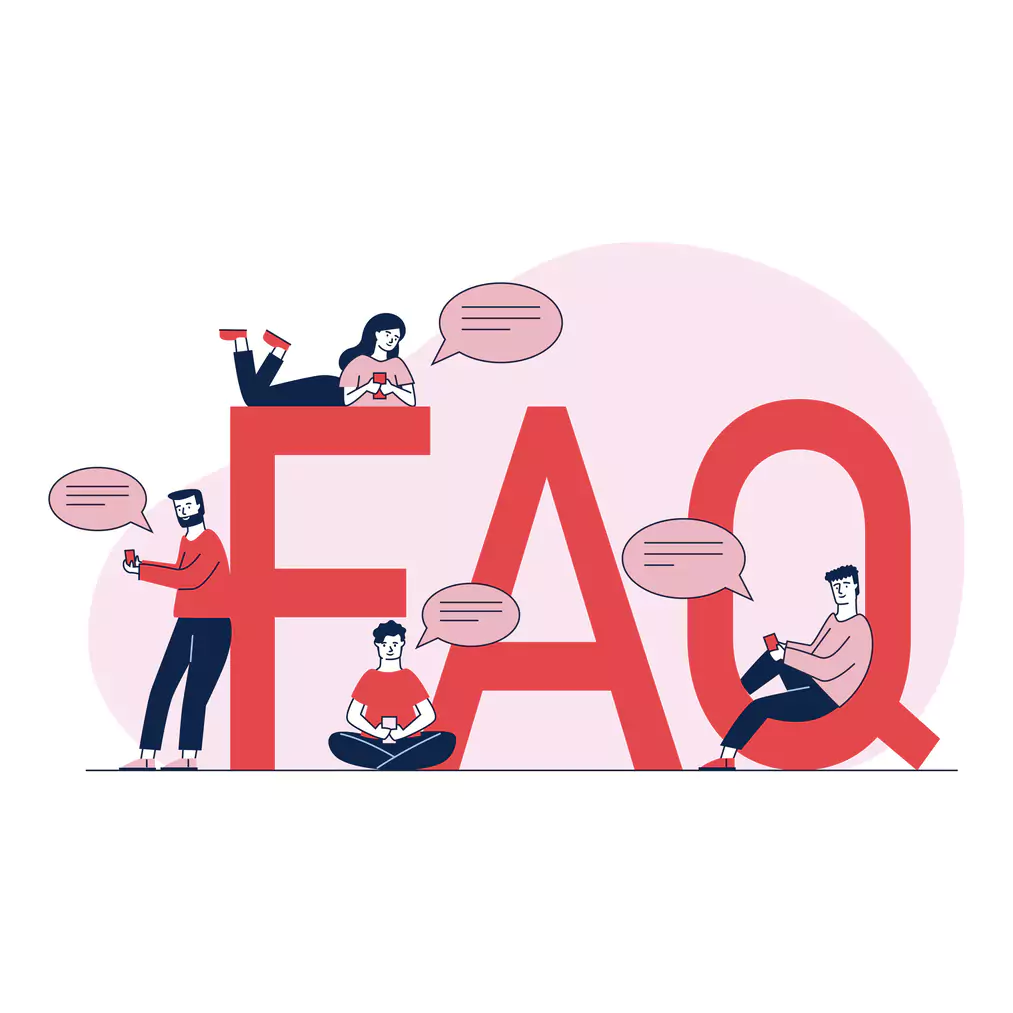
How can I add validation to my custom form fields?
You can add validation to form fields by specifying the required format, such as email or phone number, and setting up validation rules using JavaScript or HTML attributes like pattern.
Can I customize the design and layout of my custom form?
Yes, you can customize the design and layout of your form using CSS. Modify colors, fonts, spacing, and other visual elements to match your website's branding.
How can I make my custom form mobile-friendly?
To make your form mobile-friendly, ensure it is responsive and adjusts to different screen sizes. Use media queries and flexible layouts to create a seamless user experience on mobile devices.
Can I integrate my custom form with third-party services?
Yes, you can integrate your custom form with third-party services like email marketing tools or customer relationship management (CRM) systems. Check if your form builder provides built-in integrations or use APIs.
How do I secure my custom form and protect user data?
To secure your custom form, implement SSL encryption to encrypt form data during transmission. Use CAPTCHA to prevent spam and follow data privacy regulations to protect user information. Regularly update software and plugins.