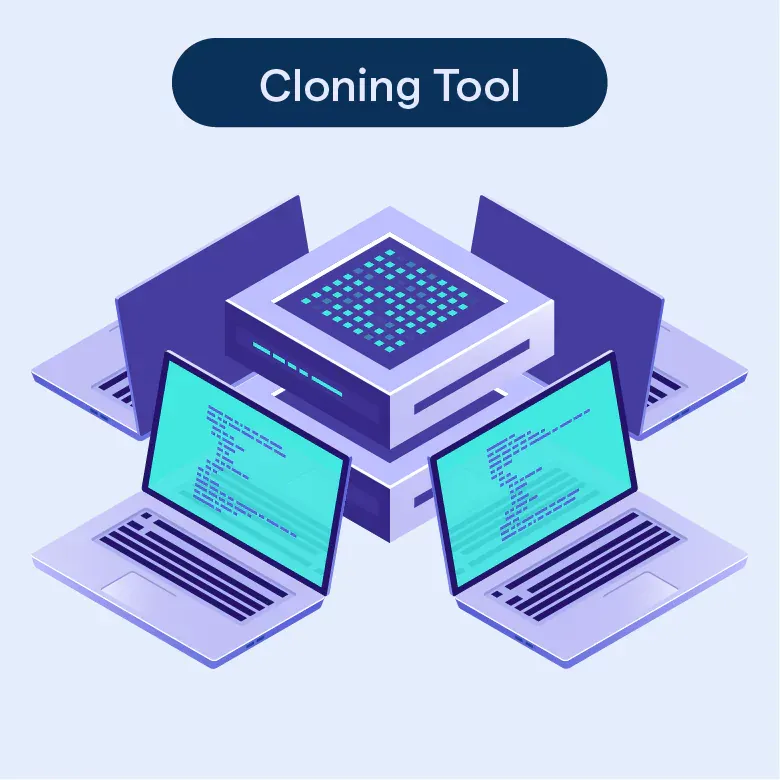What is a Cloning Tool?
A cloning tool is a software, hardware, or cloud-based application that allows users to create an exact copy of a digital asset, such as a file, hard drive, or entire operating system.
Cloning tools are used for various purposes, including data backup, system migration, and disaster recovery.
The concept of cloning dates back to the early days of computing when data was stored on punch cards and magnetic tapes. As technology advanced, so did the need for more efficient ways to duplicate and store data.
The first cloning tools were developed in the late 1980s and early 1990s, with the advent of personal computers and hard drives. Since then, cloning tools have evolved to accommodate various storage media, file systems, and operating systems.
Why Use a Cloning Tool?
Cloning tools offer numerous advantages, such as:
- Time savings: Cloning tools can significantly reduce the time it takes to duplicate, transfer, or restore data compared to manual methods.
- Accuracy: Cloning tools create exact copies of data, ensuring that no information is lost or altered during the process.
- Ease of use: Many cloning tools feature user-friendly interfaces and automated processes, making them accessible to users with varying levels of technical expertise.
- Enhanced data security: Cloning tools can help protect sensitive information by creating encrypted backups or by securely wiping data from old storage devices.
Types of Cloning Tools
Software Cloning Tools
Software cloning tools are applications that can be installed on a computer to facilitate the cloning process. These tools often support a wide range of storage devices, file systems, and operating systems. Some popular software cloning tools include Acronis True Image, Clonezilla, and Macrium Reflect.
Hardware Cloning Tools
Hardware cloning tools are standalone devices that can clone data without the need for a computer. These tools are usually designed for specific types of storage media, such as hard drives or solid-state drives. Hardware cloning tools can offer faster cloning speeds and reduced risk of data corruption compared to software-based solutions.
Cloud-based Cloning Tools
Cloud-based cloning tools allow users to create and manage clones of their data in a remote, secure environment. These tools can be accessed from any device with an internet connection, offering increased flexibility and scalability. Some cloud-based cloning tools also provide additional features, such as versioning and collaboration tools.
How to Choose the Right Cloning Tool?
When choosing a cloning tool, consider the following factors:
- Compatibility: Ensure the tool supports your storage devices, file systems, and operating systems.
- Ease of use: Look for a tool with a user-friendly interface and clear instructions.
- Backup and recovery options: Choose a tool that offers flexible backup and recovery options, such as incremental backups, versioning, and scheduling.
- Security: Opt for a tool that provides encryption, secure data wiping, and other security features.
- Price: Compare the costs of various cloning tools, keeping in mind that free tools may have limitations or lack certain features.
Top Cloning Tools in the Market
Some of the best cloning tools available today include:
- Acronis True Image
- Clonezilla
- Macrium Reflect
- EaseUS Todo Backup
- Carbon Copy Cloner (for macOS)
How Does a Cloning Tool Work?
Cloning Process Overview
The cloning process typically involves the following steps:
- Select the source and target storage devices or files.
- Configure the cloning options, such as compression, encryption, or scheduling.
- Initiate the cloning process, which may involve creating a bootable media or connecting the devices directly.
- Monitor the cloning progress and address any issues that arise.
- Verify the integrity of the cloned data and ensure that it is accessible and functional.
Step-by-Step Guide to Using a Cloning Tool
Here's a general guide to using a cloning tool:
- Install or connect the cloning tool to your computer or storage devices.
- Launch the cloning tool and select the source and target storage devices or files.
- Configure the cloning options, such as compression, encryption, or scheduling.
- Initiate the cloning process and follow any on-screen instructions.
- Monitor the cloning progress and address any issues that arise.
- Verify the integrity of the cloned data and ensure that it is accessible and functional.
Cloning Tool Best Practices
Preparing for Cloning
Before starting the cloning process, take the following steps:
- Update your software and drivers to ensure compatibility with the cloning tool.
- Perform a thorough system cleanup to remove unnecessary files and optimize performance.
- Back up any important data to a separate storage device or cloud service.
Post-Cloning Considerations
After the cloning process is complete, consider the following:
- Test the cloned data or system to ensure that it is functioning correctly.
- Store the original data or system in a secure location as a backup.
- Dispose of any old storage devices securely by wiping the data or physically destroying the device.
Cloning Tool Limitations and Risks
Potential Issues with Cloning Tools
Some potential issues that may arise when using cloning tools include:
- Incompatibility with certain storage devices, file systems, or operating systems
- Slower cloning speeds due to hardware limitations or network congestion
- Data corruption or loss during the cloning process
Data Security and Privacy Concerns
Using cloning tools can present certain data security and privacy risks, such as:
- Unauthorized access to sensitive information during the cloning process
- Insecure storage or disposal of cloned data or original storage devices
- Vulnerabilities in the cloning tool itself that may be exploited by malicious actors
To mitigate these risks, choose a reputable cloning tool with strong security features and follow best practices for data protection and disposal.
Frequently Asked Questions (FAQs)
What is a cloning tool?
A cloning tool is a software or utility that creates an exact copy or duplicate of a file, disk, or system for backup, migration, or testing purposes.
Why use a cloning tool?
Cloning tools help ensure data integrity, enable system recovery, simplify migrations, and facilitate testing and development by creating exact replicas of data or systems.
What are some popular cloning tools?
Popular cloning tools include Clonezilla, Acronis True Image, EaseUS Todo Backup, and Macrium Reflect.
Can cloning tools create incremental backups?
Yes, many cloning tools offer incremental backup options, which save only the changes made since the last backup, reducing storage space and time required.
Are cloning tools platform-specific?
Some cloning tools are platform-specific, while others support multiple platforms, such as Windows, macOS, and Linux. Always check compatibility before choosing a cloning tool.