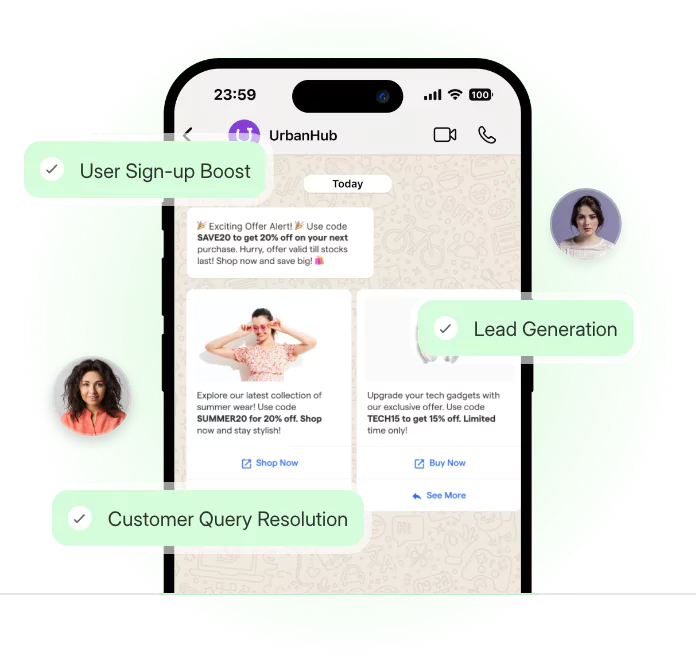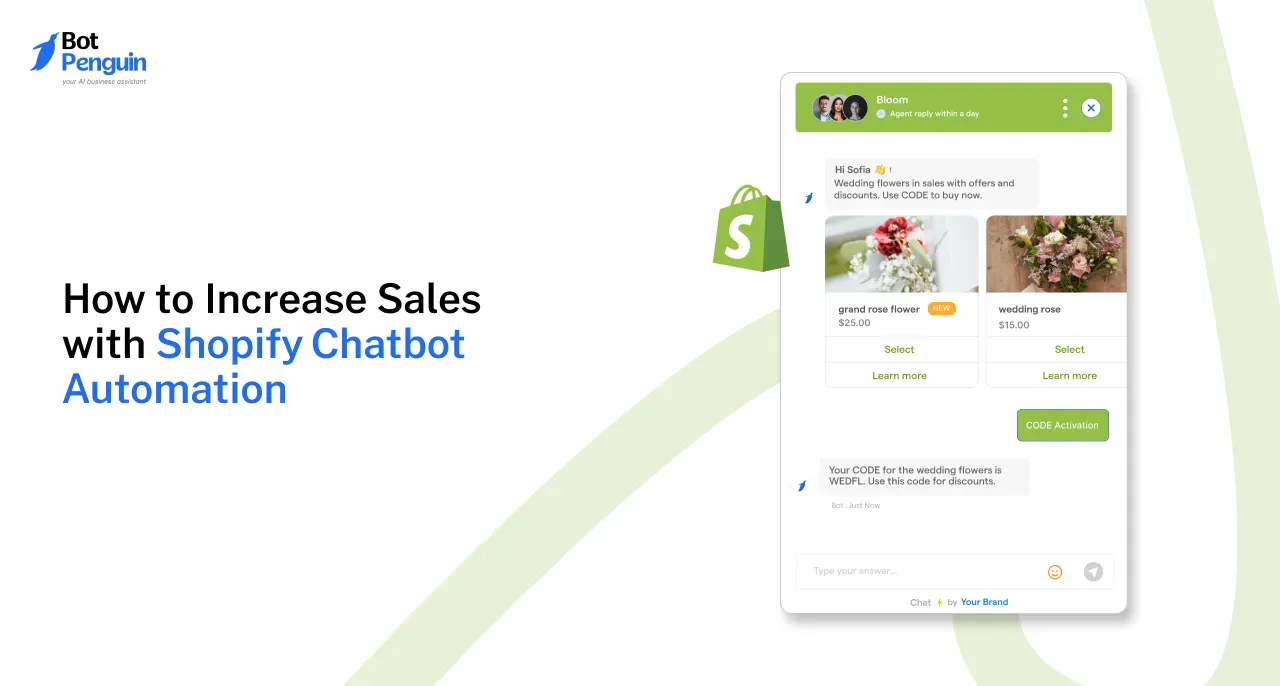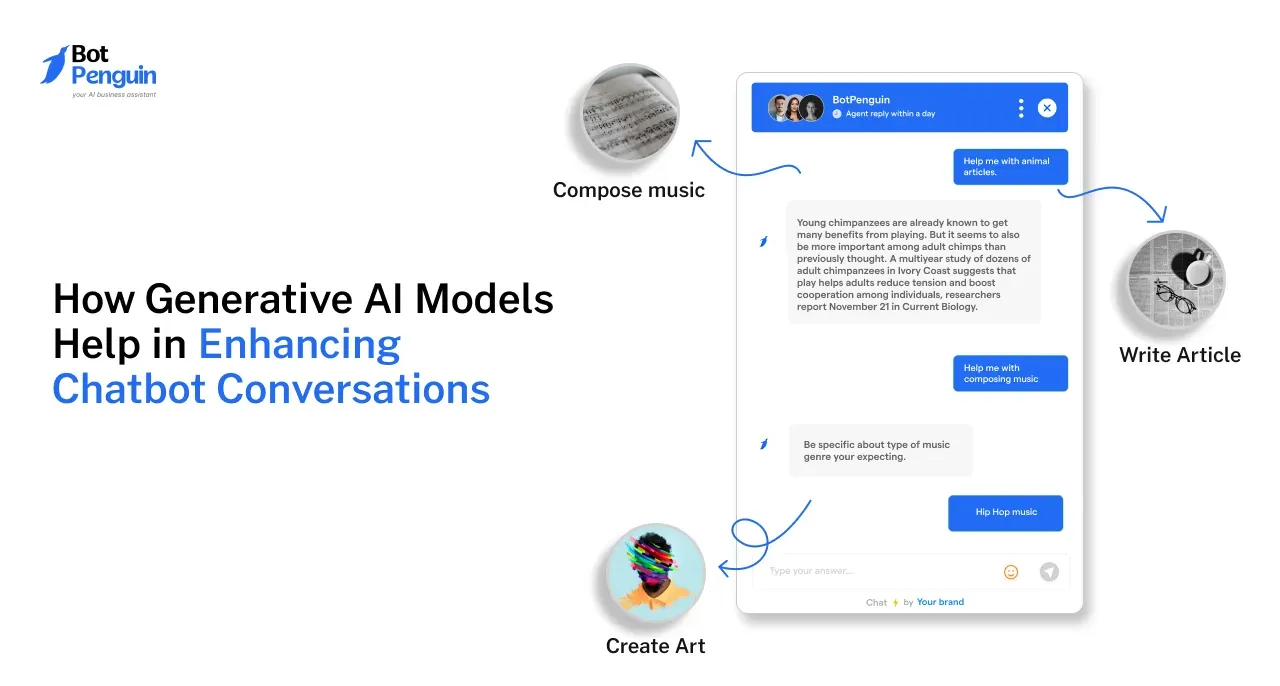Visualize that you went on a vacation trip, clicked captivating pictures, and want to unveil your picture dump to your contacts on Whatsapp Messenger.
Or imagine that you are working on a business project and want to bolster your sales or want your contacts to fill out the feedback form regarding your business project via Whatsapp Messenger. You won't send a link to each contact, will you?
It requires selecting targeted contacts from the list and sending them those form links or information. To make matters worse, when you choose the sixth contact, boom, a pop-up emerges stating, "You can share only with up to 5 chats", which makes sending the link or any information a sluggish and laborious work.
We live in the smartphone era; we must work smart. On that note, Guess which feature of Whatsapp messenger you would use?
That's right, the Whatsapp Messenger's Status feature!
How to Change your Whatsapp Status Privacy?
By default, your Whatsapp status can be seen by everyone in your contact list if they, too, have your number saved in their contact list.

What if you want to display your Whatsapp status to a particular group of people, don't worry; we have covered you. It is how you can do it.
You need to customize your status privacy, for this follow the steps mentioned below:
- Launch your Whatsapp Messenger on your mobile phone.
- You can see the "Status" option in the top middle part. Click on it; this will open the status window OR swipe right after launching your Whatsapp Messenger App to open the status window.
- Now, click on the three vertical dots in the top right corner.
- Select the 'Status privacy' option from the drop-down menu.
- Here you can see three options under 'who can see my status update,' select one of them accordingly.
- My contacts: If you select this option, all your contacts will be able to see your WhatsApp status.
- My contacts except- In this option, everyone in your contact list except the selected communications will not be able to see the status.
- Only share with: Your status will only be visible to people selected from your contact list under this option.
(You can opt for this option when the number of people with whom you want to share your status is less than the number of people you want to hide from.)
Once you select the contacts, click on the green tick option in the bottom right corner, and you are good to upload your WhatsApp status.
- You can also find the 'Status privacy' option by following way.
- Launch your Whatsapp Messenger app.
- Click on the three dots in the top right corner of the Chats window.
- Click on the 'settings' option from the drop-down menu.
- Now, select 'account' and click the 'Privacy' option.
- Here you can see the 'Status' option and make changes accordingly.
A question might knock you "Do changes in privacy settings affect the Whatsapp Messenger status visibility that is already uploaded?"
The answer is "NO." If you want to alter the status visibility of an already uploaded status, you must re-upload the group after making requisite changes in the status privacy.
Now, if you like someone's status and you wish to save it, another question that might knock you is
How to Download Someone's WhatsApp Messenger Status?
In this blog, I'll be sharing the three most common methods to do so
- You can capture screenshots and screen recordings for pictures and videos.
- You can download third-party status saver apps from the play store. The two most commonly used apps for this purpose are "WAMR" and "Status saver for Whatsapp."
- By using File manager
- Open the file manager of your device.
- Open the Whatsapp folder, click on the three vertical dots in the top right corner, and select 'show hidden files.'
- Now, you can see the '. Statuses folder, copy the class you wish to save and paste them into another folder.
Perhaps you are unacquainted with the fact that Whatsapp status has excellent features that can add more glamour to the plain standard text or media-based quality.
Here are the top Whatsapp status hacks, tips, and tricks you must know to level up your status game with a creative touch.
For Text-Based Typing Mode Status (Pencil Icon):
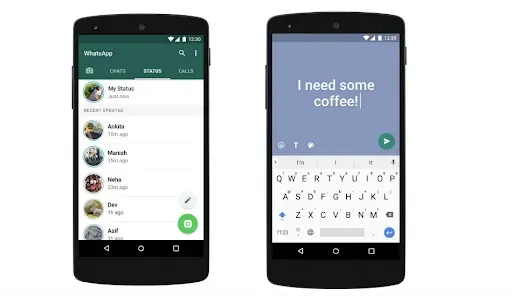
Change the Color of the Background and Font of the Text
In the typing text-based status mode, you can change the background color and text font by following steps:
- Launch typing mode status, and then repeatedly click on the color palette icon to change it until you get the desired one.
- Likewise, you can repeatedly click on the 'T' icon beside the color palette icon to change the font of the text.
Here is the first tip: You can download a third-party app to get your text styled with innovative fonts. One such app available on the play store is "Stylish Text."
Change the Text Format
- Type the desired text and select it. Now click the three dots and then click on the preferred option according to your choice.
- The options available include – bold, italic, strikethrough, and monospace.
OR
You can also format it by using the symbols below at the text's start and end.
- Bold- use asterisks (*)
- Italic – use underscore (_)
- Strikethrough- use tilde (~)
- Monospace – use three backticks ("`)
Add Emoticons
You can add emoticons by clicking on the emoticon icon and tapping on the cute emoji.
Add Links in your WhatsApp Status
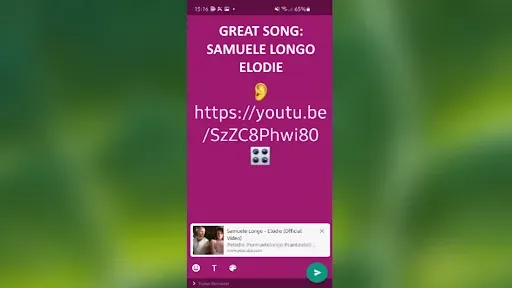
- Launch the Whatsapp Messenger Status tab, and click on the pencil icon.
- Type the link and tap on the 'send' icon to upload it.
Copy Text in Type Mode
- Launch the 'status' tab and click on the three horizontal dots on the right side of 'My status.'
- Hold the status you want to copy. When you hold it, the 'Copy' icon will appear. Tap on that icon, and as a result, the text will get copied to your clipboard.
- You can also delete and forward the status by tapping on the respective icons next to the 'copy' icon.
For Media-Based Status (Camera Icon)
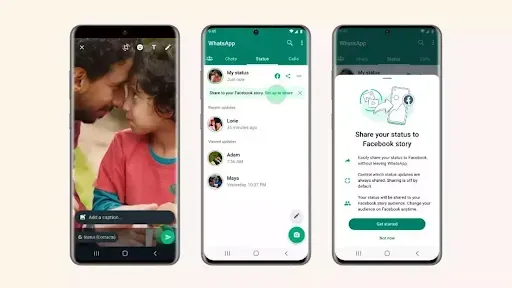
Here, you can click instant pictures and videos or choose existing ones.
Knock knock; it's time for a tip – if you hold a picture or video for 2-3 seconds, you can select multiple videos and images at a time and then edit each of them all at once, which is more convenient.
Location Tag, Analog, and Digital Clock
Have you ever noticed that you can insert the location and time in your Whatsapp status?
After selecting the media, you can see the emoticon icon in the top right corner, click on it and look for the 'location' and 'clock' icons under the 'content stickers' heading.
Tapping on the location icon will lead you to the maps screen; search for your present location, press enter, and you are good to go.
It's time for another tip - once you select your location, you can tap on that tag to change its look. Similarly, you can tap on analog and digital clocks to alter their appearance.
Different Fonts
- Select the media, click on the 'T' icon in the top right corner, and type the required text.
- You can repeatedly swap the font by tapping on the 'T' icon.
There you go, tip time again - You can unite different fonts to give a funky and stylish look.
Suggested Reading:
5 Common myths busted about WhatsApp privacy
Change the Size, Position, and Color of the Font
- You can pinch in and out to minimize and enlarge the text size.
- In addition to that, drag the text to move it.
- Moreover, drag your finger vertically on the color bar to change the color of the text.
Special characters
I bet you didn't know about this nifty trick.
- Add the desired media or click it.
- Click on the 'T' icon, and type any special characters like any shape or solid symbol.
- You can change its color and size by dragging your finger and pinching in and out.
Tip – you can insert any colored solid squares and type an alphabet on each square. What an innovative idea, right?
Create GIFs out of Videos
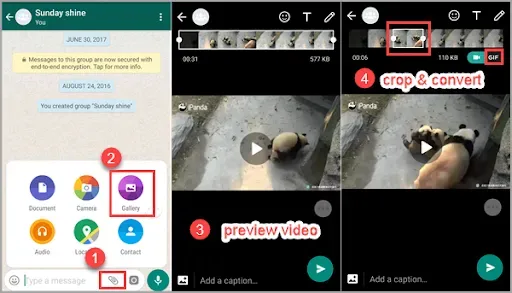
- Add any video or record it.
- At the top, you can trim the video by sliding the end pointers. When you drag the tips to create a trimmed video maximum of six seconds which is optimal GIF duration, you can now see a GIF and video option in the top right corner. You can select either as per your choice.
Long Videos as Status
Whatsapp Messenger does not allow users to post videos longer than 30 seconds as single status, and it doesn't sound enjoyable to trim multiple 30 seconds slots of video and upload them after that.
You may not be able to pick up the succeeding slot from where exactly you terminated the last place in one go!
I will back you up on this tedious work issue.
Here is an app that will slash the whole video into 30 seconds in just a single tap; effortless.
So hurry up and download the "video splitter for Whatsapp Messenger Status and Instagram" app.
Change Pencil/Pen Size
- Add the media file, click on the pencil icon, and you are ready to show your drawing skills.
- To change the pencil size, please tap on the color you want to use and drag it to the left side without lifting your finger to increase the size.
Change the Filter
As of now, Whatsapp has inbuilt six filters.
Once you select any picture, you can see the '^' icon in the bottom middle, swipe up, and choose the desired filter.
Insert Emoticon and Stickers
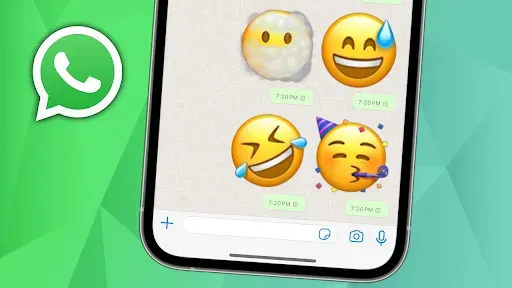
- Select any picture or video or click one, tap on the 'emoticon' icon, click on the 'stickers or emoji' tab and choose the needed one.
- You can also search for them using happy, sad, etc.
- Shapes like arrows, thinking bubbles, and dialogue bubbles can also embellish the status.
- Increase the size by pinching out and decrease the size by pinching in.
I was Navigating through the Status
- To pause the status- tap and hold the position as long as you want to, then lift your finger to jump to the next slide.
- To move to the next status slide of the same person: tap on the right edge of your screen.
- To move to the same person's previous status slide, tap on the left edge of your screen.
- To view the next person's status: swipe left anywhere on the screen.
- To view the previous person's status, swipe right on the screen.
Mute status
You might have a few people in your contacts list whose status you do not want to view, but you may consider it by mistake or due to the slideshow mechanism.
In this scenario, you can mute their status so that they appear under 'muted updates,' and you can view it when tapped manually.
- To mute someone's status, tap and hold the contact in the status tab.
- A pop-up menu appears; tap on the 'mute' button.
Switch Between Front and Back Cameras
While recording video, to switch the cameras, we tend to use the button present right on the screen, but it causes a bit of inconvenience.
To eliminate this, you can double-tap the screen to switch the camera. It works for both pictures and videos.
Zoom in and Zoom out
One more time, I have got a quick fix to dodge the issue of zooming in and out while shooting the video.
All you have to do is start shooting the video and glide your finger up to zoom in and down to zoom out. That's it, cool.
Who Viewed your Status
Let's say you are curious to know the names of people who saw your WhatsApp Messenger status. Well, that's trouble-free to do.
Open your status, and you can see an 'eye' icon at the bottom of the screen, tap on that icon, and the list of people who viewed your status appears with the exact count.
Do you not want the person to know that you viewed their status even if you did?
Yes, you read it right, that's possible. The magic trick behind it is that you have to turn off the read receipts.
It can be done by going to Whatsapp' settings', then 'Account,' 'privacy,' and last but not least, toggle off read receipts.
However, there is a drawback that this trick has - you won't be able to see if they have seen your Whatsapp status or message either. Nevertheless, you can see it right after you toggle on reading receipts.
Conclusion
Whatsapp is that social platform that every eight android users out of 10 use. Whatsapp provides a very advantageous feature of 'Whatsapp Status,' which can prove beneficial to you if used in a required way.
'Whatsapp Status' gives numerous tricks and tips that can be amalgamated into the status to make it more creative, captivating, and versatile for your purposes.
In this blog, various schemes and ends with the steps to be followed are mentioned that you can try and use effortlessly to use the 'Whatsapp Status' feature in the best possible way.
Integrating these tips and tricks altogether will help you master the Whatsapp status game.
Get a move on and try them out.
I hope you found this blog helpful and informative.