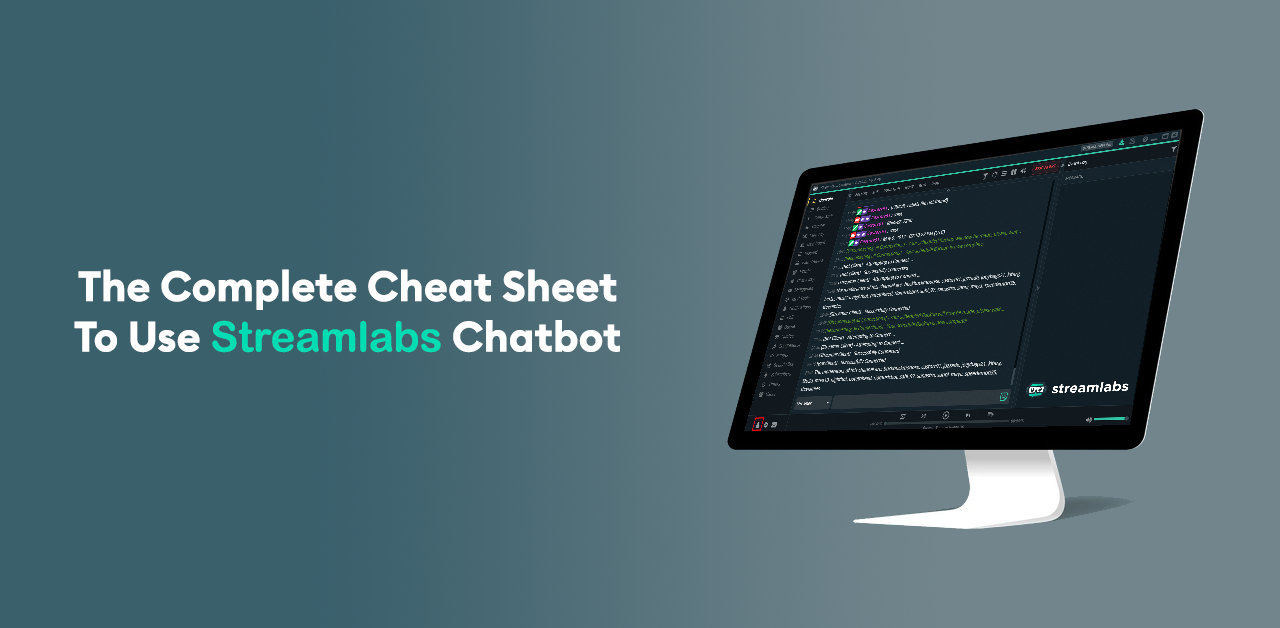According to Daily eSports, The live-streaming industry has grown by 99% from April 2019 to April 2020. Live-streaming websites and apps(Streamlabs Chatbot) are turning out to be an attractive place for influencer marketers to gain a massive audience, build a connection with them, and influence their everyday decisions.
For a convenient and highly engaging interaction with "twitchers" and YouTube users, influencers have turned themselves into a brand and started using chatbots.
You may ask, "Why chatbots? We're not short on humans?"
Here's why:
1. Chatbots are the fastest-growing brand communication channel (Drift)
2. The best benefit of chatbots is 24/7 interaction, something humans are incapable of (Drift)
Your audience never misses a beat and feels your presence lurking while you sleep. Now that we've got you interested, here's the ultimate cheat sheet for using the best chatbot maker for influencers and streamers, the Streamlabs chatbot.
What is Streamlabs?
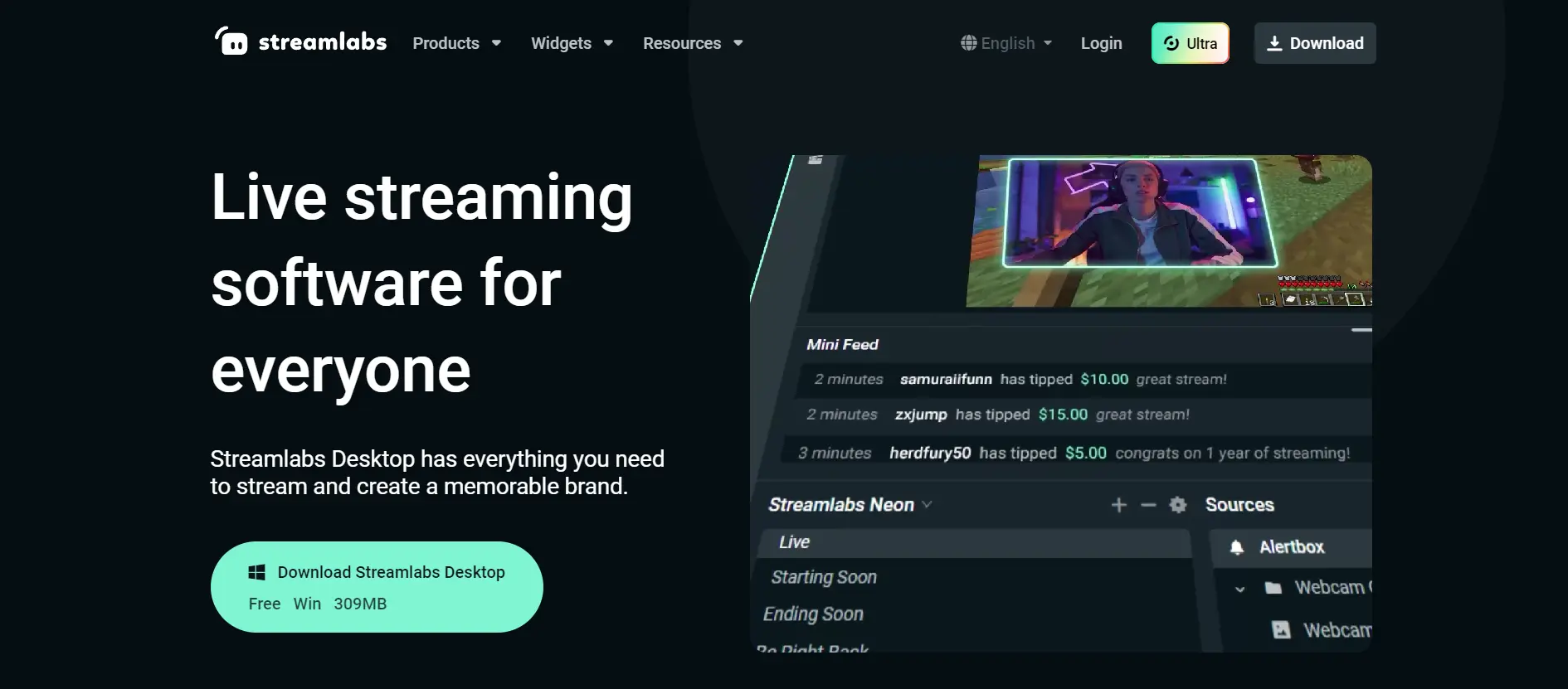
Streamlabs software is a unification of all the necessary tools a streamer would need to set up and carry out their streaming duties successfully and conveniently.
The full-stack, open-source software collection for live-streaming content on Discord, Facebook Games, Twitch, and YouTube also acts as the center. Further, it makes editing and managing all platforms simultaneously a simple process.
Here's everything you can do using the Streamlabs Chatbot:
- Twitch/YouTube Chat
- Chatbots for human-less interaction
- Video preview
- Video editing
- Recent events
- Stream labels
- Overlays and themes
- Audio filters
What is a Streamlabs Chatbot?
Streamlabs chatbot is a chatbot software embedded within Streamlabs, which allows streamers or influencers to easily engage with users. Creators can interact with users, hold giveaways, play games, or send out virtually welcome messages.
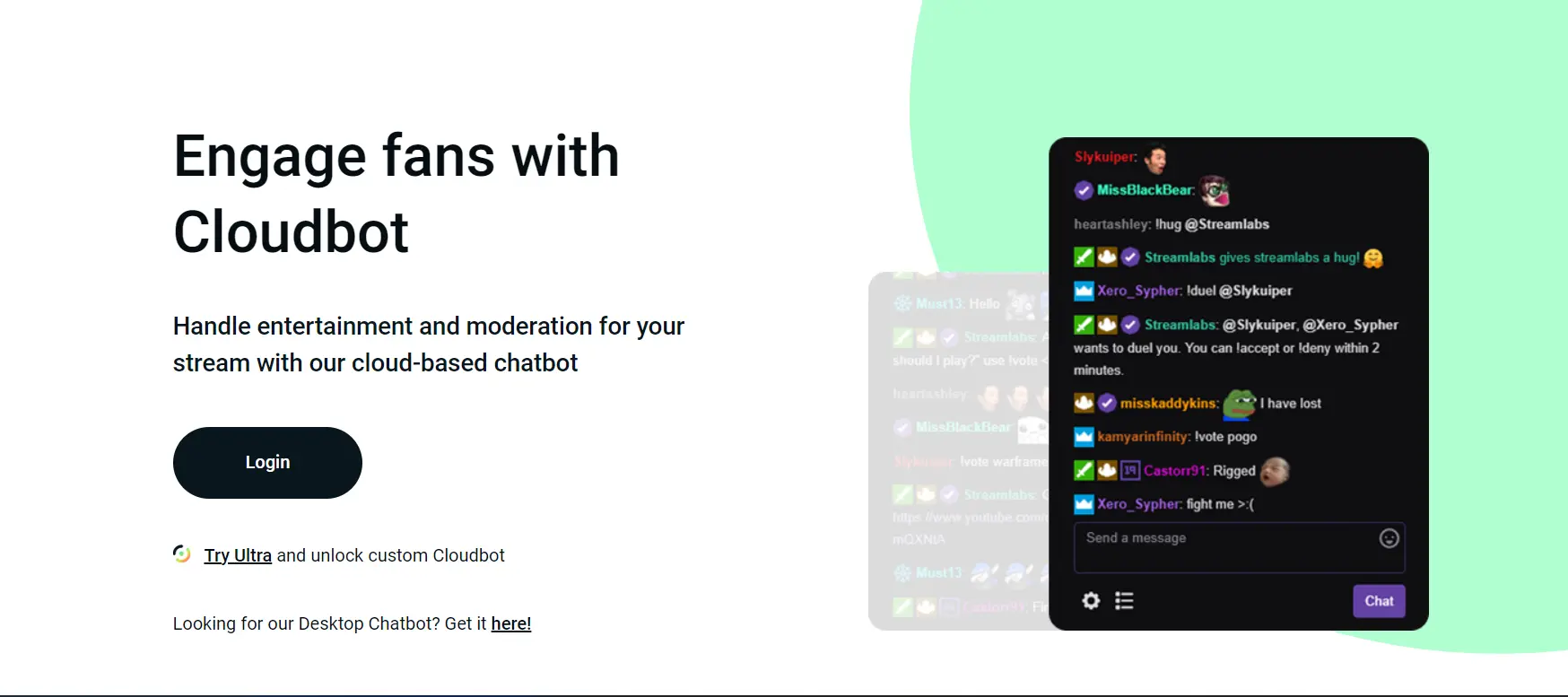
The Streamlabs chatbot also informs audiences about their favorite subscribed streamer going live without them even making an announcement. Fascinating!
How to use StreamLabs Chatbot
So you want to optimally use the Streamlabs chatbot and benefit from all its features. The truth is, who wouldn't want to?
When you have a free-to-use tool that can aid you in your demanding tasks and save you precious time that you can invest in making top-notch content, you have all the reasons to try it.
Just like this, BotPenguin offers chatbot creation for social platforms, websites, wordpress:
- WhatsApp Chatbot
- Telegram Chatbot
- Facebook Chatbot
- Website Chatbot
- WordPress Chatbot
Try user friendly, code-free, and ready to use chatbot templates now:
We will guide you through the steps. This cheat sheet will make setting up, integrating, and determining which appropriate commands for your stream more straightforward. Moreover, you can enjoy a ton of benefits after reading this guide.
How to Set up the Streamlabs Chatbot: Step-by-Step?
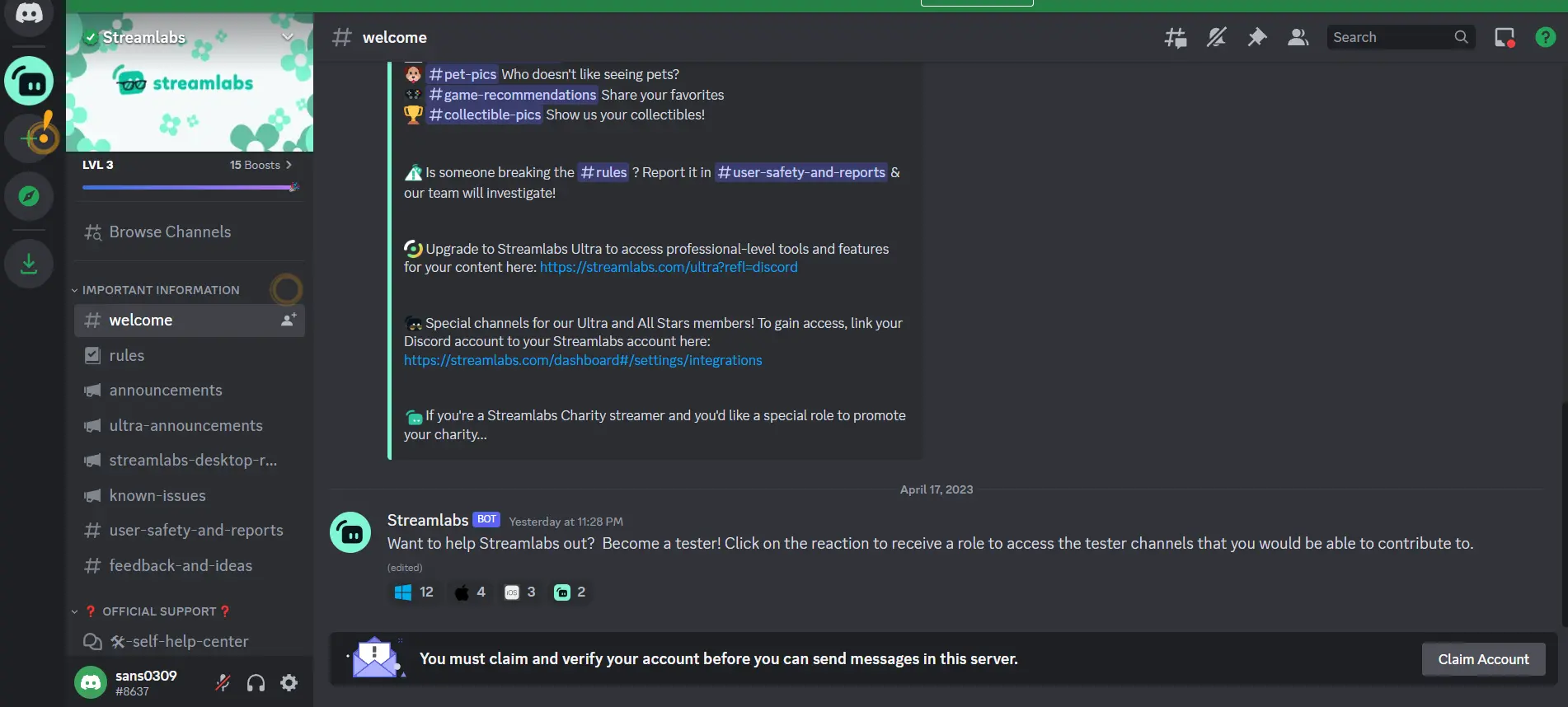
Twitch
- Head to Twitch to Open a Chatbot Account and stay logged into Twitch via the account throughout the process.
- Create a Streamlabs account and find the Connections tab located at the bottom left side of the screen. Next, navigate to the "Streamlabs" button.
- Generate a Token by clicking on the button. This will open the Authorization page, click "Approve," and authorize permission.
- On the authorization page, click "Connect," followed by going to "Settings" in "General," Scroll until you find the chatbot tab and enable it.
Discord
Step 1
Head to Discord>Developers>Applications site to get started
- Log in using a Discord account. And click "New Application."
- Name the application and click "Create."
- Head into the "Bot" tab and click "add a bot" on the right side
- Accept the popup box that shows up, pressing "Yes, do it!"
Step 2
Find a Client ID by heading over to applications
- Choose the application you created in step 1
- Paste the client ID that shows up into the chatbot and select server
- Open your Streamlabs Chatbot and head to "connections" in the bottom left corner
- Select the Discord Bot tab
- In the first box, enter the client id from step 2
- Click "Join Server." Followed by which a new tab will open in your browser
- Choose the server you want to enter the chatbot to from the drop-down menu and authorize it
Step 3
Find the OAuth Token
- Head to applications and select the application you created and authorized in step 2
- Next, head to the "Bot" tab
- Click "Click to Reveal Token"
- Copy the token and head to connections in Streamlabs Chatbot
- In the connections window, choose "Discord Bot tab" and enter the token in the second input box
Step 4
Input Bot Channel
- Open the Streamlabs Chatbot and navigate to connections again
- Choose the Discord Bot tab
- Insert the discord channel name you want the bot to be active in
- Lastly, click "Connect," and the bot should connect within a couple of seconds
Suggested Reading
How to Create a Twitch Command with Streamlabs Chatbot
To use Commands, you need to enable the Streamlabs chatbot. So unless you've completed setting up a Streamlabs chatbot following the guidelines above, stop reading and head back to the previous para!
Commands are used to raid channels, start a giveaway, share media, etc. Every command comes with permissions. Some can only be used by moderators, while viewers can use others.
Here are some common commands and their outcome:
- "!addcommand": Mod can independently add a command from the chat
- "!editcommand": Allows mod to edit command directly from chat.
- "!permit": Permit viewers to post links
- "!raffle": Join an active giveaway
- "!openraffle": accept raffle entries.
- "!quote": Trigger a random or custom quote
- "!openqueue": Let a moderator open a queue from the chat
- "!join": Allows viewers to join a queue
- "!request": Add a video to the queue
- "!video": Display the current video
- "!skip": Give viewers to vote and skip a video
- "!blacklist": Add the current video to the blacklist & skip it
- "!points": Displays the currency the user has
- "!top": Display top users based on points
- "!vote": Register a vote
To make changes to the following custom commands-
- Head to the dashboard on Streamlabs and make sure cloud bot is toggled on
- Next, click add command in the Template drop-down. You'll come across some commonly used commands such as uptime, blind, following, etc.
- The Reply In setting option offers two options, Chat or Whisper (If set to "Chat," the bot will reply directly in public chat. If set to "Whisper," the bot will DM the user response)
Make Use of its Benefits
Streamlabs chatbot is the only chatbot that works for Twitch, YouTube, Facebook, and Mixer simultaneously, streamlining all tasks across boards. It makes it a clear winner and distinction from other options for influencers who want to develop and retain customer relations.
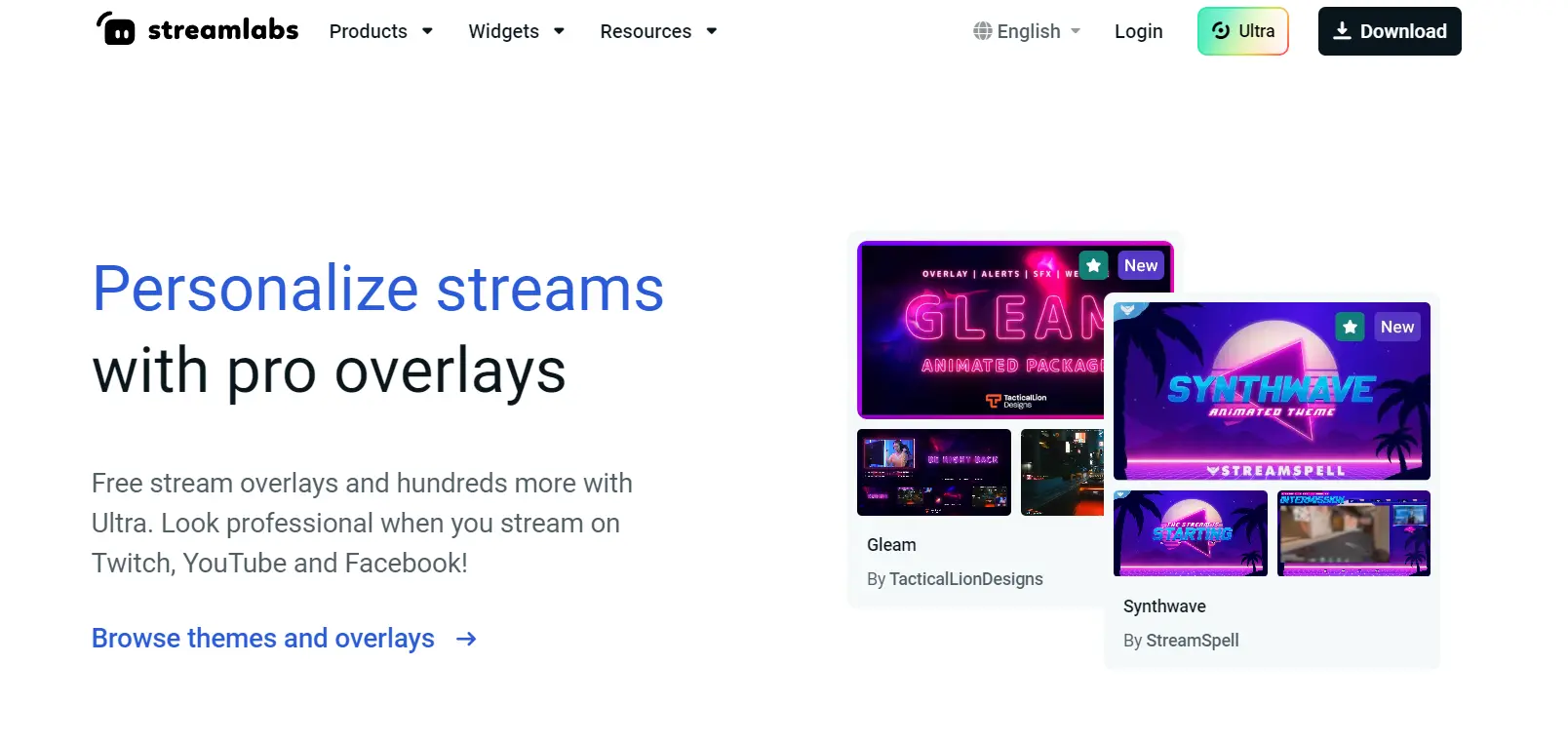
Here's how you can make full use of Streamlabs benefits.
Use the Merch store to grow your business
Streamlabs merch store allows streamers to customize different merchandise with personal logos and sell them while streaming.
Give Commands
Your audience can trigger responses from the Streamlabs chatbot by typing phrases like "!hello" for the bot to give out personalized replies.
Set Timers
Timers allow the bot to send out automated messages that post on a custom schedule set by you. This saves you from missing out on essential interactions with members and subscribers.
Allow Quotes
Allow viewers to directly quote things you've said earlier. This can be used later by using "!quote" to retrieve a random quote from the ones used.
Modules
Modules contain minigames like 8 ball pools that can be used along with the loyalty system. Some modules turn chat alerts on, causing the bot to post alert messages based on different user actions such as follow, like, or subscribe.
Queue Actions
Think of the Queue as an online remote. The person with the queue system manages who will be playing with the streamer next, playing music, or using it to keep track of viewers.
Utilize the Loyalty system
The loyalty system monitors how much time viewers spend in a chat and their total loyalty points. Loyalty points can earn rewards or be used to play minigames, Bet, or trigger commands.
Host Polls
Start interesting polls directly in the chat bar and ask viewers to vote on them. This can help you know your audience better and optimize your content based on their preferences.
Allow the audience to Bet
Viewers can bet on the outcome of events and be rewarded with more loyalty points if they win bets.
Summing Up
Streamlabs chatbot can be an excellent software for established influencers and those looking forward to building a base or friend circle with similar interests on their favorite streaming platform, actively engaging with them.
The tools and unique software Streamlabs offers can integrate with any popular streaming platform.
The foolproof benefits and features mentioned above and how to use them are all that you'll need to efficiently start and smoothly run the Streamlabs chatbot for your brand without knowing a thing about coding.
BotPenguin also offers code-free chatbots that are easy to set up and integrate with all websites, apps, and social media handles. It's free forever, promising better returns without investing a penny! Try it out now!
Frequently Asked Questions (FAQs)
What exactly is Streamlabs Chatbot?
Streamlabs Chatbot is a free software tool that enables streamers to automate various tasks during their Twitch or YouTube live streams. These tasks may include moderating the chat, displaying notifications, welcoming new viewers, and much more.
How to add Streamlabs bot to Twitch?
To connect your Twitch or YouTube account to Streamlabs Chatbot, you'll need to generate an API key.
To do so, log in to your Twitch or YouTube account, navigate to your account settings, and find the "Connections" or "Integrations" tab. Generate a new API key for Streamlabs Chatbot and then copy and paste it into the software's settings.
How can I create custom commands in Streamlabs Chatbot?
To create custom commands in Streamlabs Chatbot, head to the "Commands" tab in the software's settings. Select the "Add New Command" button and enter the name of the command, the message you wish to display, and any other relevant settings you want to configure.
How can I add alerts to my Streamlabs Chatbot?
To add alerts to your Streamlabs Chatbot, go to the "Alerts" tab in the settings. You can then customize the text, sounds, and animations that will be displayed when an alert is triggered.
How can I troubleshoot issues with Streamlabs Chatbot?
If you're experiencing issues with Streamlabs Chatbot, first try restarting the software. You can also check for updates, disable any conflicting software, or reach out to Streamlabs support for assistance.
How can I set up giveaways in Streamlabs Chatbot?
To set up giveaways in Streamlabs Chatbot, navigate to the "Giveaways" tab in the settings. From there, you can set the entry requirements, duration, and prize for the giveaway.