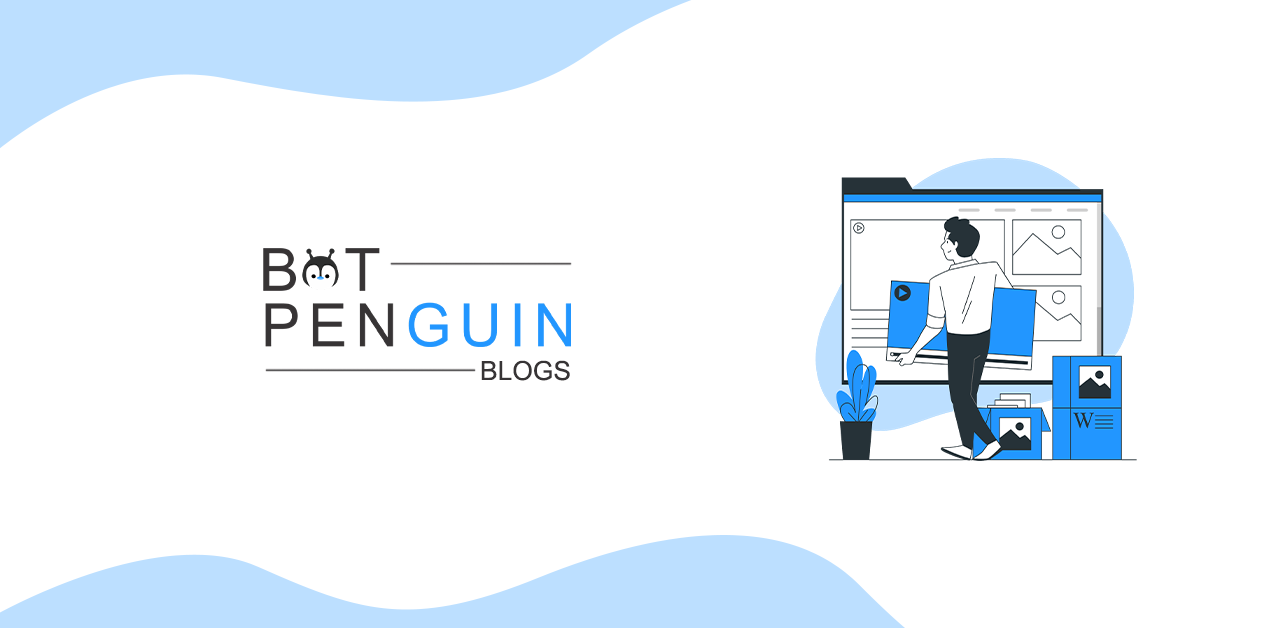Do you know what the Streamlabs Chatbot is? Chatbots are AI algorithms created to conduct text-based or voice-based conversations. The same thing is a Streamlabs chatbot. However, it caters to the streaming industry.
Through the active usage of this technology, client feedback has been studied and analyzed to enhance customer service. By automating some tasks, chatbots assist streamers or people who broadcast material to subscribers in managing their interactions.
Many businesses employ chatbots on messaging platforms like Facebook Messenger, WhatsApp, We Chat, Slack, and others. They are used in business-to-business customer service, marketing, sales, and even internal ones like human resources.
Like any other program, chatbots may be created by following the same design, construct, analyze, and debug steps.
In just nine months, Streamlabs Desktop has been used by more than 40% of all Twitch streamers.
Streamlabs' quarterly active users have surpassed 2 million for the first time. It is a 20% increase over the previous quarter (1.7M).
What is the Streamlabs Chatbot?
It is a live streaming tool that enables you to communicate with your viewers. It's software designed for platforms like Mixer, Twitch, or Youtube. These provide moderation and entertaining alternatives while you broadcast. You can engage in conversation with your audience while playing games or downloading information. To set up the "bot," you must create a different account.
You would need to create a token and approve it after linking your "bot" account to your switch or YouTube streamer account. It will connect the two. The moderator or editor you choose will be able to enter your channel or game and add all your streamlabs chatbot commands.
How to use Streamlabs Chatbot
Before anything else, it's critical to comprehend the Mod Tools that the Streamlabs Chatbot provides. Most streamers typically turn on "Link Protection" to prevent sending any dangerous links into the chat.
It would help if you decided which of the other streamlabs chatbot commands is appropriate for your stream when it comes to the others. You can restrict the use of capital letters, long texts, and emoticons spam. Additionally, it could be a good idea to include "Word Protection," which will prevent specific terms from appearing in chat. You can add any times you don't wish to see to the blocklist of words already there.
The 'Modules' menu has many minigames in which your chat can engage! To begin, we recommend enabling chat alerts, which will trigger a notification in the conversation anytime an event occurs!
Minigames include Heists and Duels, and you should consider whether or not they are acceptable for your stream.
Then we'll look at custom commands! These may be personalized. You control how the streamlabs chatbot command is triggered and the answer. For example, you might program an order to display a link to your YouTube channel whenever someone types! Youtube in the conversation.
There are also other templates to pick from, including! Lurk,! Uptime,! Following, and !hug. You should spend some time playing with these and making them suited for your channel because they are all incredibly customizable! The options are truly limitless.
Timers are orders or messages that will be broadcast into the conversation automatically once a predetermined number of letters have been submitted. The phrase "If you are enjoying the stream, consider tapping the follow button so that you may catch more streams in the future." is a typical illustration of this.
Elements and Features of Streamlabs Chatbot
The primary features of the Streamlabs chatbot that are helpful for streamers include the dashboard, streamlabs chatbot commands, timers, quotes, additional quotes, counter, giveaway, sound files, currency, betting, poll, minigames, heist, events, song requests, and numerous other features that you can add to or change as you please.
Let's discuss some of the features of the Streamlabs Chatbots in greater detail.
Console
This functionality serves several functions. It allows you to monitor the comment area and see how many people are watching your video. Furthermore, it tells you anytime someone likes, dislikes, subscribes, unsubscribes, etc., and your playlist appears in this area.
Dashboard
The dashboard is where you may alter the game, video, title, channel, and community. The dashboard also offers automated hosting and Rapid Assist.
Subscribers
As the name implies, this area contains a list of users and channels who have subscribed to you. You can also see when they subscribed to your channel (date and time) and if they unsubscribed and resubscribed.
Commands
With the aid of this function, you may manage the chatbot. There are several streamlabs chatbot commands, and you may select the ones that will enable you to gain the maximum benefit from the chatbot.
This one is good for gamers. Say you wish to engage in battle or embark on a raid while playing Mount & Blade Warband PW (persistent world). You want the gamers around you to form a line and join you in your conquest.
All you have to do is issue the queue streamlabs chatbot command, and everyone in your immediate area will be informed of the conquest, and any who choose to join will form the queue. You may also specify a payment for entering your mastery and maximum queue size.
Chat Alerts
This is another nice feature. When the chat alerts are enabled, viewers and moderators are alerted whenever someone subscribes, unsubscribes, likes, or dislikes something.
This function is helpful for fans who want to know when the individuals they follow are streaming.
Loyalty Store
You may set up your store and sell items your viewers are interested in buying. You may add sound effects, access codes, and other benefits to the store. Your subscribers may purchase these benefits using the points they've accumulated by watching the videos. This one is all business.
An Extensive List of Streamlabs Chatbot Commands
streamlabs chatbot command: Hug Command
A viewer can use the hug command to virtually embrace either a random viewer or a user of their choosing. Both users will be tagged in the answer by the Streamlabs chatbot.
- command: !hug
- Targeted Response: $username hugged $targeted warmly!
- Random Response: $randusername received a warm embrace from $username!
Streamlabs chatbot command: Slap Command
The slap command instructs one viewer to smack another, much like a hug command. A random variable that will select an object to be utilized for slapping may be set up to enter the slap command.
Variables are taken from a text file saved on your computer and editable at any moment. You must list each variable on a separate line. Please feel free to use our list as the basis for your own.
The file path of your text document must be substituted for the italic text inside the brackets.
- Command: !slap
- Targeted Response: $username slapped $targetname with $readrandline(D:\Chatbot\slap.txt)
- Random Response: $username slapped $randusername with $readrandline(D:\Chatbot\slap.txt)
Streamlabs chatbot command: Lurk Command
A lurk command can inform others that a user will temporarily be unavailable in the conversation. Smaller broadcasters are primarily dependent on new viewers. To avoid spam in your chat, you can skip the lurk command if you are a major broadcaster.
- Command: !lurk
- Response: Thanks $username, for giving up support for the stream! We look forward to speaking with you again soon.
Streamlabs chatbot command: Uptime Command
It's customary to use time commands to indicate how long a stream has been active. It is helpful for viewers who join a stream in the middle of it. For 24-hour broadcasts and substations, uptime commands are also advised to display the progress.
- Command: !uptime
- Response: $mychannel has been playing since $uptime
Conclusion
For enterprises, chatbots are becoming a mandatory need for various reasons. They aid in the elimination of mundane chores and the processing of many requests. People are driven to utilize chatbots for multiple reasons, including enjoyment, productivity, creativity, and social and relationship issues.
When developing or deploying a Streamlabs chatbot, it is critical to consider what you want your chatbot to do. The objectives must be specified. One necessity is interaction with clients. Consider the algorithm of its activities before framing the collection of replies. Finally, remember that your chatbot must be entirely compatible with your demands and that modifications may be readily changed afterward; hence, design it properly.
Contact BotPenguin right away to start building your chatbot!
Related articles: How to Get started as a streamer with Streamlabs chatbot A Complete Troubleshooting Guide to Streamlabs Chatbot!