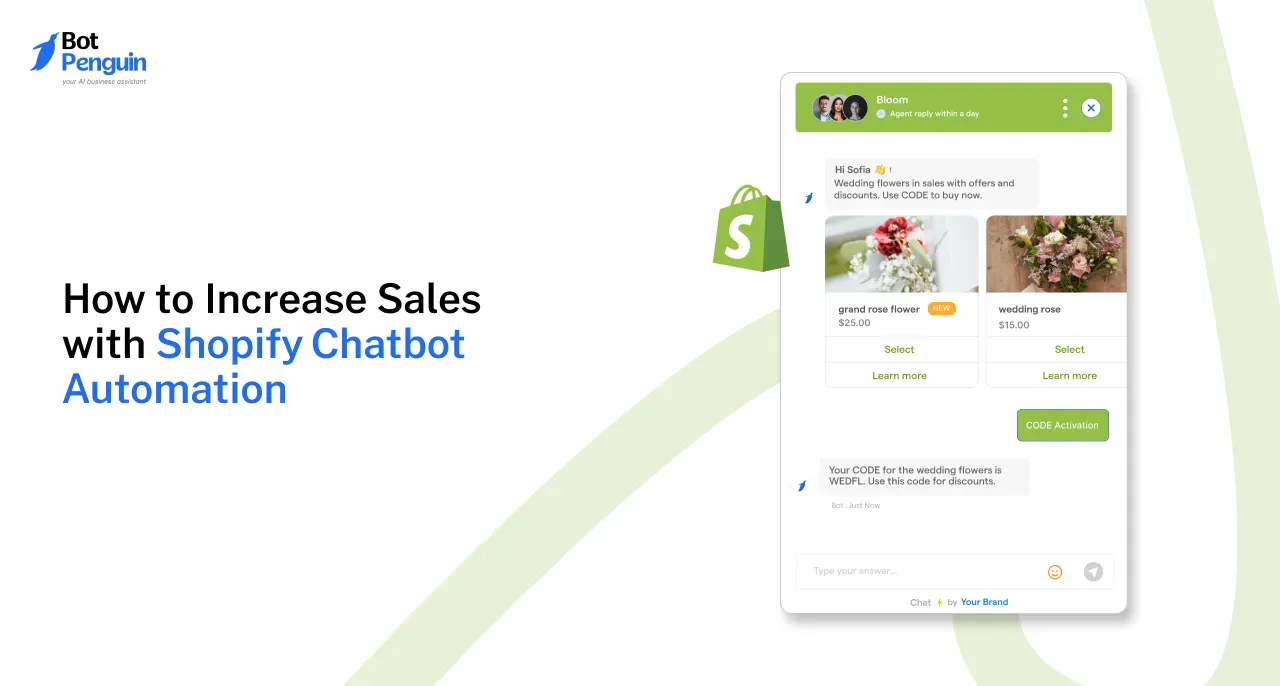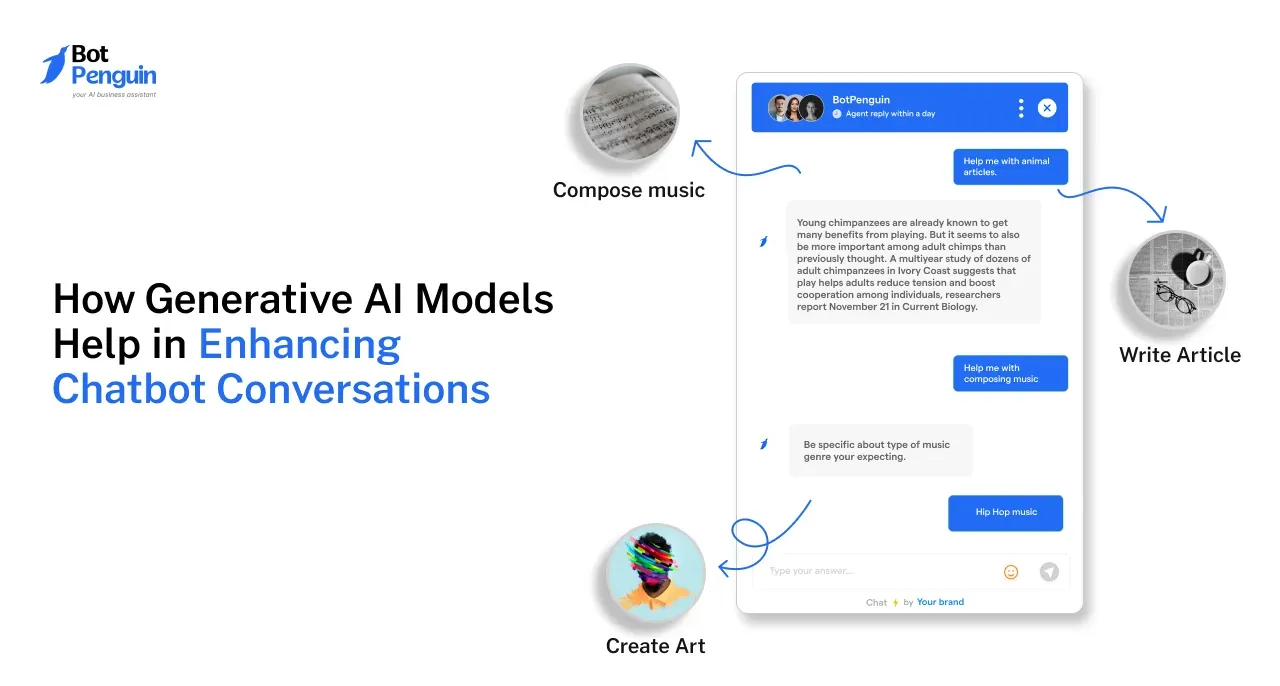Introduction
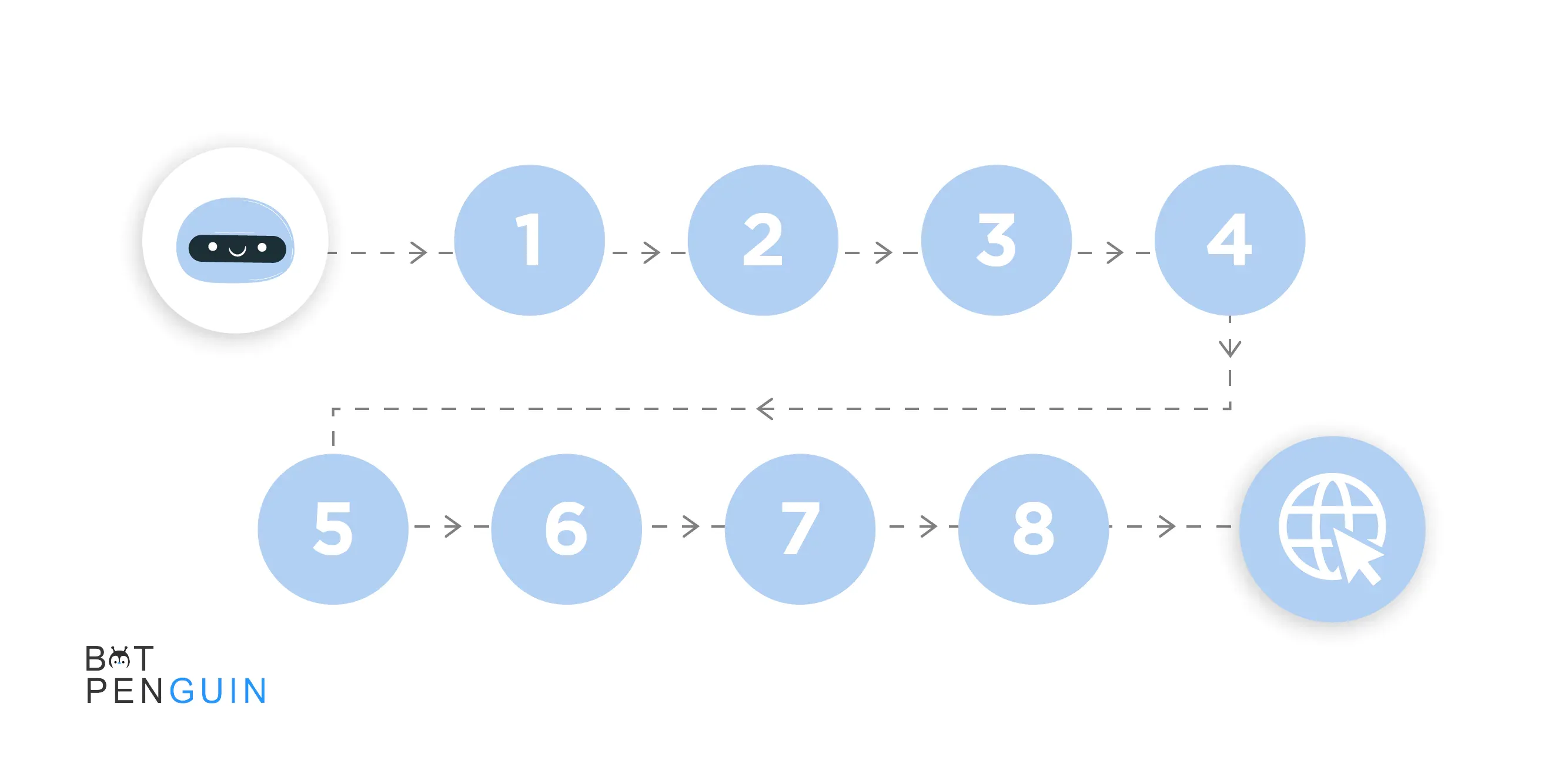
To use Weebly, you must first sign up, create a domain name, and choose a pricing plan. This may appear to be a lot, so don't worry!
We'll teach you 8 simple steps to add a chatbot to a Weebly website.
We'll go over the fundamentals from start to finish (signing up) with all the creative things in between, such as how to use Weebly's editing capabilities, alter templates, pick a domain, connect applications, and set up an online store.
So sit back, relax, and prepare to learn the instructions.
How to add a chatbot to Weebly?
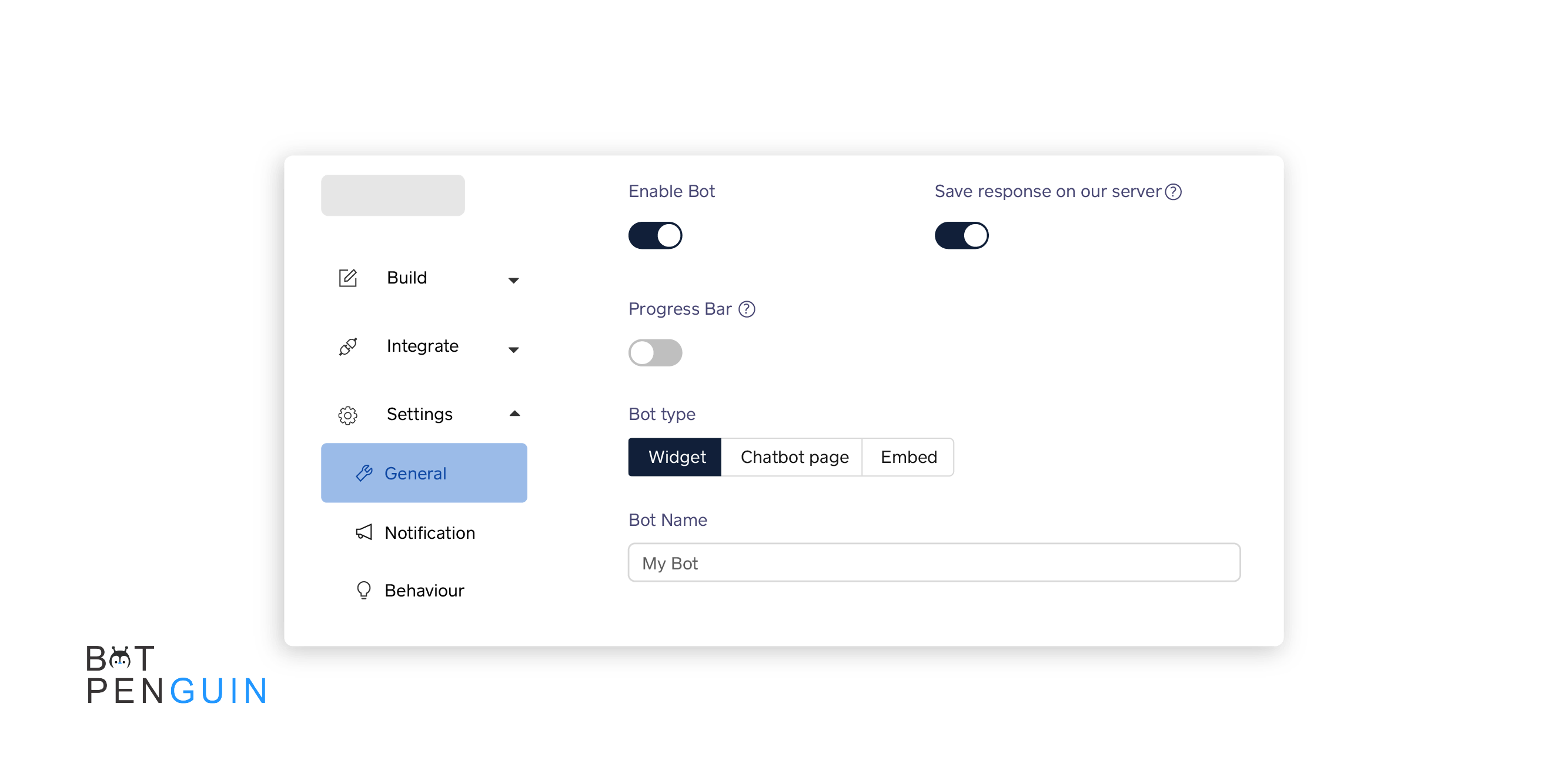
Step 1: Navigate to Build. Select Share.
Step 2: Ensure you have Widget chosen as your bot category under Settings > General.
Step 3: Determine the sort of website you want. Sign in to Weebly.
Step 4: Make changes to your Weebly website.
Step 5: Select the embed code and drag it onto your web page.
Step 6: Open the menu to incorporate the code by clicking on the container. Choose Edit Custom HTML.
Step 7: After pasting the code, click outside the textbox to save it.
Step 8: In the following second, the chatbot will load, and you will be able to add a chatbot to your Weebly website.
Why Weebly and not another platform?
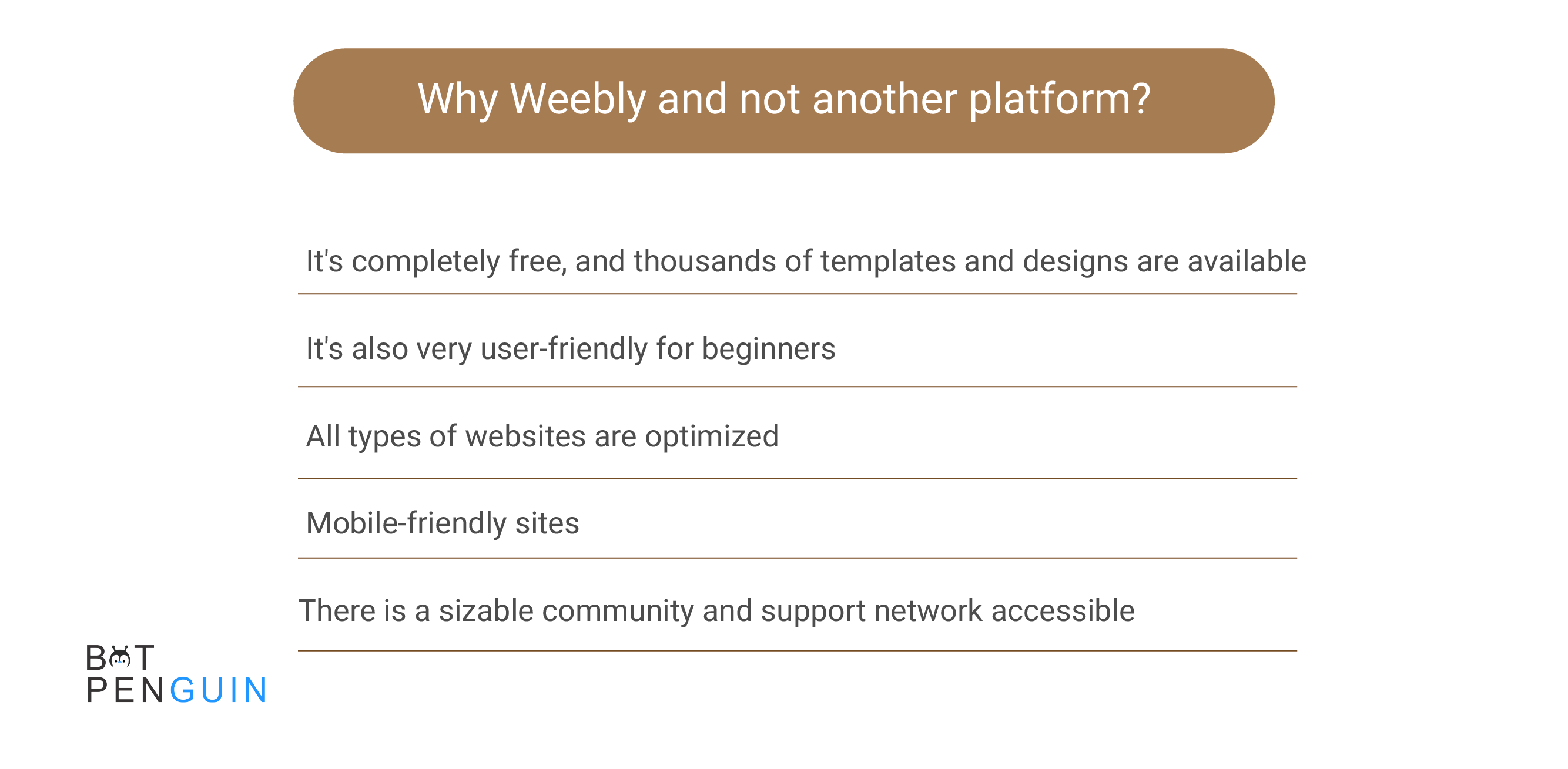
As there aren't any easier or better ways to launch a website these days. The most crucial thing is:
1. It's completely free, and thousands of templates and designs are available:
Weebly may be utilized without investing a single penny, even if it offers a subscription plan. Additionally, a sizable community that has contributed to it is behind it. By doing this, you may be certain that you will never run out of assistance.
2. It's also very user-friendly for beginners:
Weebly's vast selection of themes and easy drag-and-drop site design makes it very simple to create great websites regardless of prior experience or technical skills.
3. All types of websites are optimized:
Weebly can handle things for just about any style of website, from modest instructional and static websites to expert commercial platforms and online shops.
4. Mobile-friendly sites:
Any website you create will be responsive and look great on all screens. There is no need to make any adjustments or ask another person to do it for you because every theme on Weebly is mobile-friendly.
5. There is a sizable community and support network accessible:
More than 45 million people use Weebly worldwide. When necessary, it's not difficult to locate. Additionally, many free tools are available to support you in your online endeavors.
Conclusion
You ought to now have a fully operational Weebly website if you follow the instructions in this tutorial! It wasn't all that horrible, was it?
Last but not least, be constantly working to make your website better. It's easy to customize Weebly.
Looking for an innovative solution to streamline your customer service operations and enhance user engagement?
BotPenguin's chatbots can help!
Our powerful chatbot builder platform empowers businesses to create custom bots with ease, enabling seamless communication and automated support 24/7.
From lead generation to customer support, BotPenguin chatbots are the perfect tool for businesses of all sizes looking to save time, cut costs, and improve their customers' experience.
Give us a try and experience the power of BotPenguin chatbots today!
Frequently Asked Questions
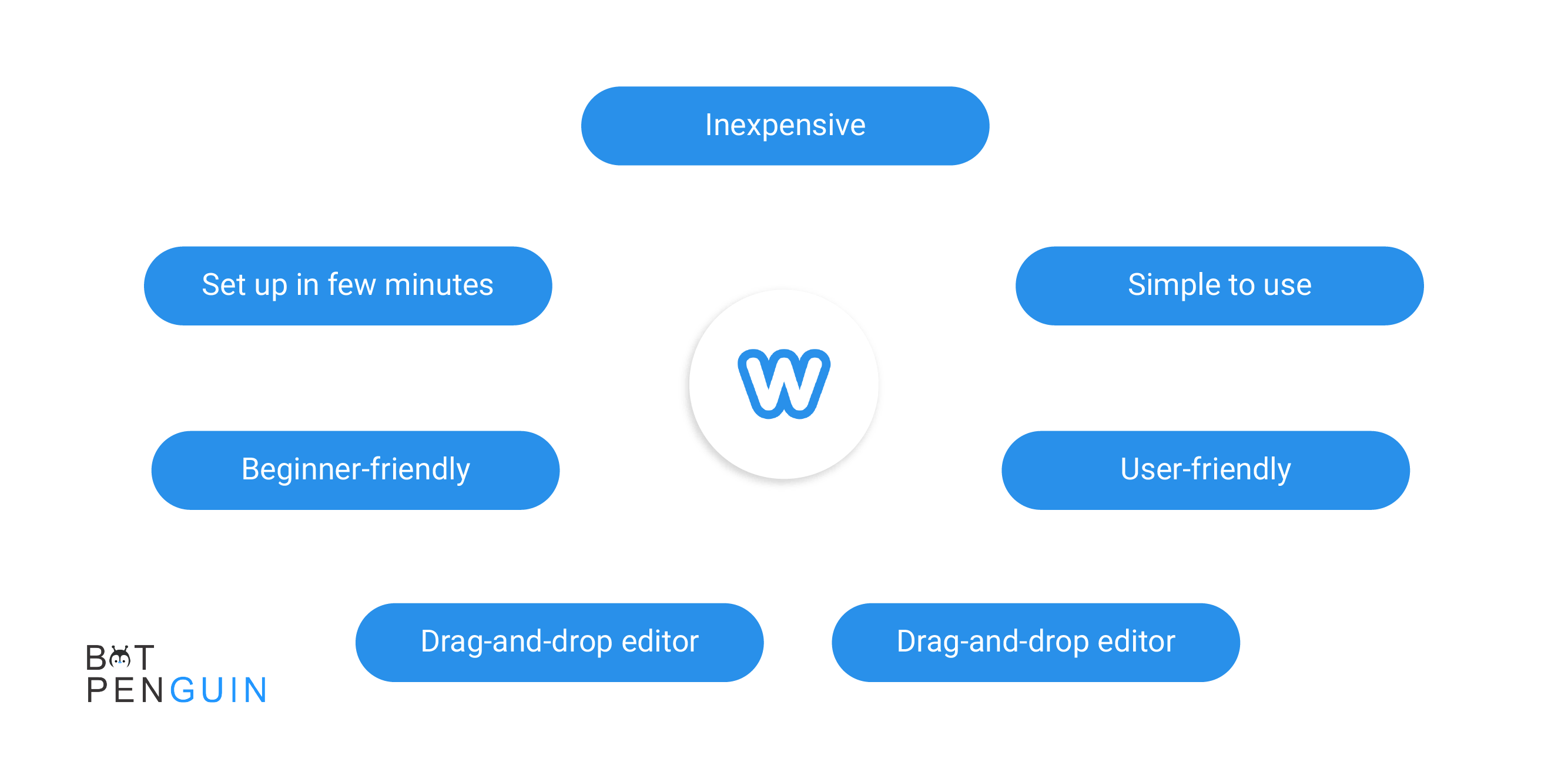
How do you add a chatbot to Weebly?
To add a chatbot to your Weebly website, you can use a chatbot integration tool or embed a chatbot widget. First, choose a chatbot platform and create a chatbot. Then, follow the platform-specific instructions to generate the chatbot code and add it to your Weebly website.
Can I integrate a third-party chatbot with Weebly?
Yes, Weebly allows you to integrate third-party chatbots into your website. You can use chatbot platforms like Chatfuel, Tidio, or ManyChat to create your chatbot and generate the embeddable code. Once you have the code, you can add it to your Weebly website using the custom HTML element.
Can I customize the appearance of the chatbot on my Weebly website?
Yes, most chatbot platforms provide customization options for the chatbot's appearance. You can typically customize the chatbot's color, position, size, and style to match your website's design. Check the settings or configuration options provided by the chatbot platform you are using to modify the chatbot's appearance.
How can I set up automated responses for my Weebly chatbot?
To set up automated responses for your Weebly chatbot, you need to configure the chatbot platform's settings. Most chatbot platforms offer options to create predefined responses, set up conversation flows, or use AI-based natural language processing to handle user queries. Consult the documentation or tutorials provided by your chosen chatbot platform for specific instructions.
Can I use a multilingual chatbot on my Weebly website?
Yes, you can use a multilingual chatbot on your Weebly website. Many chatbot platforms offer language customization options, allowing you to create chatbots that support multiple languages. Depending on the platform, you can configure the chatbot to detect the user's language automatically or provide language selection options.
What if I want to remove the chatbot from my Weebly website?
If you want to remove the chatbot from your Weebly website, you can simply remove the chatbot code or widget from the pages where it is embedded. Access the Weebly editor, locate the section where you added the chatbot, and delete the corresponding code or widget. Save and publish your changes to remove the chatbot.