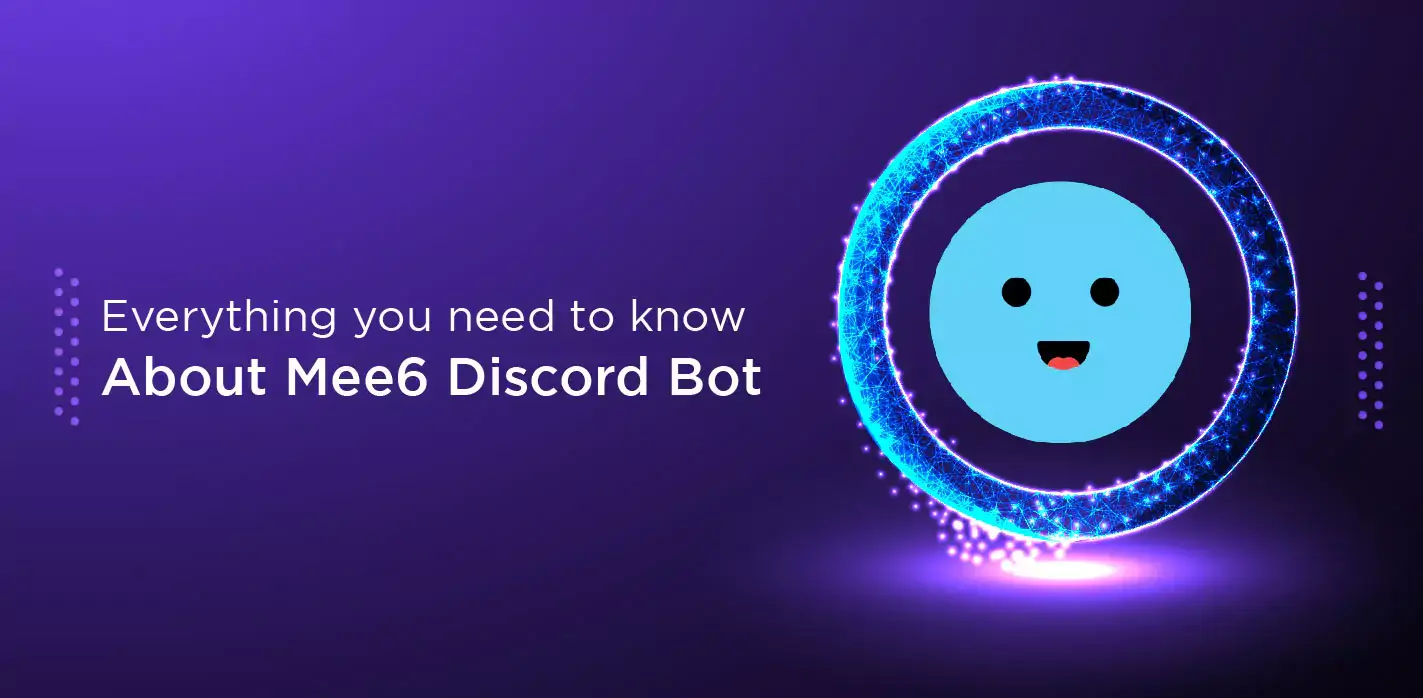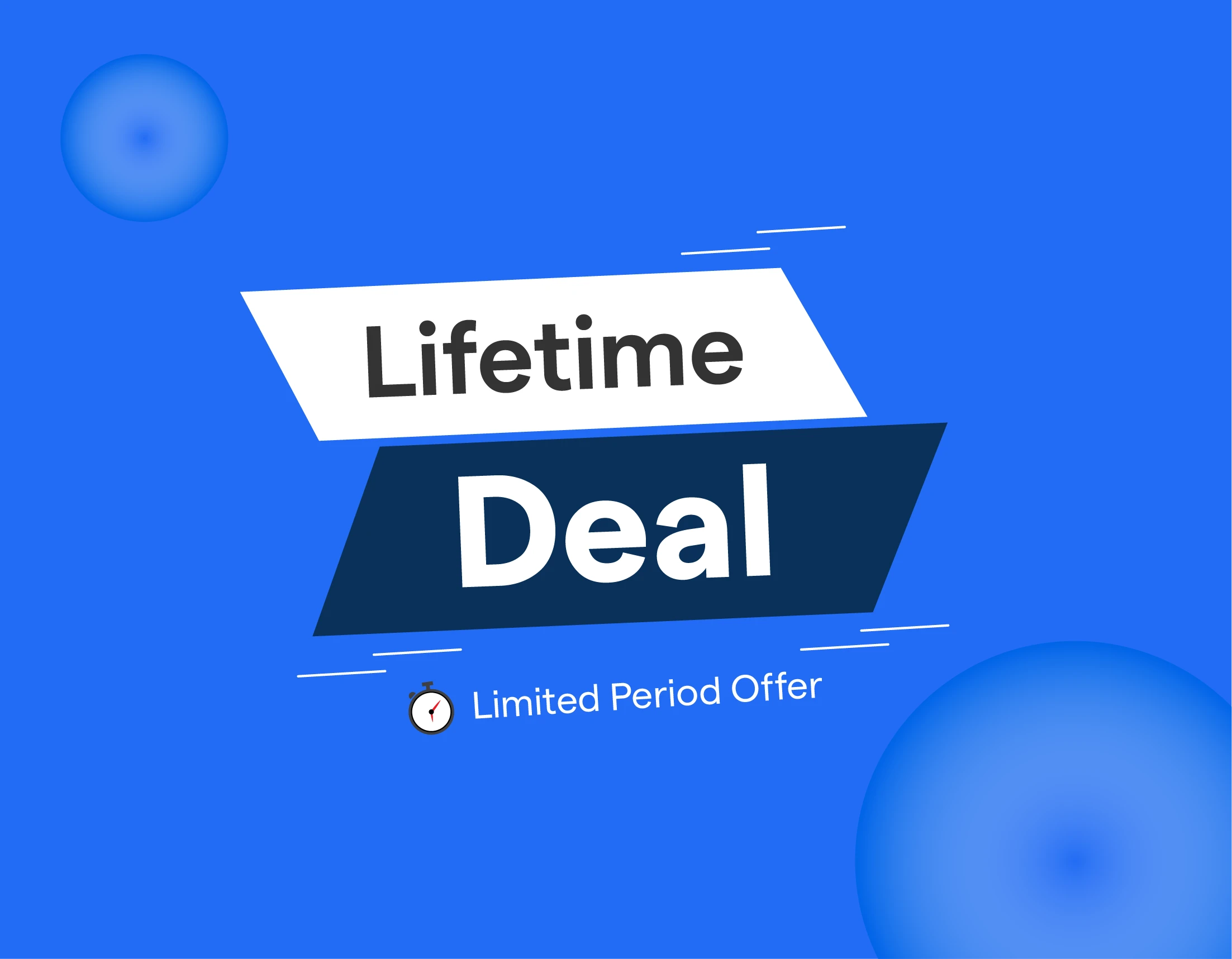Everyone loves to surf the internet, but when it comes to working, everyone sulks behind. No one wants to work on websites or applications around the clock to respond to customers' queries.
For these purposes, chatbots or bots were invented. In simple words, it is a robot sitting inside a computer that works on the tasks with a button press.
You might be wondering why we keep bringing up bots. Because in this post, you will find everything you need to know about MEE6 Discord bots. You definitely must have heard about Discord.
It is a chat application mostly used for gaming and streaming services. Discord bots are the small software or programs that help automate tasks in Discord.
In this article, we will talk about MEE6 Discord bots. MEE6 discord bot is one of the most popular bots. It has multiple purposes and features that help maintain the server and entertain its members.
If you have a Discord server of your own, you need to know everything about this bot.
Continue reading to find everything you need to know about the MEE6 Discord bot.
Why MEE6 Bot?
The preferred in-game communication tool is Discord. If you enjoy playing video games, you've undoubtedly used Discord to communicate with other players.
Discord has made its way into various voice and text messaging apps despite being created initially for gaming.
It's important to administer Discord servers, especially if you have a big community and few staff members to handle data management.
Discord bots are useful in this situation. You may automate various server-side activities with this little AI program.
For instance, you may employ bots to assist you automatically with things like organizing a giveaway or conducting a survey.
Popular Discord bot MEE6 can do various activities, including moderating, role-leveling, announcements, playing music, and many more.
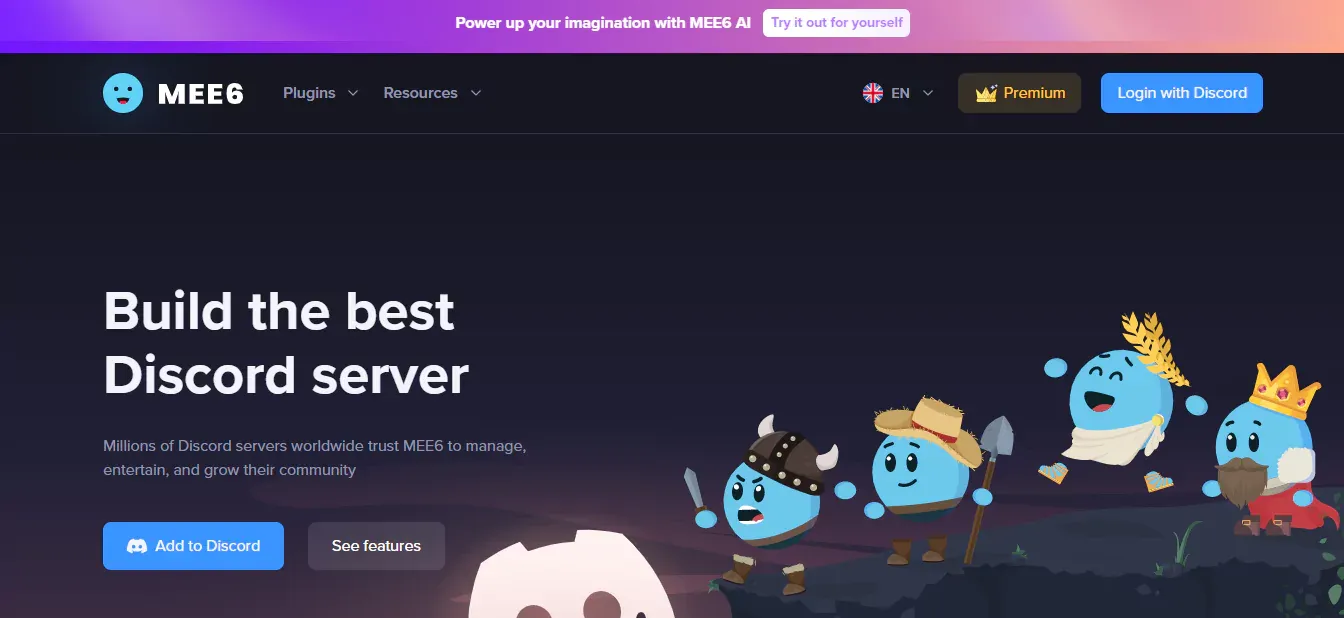
Features of MEE6 Bot
The key features of the MEE6 Bot are
- As an automatic moderator, MEE6 Bot is accessible. You may use it to protect your server and deter spammers from accessing it.
- MEE6 Bot may provide XP points to keep users interested and satisfied when they submit a message. XP points are a tool for user promotion. Most active users are provided access to all private channels and various tasks.
- You can play music on the server with your friends using MEE6 Bot's Visual Music Player. It has a dashboard-like functionality without inputting instructions.
- MEE6 Bot may also be utilized as an independent social media sharing bot in addition to these fundamental responsibilities.
- Using MEE6 Bot, you can also establish custom commands to greet new users with messages, give users roles, send automatic messages, deliver alerts, let users know about events, etc.

BotPenguin offers chatbot creation for social platforms, websites, wordpress along many different features:
- WhatsApp Chatbot
- Telegram Chatbot
- Facebook Chatbot
- Website Chatbot
- WordPress Chatbot
Create Your own Customized Chatbot with BotPenguin
What are some MEE6 Commands?
Here are a few MEE6 commands that are often used. As was already noted, MEE6 enables you to regulate your server and play music. Control of the music and moderator is possible via MEE6 instructions.
Commands for MEE6's bot moderator
Here is the list of all the MEE6 Moderator Commands.
- !ban
- !tempban
- !clear
- !infractions
- !kick
- !mute
- !tempmute
- !role-info
- !server-info
- !slowmode
- !unban
- !unmute
- !user-info
- !warn
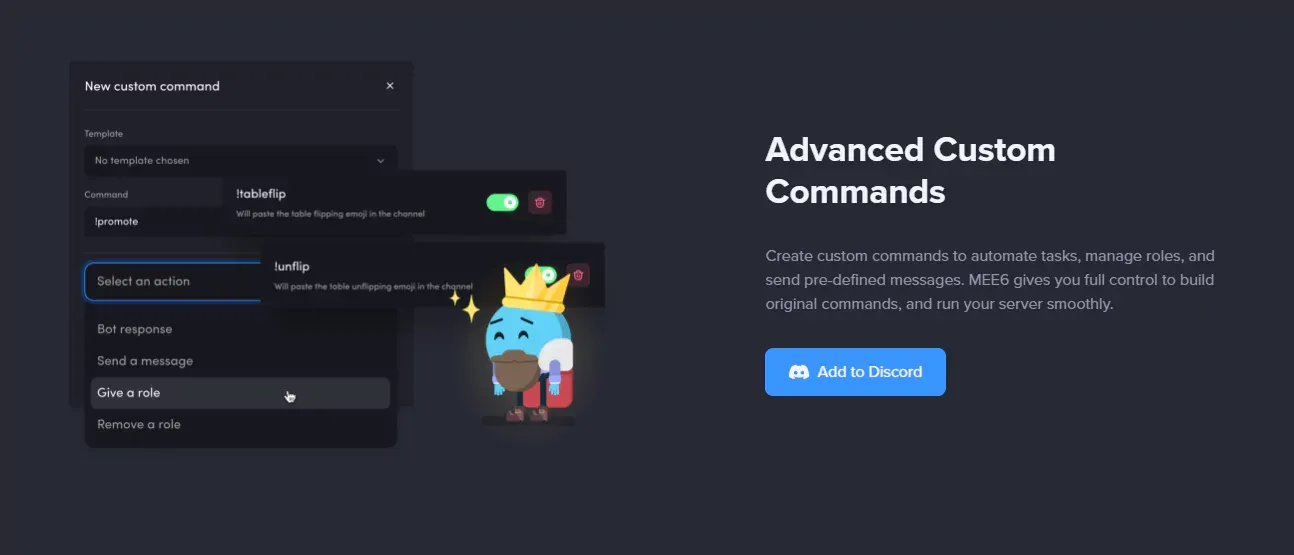
MEE6 Bot Music Commands
All of the MEE6 Bot Music Commands are listed here.
- !play
- !stop
- !search
- !record
- !stop-recording
- !seek
- !volume
- !add
- !queue
- !clear-queue
- !skip
- !vote-skip
- !join
- !leave
- !start-quiz
- !stop-quiz
Also Read:
How to Use MEE6 Discord Bots?
There are many different ways to use MEE6 Discord Bots, some of them are mentioned below
How to Add MEE6 Bot to Discord Server?
The steps for adding the MEE6 Bot to a Discord server are not too difficult to understand:
Step 1
Search for "MEE6 Bot" on Google or go to "https://mee6.xyz/" to access the MEE6 Bot's official webpage.
Step 2
A "Add to Discord" button may be seen on the home page. Just click it.
Step 3
The Discord login screen shows up. Log in to Discord using the credentials for your Discord server.
Step 4
Choose the server you wish to add the MEE6 Bot from the list of servers.
Step 5
The MEE6 Bot will now request authorization to govern and manage your Discord Server. Give the required permissions.
Step 6
Choose whether or not to provide MEE6 Bot administrator access. Lastly, choose Authorize. Your Discord Server now features the MEE6 Bot.
How to set up the MEE6 Discord bot as a welcoming bot on Discord?
Follow these steps to set up the MEE6 Discord bot as a welcoming bot on Discord
Step 1
Select "Welcome" from the menu.
Step 2
Choose the action you want the bot to take. You have the option to "Send new users a private message," "Give a role to new users," and "When a user leaves the server, send a message," among other things.
Step 3
You may customize anything your bot says, including the text color, font, and channel where it posts.
Step 4
When ready, click "Save." If you wish to make modifications, come back to this plugins page.
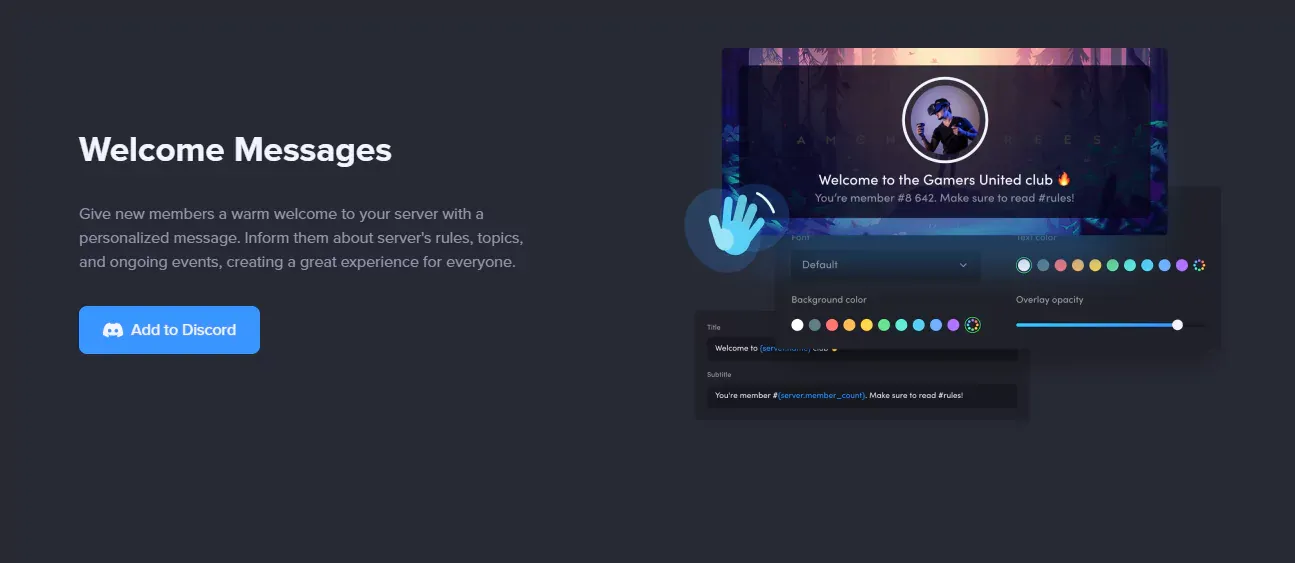
To configure your moderator bot, return to the plugins page on the MEE6 website. A moderator has the power to ban undesirable users from your server and control language.
Step 1
Select "Moderator" from the menu.
Step 2
Select "Yes" in the popup window to activate it.
Step 3
Select the rules you want your bot to enforce by scrolling down to "Auto-moderator." You can choose to restrict offensive language, spoilers, and too many emojis.
Step 4
You may choose how the bot reprimands people when choosing what your bot will monitor. The message may be automatically erased. It's possible to send the person who started the auto-moderation a warning note.
Step 5
Select "Settings" to change the bot's trigger threshold. The bot, for instance, can start acting when a particular amount of spoiler tags have been added to a post.
Step 6
Save all modifications.
How to create custom Discord commands using MEE6?
To create custom Discord Commands using MEE6 follow the mentioned steps
Step 1
To create custom commands with MEE6, go to https://mee6.xyz/.
Step 2
Choose "Login with Discord" and give the bot permission.
Step 3
Next, click the server icon or the "Set up MEE6" button to choose the one you wish to add the bot to.
Step 4
Authorize and confirm the server on the next popup window. This bot can construct slash commands, as seen in the attached snapshot.
Step 5
Press "New custom command" after selecting "Custom Commands" from the dashboard.
Step 6
The MEE6 templates are now available for selection, albeit you will require the premium edition of the bot to select anything other than "Text Command."
Step 7
After the exclamation point, type the name of the command you wish to add in the text box labeled "Command."
Step 8
You may instruct the bot to react to you, post a message into the channel, and assign or remove responsibilities by selecting the desired action from the "Action" drop-down menu.
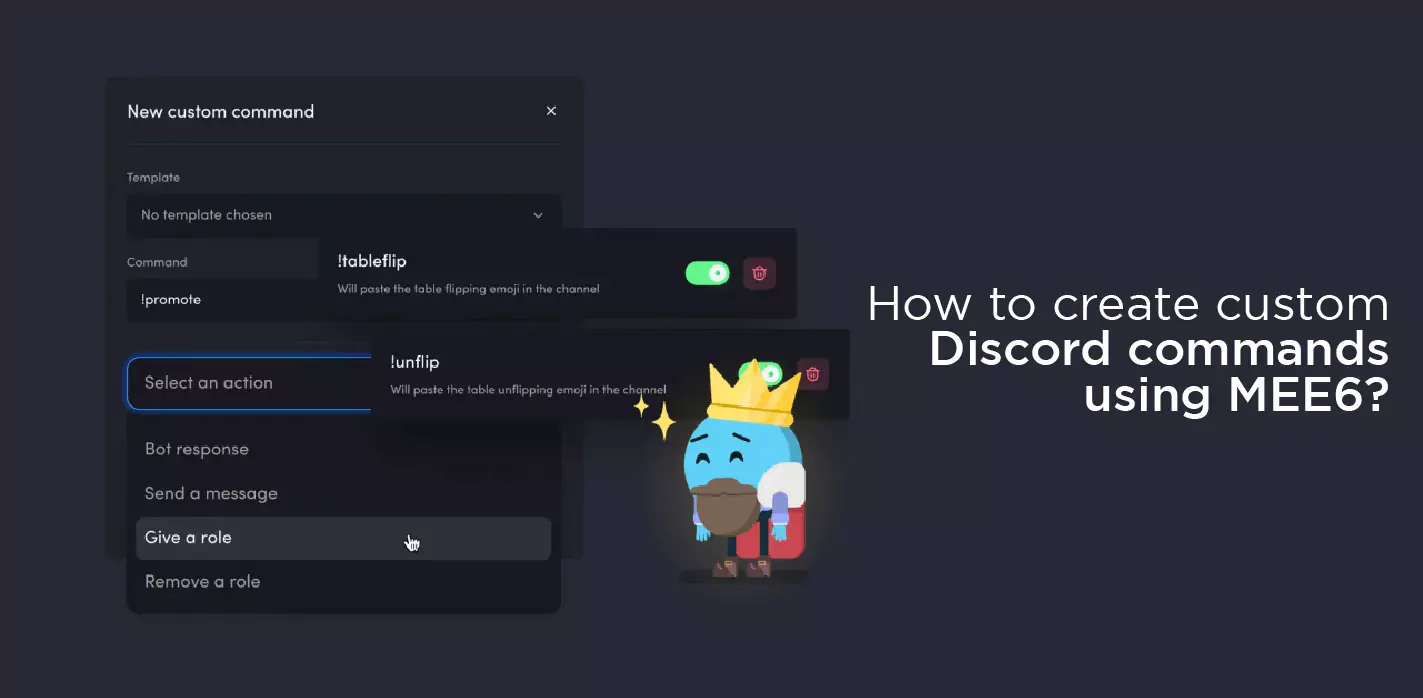
Step 9
Next, select the channel, the format, and the material.
Step 10
Additionally, decide which responsibilities and permissions you want to grant or keep, as well as the command description and other options.
Step 11
Activate the "Save new command." The free MEE6 bot allows you to build up to 3 unique commands.
Step 12
As soon as you add a command to a server, test it on the channel!
How to set up the MEE6 Discord Bot to alert users when you're streaming on Twitch?
Follow the procedure to set up the MEE6 Discord Bot to alert users when you're streaming on Twitch
Step 1
When you scroll, select the Twitch symbol.
Step 2
Select "Yes" in the popup window to activate it.
Step 3
Type your Twitch channel's name here.
Step 4
Make a message specific to your server.
Step 5
Decide which channel the bot will post in.
Step 6
Decide if you want to be notified through Discord when someone follows the Twitch channel.
Step 7
Then select "Save."
Step 8
Your server's whole user base will be informed when you go live on Twitch.
How to Use MEE6 to Post Tweets to Discord Automatically?
To Use MEE6 to Post Tweets to Discord Automatically follow the steps mentioned
Step 1
Access the dashboard at https://mee6.xyz
Step 2
Grant the MEE6 bot access to your account by logging in using your Discord account.
Step 3
Choose the Discord server where you want to add the MEE6 bot.
Step 4
Select Plugins and then Twitter.
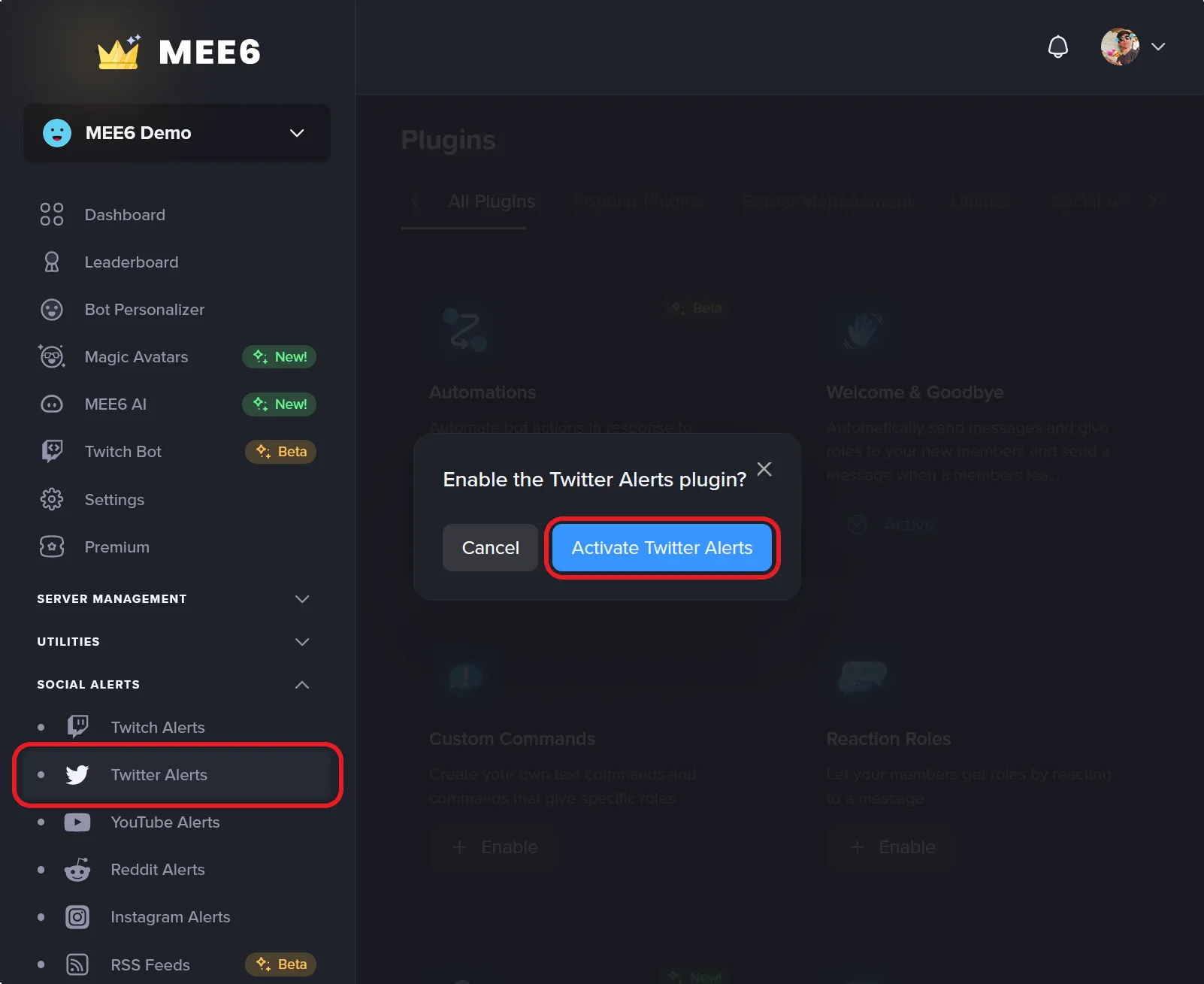
Step 5
Click Add
Step 6
Complete the forms with the details for the Twitter user, message, and Discord channel.
Step 7
Click Save
How can I stop Discord from automatically posting to a particular Twitter account?
To stop Discord from automatically posting to a particular Twitter account
Step 1
The Twitter account you wish to remove, highlight it with the mouse.
Step 2
A big red X will appear in the top right corner.
Step 3
Depress the red X.
Step 4
Are you sure? It will appear as a popup. – Select Yes.
How can I stop Twitter from sending out any automated posts?
Stop Twitter from sending out any automated posts by following a simple procedure mentioned below
Step 1
Select Twitter from the dashboard's drop-down menu.
Step 2
In the top right corner, click Disable.
How to enable the MEE6 bot to capture audio on your Discord server by adding it there?
To enable the MEE6 bot to capture audio on your Discord server by adding it there, follow the steps given
Step 1
Open the dashboard at https://mee6.xyz.
Step 2
Use your Discord account to log in.
Step 3
Grant the MEE6 bot permission to access your account.
Step 4
Decide which Discord server you want the MEE6 bot to join.
Step 5
Click Record after selecting Plugins.
Step 6
This feature ought to be turned on by default. Click Add if it has previously been deactivated.
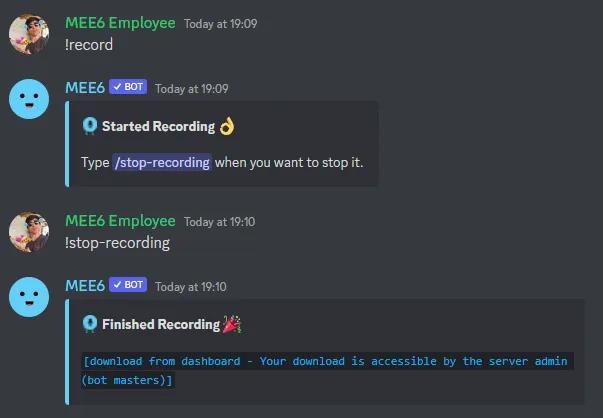
How does the MEE6 bot make audio recordings in Discord?
Try these steps to make audio recordings in Discord
Step 1
Enter the voice channel for which you want to capture audio.
Step 2
Type !record in your text channel to start recording. The bot will join you in the voice channel.
Step 3
In the text channel, type !stop-recording to stop the recording.
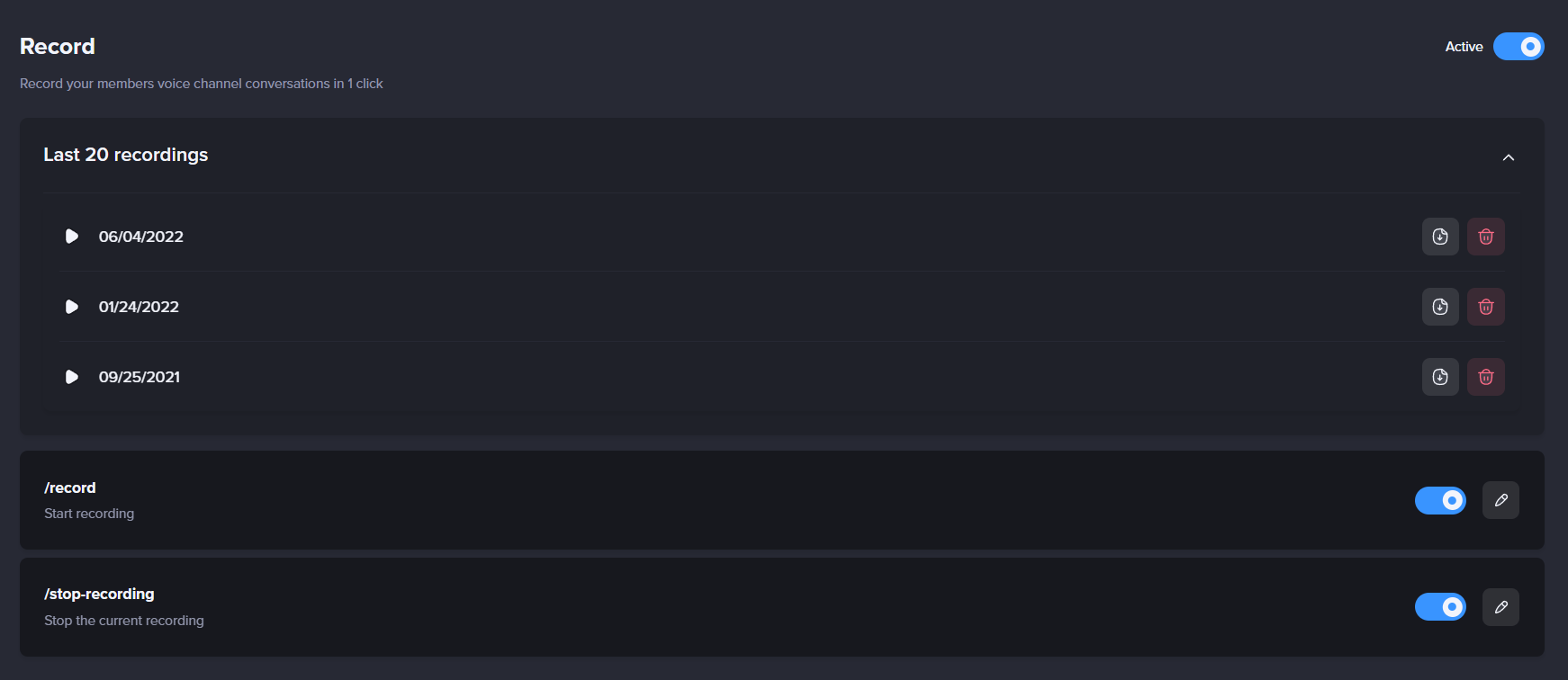
Step 4
Select the [download] button to access a homepage where you may download and listen to the recording as an MP3.
How to configure the MEE6's permissions in Discord to record audio?
Steps to configure the MEE6's permissions in Discord to record audio
Step 1
Open the dashboard at https://mee6.xyz.
Step 2
Use your Discord account to log in.
Step 3
Grant the MEE6 bot permission to access your account.
Step 4
Decide which Discord server you want the MEE6 bot to join.
Step 5
Click Record after selecting Plugins.
Step 6
By clicking on any command in the dashboard, you may adjust the permissions for that command.
Step 7
You may limit the channels in which the command is used, the roles on your server that can use it, and how the bot reacts to instructions.
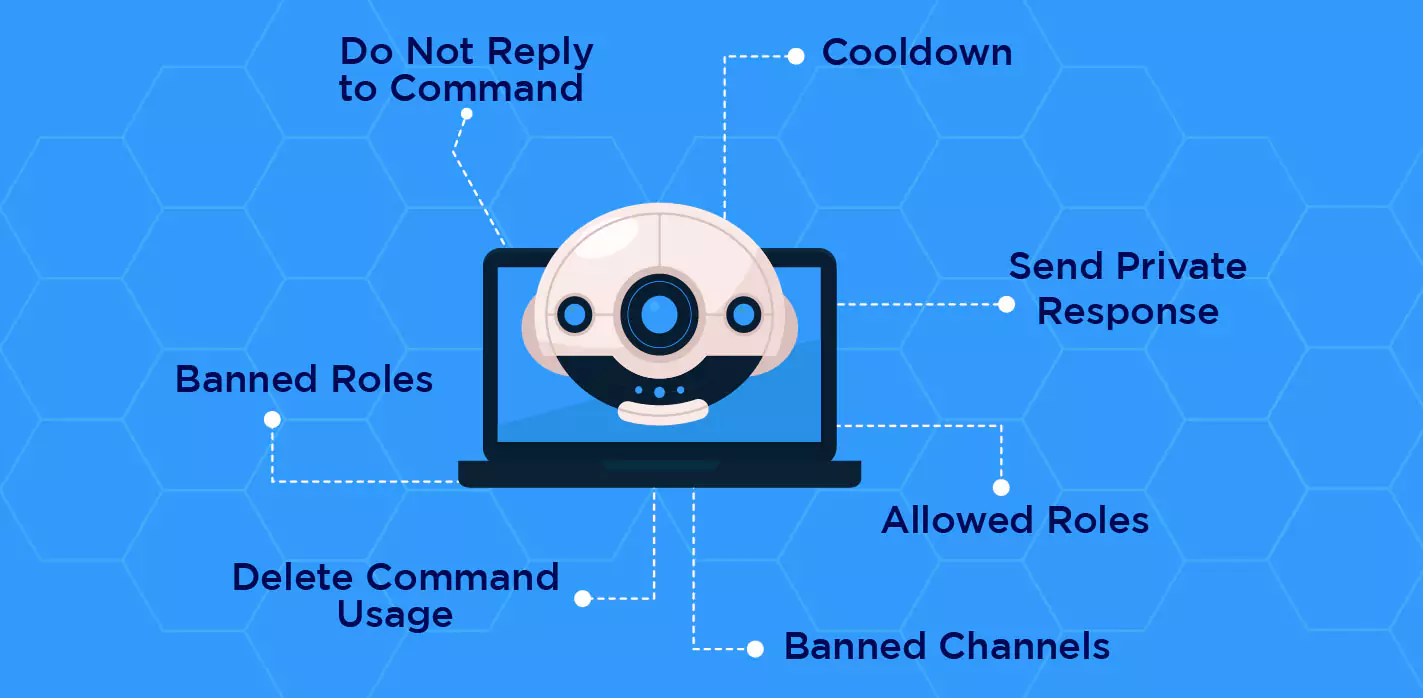
How to use the MEE6 bot to play music on your Discord server?
Steps to use the MEE6 bot to play music on your Discord server
Step 1
Open the dashboard at https://mee6.xyz.
Step 2
Use your Discord account to log in.
Step 3
Grant the MEE6 bot permission to access your account.
Step 4
Decide which Discord server you want the MEE6 bot to join.
Step 5
Select Music after selecting Plugins.
Step 6
This feature ought to be turned on by default. Click Add if it has previously been deactivated.
Step 7
Sign up for a voice channel on your Discord server.
Step 8
In your text channel, type !join.
Step 9
Enter the artist or song, then !search. For instance,!search happy birthday.
How to configure the permissions for the MEE6 music bot plugin?
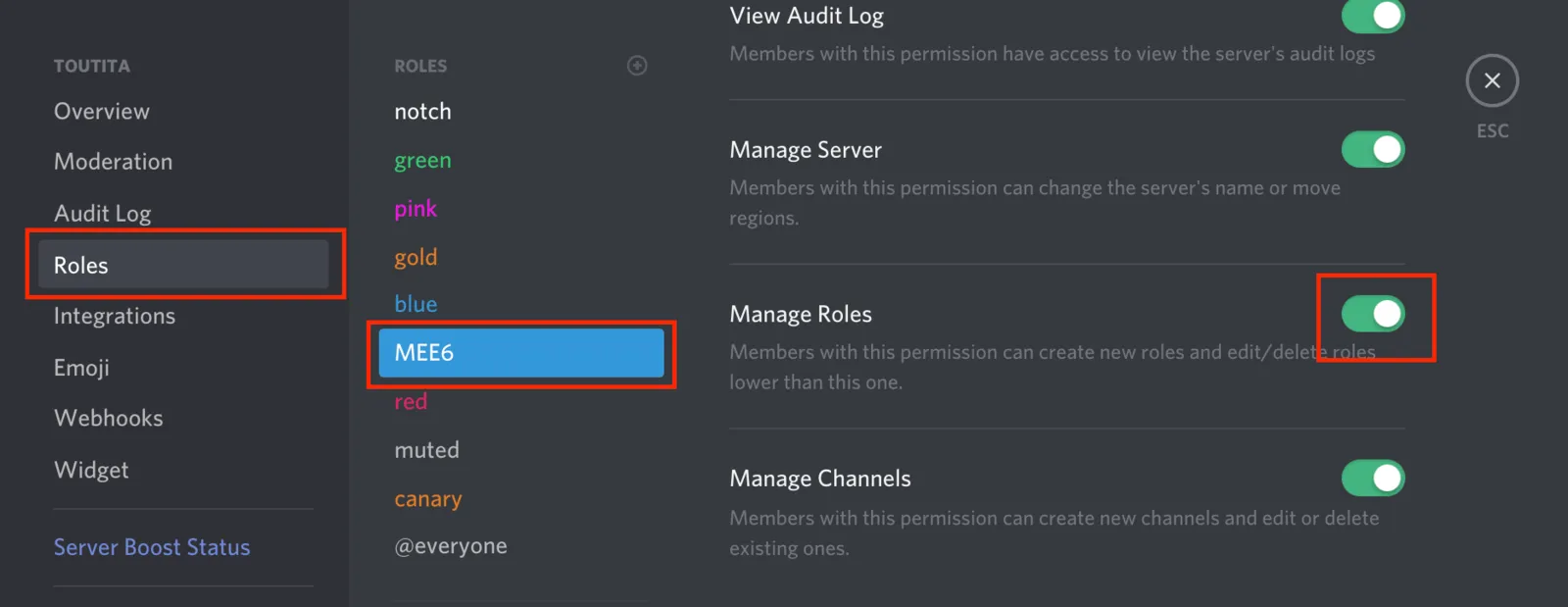
Through the dashboard, each music bot command may be activated or disabled. Additionally, you may limit who is permitted to use particular instructions:
- Allowed Roles
- Banned Roles
- Banned Channels
- Cooldown
- Send Private Response
- Delete Command Usage
- Do Not Reply to Command
Conclusion
MEE6 is a discord bot for moderation. It assists in setting the server rules and policies. It offers features like external links, language, and spam filtering. MEE6 Discord bot also has been used for automating interaction with different users on your server. It also helps customize the commands and auto-posting on social media platforms.
If you are new to Discord and want to run a server effectively, this bot is the one for you.
Create Your Own Chatbot with BotPenguin
Frequently Asked Questions (FAQs)
What is Mee6 Discord Bot?
Mee6 Discord Bot is a popular Discord bot that offers various features, such as custom commands, automoderation, and more, to help manage a Discord server efficiently.
What features does Mee6 Discord Bot offer?
Mee6 Discord Bot offers features such as custom commands, automoderation, leveling up, and role management, among others, to make Discord server management more efficient.
How do I install Mee6 Discord Bot?
You can install Mee6 Discord Bot by authorizing the bot to access your Discord server on the Mee6 website, configuring the bot's settings, and then using its features.
Can I customize Mee6 Discord Bot?
Mee6 Discord Bot offers various customization options, such as custom commands and responses, automoderation settings, role management settings, and more, to meet specific Discord server needs.
Can Mee6 Discord Bot be integrated with other services and bots?
Mee6 Discord Bot offers integrations with various services and bots, such as Twitch and YouTube, to provide additional features and automate tasks for your Discord server.
How can I get support for Mee6 Discord Bot?
You can get support for Mee6 Discord Bot through its website, Discord server, and the Mee6 community, which includes other users and developers who can assist you with any questions or issues you may have.